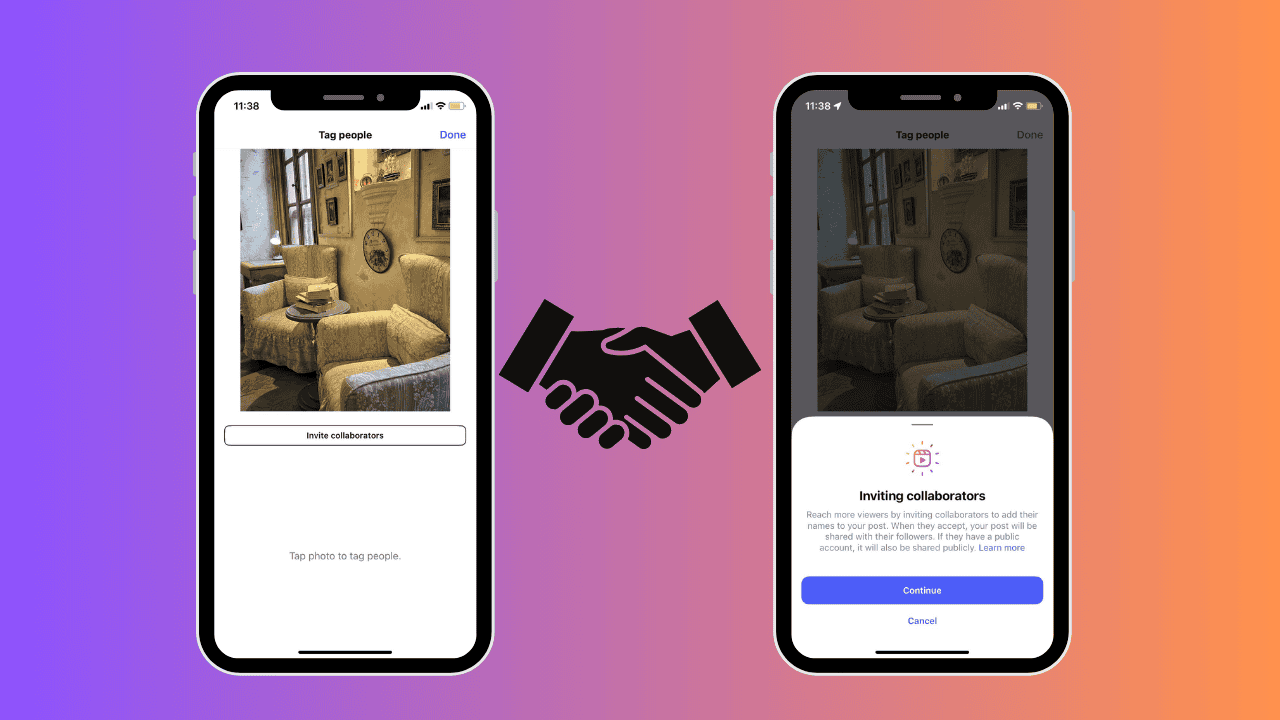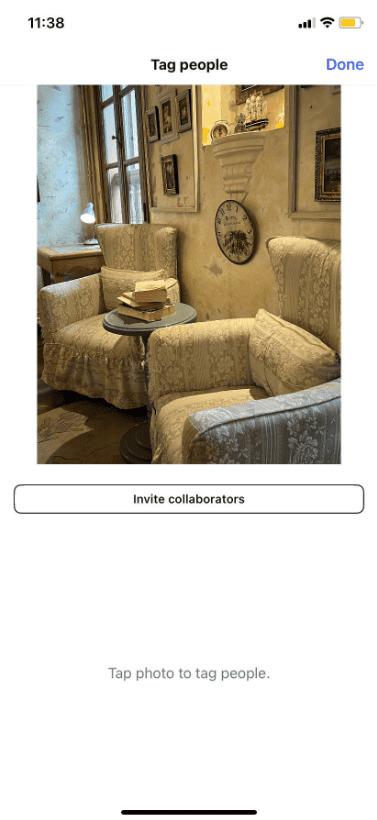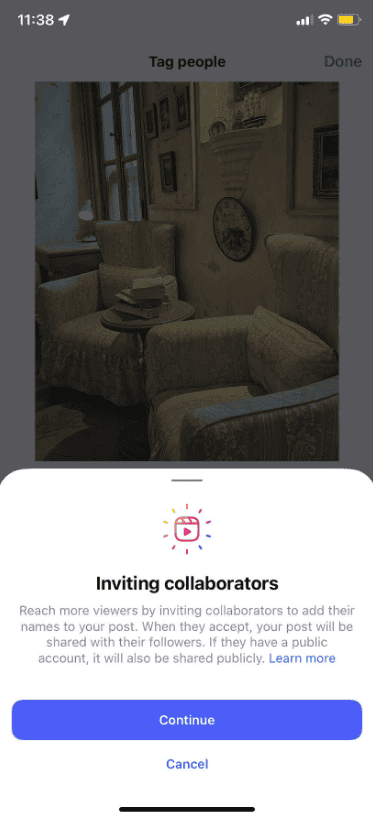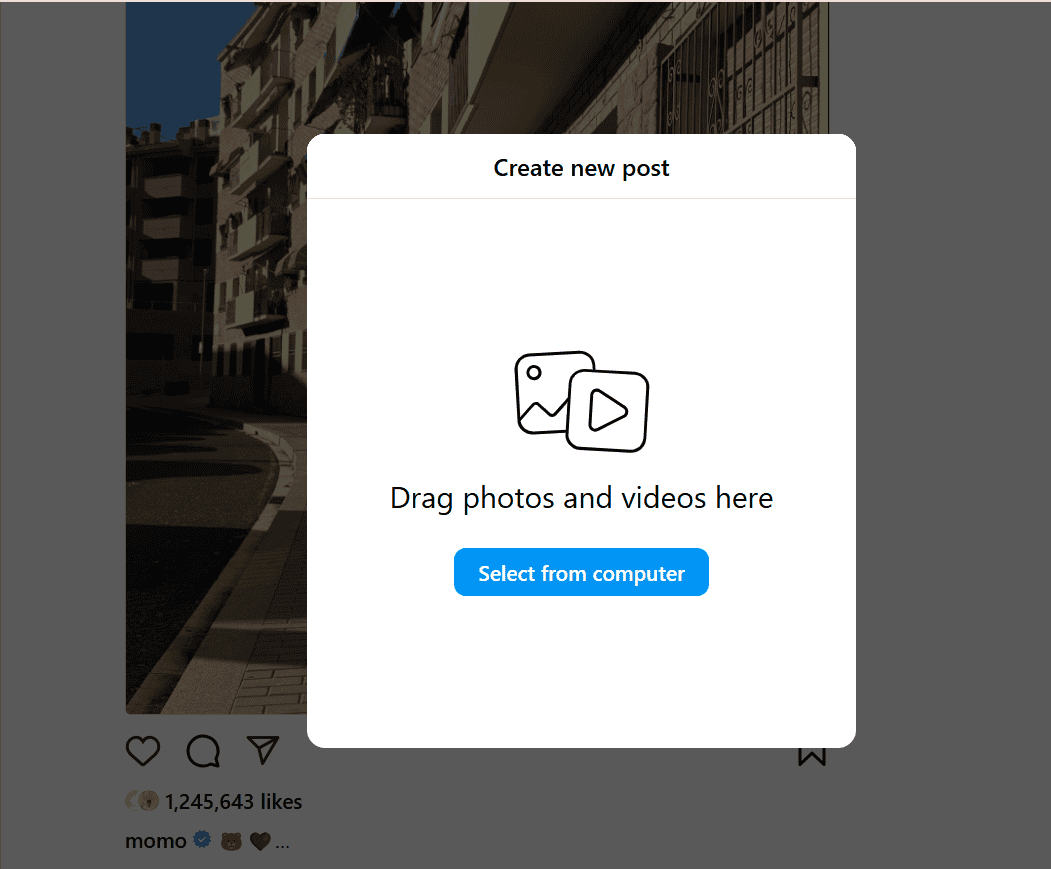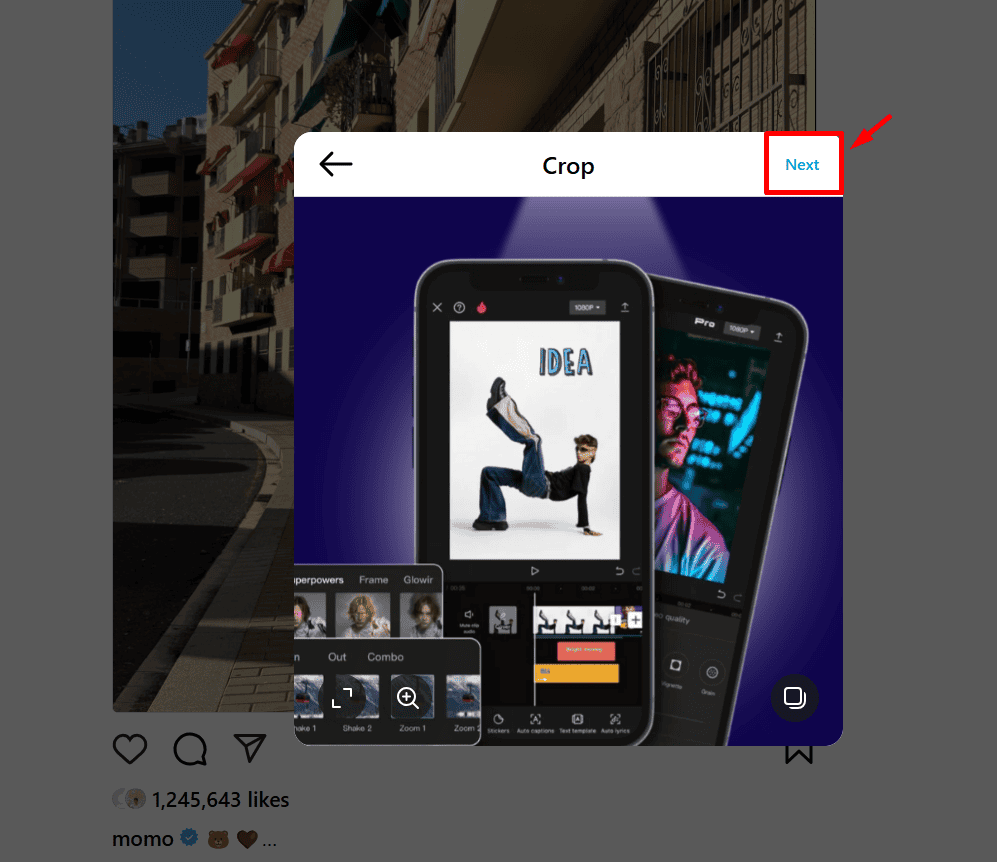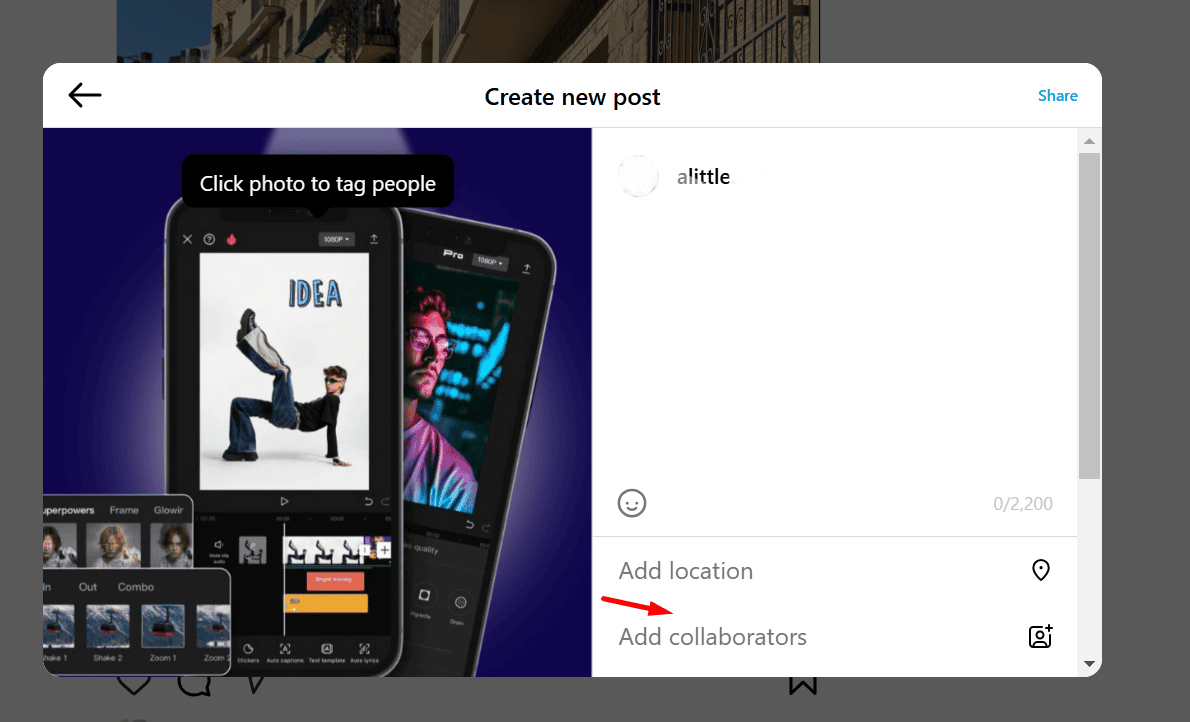On Android and iPhone
Instagram looks almost the same on Android and iOS, so we’ll use an Android device to show you how to add a collaborator. Follow these steps:
1. Open the Instagram app and tap the + icon at the bottom.
2. Choose the photo or video you want to collaborate on. (Videos are automatically published as Reels.) Once selected, tap Next at the top right.
3. Edit your post as needed in the editing panel, then tap Next again at the bottom right.
4. In the New Post screen, tap Tag People and select Invite Collaborators.
5. Search for and select the Instagram users you want to collaborate with. You can add up to five collaborators. When you’re done, tap the tick icon at the top right.
6. Make any final edits, and when your post is ready, tap Share.
That’s it! Your collaborative post is live.
On Web and Desktop App
If you’re using Instagram on the web or desktop app, here’s how you can add collaborators:
1. Click the Create button on the left sidebar and choose Post.
2. Drag and drop your photos or videos into the pop-up window, or click Select from computer to upload.
3. After selecting your files, click Next at the top right.
4. In the Edit window, make any changes or apply filters, then click Next again.
5. On the Create New Post screen, click Add Collaborators and type in the Instagram handle(s) of the people you want to collaborate with.
6. You can add up to five collaborators. Once done, click Done and then hit Share at the top right.
Your collaborative post is now ready to go live!
Accepting or Denying a Collaboration Request on Instagram
Whether you’re using the Instagram mobile app, web, or desktop version, collaboration requests will appear in your DMs and notifications. Here’s what to do:
- Check your Notifications for the alert: “[Instagram Username] invited you to collaborate on a post.” Tap the alert to proceed.
- This will take you to the post. Tap the Review button below the post.
- From here, you can choose to Accept or Decline the collaboration request.
Changing Your Mind After Accepting
If you’ve accepted a request but later decide not to collaborate, you can remove yourself from the post. Go to the post, tap the 3-dots icon, and select Stop sharing. This will remove the post from your feed.
Blocking Unwanted Collaboration Requests
If you’re tired of receiving random collaboration requests, you can turn them off:
- Go to Settings on Instagram.
- Scroll to Tags and Mentions.
- Adjust the “Who can tag you” setting to Allow tags from people you follow or Don’t allow tags.
With this setting, anyone trying to tag or collaborate with you will see a “Can’t tag” message, and your username will appear greyed out.
Conclusion
Collaborating on Instagram is a powerful way to connect with others, share ideas, and grow your audience. Whether you’re teaming up with brands, creators, or friends, collaborations can help you create unique and engaging content that stands out. By following these simple steps, you can easily set up collaborations, manage requests, and make the most out of this feature.
Don’t forget, that collaboration isn’t just about sharing posts; it’s about building meaningful relationships and reaching new audiences. So, start collaborating today, explore creative opportunities, and watch your Instagram presence grow like never before!