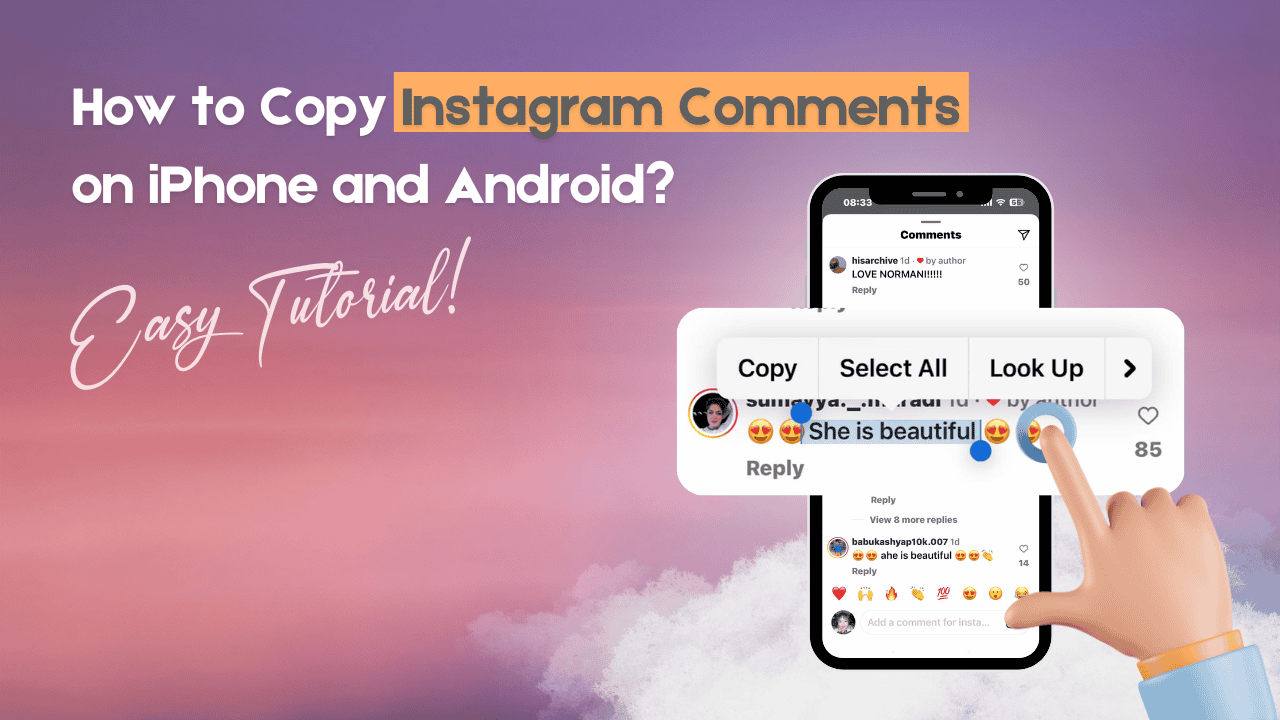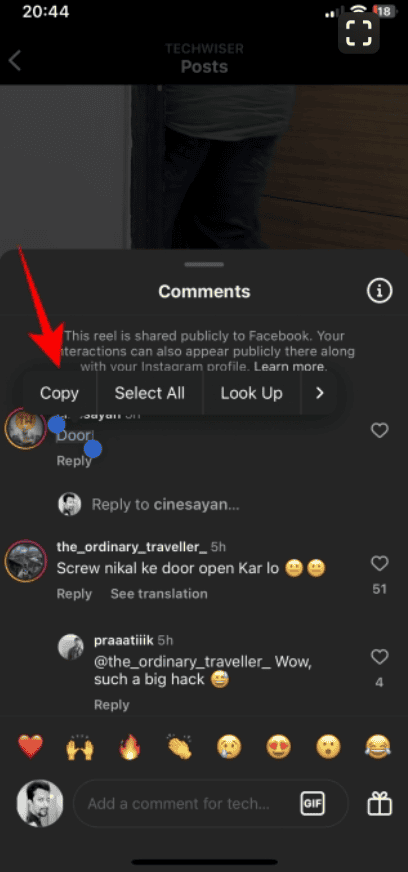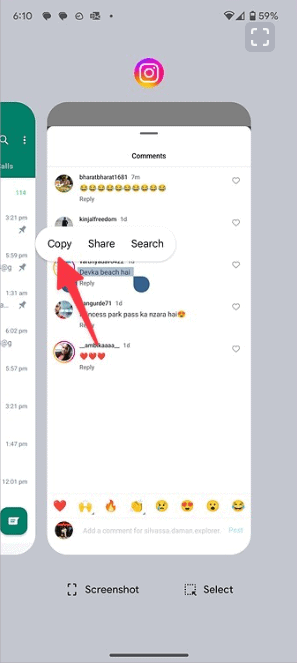TL;DR: Need to copy Instagram comments on your iPhone or Android? While Instagram doesn’t offer a direct way to copy comments, there are easy workarounds like using a browser or third-party apps to help you get the job done.
If you’re serious about increasing your post engagement, buying Automatic Instagram Relevant Comments can be an effective strategy. It can enhance your post visibility, attract more organic interactions, and boost your overall credibility on the platform. Check out the full guide to learn how to do it easily and safely!
Still unsure? Start by exploring our Free Instagram Followers. It’s a simple way to grow your follower base with real, active users for free. Give it a shot and see how quickly your Instagram presence starts to improve!
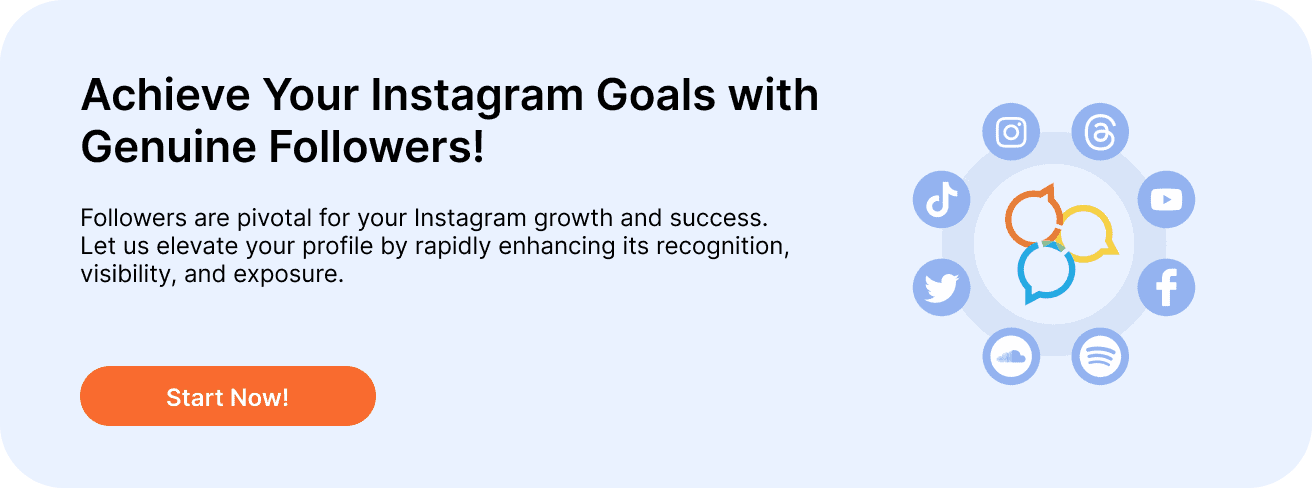
Copy Instagram Comments on iPhone
The Photos app on your iPhone can pull text from any picture. Just take a screenshot of an Instagram comment and then copy the text using the Photos app.
1. Open Instagram and press the power and volume down buttons at the same time to take a screenshot.
2. Open the Photos app and choose the screenshot.
3. Press and hold on the text you want to copy. Then, tap “Copy” from the menu that appears.
Copy Instagram Comments on Android
The Google Photos app on Android and iPhone includes Google Lens, which allows you to pull text from any screenshot quickly. This method works not only for Instagram but for any social media app.
- Open Instagram and go to any comments section. Take a screenshot. Then, open Google Photos and locate your screenshot.
- The app will show an option to copy text at the bottom. Click on it.
- Choose the text you want to copy and tap “Copy text.”
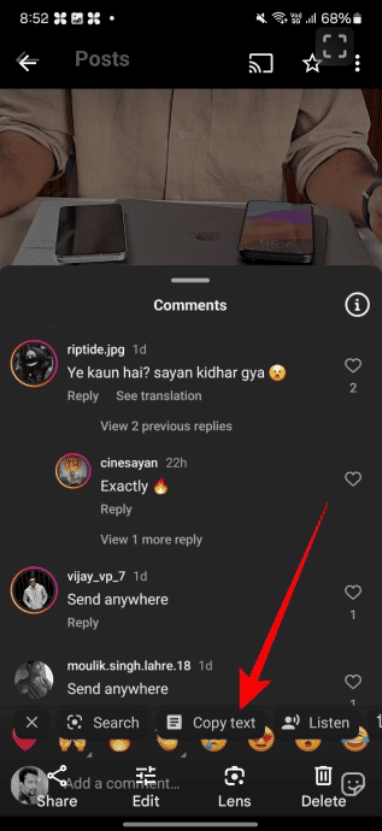
Copy Instagram Comments on Pixel Phones
If you have a Google Pixel phone, you can copy text directly from Instagram without taking screenshots. You can do this from the recent apps menu. Here’s how:
- Open Instagram on your Pixel phone and keep the comments section visible.
- Swipe up from the bottom and hold to bring up the recent apps menu.
- Press and hold on a comment to copy the text.