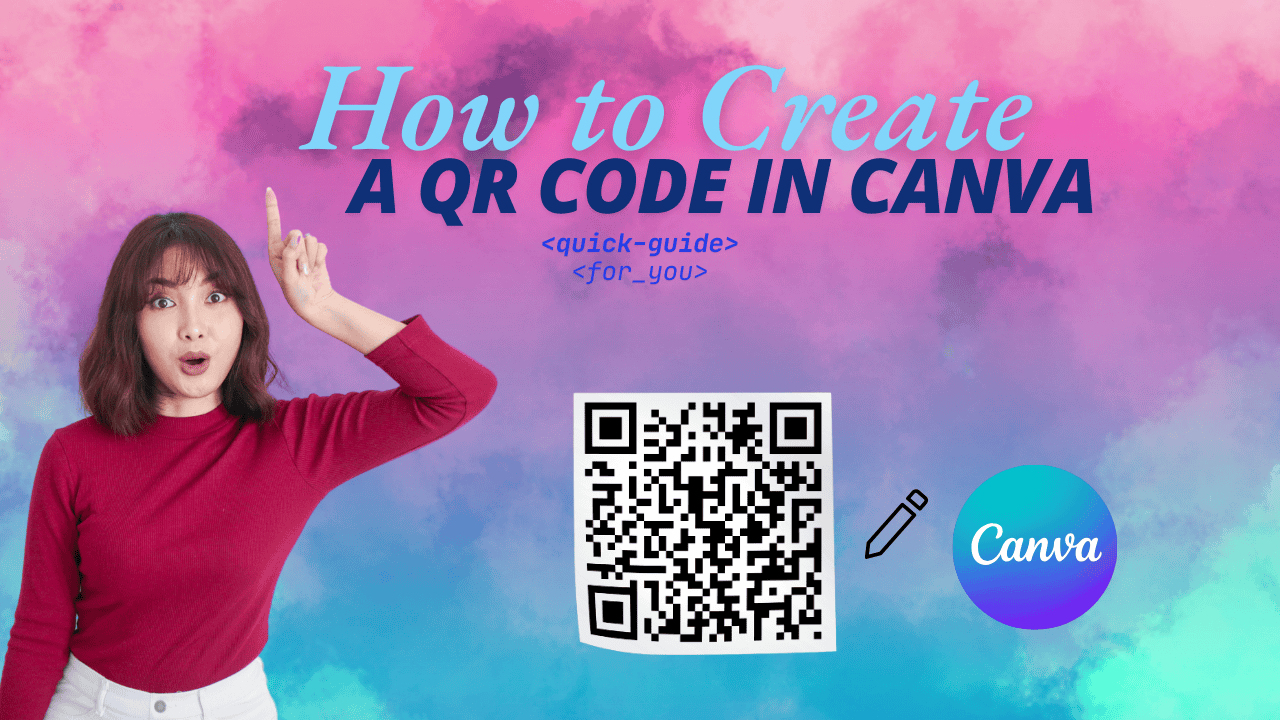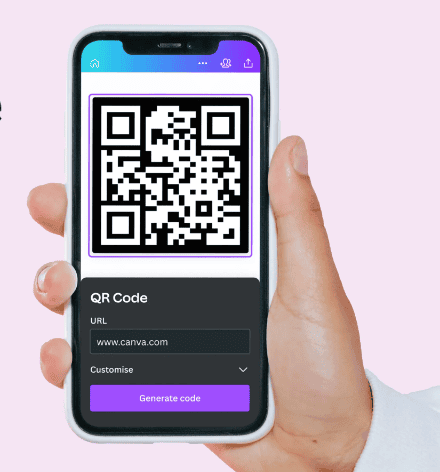What Can You Link to a QR Code?
QR codes can connect users to a variety of information and media, such as music, coupons, and digital business cards (Vcards).
This flexibility makes them valuable tools for many people and organizations.
Here are some examples of what you can link to a QR code:
- Audio files and images
- Custom URLs
- Apps and social media profiles
- Restaurant menus
- Links and Vcards
- Coupons
- PDFs and directories
- Maps and directions
- Email addresses
- Slide decks
With so many possibilities, QR codes are a versatile solution for sharing information quickly and effectively.
Can You Create QR Codes in Canva?
Yes, you can! Canva is great for making things like presentations and posters, and now you can easily add QR codes for free using their built-in generator. Other QR code tools might offer more features but usually cost money.
To find the QR code generator in Canva, go to the “Apps” section on the left and search for the QR app. If you don’t see it, click on the three-line menu in the top left corner. You might also see other QR code generators listed there.
If you’re working on branding for yourself or a client, Canva makes it simple. For example, you can create a video in Canva and quickly add a QR code that links to the video, making it super convenient!
How to Create a QR Code for a Link in Canva
Making a QR code in Canva is quick and easy. You can add a static QR code to your design in just a few simple steps. Here’s how:
1. Open Canva and Create Your Design
Start by setting up your design. Before adding the QR code, decide where you want it to go. It shouldn’t be the main focus, but it should be easy to find and big enough for people to scan with their phones.
2. Go to Canva Apps and Select QR Code
On the left side of your screen, find the “Apps” tab. Type “QR” into the search bar to find Canva’s QR code generator. If you prefer, you can also choose from third-party QR code generators listed there.
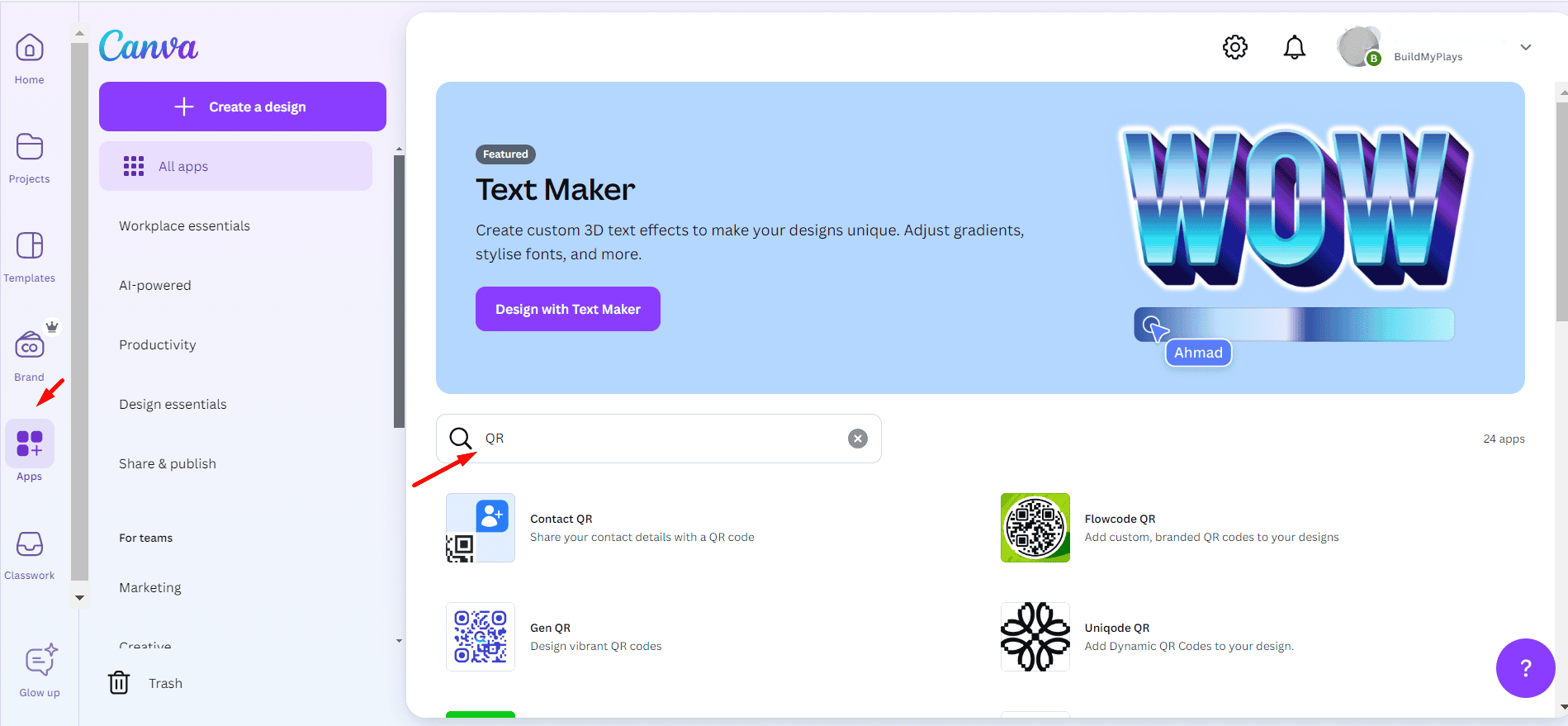
3. Enter the URL for Your QR Code
Copy the link you want your QR code to send users to, then paste it into the box. You can also adjust the colors and margins to match your design.
4. Generate Your QR Code
Once you’re ready, click “Generate Code.” The QR code will show up in your “Uploads” section. Click on it to add it to your design.
That’s it! You now have a QR code in your Canva design.
Final Thoughts
Creating a QR code in Canva is a simple yet powerful way to add interactivity and functionality to your designs. Whether you’re directing users to a website, sharing a video, promoting a product, or linking to any other type of online content, Canva makes the process incredibly easy. With just a few clicks, you can generate a custom QR code that fits seamlessly into your design. You can also personalize the QR code by adjusting its size, color, and position to match the look and feel of your project.
This feature is especially useful for marketing materials such as flyers, business cards, or posters, where you want to give people quick access to your online resources. It’s not only time-saving but also adds a modern, professional touch to your content.
Ready to take your designs to the next level? Open Canva now, follow these simple steps, and start creating custom QR codes to make your content more interactive and engaging!
FAQ: How to Create a QR Code in Canva
Can I customize the QR code in Canva?
Canva allows some customization options for your QR code. You can adjust the size and placement within your design to match your layout. While Canva’s built-in generator creates a static black-and-white QR code, you can use additional design elements around it to blend it with your project.
For more advanced customizations like color changes within the code itself, you may need to use a third-party QR code generator outside Canva and then upload it to your design.
Can I add multiple QR codes in one design?
Yes, you can add as many QR codes as needed in one design. Each QR code can be linked to a different URL, making it convenient for designs where multiple links are necessary, such as event flyers, product catalogs, or landing pages.
Simply repeat the process of generating each QR code and place them where needed in your design.
Does Canva allow me to link the QR code to any URL?
Yes, you can link the QR code to any valid URL. Whether you want to direct users to a website, a social media profile, a YouTube video, a Google Form, or any other online resource, simply paste the URL in the provided box when generating your QR code. As long as the URL is live and correct, the QR code will function properly when scanned.
Where do I find my QR code after generating it in Canva?
After generating your QR code, it will automatically be added to the “Uploads” section of your Canva project. You can easily find it there and drag it into your design. From this section, you can resize, move, or delete the QR code as you work on your design.