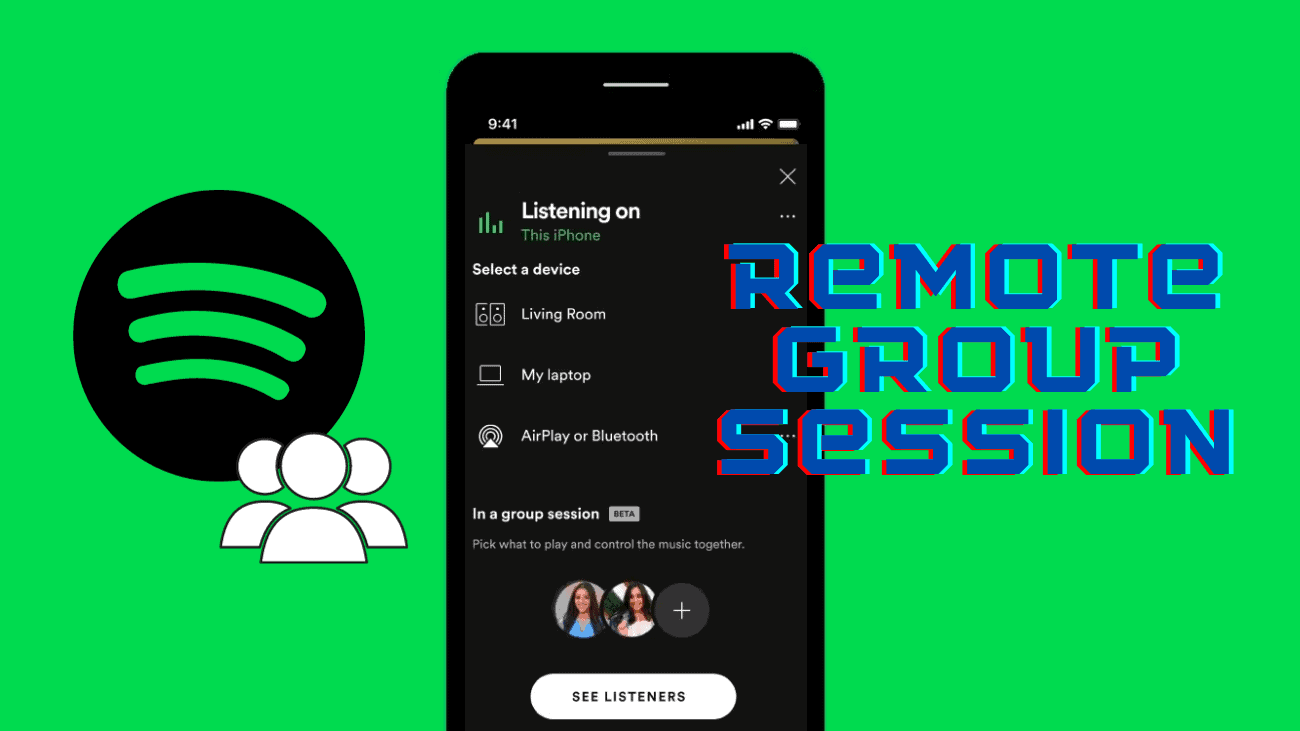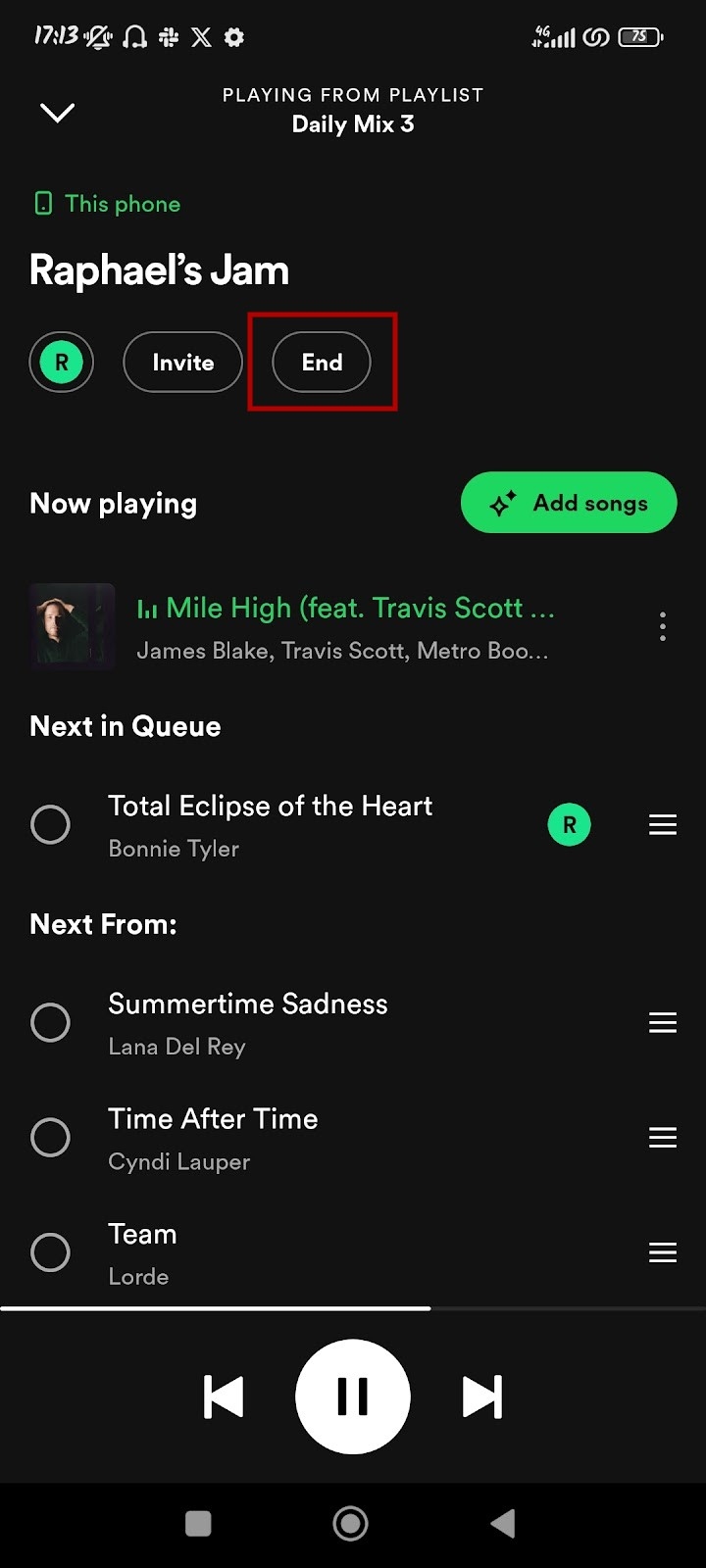Music has this amazing way of bringing people together, right? Well, Spotify takes it up a notch with its remote group session, also known as the Jam feature. This cool tool lets us share our music moments with friends, no matter where they are. If you’re wondering how to create a remote group session on Spotify, you’re in the right place.
In this post, we’ll walk you through the steps to kick off your Spotify listening party, so you and your pals can jam out together, even if you’re not in the same place.
What exactly is Spotify Remote Group Session?
- Listen together, live
- Everyone invited has control over what plays
- This feature is still in beta
Created to connect users virtually, Group Session allows any premium user to create a shareable link for up to five friends or family members (who must also have Spotify Premium). This allows the entire group to stream the same content in real-time.
Picture this: each user listening on their own device, with everyone having the power to control tracks, all from separate, socially distanced locations.
Even beyond quarantine, Group Session is useful for long-distance couples or anyone who wants to host a virtual music-listening party.
How to Create Remote Group Session on Spotify?
Spotify’s group session, or Jam, is exclusively for premium users and can only be accessed through the mobile app. Here’s a guide on how to initiate a remote group session on Spotify:
1. Click on the Connect to a Device icon at the bottom of your screen when playing a song or podcast episode.
2. Press Start a Jam to initiate your remote group session.
3. Hit the green Share link button to send the session’s link to your friends.
4. You can share the remote group session’s link through social media apps like WhatsApp, Instagram, Snapchat, and X.
If you want to invite more people later, click on the Connect to a Device icon and select Invite.
As you enjoy your Spotify Jam with friends, you can customize your listening experience by adding a song to the queue. Here’s how:
1. Click on the Queue icon located at the bottom right corner of your Now Playing screen.
2. Press the Add songs button to access a list of recommended songs to add.
3. Tap on the Add to Queue icon next to a song to include it in your Jam session.
4. Click on the End button to conclude the Spotify group session or Jam.
With Jam, you and your friends can listen to the same beats no matter where you are.
Conclusion
In short, Spotify group sessions make it easy to enjoy music together, no matter the distance. This feature helps bridge gaps, allowing users to connect with loved ones online and share the joy of music and conversations in today’s fast-paced world. Starting a remote group session is a fun way to listen to Spotify with friends.
However, there are other ways to share and discover music on Spotify, like creating a collaborative playlist. Once you’ve crafted the perfect playlist, you might want to copy it on Spotify to create a new one or keep it as a backup.