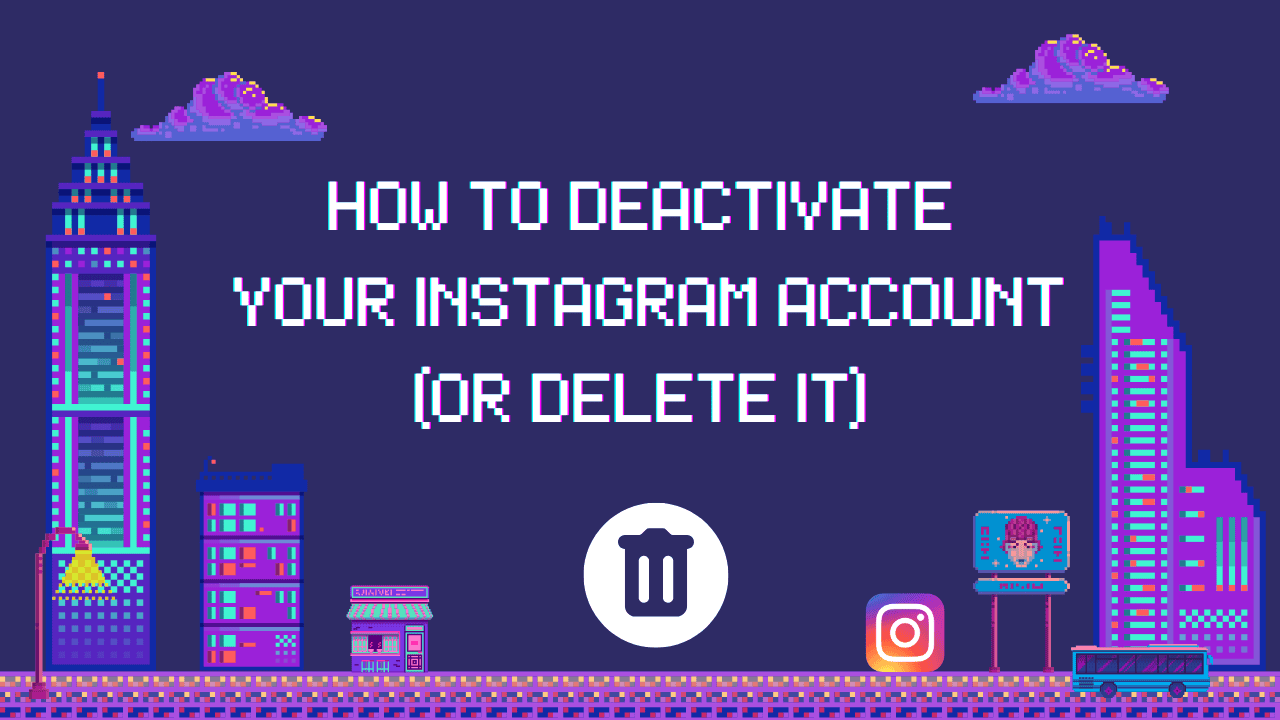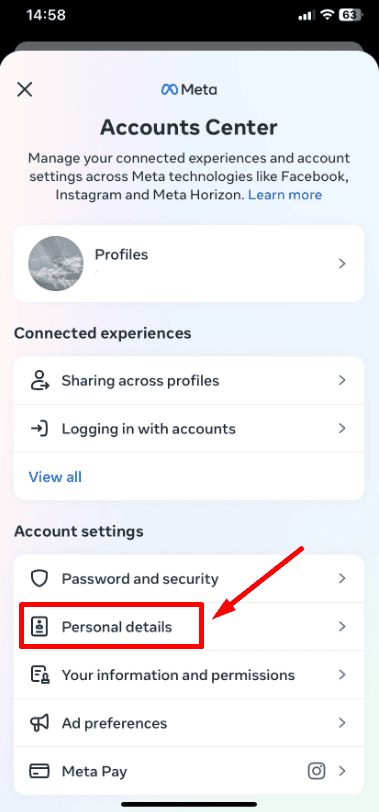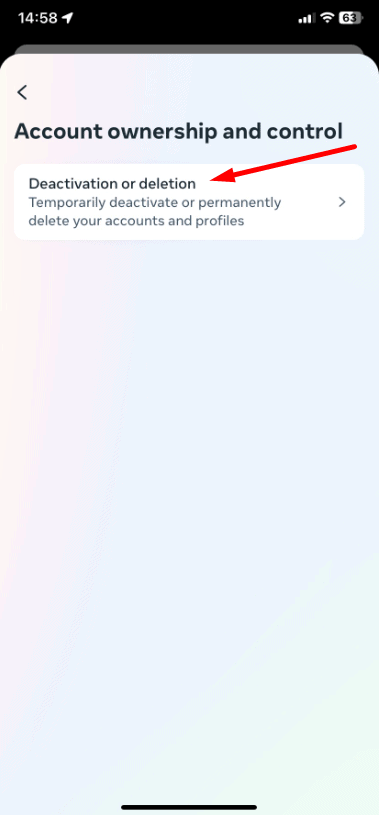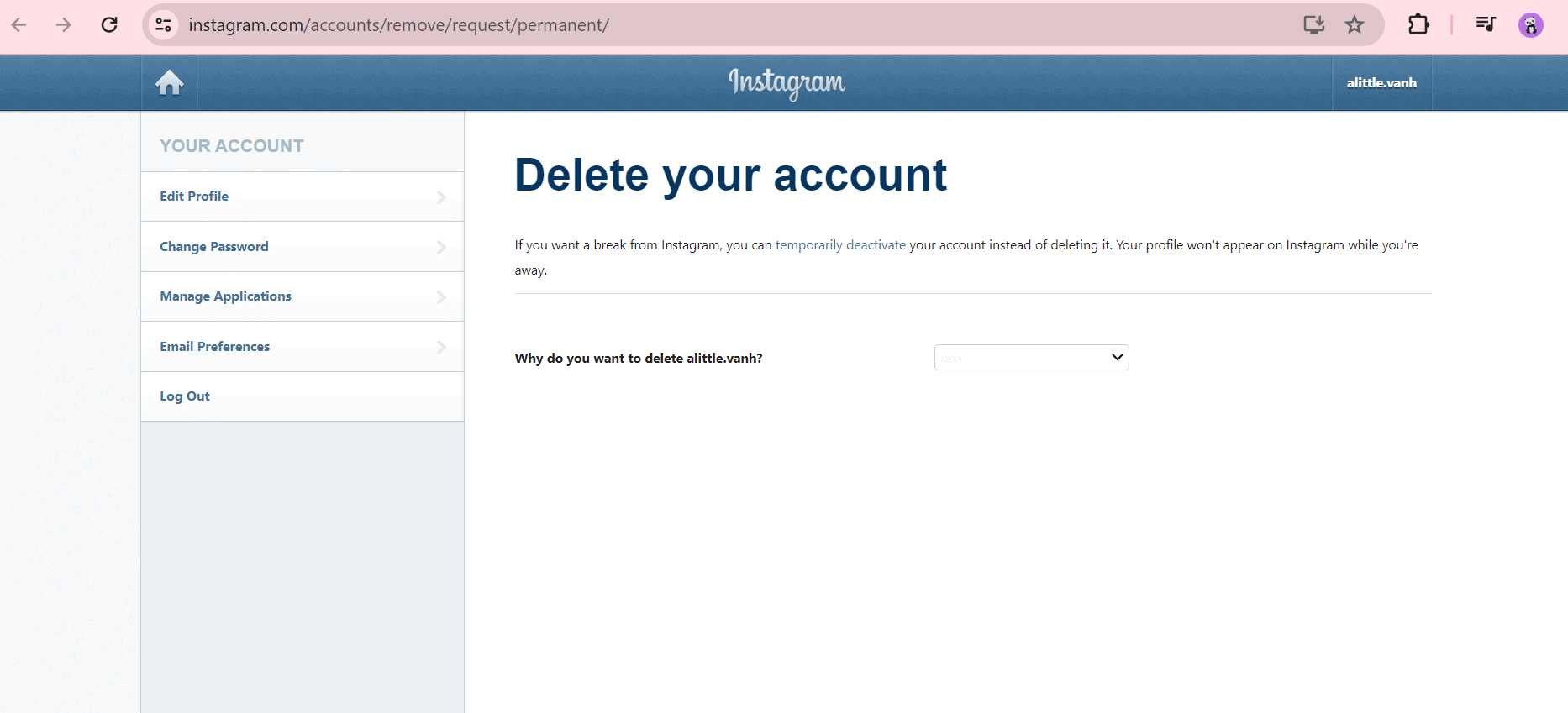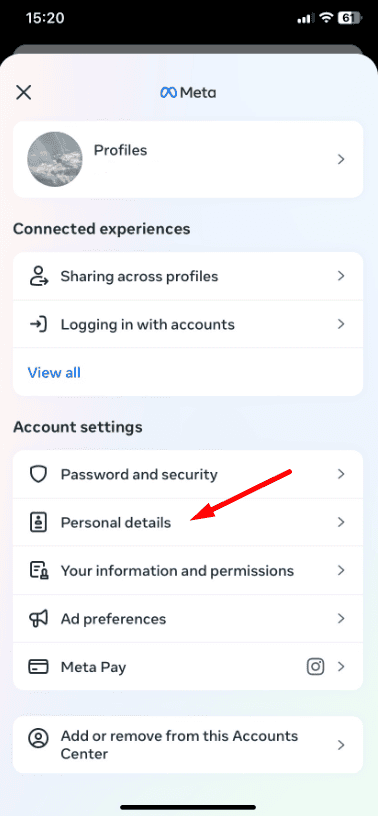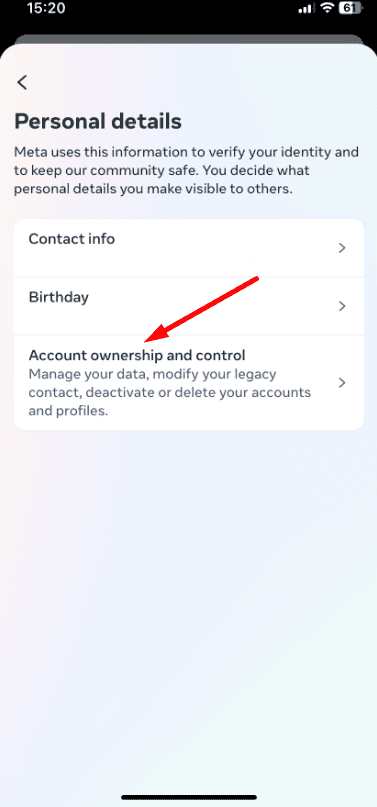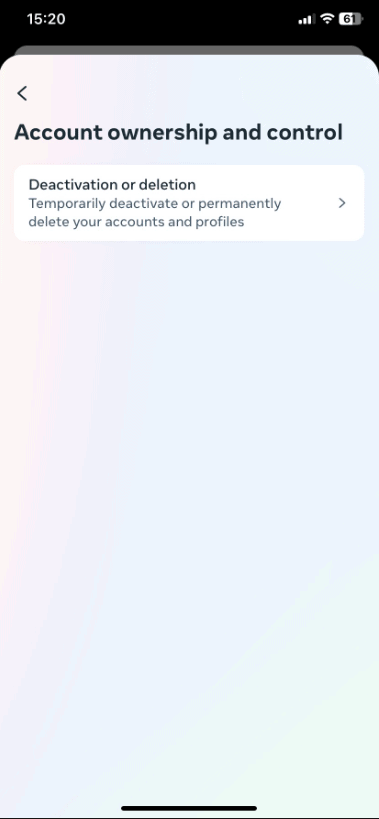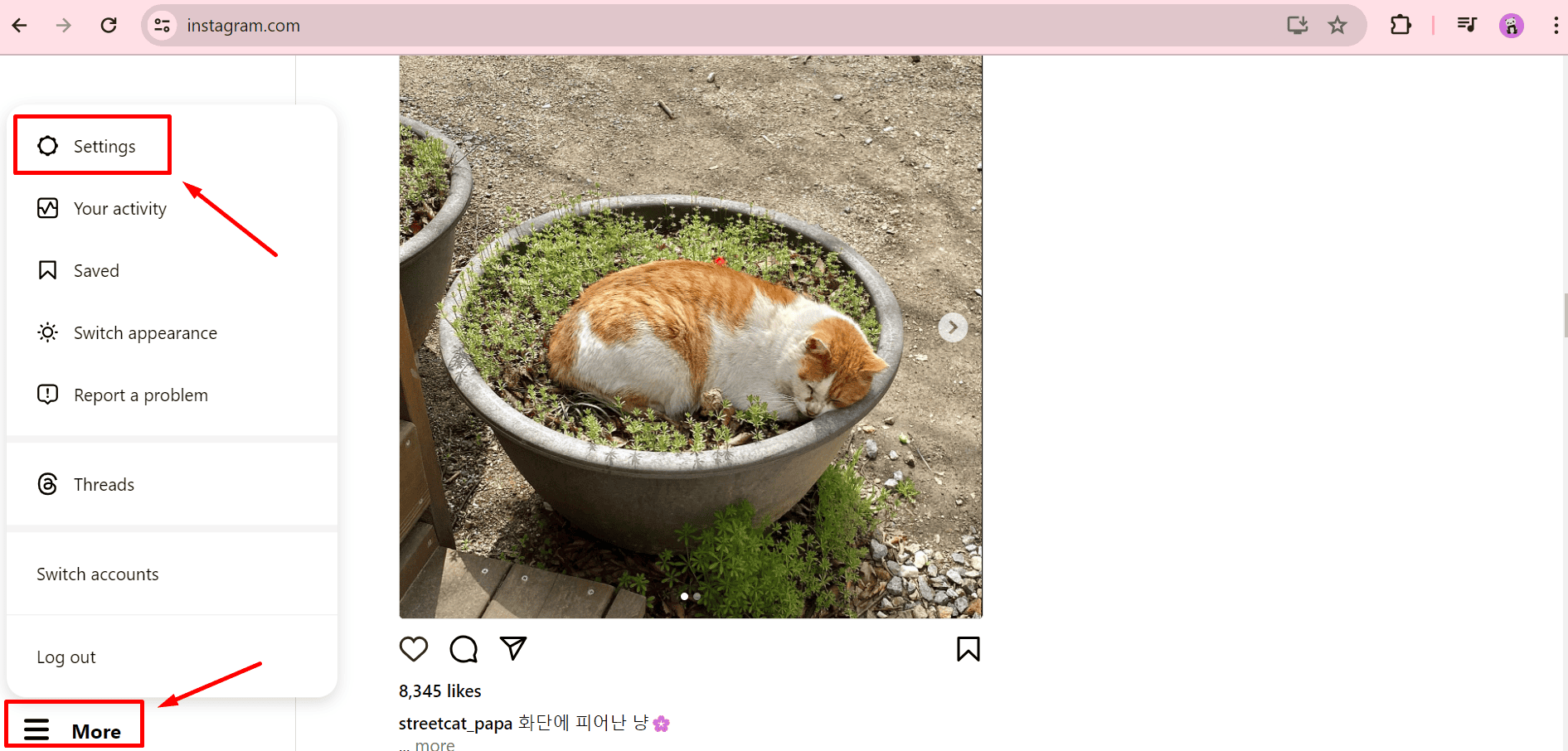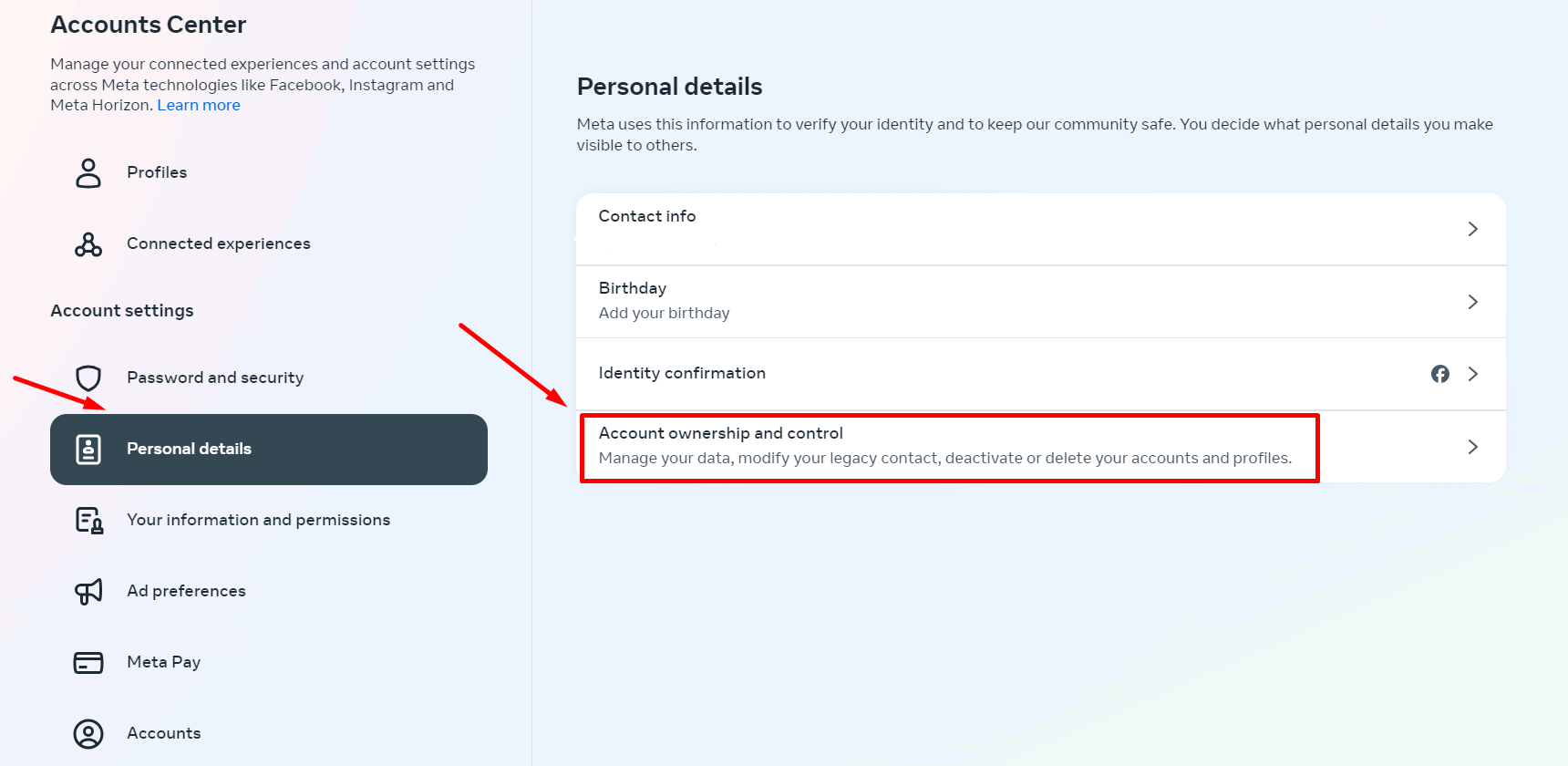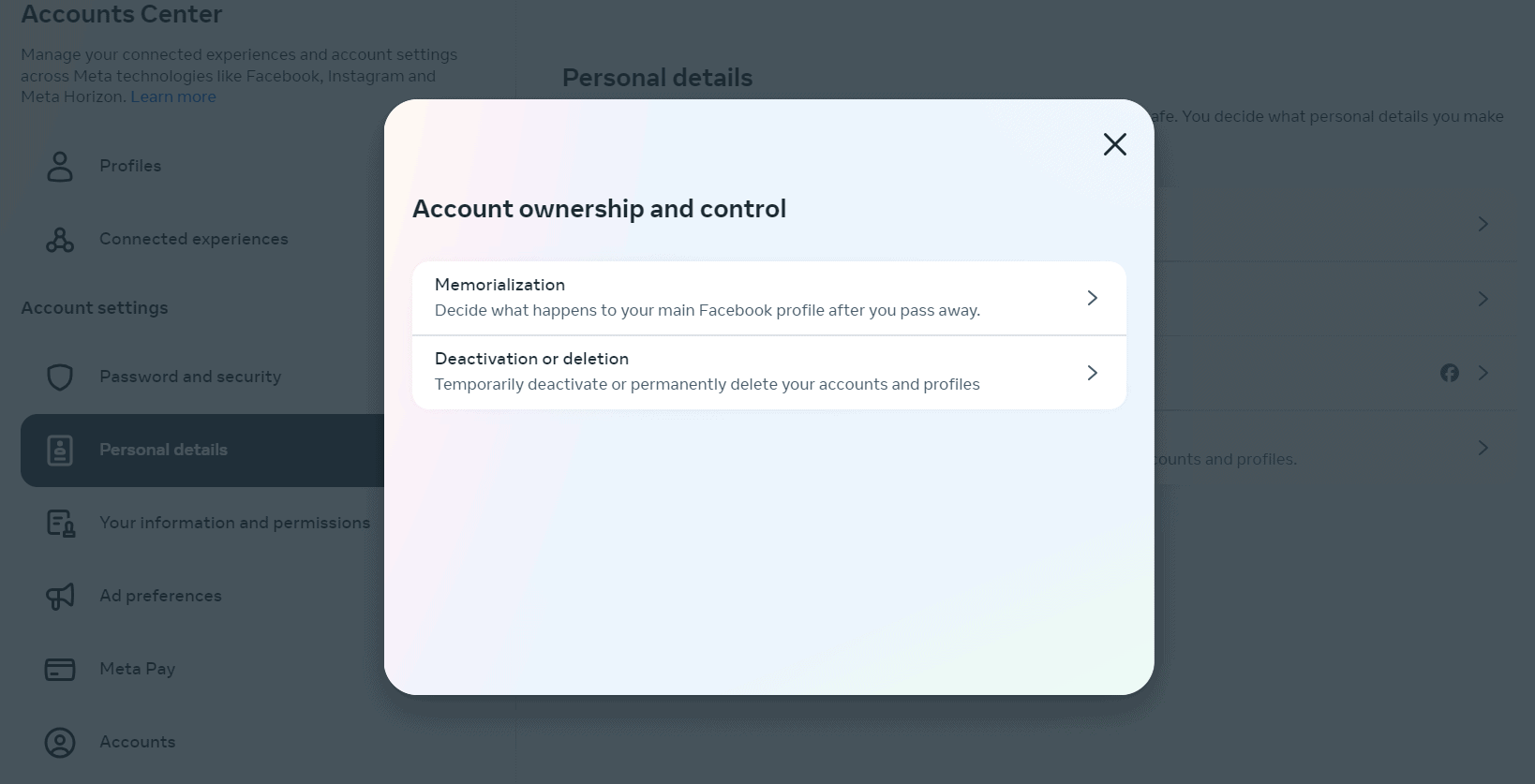Thinking about taking a break from Instagram or leaving it for good? This guide will show you how to deactivate your Instagram account temporarily or delete it permanently. Whether you need a break from social media or want to leave it behind, we’ve got you covered.
Follow these simple steps to either deactivate your account for a while or delete it for good.
Table of Contents
ToggleHow to Delete Instagram Using Your Phone (iPhone or Android)
If you want to delete your Instagram account, go to your settings after logging in. There, you can ask for deletion. Instagram will give you a date, usually 30 days later. During this time, your account won’t be visible. But if you log in before the deletion date, your request will be canceled.
Here’s how to delete Instagram from your phone in 5 easy steps:
1. Go to your Account Profile, then tap Accounts Center, and select Settings and Privacy.
2. Open Accounts, then tap Personal Details.
3. Select Account ownership and control, then tap deactivation or deletion.
4. Choose the account you want to remove, then tap Delete account and tap Continue.
5. Pick a reason for leaving and tap Continue. Sign in again to confirm you want to permanently delete your Instagram account.

How to Delete Instagram on a PC or Mac
You can delete Instagram from your computer in two ways: using a direct link or going through your profile settings. Either way, your profile will be turned off for 30 days before it’s permanently removed.
If you change your mind, sign in before the 30 days are over to cancel the deletion.
Delete Instagram via a direct link
1. Log in to Instagram and find the page to delete your account forever.
2. Pick a reason for leaving from the options in the drop-down menu.
3. Finally, click Delete.
Delete Instagram via settings
1. Log in to Instagram.
2. Go to More, then Settings, and Accounts Center.
3. Choose Personal details, then Account Ownership and Control, and then Deactivation or deletion.
4. Pick the account you want to delete, then click Delete account, and Continue.
Type your password to prove it’s you.
5. Choose why you’re deleting Instagram, then click Continue.
6. Lastly, click Delete Account to confirm.
How do You Deactivate Instagram on Android or IOS?
To stop your Instagram on your phone, go to your profile settings. Find it in the Account Center under Account Ownership and Control.
When you turn it off, your account will disappear for 30 days, but nothing will be deleted. To turn it back on, just log in again. You can also wait another 30 days if you’re not ready to use Instagram again.
To turn off your Instagram on Android or iOS:
1. Go to your Account Profile, then tap Menu, and pick Settings.
2. Open Accounts Center
3. Then tap Personal details
4. Tap Account ownership and control.
5. Choose Deactivation or deletion, then select the account you want to turn off.
6. Tap Deactivate Account and sign in again to ensure you want to turn it off.
How to Deactivate Your Instagram Account on a Computer
To stop Instagram on your computer, follow these steps:
1. Log in.
2. Go to More, then Settings, then Accounts Center.
3. Click Personal Details, then Account Ownership and Control.
4. Choose Deactivation or Deletion and select the account you want to stop.
5. Click Deactivate account, then Continue, and enter your password.
6. Pick why you’re stopping Instagram, click Continue, then Deactivate Account to confirm.
Should You Stop or Remove Instagram?
If you want to leave Instagram forever, delete it. If you’re not sure, just pause your account for 30 days. Deleting is permanent—all your stuff will be gone. Pausing is temporary; you can come back anytime.
Deciding what to do depends on you. Maybe you need a break, more privacy, or fewer distractions. Or you’re worried about safety, mental health, or scams.
If you just need a break, pause your account until you’re ready to come back.
How to reactivate your Instagram account
To use Instagram again, just log in. Open the app, type your username and password, and you’re good to go. If there are new terms, agree to them, but only if they’ve changed since you last logged in.
Conclusion
If you want to take a break from Instagram or stop using it completely, you can either deactivate your account temporarily or delete it forever. Deactivating your account hides your profile, but keeps all your information safe until you’re ready to come back. Deleting your account means everything is gone for good. Think about what’s best for you and choose the right option for managing your online presence.
Ready to make a change? Follow the steps to deactivate or delete your Instagram account today.
FAQs
Why can’t I delete my Instagram account?
Instagram can’t delete your account for you. To delete your Instagram, you need to log into your account on your phone or computer and ask for deletion.
How can I back up my data before deleting Instagram?
Instagram has a tool that lets you make and download a backup of your whole account, like your photos, stories, and videos. Get this backup before deleting your account, so you don’t lose anything by mistake.
To ask for a backup, go to Your Activity, then Download Your Information, and choose Request a Download.
Can I delete Instagram without a password?
You can’t delete Instagram without the account’s password or email. If you forgot your password, make a new one by clicking “Forgotten your password” on the login page.