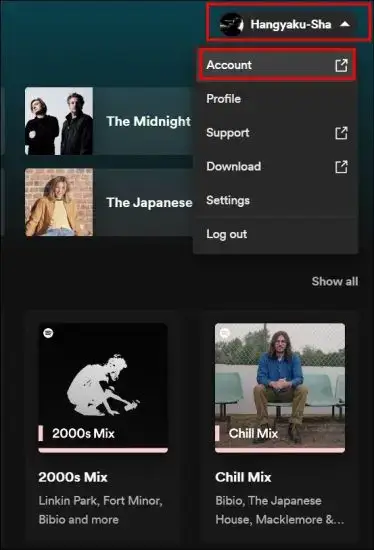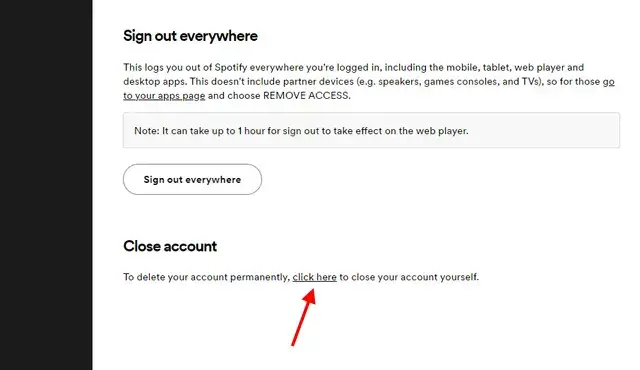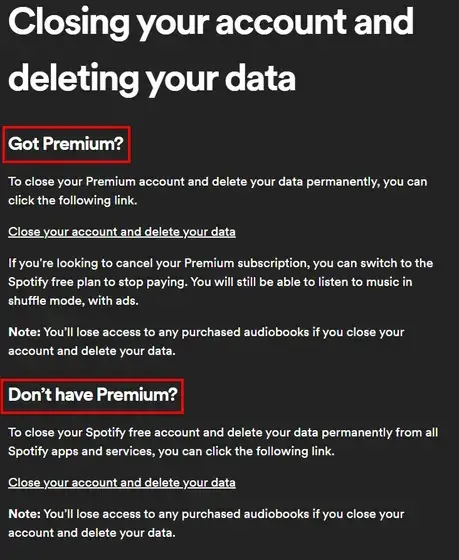Spotify stands as one of the most popular music streaming platforms globally, offering access to millions of artists and songs right at your fingertips. Yet, despite its widespread use, there may come a time when you consider canceling your subscription and bidding farewell to your Spotify account. Whether it’s because of the battery drain on your iPhone or a desire to explore alternatives like Apple Music, we get it. Deleting an account, especially ensuring all your data is wiped from their servers, can feel like a daunting task. That’s why we’ve put together this guide on how to delete your Spotify account along with all associated data. Read on to discover more.
Below, we outline the various methods to delete your Spotify account. For your convenience, we’ve included a handy table to help you navigate this article. So, let’s dive in without further delay!
What Do You Need to Know Before Deleting Your Account?
Once you delete your Spotify account permanently, you’ll lose access to all your Spotify data indefinitely. Here’s what you need to know about the data you’ll no longer have access to:
1. Your playlists, saved music, liked songs, followers, and followings will all be gone.
2. You won’t be able to reclaim your Spotify username for future use.
3. Your account won’t show up in search results, and it will no longer be visible to anyone.
4. You’ll stop receiving updates and emails from Spotify, effectively cutting off access from your end.
However, Spotify may retain some of your information for tax, accounting, and regulatory purposes. They may also keep necessary data to address disputes, fraud, and grievance issues related to your account.
How To Delete Your Spotify Account?
On Desktop/Web
You can permanently delete your Spotify account by following these steps. Keep in mind that you can only do this through the web, not the app.
1. Start by logging into your Spotify account on your preferred web browser. Then, click on your username in the top right corner to access the dropdown menu. From there, select “Account.”
2. This will take you to the “Account Overview” page, where you’ll find details like your username, email, date of birth, region, and premium plan. Scroll down to the bottom of the page to locate the “Close Account” section. Click on the “click here” link provided to proceed to the instructions page.
3. On the “Closing your account and deleting your data” support page, you’ll find two different procedures outlined – one for premium users and another for non-premium users. Follow the appropriate steps based on your account type.
With Premium Users
If you’re a paying customer, follow the steps below to delete your Spotify account:
1. Click on the “Close your account and delete your data” link under the “Got Premium?” section.
2. You’ll be directed to the account deletion page for premium users. Click the “Close my account and delete my data” button.
3. This will open the Spotify Customer Support Chat page with the “Close my account” message pre-filled. Connect with a customer support representative to proceed with deleting your account.
4. The support executive will confirm your details and provide options, including closing your account. Choose the “Close my account and delete my data” option.
5. Confirm your email address when prompted by clicking Yes. Spotify will then send an account deletion link to your registered email.
6. Check your email inbox for the message from Spotify. Click on the “Close My Account” button in the email to finalize the process. Your Spotify account and data will be permanently deleted within 7 days. You can restore your account within this period if you change your mind.
With Free Users
If you’re using the free version of Spotify and want to delete your account, follow these steps:
1. Use this link to access the account deletion support page. Click on the “close your account and delete your data“ link under the “Don’t have Premium?” section.
2. Click the “Close account“ button to confirm your decision.
3. Confirm your account details in the next step and click “Continue“.
4. Review the data you’ll lose access to upon deleting your account. Check the “I understand” checkbox and click “Continue“.
5. Spotify will send an account closure link to your registered email address.
6. Open your mailbox and click on the “Close My Account” button in the email from Spotify. Remember, this link expires in 24 hours, and you need to confirm your decision manually.
7. Once confirmed, your Spotify account deletion process will begin. Your account and data will be permanently deleted after 7 days.
On Mobile
Deleting your Spotify account from your iPhone or Android phone follows the same process as on the web or desktop. Unfortunately, you can’t delete your account using the Spotify app. Here’s what you can do using your mobile browser:
1. Open your preferred mobile browser and visit the “Spotify Account Deletion” page. Click on the “Close your account and delete your data“ link under either the “Got Premium?” or “Don’t have Premium?” section, based on your subscription plan. This will redirect you to the Spotify log-in page.
2. After logging in, you’ll land on the “Closing your account and deleting your data” page. Follow the account deletion steps outlined in the “permanently delete your Spotify account on the web” section.
How To Cancel Your Spotify Subscription?
While deleting your account might seem like the best solution to break away from Spotify, we recommend canceling your subscription while you explore other apps. Once you’ve made an informed decision, you can then decide whether to delete your Spotify account or not. Either way, it’s essential to know how to cancel your Spotify Premium subscription. Here’s a detailed guide:
Note:
For this tutorial, we’ll demonstrate using the Spotify app installed on an Android phone running Android 12. The process remains the same on the iPhone.
1. Open the Spotify app on your mobile device and tap on the “Settings” icon located in the top-right corner. From the settings menu, choose the “Premium Plan” option.
2. Scroll down and tap on “See other plans”. This action will display a list of all available plans. Select the “Change your plan” option.
3. You’ll be redirected to the Spotify Subscription page, where your current active subscription plan is shown at the top. Scroll down to the bottom to find the “Spotify Free” section. Tap on “Cancel Premium” and confirm your choice. Your account will then be downgraded to the free tier of Spotify.
Choosing to cancel the Premium subscription allows you to continue using Spotify’s free version, albeit with ads between songs. This option provides you with more flexibility before deciding to permanently delete your Spotify account.
Conclusion
Now that you’re familiar with how to delete your Spotify account and all the considerations involved, you can proceed to do so without much hassle. Deleting your account is a straightforward process that doesn’t involve jumping through hoops. However, if you’re not ready to delete your account yet, we’ve also outlined the steps to cancel your Spotify Premium subscription anytime. So, if you’ve made up your mind to bid farewell to your Spotify account, go ahead. And if you have any questions, feel free to ask in the comments below!