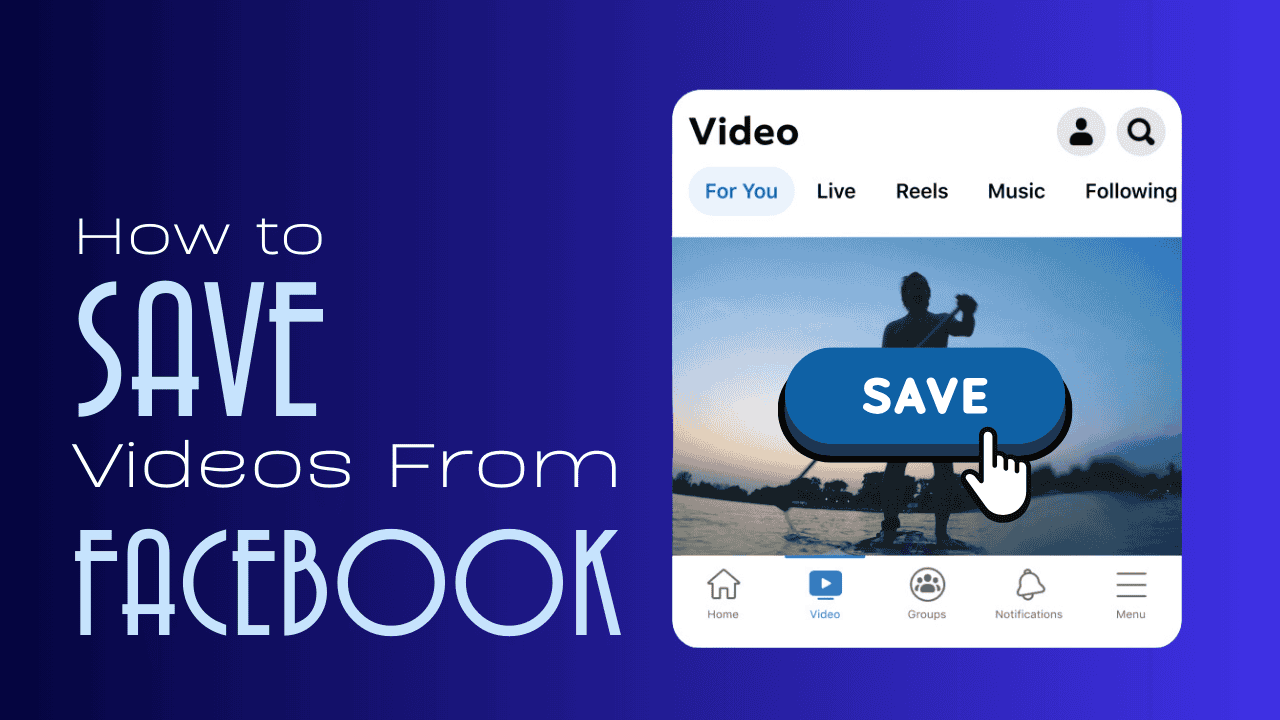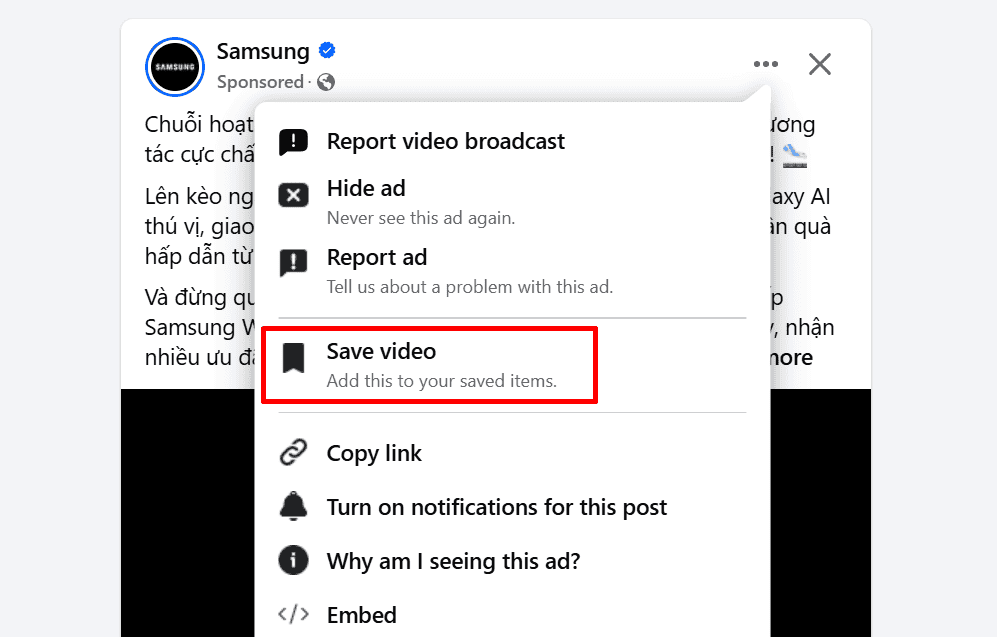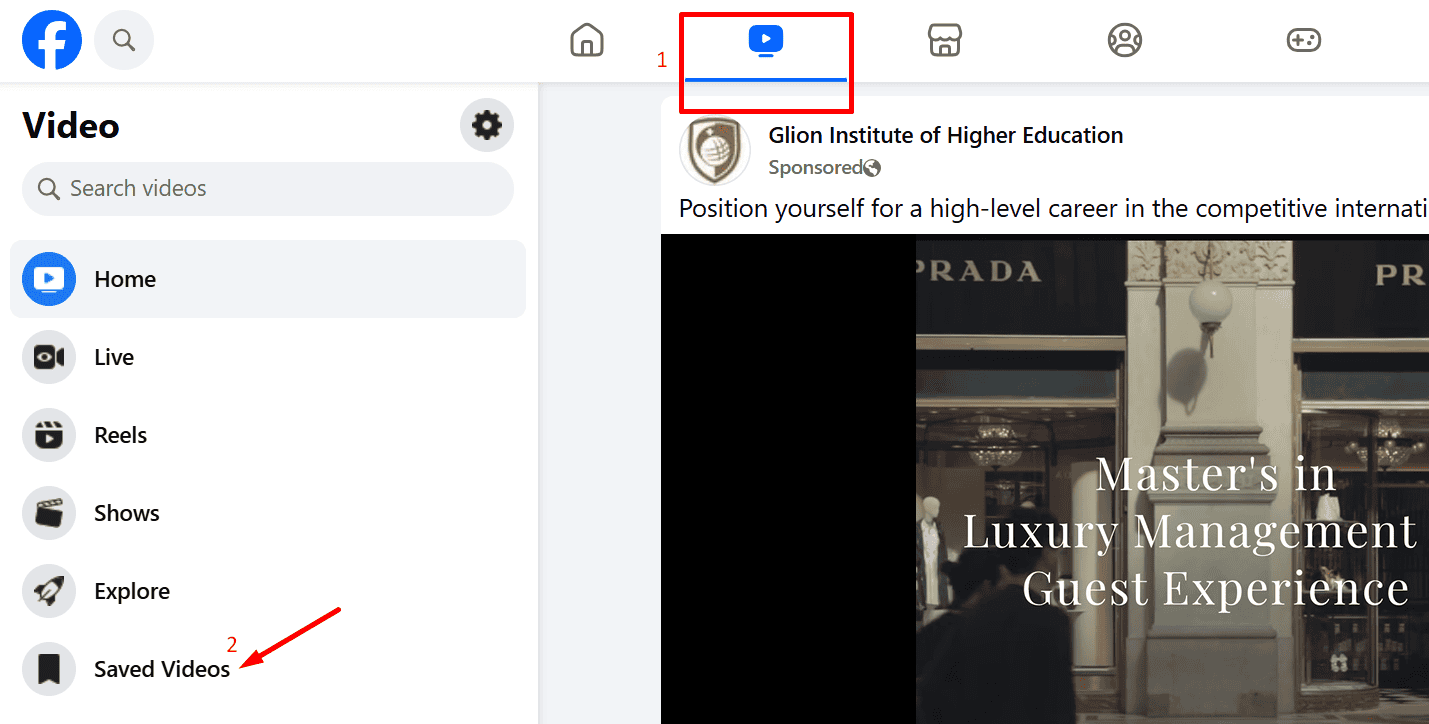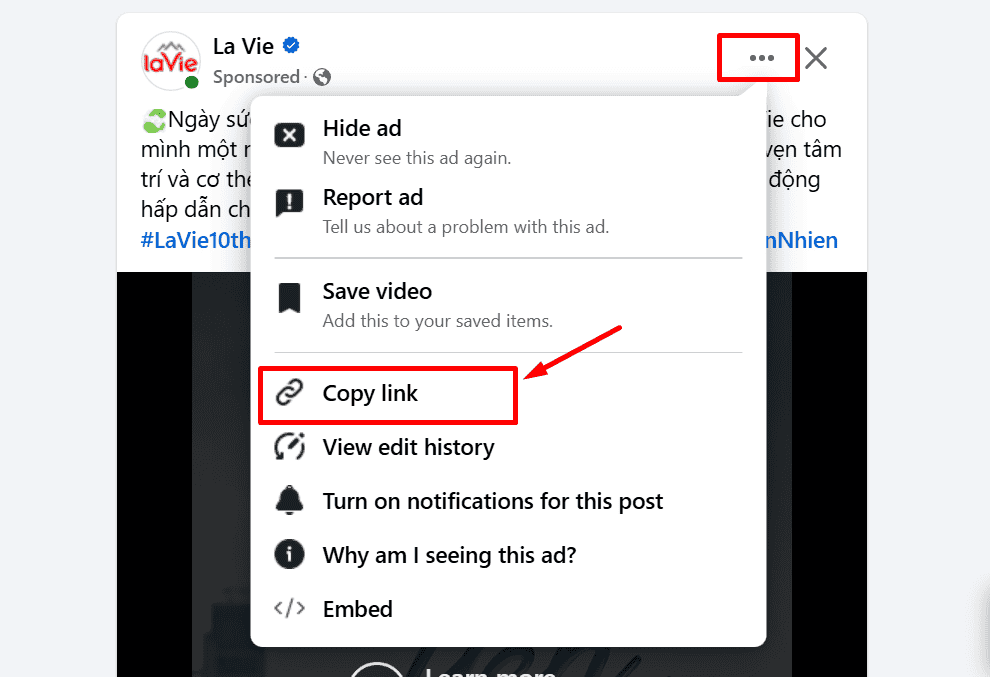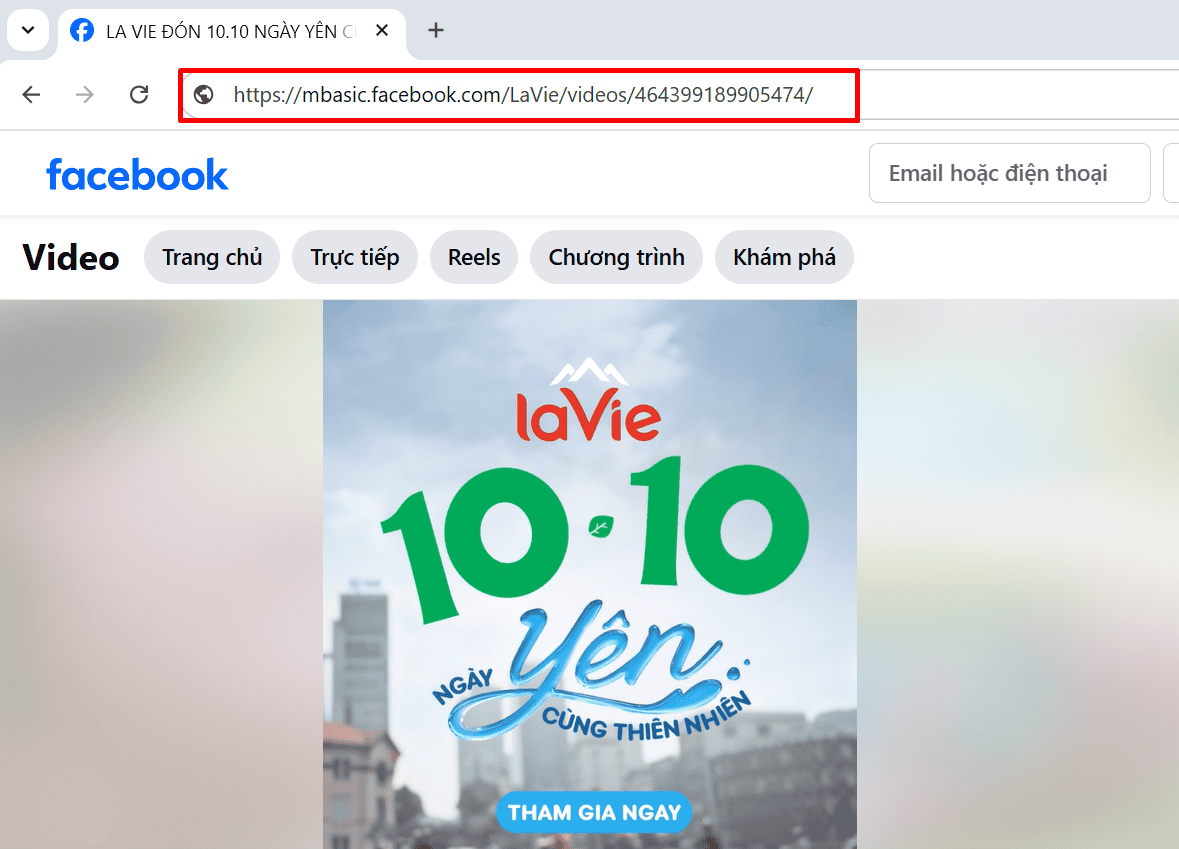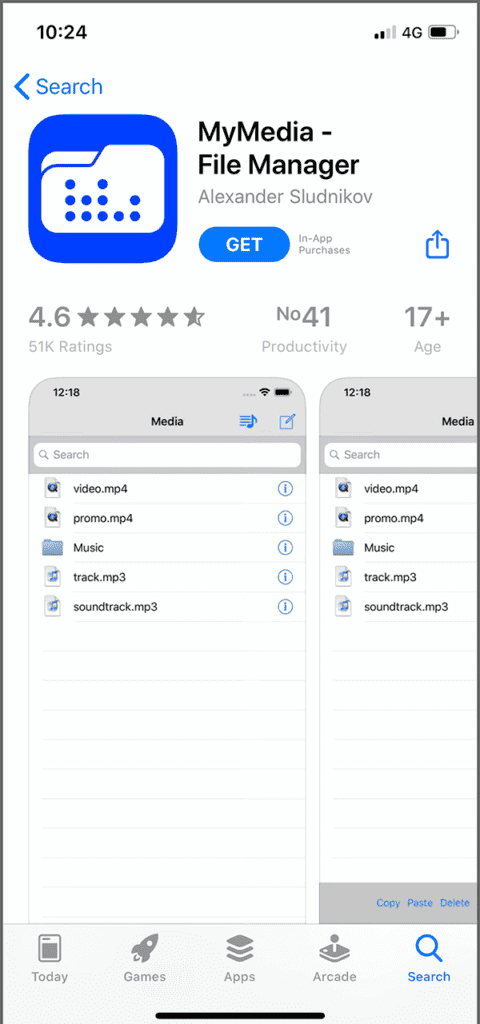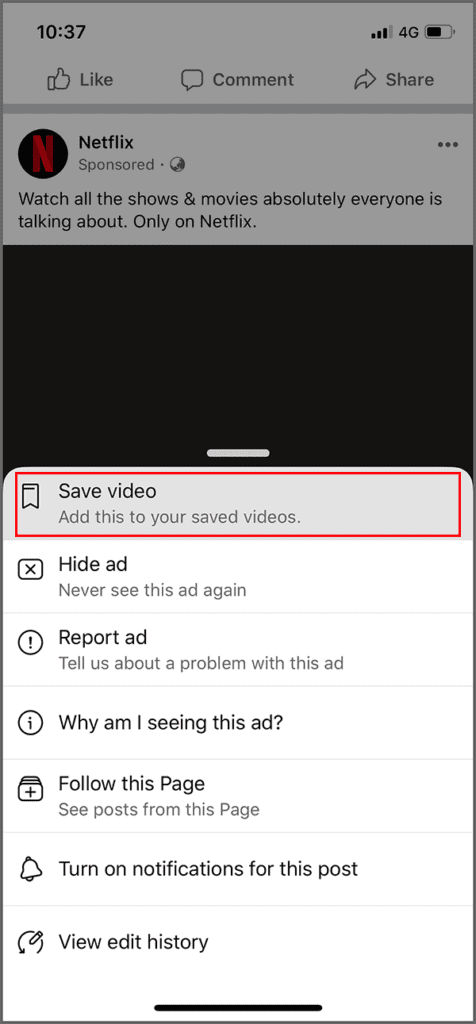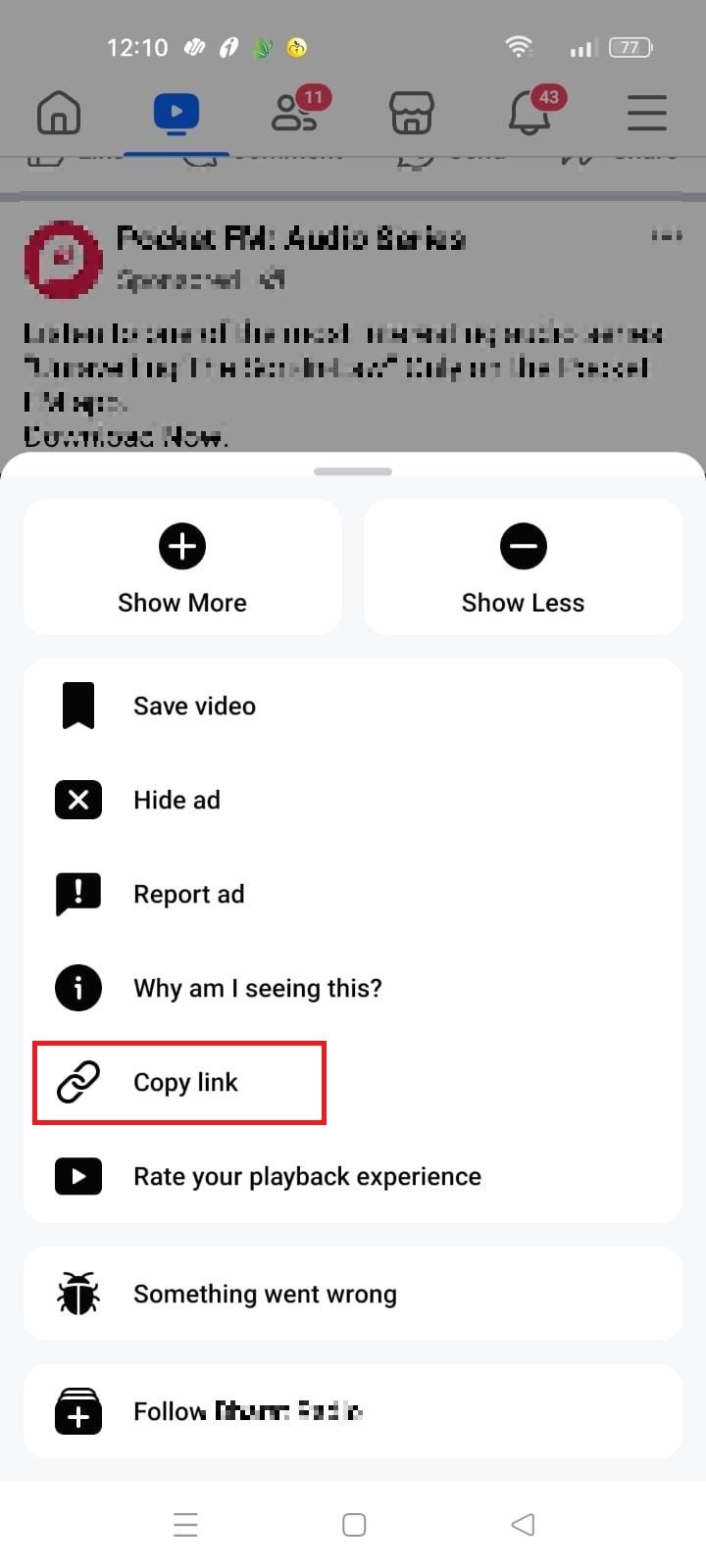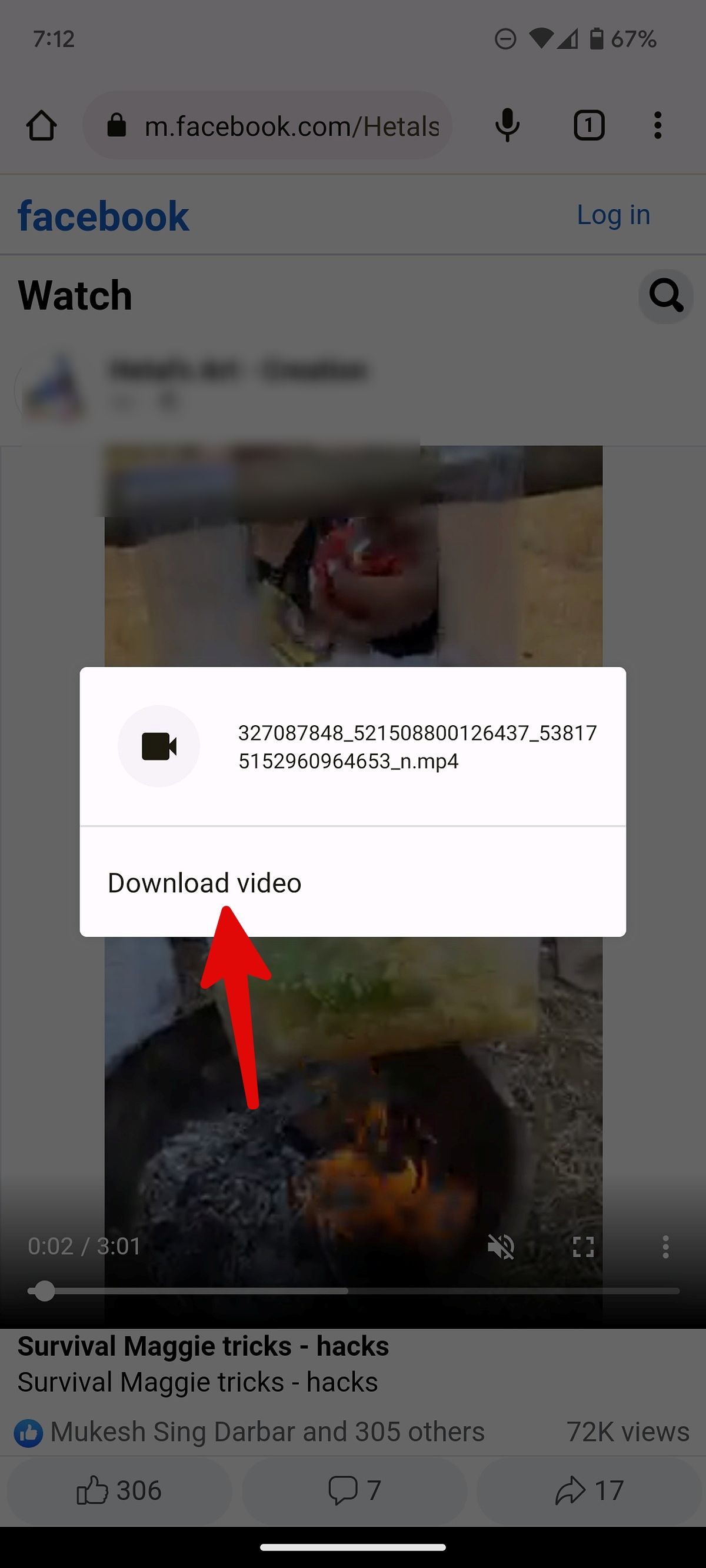If you’re looking to download videos from Facebook, whether it’s a funny clip, an insightful video, or a memorable live stream, it’s essential to do so safely. While saving content for later viewing is convenient, downloading videos from Facebook requires a few precautions to ensure your device and personal information remain secure. By following the right steps and using trusted tools, you can enjoy hassle-free downloads without risking your data.
In this guide, we’ll share essential tips to safely download videos from Facebook while protecting your privacy.
Can You Download Videos on Facebook?
Facebook doesn’t officially allow direct downloads of videos from its platform due to copyright policies. Users can “Save Video” to watch later within the app, but this doesn’t store the file on your device.
Some tools allow you to download public videos, but downloading private or restricted content can violate terms of service. It’s essential to check the video’s privacy settings and get permission before downloading. Instead of downloading, you can save videos within Facebook’s “Saved” tab, accessible from the main menu, which is useful if you only need temporary offline access.
How To Download Facebook Videos On Computer?
1. Choose a video you want to save. Then click the Three-dots icon on the top-right corner, then choose “Copy link”
2. Open a new browser window, paste the copied URL into the address bar, and press Enter to open the link.
3. Once the page loads, change “www” in the URL to “mbasic.” If “www” isn’t there because the link is shortened to “fb.watch“, click at the end of the URL and press Enter to prompt it to expand with “www.”
6. Press Enter and you’ll see the video appear in a format that’s optimized for a mobile device.
7. Right-click on the video, and then choose Save Video As. Then select “Save”
How To Download Facebook Videos On Mobile?
On IOS
1. Download MyMedia from the App Store and open the Facebook video you want to download. Tap the three-dots icon at the top-right corner and select “Save video.”
2. Go to the “Saved” section, tap the three-dots icon next to the saved video, and select “Copy link.”
3. Open MyMedia, switch to the browser tab, and search for savefrom.net. Paste the link, tap “Download,” and choose your preferred resolution.
4. Once downloaded, go to the ‘Media’ tab, tap the video, and hit “Save to Camera Roll.”
On Android
1. Launch Facebook on your Android phone and open the video you want to download.
2. Tap the three-dot menu in the upper-right corner and select “Copy link.”
3. Open Google Chrome, paste the copied link into the address bar, and play the video.
4. Long-press the video and select “Download video.”
5. Open Google Photos, go to the Downloads folder, and find your saved video. It’s now ready to share!
Tips for Safely Download Videos From Facebook
1. Use Trusted Websites and Apps
When downloading Facebook videos, always choose reputable websites or apps like SaveFrom.net or MyMedia. These platforms are known for being safe and reliable, ensuring that your device is protected from malicious software, viruses, or scams. Downloading from unknown sources can expose your device to potential threats, so sticking to trusted options is crucial to maintaining the security of your personal data and device.
2. Check Video Permissions
Before downloading any video, be sure you have permission to do so, especially if it’s copyrighted content. Downloading videos without proper authorization can lead to copyright violations and legal consequences. Additionally, Facebook’s terms of service prohibit downloading content that doesn’t belong to you unless it’s allowed by the creator or Facebook’s features. Always respect the rights of content creators to avoid any potential issues.
3. Avoid Suspicious Links
Always be cautious of links that seem unusual or are sent from unverified sources. Suspicious links may lead to websites designed to steal your personal information or install harmful software on your device. Stick to familiar websites like SaveFrom.net, and avoid clicking on pop-ups or banners that offer to download videos for you. These often contain malware or redirect you to unsafe sites.
4. Use an Antivirus Program
To further protect your device when downloading Facebook videos, it’s a good idea to have an antivirus program installed. These tools can detect and block any potential threats before they can harm your device. Regularly updating your antivirus software ensures that you’re protected from the latest threats and helps maintain the overall health and security of your device.
5. Be Aware of Data Usage
Downloading videos can consume a significant amount of mobile data, especially if you’re downloading multiple videos or large files. If you have limited data, it’s best to use a Wi-Fi connection to avoid exceeding your data limit and facing additional charges. This way, you can download your content without worrying about running up your mobile data bill, and ensure a smoother, faster download process.
6. Check for Updates
Make sure that any apps, browsers, or downloaders you use for Facebook video downloads are always up to date. Developers frequently release updates that fix bugs, improve performance, and patch security vulnerabilities. Running outdated software can leave your device vulnerable to threats, so it’s essential to check for updates regularly to ensure you’re using the safest and most secure version of your tools.
7. Avoid Excessive Downloads
While it might be tempting to download large amounts of content from Facebook, excessive downloading can quickly fill up your device’s storage and impact its performance. Additionally, downloading too many videos at once can put your privacy at risk. By limiting your downloads to the videos you truly need or want, you can keep your device’s storage organized and ensure that it continues running efficiently without compromising security or performance