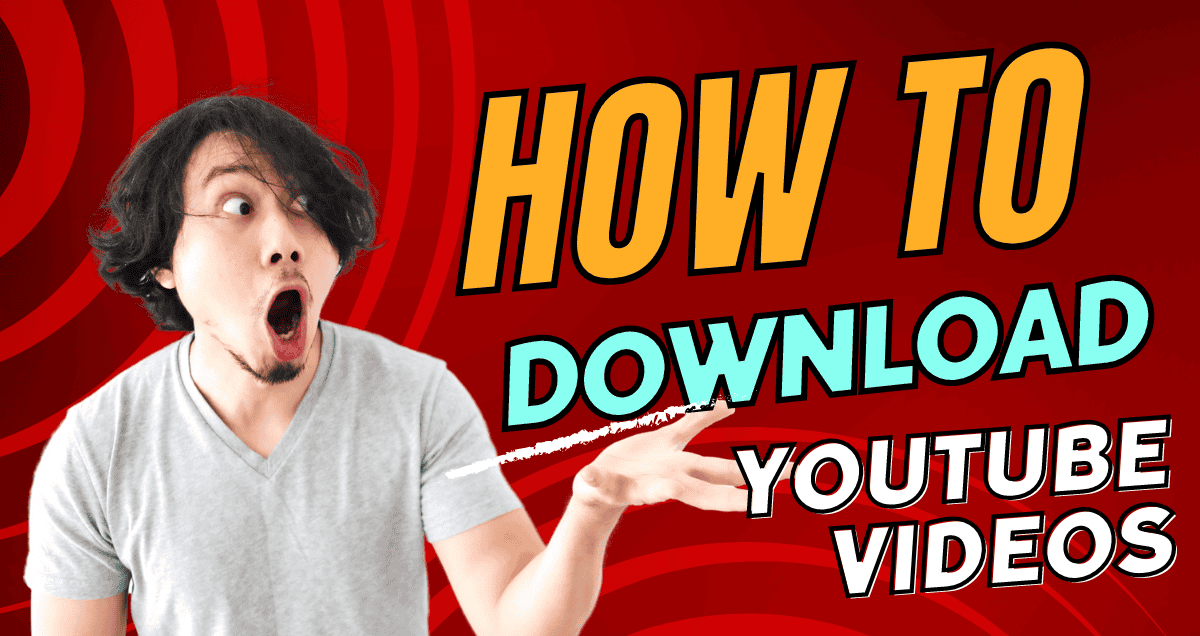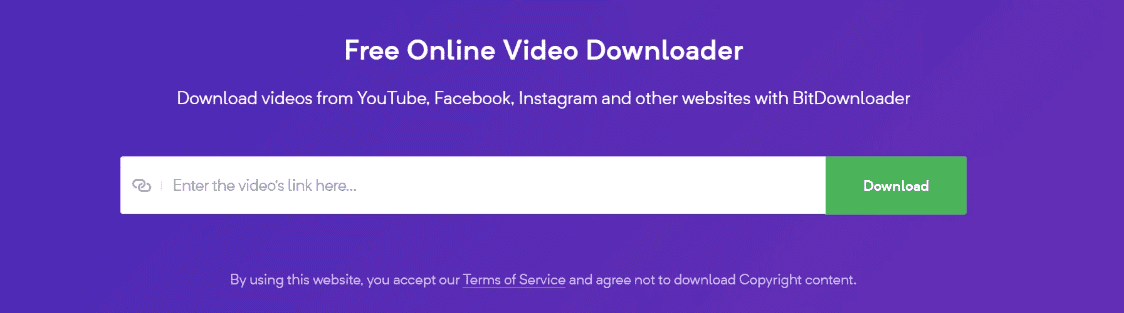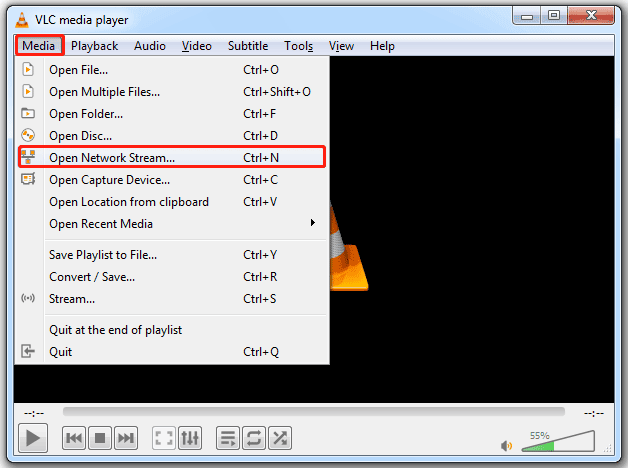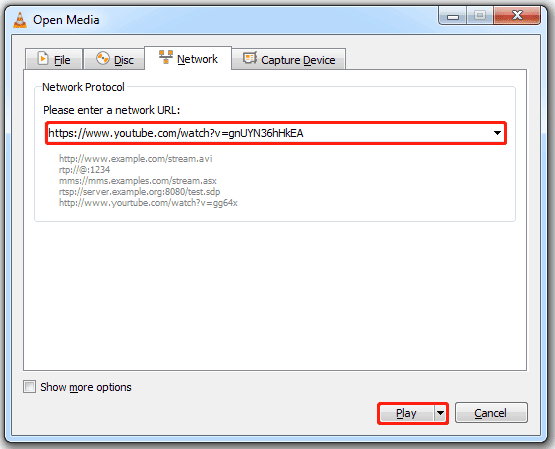How to download YouTube videos using YouTube Premium
YouTube Premium is the simplest way to download YouTube videos, as it includes a direct Download button. Although it costs $12 a month, YouTube Premium lets you watch videos without ads, and you also get access to YouTube Music and YouTube Kids. You can read our full review of YouTube Premium to learn more.
When you download videos with YouTube Premium, you can watch them offline, but only on the device where you downloaded them, and within the YouTube app.
Here’s how to download YouTube videos using YouTube Premium:
- Open the YouTube app or go to YouTube in a web browser. Make sure you’re signed in and have a YouTube Premium subscription.
- Search for the video you want to download, click on the three-dot menu beneath the video, and choose “Download” from the options that appear.
If you’re using the YouTube app on your phone, you’ll see an option called “Download Video.” You can also play the video first and then tap the Download button right under it.
To watch the downloaded video:
On a computer: Click on “Downloads” on the left side of the screen, then click on the video you want to play.
On your phone: Tap on the “Library” tab at the bottom, then tap “Downloads.” Next, tap the video to start watching it.
Download YouTube Videos in a web browser
If you want to download YouTube videos without installing any software, you can use websites where you simply paste the video’s URL and pick the quality you want to download. But be careful—these sites often get shut down because they break copyright rules.
These websites can also lead you to other sites that might not be safe, which could put your computer at risk. That’s why it’s a good idea to have strong antivirus software, and why we generally don’t recommend this method.
For example, a well-known site called SaveFrom used to be popular but doesn’t work in the UK or US anymore. Even if you find a site that seems safe, you might only be able to download videos in lower quality, like 720p, even if they are available in higher resolutions like 1080p or 4K. Also, you might not be able to download just the audio from a video.
Sometimes the videos are downloaded in a format called WebM. If you want to change them to MP4 or another format, you can use free tools like Freemake or Any Video Converter. Or, you could download VLC, which is a free video player that can play almost any video file.
How to download YouTube videos with VLC Media player on Windows
VLC Media Player is a free app that lets you play videos or music on your Mac or PC. You can also use it to download YouTube videos and convert videos you already have.
Here’s how to download a YouTube video with VLC:
It’s illegal to download and use copyrighted YouTube videos without permission. Make sure not to use downloaded videos for profit or in any way that could break copyright laws, as this could lead to legal trouble.
1. Go to YouTube, find the video you want to download, and copy its URL from your web browser’s address bar.
2. Open the VLC app.
3. On a PC, click “Media” in the menu, then “Open Network Stream.” On a Mac, click “File,” then “Open Network.”
4. In the open window, click the “Network” tab, paste the YouTube video’s URL in the text box at the top, and then click “Play” or “Open” at the bottom.
5. Wait a little while for the YouTube video to start playing. If it’s a long video, it might take a bit longer. If it starts, go to step 7.
6. You might need a new file if the video doesn’t play. Download the youtube.lua file from VLC’s GitHub page. On a PC, put this file in the folder C:\Program Files\VideoLAN\VLC\lua\playlist, replacing any old file there. Then try steps 1–5 again.
7. Once the video is playing, if you’re on a PC, click “Tools” at the top, then “Media Information.” On a Mac, click “Window” at the top, then “Media Information.”
8. A window will open. Look for “Location” at the bottom and copy the URL there.
9. Open your web browser, paste the URL in the address bar at the top, and press Enter.
10. When the video plays in your browser, click the three dots at the bottom right and choose ‘Download.’
11. The video will be saved as an MP4 file on your computer. You can rename it or move it wherever you like.
How to Download YouTube Videos without any Software
If you don’t want to download any apps or software to your device, we suggest using SaveFrom.net.
However, this site doesn’t work in the UK or the US anymore. According to ZDNet, you can still access it if you use a VPN like NordVPN and connect to a server in the Czech Republic. Then, you paste the YouTube video URL into the search bar on the site and download the video.
Remember, it’s important to have good antivirus software on your device to keep it safe.
FAQs about downloading YouTube videos
Is it legal to download YouTube videos?
Downloading YouTube videos is generally against YouTube’s terms of service unless the videos are downloaded directly through YouTube’s official app using YouTube Premium, or the video has a download option provided by the creator. Downloading videos without permission may violate copyright laws, especially if the videos are used for commercial purposes.
Can I download YouTube videos for free?
Yes, you can download YouTube videos for free using YouTube Premium’s offline feature during the free trial period. However, most third-party tools that allow you to download videos for free may violate YouTube’s terms of service and could be risky to use due to potential malware and privacy issues.
How can I download YouTube videos legally?
The safest and most legal way to download YouTube videos is by subscribing to YouTube Premium. This service allows you to download videos to watch offline on your mobile devices within the app.
What formats can I download YouTube videos in?
YouTube videos can be downloaded in various formats, depending on the tool you use. Common formats include MP4, AVI, FLV, 3GP, WMV, and WebM. YouTube Premium typically allows downloads in standard or high definition, which can be viewed directly within the app.
Can I download just the audio from a YouTube video?
Yes, some tools allow you to download just the audio from YouTube videos, typically saving the file in MP3 or other audio formats. This is useful for downloading music or podcasts. However, ensure that using these tools does not violate YouTube’s terms or copyright laws.