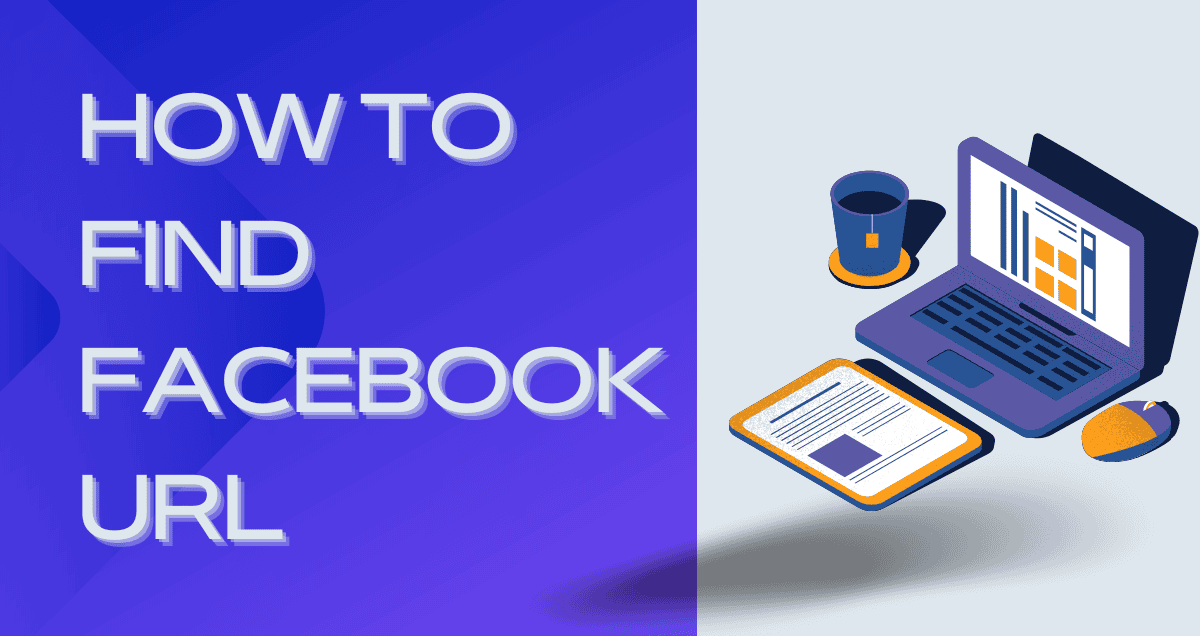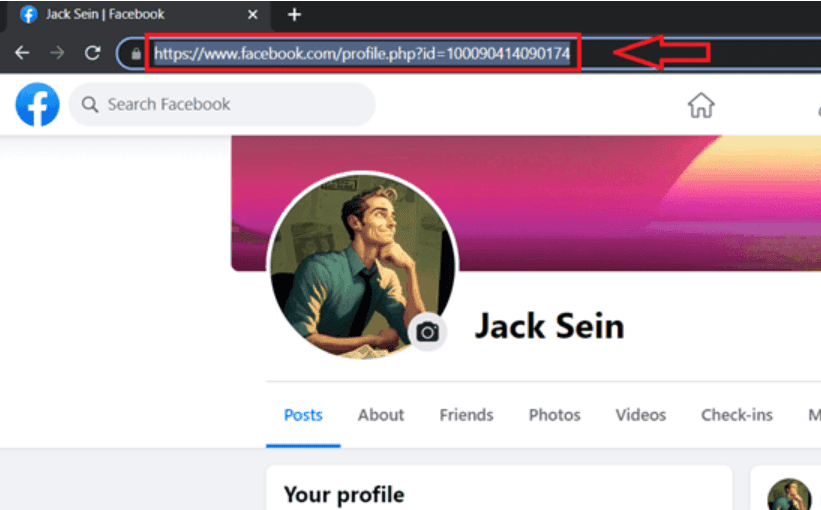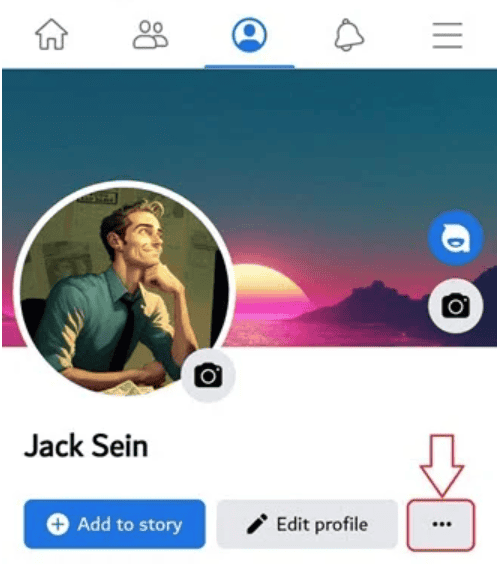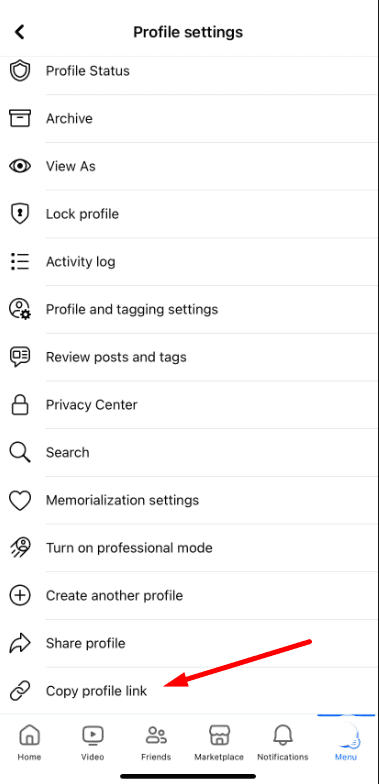If you want to share your Facebook page or need it for something else, it’s good to know how to find your Facebook URL. This guide will help you learn how to find your URL on both a computer and a mobile device. Let’s get started so you can share your Facebook with others easily!
Table of Contents
Toggle1. How to find your Facebook Profile URL on the Computer
To find your Facebook profile URL using a computer, follow these steps:
1. Log in to Facebook: Open your preferred web browser, go to Facebook, and log in with your username and password.
2. Go to Your Profile: Click on your name or profile picture at the top of the homepage to go to your profile page.
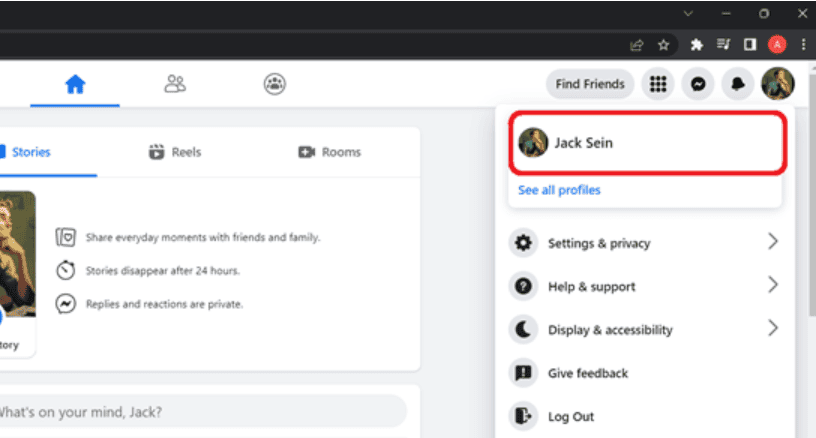
3. Check the URL: Look at the address bar in your browser. The URL displayed there is your Facebook profile URL. It usually looks something like https://www.facebook.com/your.username.
You can copy this URL to share your Facebook profile with others or to link it in emails and other documents.
2. Locate the Facebook Profile URL On Mobile App
To find your Facebook profile URL using the mobile app, follow these steps:
1. Open the Facebook App: Start by opening the Facebook app on your smartphone.
2. Go to Your Profile: Tap on the profile icon, which might be your profile picture, usually found in the top corner of the screen.
3. Access the Menu: Once on your profile page, tap on the three dots next to ‘Add to Story‘.
4. View Profile Information: From the menu options, select ‘Copy profile link‘.
5. Copy Profile Link: There might be an option to ‘Copy profile link‘ in your profile information. Use this to get your profile URL.
Please note that the exact steps can vary slightly depending on the version of the app and the device you are using. If there isn’t a direct option to copy the link, you may need to use the ‘Share Profile’ feature to send the link to yourself via message or email to see the URL.
3. How to find the Facebook URL of the Business Page on a PC
To find the URL of a Facebook Business Page using a PC, you can follow these simple steps:
1. Log into Facebook: Open your web browser, go to the Facebook website, and sign in with your credentials.
2. Navigate to the Business Page: Use the search bar at the top of the Facebook homepage to search for the business page by typing the name of the business. Click on the correct page from the search results.
3. Check the URL: Once you’re on the business page, look at the address bar of your browser. The URL displayed there is the direct link to the business page. It typically looks like https://www.facebook.com/businesspagename.
4. Copy the URL: You can copy this URL by right-clicking in the address bar and selecting “Copy” or simply pressing Ctrl+C (Cmd+C on Mac) after selecting the URL.
This URL can be used to direct others to the business page or to link it to other websites and documents.
4. Retrieve the Facebook Business Page URL Through Mobile App
To find the URL of a Facebook Business Page using the Facebook mobile app, follow these steps:
1. Open the Facebook App: Launch the Facebook app on your smartphone.
2. Search for the Business Page: Use the search bar at the top of the app to type in the name of the business page. Tap on the business page from the search results to visit it.
3. Access the Menu: Look for the three dots or a ‘More‘ option on the business page, often located next to the ‘Like‘ and ‘Follow’ buttons.
4. Find the Page Link: Tap on the three dots or ‘More‘ to open up additional options. There might be an option like ‘Copy Link‘ or ‘Share.’ Use this to copy the URL of the business page directly, or share it via another app where you can then see the URL.
5. Copy or Share the URL: If there’s a ‘Copy Link‘ option, use it to copy the page’s URL to your clipboard. If not, you can use the ‘Share’ option to send the page link to yourself or someone else through messages or email, where you can then access the full URL.
Please note that the availability of these options may vary based on updates to the Facebook app and the specific device you are using. Updating the app or checking from a different device may help if you’re having trouble.
Final Words
Now that you know how to find your Facebook URL, you can share your profile with friends, family, or for any business needs. If this guide helped you, don’t forget to share it with others who might find it useful too! And remember, if you have any more questions about using Facebook, just keep exploring our tips and tricks.
Happy sharing!
FAQs About Finding Your Facebook URL
Can I change my Facebook URL?
Yes, you can change your Facebook URL if you haven’t changed it before or if it’s been a while since the last change. Go to your profile settings and look for an option to edit your username, which will alter your URL.
Why can’t I find my Facebook URL in the app?
The Facebook mobile app does not display the URL in the address bar like a web browser does. To get your URL, use the “Copy link to profile” option as mentioned above.
What should I do if my desired Facebook username is taken?
If the username you want is already taken, you will need to choose a different one that’s unique to you. Facebook requires usernames to be unique to each user.