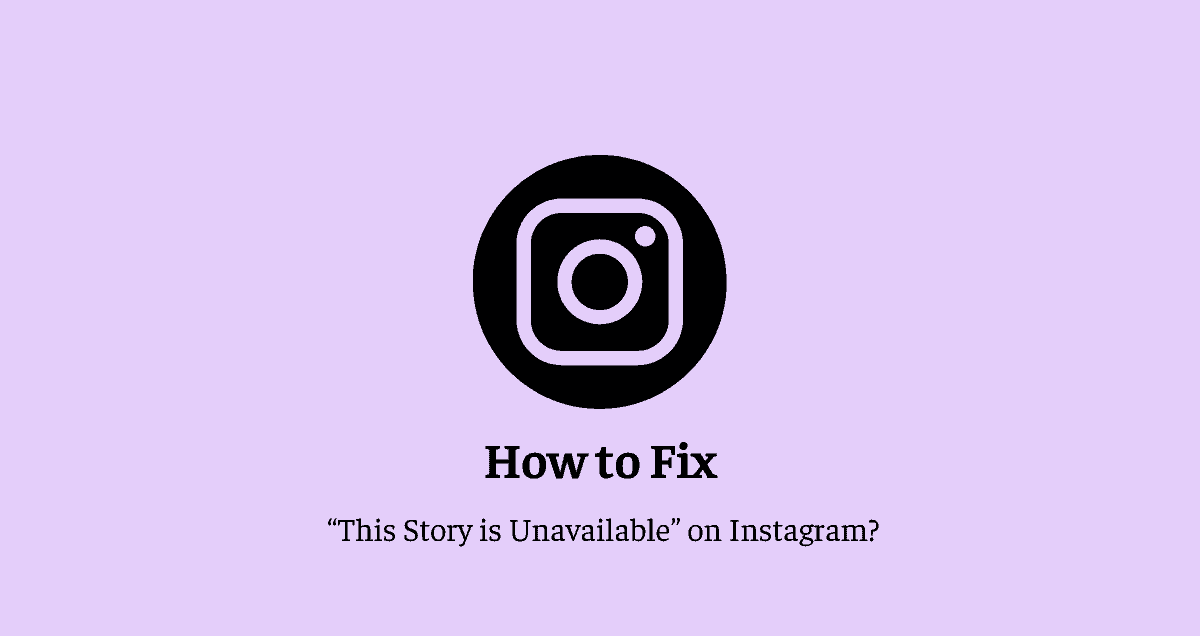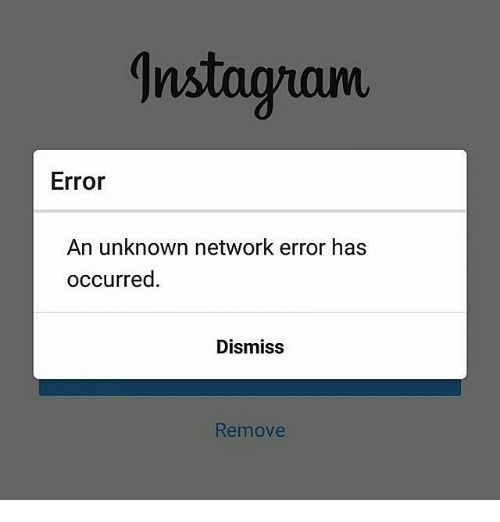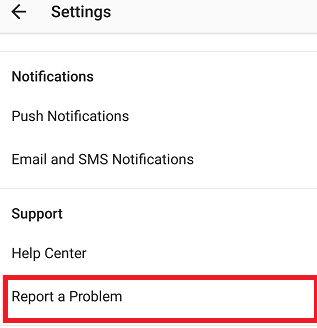Have you ever experienced the frustrating message “This story is unavailable” on Instagram? It’s an issue that can leave you feeling disconnected from the engaging world of Instagram Stories. In this guide, we’ll delve into the causes behind this problem and provide effective solutions to ensure your Instagram experience remains seamless.
Let’s uncover the reasons behind this issue and learn how to overcome it so you can enjoy all that Instagram Stories have to offer.
What is the “This Story is Unavailable” bug?
Tapping on a user’s profile picture might result in a blank screen or a message indicating that the story isn’t available. This issue can manifest across the web version and on both Android and iOS platforms. While its primary cause is often attributed to developer optimization and occasional internal code errors, several other factors could contribute to this problem, and it’s crucial to consider them.
Firstly, if a user removes an uploaded story, it may still take some time for the servers to completely remove it from everyone’s feed, even though it appears viewable. Additionally, if you consistently encounter this error with only one account, there’s a possibility that the user has blocked you, which can lead to server glitches.
Private Instagram accounts restrict story viewing unless the user accepts your follow request.
Problems with server synchronization can also cause the story indicator to persist, even if the story has expired after 24 hours. Deactivated accounts might still display stories until they are removed, presenting another potential reason for the error.
Furthermore, Instagram’s occasional server downtime can disrupt story viewing for a few hours, but this is a server-side issue unrelated to the user’s actions. Lastly, Instagram’s features, such as exclusive stories for Close Friends, story hiding, and muting accounts, can also affect your ability to view certain stories.
It’s important to explore these various possibilities to troubleshoot and resolve the issue effectively.
7 ways to fix “This story is unavailable” on Instagram
Method 1: All the basics
Start by refreshing the app’s feed. Instagram can occasionally retrieve a cached feed from your previous session to speed up loading. Normally, it updates when you connect to the internet or the app fully loads. Nevertheless, auto-refresh isn’t consistently reliable and may display older content, such as removed stories.
Therefore, consider pulling down, swiping, and briefly waiting for the feed to refresh. Verify the missing story’s visibility. If it vanishes from the stories tab, it might be removed or expired. If issues persist, attempt cache clearance.
Method 2: Log out and log in
To resolve the issue, you can initiate a new user session on the Instagram app and clear the cache data, even on internal servers. This straightforward process may help alleviate your problem:
- Launch the Instagram app and locate your profile at the bottom right corner.
- In the top right corner, you’ll find a menu icon represented by three lines; tap on it to reveal additional settings.
- Navigate to the “Settings” option within the menu.
- Scroll down until you encounter the “Logout” option.
- Tap “Log out” and confirm your decision. If you have multiple accounts on the same device, you’ll be prompted to select the account you wish to log out of.
- Once logged out, close the app from the device’s RAM (memory) and then reopen it.
- The app will request your username and password, so have these credentials ready if needed. Proceed to log in and verify whether your issue persists.
Method 3: Update the app
Instagram consistently introduces updates that bring additional features to the platform, such as Notes, Music Status, Song Clips, and interactive UI for direct messages, among others. While these enhancements are commendable, occasional issues can arise due to less optimized app versions. Instagram typically addresses these bugs by releasing new app versions, making it advisable to keep your app up to date.
Here’s how to ensure you’re using the latest version:
- Open the Play Store (for Android) or App Store (for iOS) and search for “Instagram.”
- If an update is available, you’ll see an “Update” option. If not, the option will read “Open,” and you can try refreshing the page.
- Tap on “Update” and allow the update to complete. If Instagram is open in the background, it will be closed during the update.
- After the update is finished, launch the app and verify if the issue with stories has been resolved.
Method 4: Check from another account
You may possess an additional, secondary, or confidential Instagram account. If you don’t already have one, you will need to create a new account for the purpose of this method. Setting up a fresh account requires just a minute and necessitates an extra email address.
Interestingly, certain glitches seem to affect only specific accounts, while others remain unaffected. This issue is related to Instagram’s server-side synchronization. Unfortunately, we cannot predict when the bug will be resolved for your primary account. Consequently, you may need to utilize this workaround until it is addressed.
To proceed, open the Instagram app and press and hold the profile icon located at the bottom right corner. If you have an alternate account already logged in on this device, switch to it. Otherwise, tap on the Plus symbol. If you already have an account, you can log in from this screen and then check if you can view the story. If not, create a new Instagram account and log in.
Method 5: Network problems
While seemingly minor, this issue is quite prevalent and can have significant implications. Slow internet speeds can lead to delayed loading of stories. In some instances, a “Story is unavailable” error may appear when attempting to open a story due to inadequate network speed, particularly when stories contain lengthy videos.
When experiencing mobile data problems, consider toggling Airplane Mode to compel your phone to connect to the nearest signal tower, thus marginally improving reception. Afterward, refresh your feed and reattempt to view the story.
Dealing with Wi-Fi connectivity issues can be more intricate. Start by disconnecting and then reconnecting your phone to the Wi-Fi network. If this doesn’t resolve the problem, confirm whether your internet is operational by performing a basic task like a Google search or a speed test. If there’s no internet access, nothing that relies on an internet connection, including Instagram Stories, will function on your phone.
Another option is to forget the Wi-Fi network and later reconnect to it, requiring you to recall the network’s password. If none of these measures prove effective, attempt resetting the DNS settings and rebooting your Wi-Fi router. If all else fails, it may be necessary to contact your internet service provider, as the issue may not originate from your end or be related to Instagram.
When using public Wi-Fi networks, try re-signing in to the Wi-Fi authentication page, as these networks are notorious for encountering various issues.
Method 6: Uninstall and reinstall the app
Removing and then reinstalling the app is an effective way to reset many of its default settings and establish a fresh session, often resolving any lingering bugs. On iOS devices, initiate the process by pressing and holding the app icon until all icons on the screen begin to shake. Then, tap the small “X” button located at the upper left corner of the Instagram icon and select the “delete app” option. Confirm the app’s uninstallation.
Next, navigate to the App Store and search for “Instagram.” Choose the relevant result and proceed to reinstall the app. You may be prompted to log in once more. After completing these steps, verify whether the issue persists.
For Android users, the uninstallation process may vary slightly depending on your device. On some phones, you can directly uninstall the app from your home screen or app drawer. Alternatively, you can attempt to uninstall Instagram from the Google Play Store by searching for “Instagram” and selecting the “uninstall” option. Reinstalling the app from the same page is a straightforward process.
Method 7: Try using the Instagram Web App
If you own a laptop or desktop computer, consider utilizing Instagram’s official website as an alternative to the app until the issue with Stories is resolved. Upon visiting the website, you can log in using your credentials and attempt to access the story from there.
For Android and iOS users, it’s still possible to achieve this through a web browser. Both operating systems permit the pinning of a web app to the home screen, simplifying the process compared to the past. If the web app successfully addresses the bugs, you can opt to continue using it instead of the app until Instagram rectifies the app-related issues. While the web app may lack certain features, it retains essential core functionality.
How to report this issue to Instagram
If none of the previously mentioned methods yield results, it’s possible that there is an issue either with your account or within the Instagram servers. In such cases, it’s advisable to directly report the problem to the Instagram support team for their investigation.
Instagram typically addresses issues brought to their attention by users through future app updates. Additionally, you can explore Instagram’s dedicated help section within the app for further assistance.
To report the problem through the app, follow these steps:
- Open the Instagram app and, if enabled, shake your device until a feedback popup appears. Ensure that you have the “Shake Phone to report a problem” feature enabled. If not, you can locate this option in your Settings.
- Look for the “Report a problem” button and tap on it.
- Proceed with the reporting process, which may include providing logs and diagnostics.
- Be sure to explain your problem in detail and attach any relevant screenshots. This aids developers in resolving the issue.
- Once you have comprehensively described the problem, tap the send button to submit your report.
Conclusion
Here are several approaches to resolve the “The story is unavailable” issue on Instagram. This problem can become particularly frustrating when it affects multiple accounts you follow, as Stories are a significant feature of Instagram. We trust that the solutions we’ve provided have been beneficial to you. If you encounter any other methods or encounter additional Instagram-related challenges, please don’t hesitate to share them in the comments.