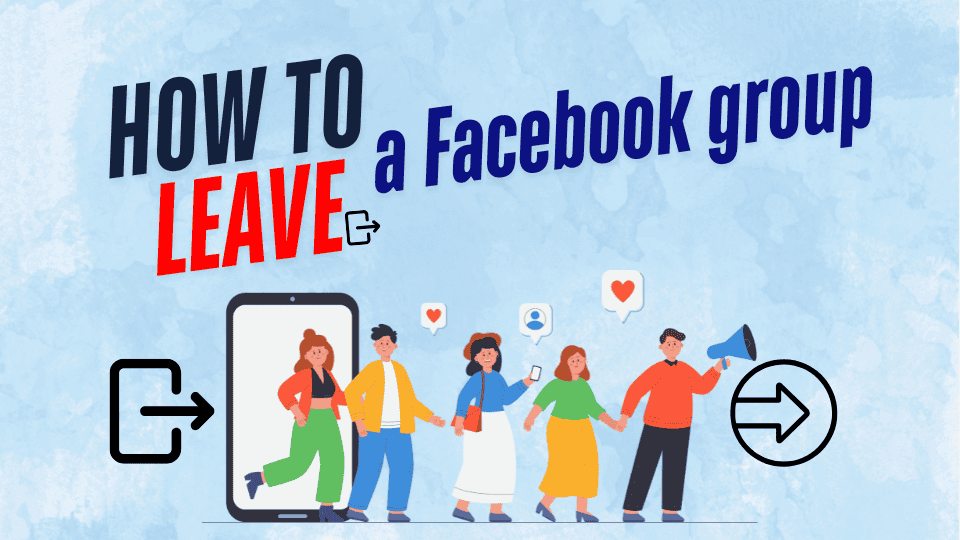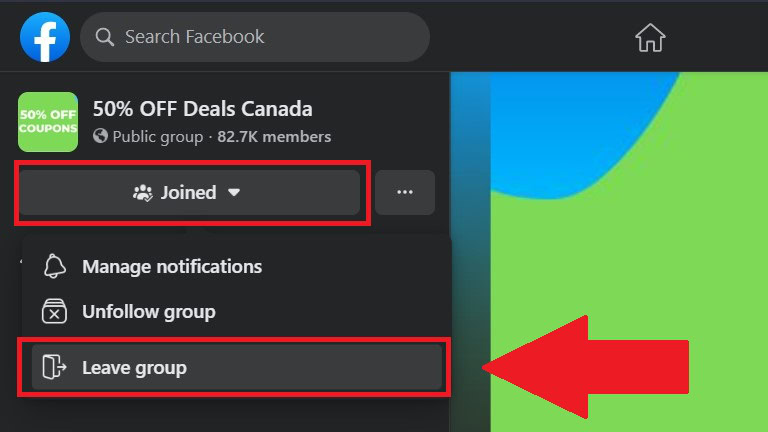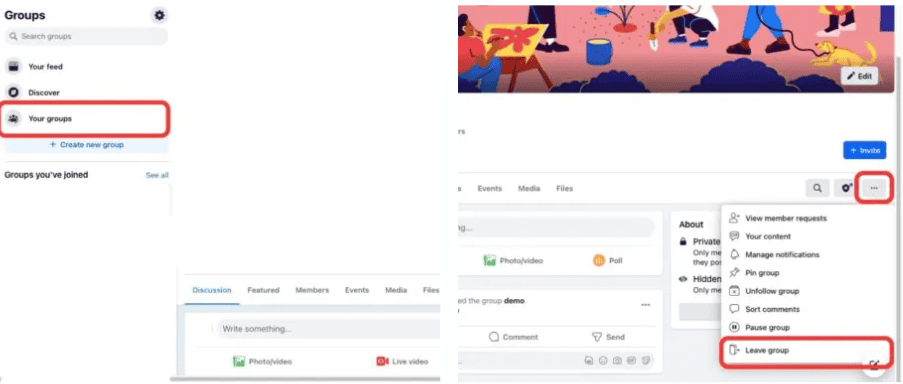Leaving a Facebook group is a straightforward process, whether you’re decluttering your feed or stepping away from a community. This guide explains step-by-step how to leave a group on both desktop and mobile platforms, ensuring you can manage your group memberships easily. Whether it’s a public or private group, these simple instructions will help you regain control over your social media experience and tailor it to your preferences.
How to leave a Facebook group
Leaving a Facebook group is a simple process that can be done on both the Facebook app and desktop. Follow these steps to leave a group:
- Open the Facebook app and navigate to the group you want to exit.
- Tap the Joined button beneath the group name
- Then, tap Leave group.
- Confirm your choice, and you will no longer be part of the group.
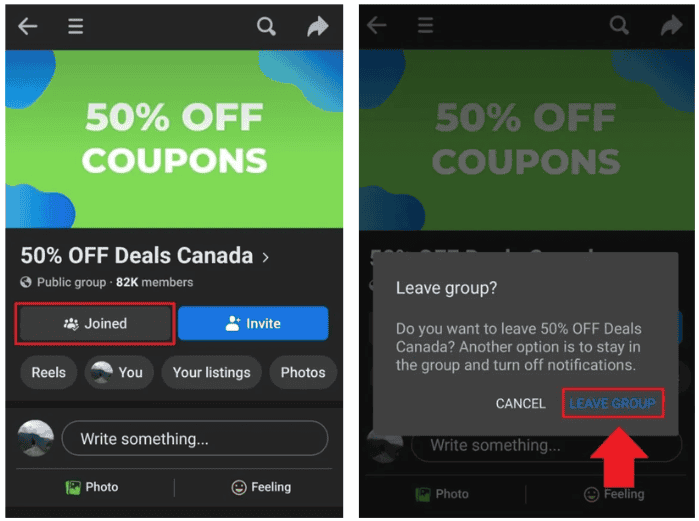
Leave a group on desktop
- Open Facebook in your preferred web browser and navigate to the group you want to depart.
- On the left-hand side, under the group name, click the Joined button to open a drop-down menu.
- Click on Leave group. Confirm your choice, and you’re all set.
How to leave a Facebook Messenger group
While Messenger offers a plethora of fascinating tips and tricks, leaving a Facebook Messenger group is a simple task:
- Open the Messenger app and navigate to the group chat you wish to disengage from.
- Tap on the group name at the top of the screen.
- Scroll down and tap Leave chat.
- Confirm your choice by choosing Leave, and you’ll no longer be part of the group chat.
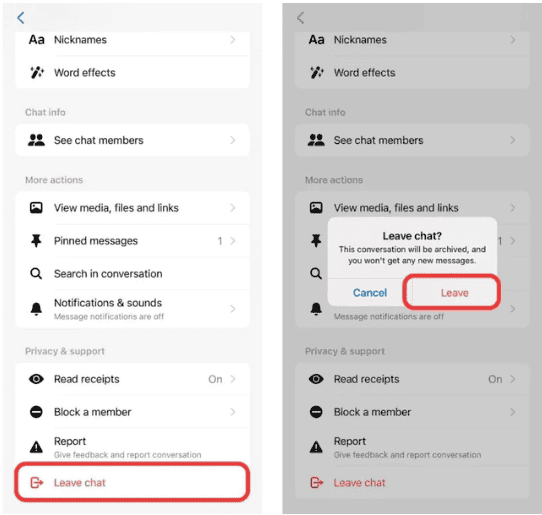
How to leave a Facebook group as an admin
Leaving a Facebook group as an admin requires you to transfer your admin privileges to another member before fully leaving. Here’s how:
- Open Facebook in your preferred web browser and navigate to the group you want to depart.
- On the right-hand side, click the (…) button to open a drop-down menu.
- Click on Leave group.
- You’ll see a list of members, with admins listed at the top. Find the member you trust to become the new admin.
- Click Invite, after this, you will see the button to Leave group.
Remember, you cannot leave a group if you are the sole admin. You’ll need to appoint at least one other admin before leaving.
Conclusion
In conclusion, leaving a Facebook group is a simple process that helps you declutter your feed and manage your social media experience effectively. By following the outlined steps on either desktop or mobile, you can easily exit groups that no longer align with your interests or needs. Regularly reviewing and managing your group memberships ensures a more focused and enjoyable Facebook experience tailored to your preferences.