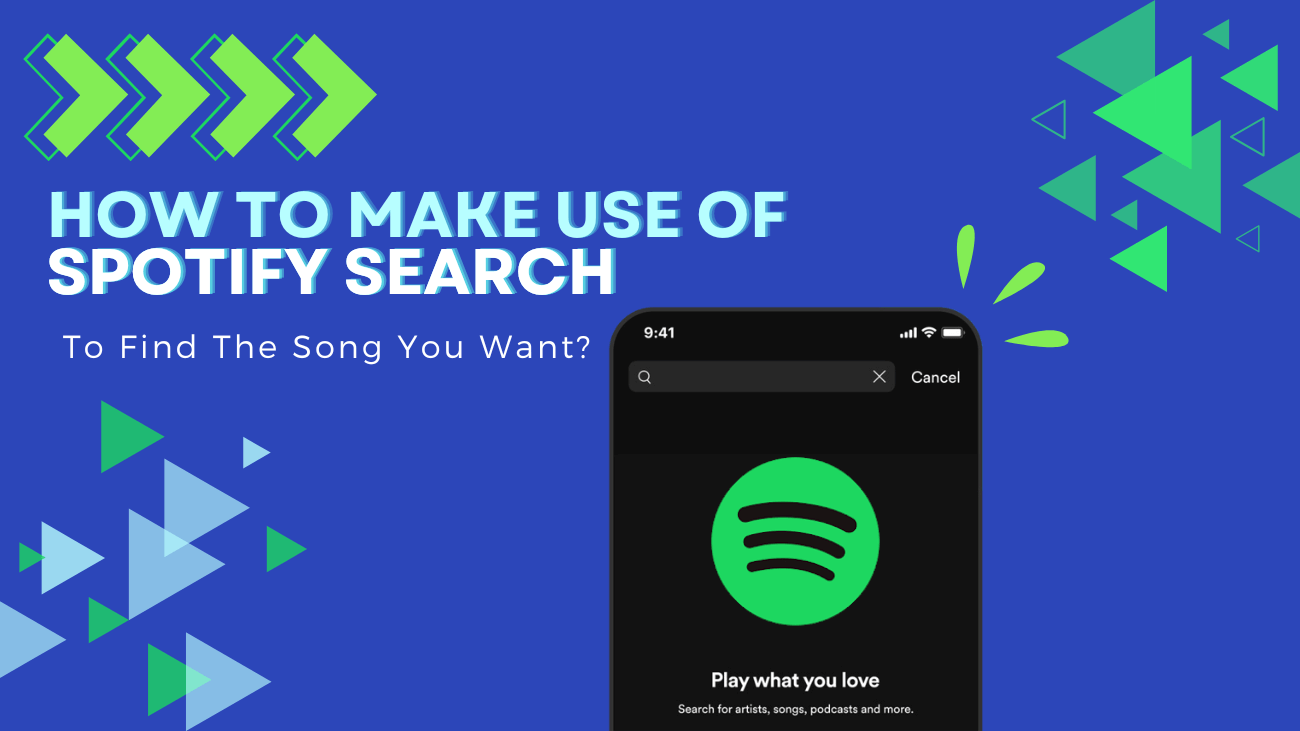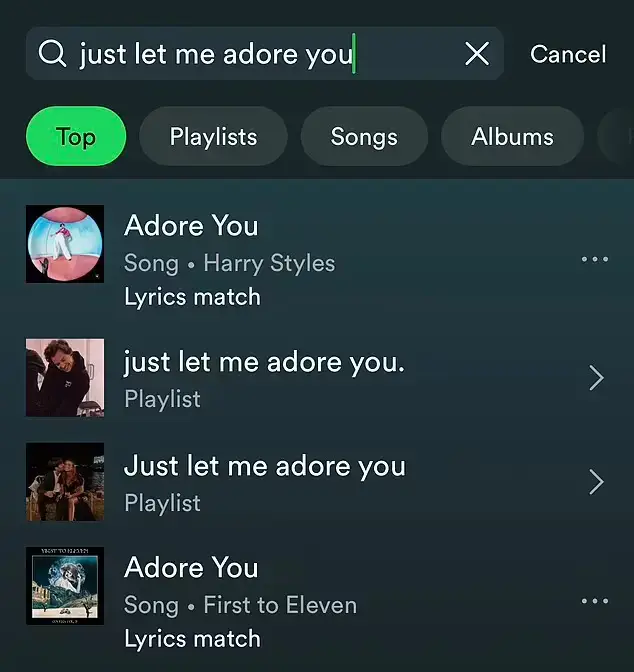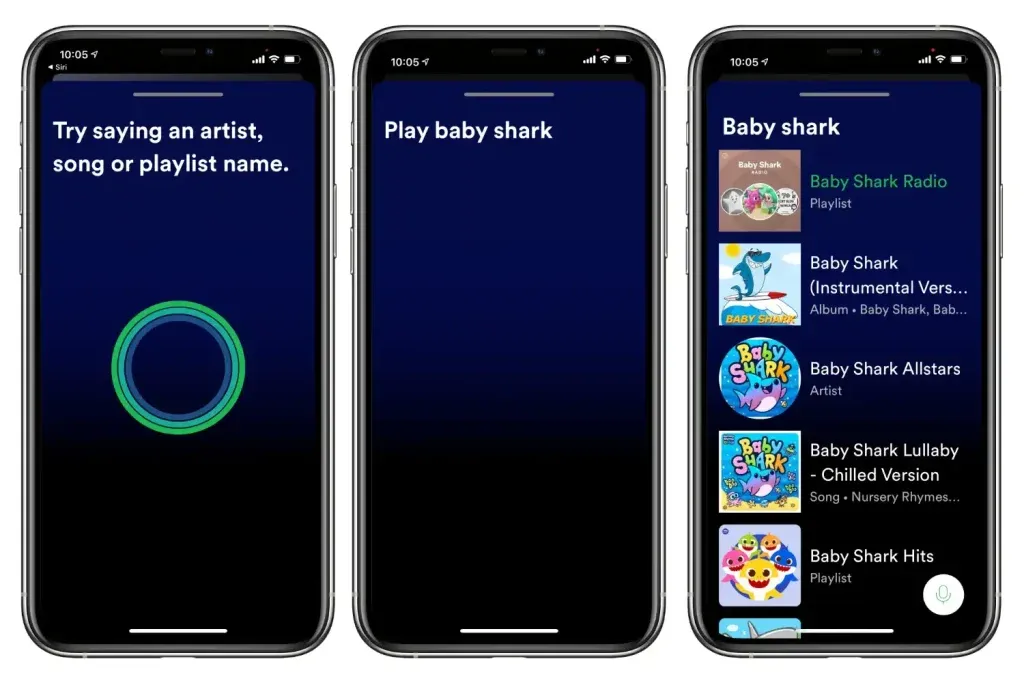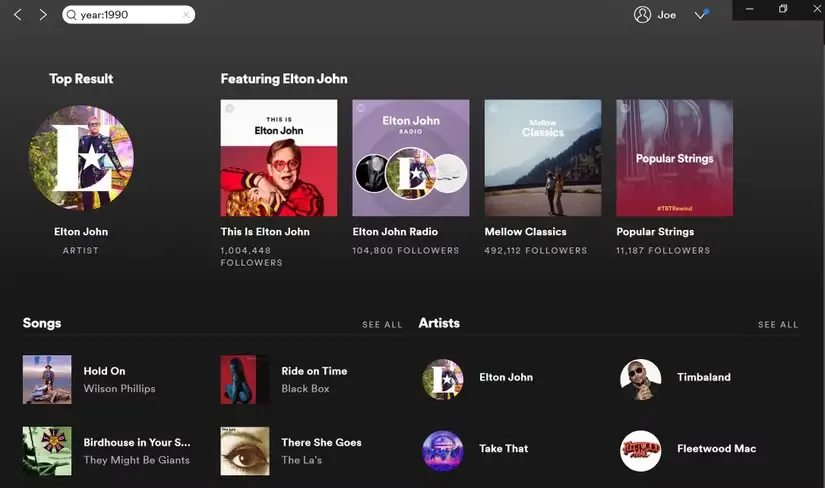Finding the perfect song on Spotify doesn’t have to be tricky. Whether you’re searching for a specific track, exploring new artists, or diving into different genres, knowing how to use Spotify search features can make your music experience much easier and more enjoyable.
In this guide, we’ll share simple tips and tricks to help you quickly locate the songs you love and discover new favorites. However, first make sure Spotify isn’t showing any Search Not Working errors. Once everything is running smoothly, let’s start and make your Spotify searches effortless!
How To Make Use of Spotify Search?
Using Filters on Spotify Mobile
Spotify has introduced Filters in its mobile search to help you find music and podcasts more quickly and easily. These filters let you sort your search results by categories like artists, songs, playlists, albums, and more.
For example, if you search for “The Office,” you can use the “Podcast & Shows” filter to find specific content such as “An Oral History of The Office.” By tapping on the right filter, you can narrow down your results and discover exactly what you’re looking for without any hassle. This feature makes your Spotify experience on mobile smoother and more enjoyable, allowing you to find your favorite tracks and shows with just a few taps.
Lyrics Search
Ready to hear that song you can’t stop singing but can’t remember the actual name? With Lyrics Search, Spotify has you covered. Gone are the days of typing random words into a web search engine. Maybe “I’ve been hiding for so long” is stuck in your head. Just start typing the lyrics into the search bar, and Spotify will show you songs that contain the same phrase—in this case, girl in red’s “girls.”
But it doesn’t stop there! Here are a few tips to make the most out of Spotify’s Lyrics Search:
- Use Multiple Lines: If you remember more than one line of the song, type them all in. This helps narrow down the search results and increases the chances of finding the exact track you’re looking for.
- Combine with Filters: After searching the lyrics, use Spotify’s filters to sort the results by songs, artists, or albums. This makes it even easier to pinpoint the right song quickly.
- Explore Full Lyrics: Once you find the song, you can view the full lyrics directly within the app. This feature is perfect for singing along or understanding the song better.
- Discover New Music: Sometimes, searching for lyrics can lead you to discover new artists or tracks you weren’t initially looking for. It’s a great way to expand your musical horizons!
With these strategies, finding that elusive song becomes a breeze. Whether you’re trying to remember a tune from a recent playlist or digging up a classic hit, Spotify’s Lyrics Search makes your music experience smoother and more enjoyable.
Using “Hey Spotify” for Voice Search
Imagine finding your favorite songs without lifting a finger. With Spotify’s voice search feature, you can do just that! If you’re in the U.S., you can use your voice to search for music, making your Spotify experience even more effortless and hands-free.
Here’s how to get started:
- Enable Voice Search:
- Open the Spotify app on your mobile device.
- Tap the microphone icon in the search bar or simply say “Hey Spotify” to activate voice search.
- Start Using Voice Commands:
- When you’re on the go, like driving or cooking, try commands like:
- “Hey Spotify, play Discover Weekly.”
- “Hey Spotify, play ’90s R&B.”
- “Hey Spotify, play my Liked Songs.”
- When you’re on the go, like driving or cooking, try commands like:
- Enjoy Quick Access:
- Voice search helps you find and play your favorite music faster, without the need to type.
- Perfect for multitasking, letting you enjoy your tunes while keeping your hands free.
Tips to Make the Most of Voice Search:
- Be Clear and Specific: The more precise your command, the better Spotify can find the exact song or playlist you want.
- Explore Personalized Playlists: Ask Spotify to play playlists tailored to your tastes, like “Hey Spotify, play my Chill Vibes playlist.”
- Use It Anywhere: Whether you’re at home, in the car, or out with friends, voice search makes accessing your music easy and convenient.
Give voice search a try and enhance your Spotify experience with simple, hands-free commands.
Clear Spotify Search History
If you frequently search for music on the Spotify app, your search history can become cluttered over time. Clearing your search history not only helps keep your searches organized but also enhances your overall Spotify experience.
- Open the Spotify App: Launch the Spotify app on your mobile device.
- Navigate to the Search Icon: Tap the Search icon located at the bottom of the screen.
- Access Recent Searches: Tap the search field at the top of the screen. This will display a list of your recent searches.
- Remove Individual Searches: To delete specific search entries, simply tap the X next to each result you want to remove.
- Clear All Recent Searches: If you prefer to clear your entire search history, look for the Clear recent searches button below the list of recent searches and tap it.
Why Clear Your Search History?
- Improve Search Accuracy: Removing outdated or irrelevant searches can help Spotify provide more accurate and relevant suggestions in the future.
- Protect Privacy: Clearing your search history ensures that your listening habits remain private, especially if you share your device with others.
- Enhance App Performance: A cluttered search history can sometimes slow down the app. Clearing it can lead to a smoother and faster Spotify experience.
Tips for Managing Your Search History:
- Regular Maintenance: Make it a habit to clear your search history periodically to keep your Spotify app running efficiently.
- Be Selective: Only remove searches that you no longer need or recognize to maintain a balance between privacy and convenience.
- Use Filters Wisely: Utilize Spotify’s search filters to minimize unnecessary searches and keep your history relevant.
Try Advanced Parameters
If you want to get more specific with your Spotify searches, using advanced parameters can help you narrow down results and find exactly what you need. Whether you’re on desktop, web, or mobile, these search tricks make discovering music easier and faster.
- Filter by Year:
- Example: If you’re looking for albums released between 1990 and 1995, type
year:1990-1995in the search bar. - How to Use: After entering the year range, select the Albums filter to see albums from those years.
- Example: If you’re looking for albums released between 1990 and 1995, type
- Filter by Genre:
- Example: Want to find blues playlists? Type
genre:blues. - How to Use: After typing the genre, choose the Playlists filter to discover great blues playlists.
- Example: Want to find blues playlists? Type
- Filter by Record Label:
- Example: Looking for artists under Capitol Records? Type
label:capitol. - How to Use: After entering the label, select the Artists or Albums filter to see artists and albums from that label.
- Example: Looking for artists under Capitol Records? Type
- Use Quotation Marks for Exact Matches:
- Example: If you’re searching for Peter Gabriel’s song “Sledge Hammer,” type
"Sledge Hammer". - How to Use: Putting quotes around the song title ensures Spotify searches for the exact phrase, not just the individual words.
- Example: If you’re searching for Peter Gabriel’s song “Sledge Hammer,” type
- Combine Parameters with AND or NOT:
- Example: To find rock songs from the 2000s but exclude certain artists, you can use
genre:rock AND year:2000-2010 NOT artist:"Artist Name". - How to Use: Combining parameters helps you refine your search even further for more accurate results.
- Example: To find rock songs from the 2000s but exclude certain artists, you can use
Tips for Effective Advanced Searches:
- Be Specific: The more details you include, the better your search results will be.
- Experiment with Different Parameters: Don’t be afraid to try various combinations to see what works best for your needs.
- Use Filters Wisely: Combining advanced parameters with Spotify’s built-in filters can help you find the perfect song, album, or playlist quickly.
Conclusion
Finding the perfect song on Spotify doesn’t have to be a hassle. By mastering these search techniques, you can make your Spotify experience more enjoyable and efficient. No more endless scrolling or frustration—just seamless access to your favorite music and new discoveries alike.
So next time a catchy tune is stuck in your head, or you’re eager to explore a new genre, remember these strategies to find the songs you love quickly and easily.