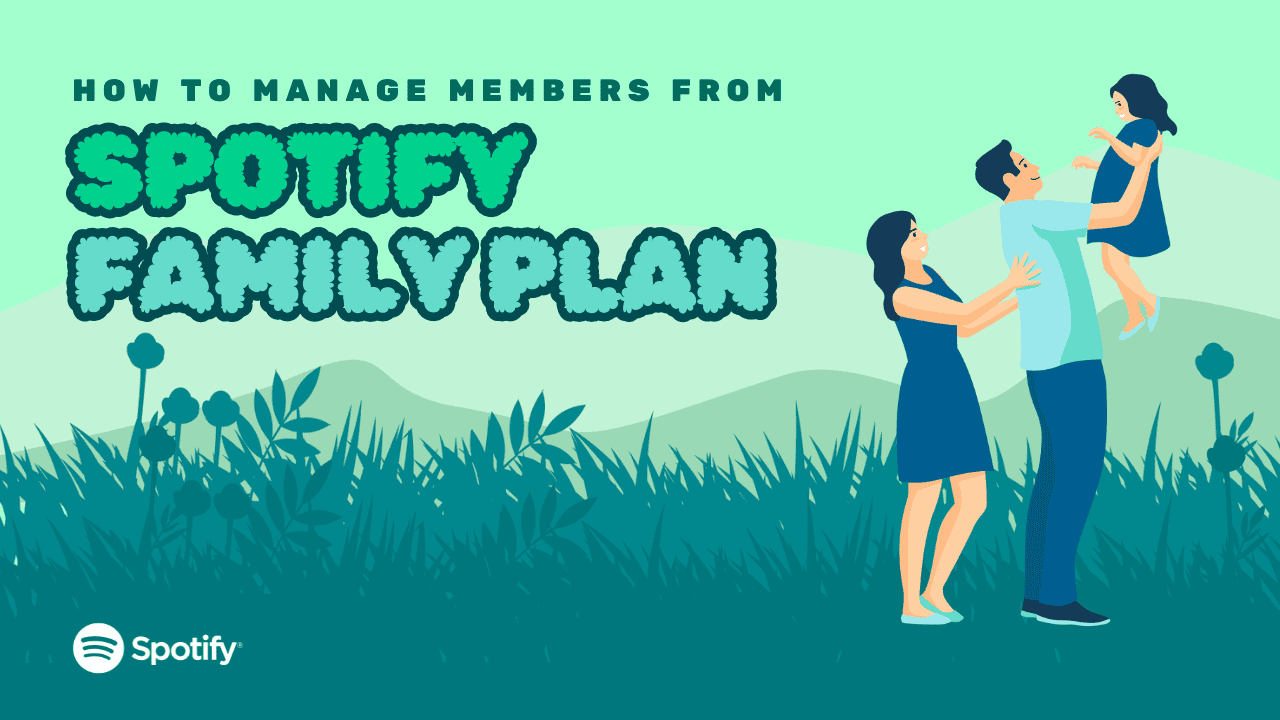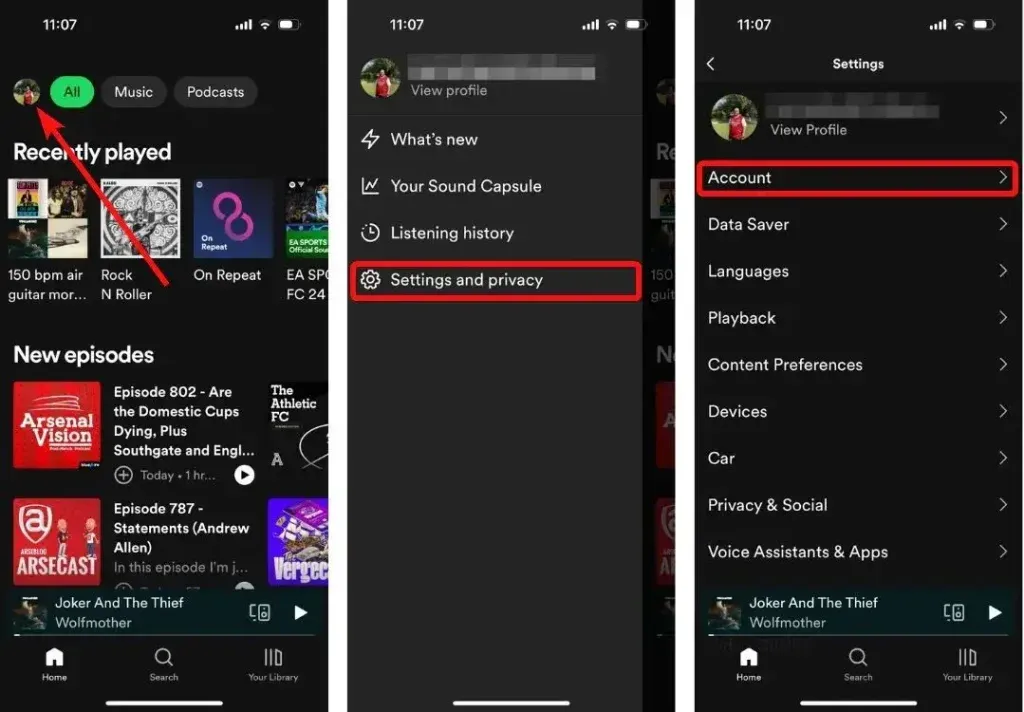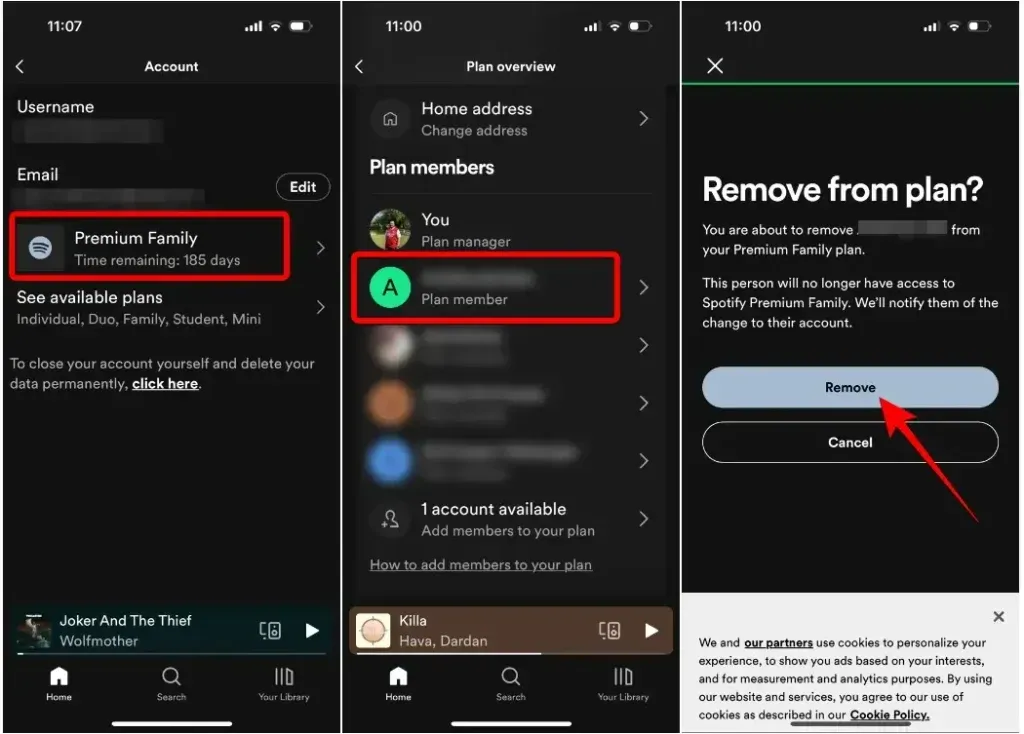Spotify’s Premium Family Plan enables up to six household members to enjoy the benefits of Spotify Premium. This plan offers significant cost savings compared to individual subscriptions. Once you have purchased the Family Plan, you can add or remove members as follows. Here’s a guide on how to manage members on your Spotify Family Plan.
Table of Contents
ToggleHow to Manage Members from Spotify Family Plan?
Add Members to Spotify Family Plan
Adding members to the Spotify Family Plan is straightforward. Just sign in to your Spotify account and start inviting.
On PC
1. Go to spotify.com/account on a web browser and sign in to your Spotify account if you haven’t already.
2. Click on “Manage Members” under “Subscriptions.”
3. If you have available slots, copy the invite link and send it to the person you want to invite.
4. The recipient needs to open the link, click “Accept invite,” and log in to their existing Spotify account.
5. Spotify will prompt the user to enter the address. Ensure this address matches the one in the “Your address” section of your Spotify account.
6. The invited members should now be part of your Premium Family Plan on Spotify.
On Phone
You can also invite people to your Premium Family Plan using the Spotify app on Android or iOS. Here’s how:
1. Launch Spotify on your smartphone and tap your profile at the top-left.
2. Go to “Settings and privacy” > “Account.”
3. Select “Premium Family” and tap “X accounts available” (where X is the number of available slots).
4. Tap “Invite members.”
5. Share the invite via WhatsApp or other social media platforms.
This way, you can easily manage and expand your Spotify Premium Family Plan.
Remove Members to Spotify Family Plan
If you no longer want someone to be part of your Premium Family membership, you can remove them. Once removed, this person will no longer enjoy the benefits of your Spotify Family plan.
On PC
1. Go to your Spotify Account page and click on “Manage Members” under “Subscriptions.”
2. Select the person you want to remove from the “Plan members” section.
3. On the next page, click on “Remove from plan.”
4. The selected user will no longer be part of your Premium Family membership.
On Phone
1. Go to your Account screen on the Spotify app and select “Premium Family.”
2. Tap on the user you wish to remove from the “Plan members” section.
3. Tap on “Remove” to confirm the removal on the next screen.
4. The selected person will now be removed from your Premium Family Membership.
Final thoughts
Handling your Spotify Family Plan doesn’t have to be complicated. Adding or removing members is a straightforward process that keeps your account running smoothly. By ensuring your address information is accurate and up-to-date, you can make sure everyone in your household enjoys all the perks of Spotify Premium without any disruptions. Keep your plan well-managed, and you’ll be able to enjoy a seamless music experience together. Here’s to endless hours of great music and happy streaming!