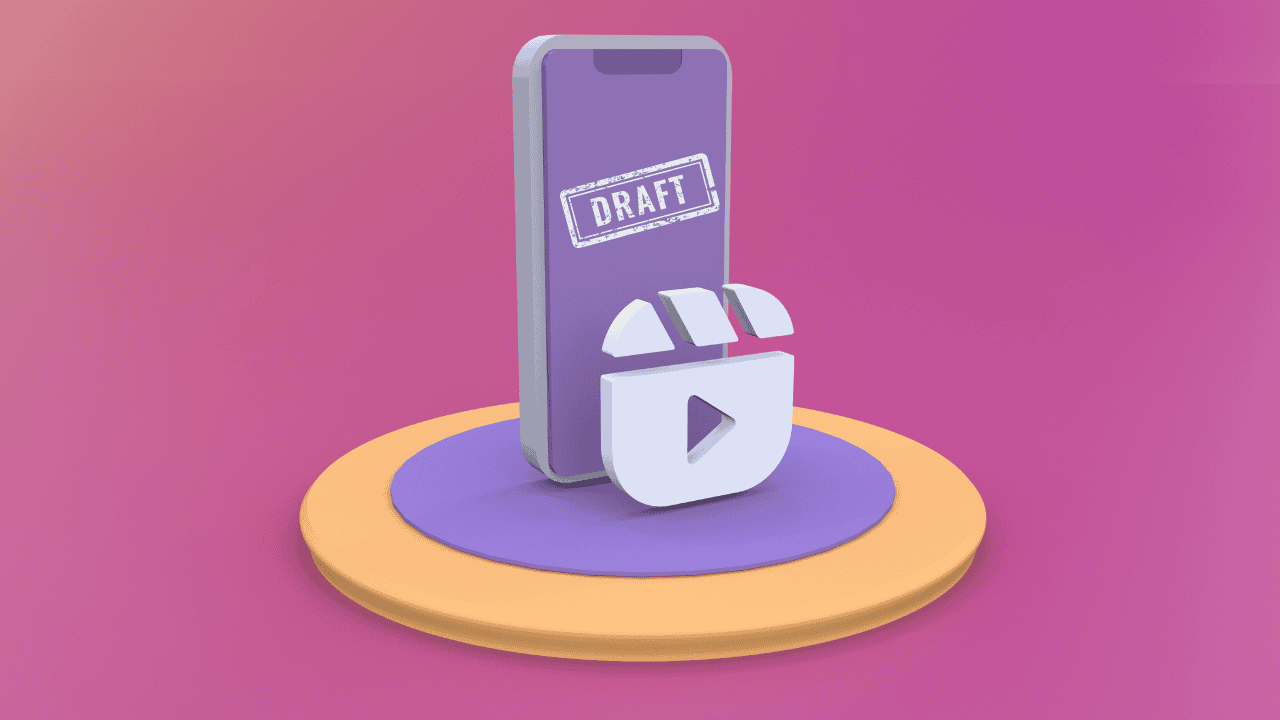Have you ever created the perfect Instagram Reel but didn’t want to post it just yet? Maybe you want to save it to your phone’s gallery to share later or edit further. Unfortunately, Instagram doesn’t make it easy to save draft Reels directly to your device. But don’t worry—we’ve got you covered!
In this guide, we’ll show you a simple step-by-step method for saving your Instagram draft Reels to your gallery without posting them. Follow along to keep your creative videos handy and ready for anything. Let’s get started!
Why Save Instagram Draft Reels in Your Gallery?
Before diving into the how-to, let’s explore why you might want to save your Instagram draft Reels to your gallery:
- Content Repurposing: You might want to share your content on other platforms like TikTok, YouTube Shorts, or Facebook.
- Backup: Drafts can be lost if you uninstall Instagram or log out of your account. Saving them ensures you have a copy.
- Offline Sharing: Saving content to your device is essential if you’re creating content for private use or to share offline with friends and family.
Now that you know the benefits, let’s dive into the steps.
How to Save Instagram Draft Reels in Gallery without Posting
1. Launch Instagram on your Android or iPhone. Tap the “+” icon on the bottom menu bar.
2. Select the “Reel” section. Tap “Drafts” at the top of the screen.
3. Select the Draft Reel You Want to Save. Browse your drafts and tap the one you wish to download.
4. Access the Save Option
On the editing screen, swipe left on the bottom menu bar to reveal more options.
Tap the “Save” option at the end of the menu bar.
5. Select “Save to Camera Roll.” The Reel will begin processing.
6. Once the processing is complete, a message saying “Video saved” will appear.
Tips for High-Quality Reel Saving
- Optimize Resolution: Ensure your screen recording or download settings are set to the highest resolution for better video quality.
- Avoid Watermarks: Some Instagram Reels may include watermarks or logos. To avoid this, consider recording directly from the editing screen before finalizing the draft.
- Backup Regularly: Keep a backup of your saved Reels in cloud storage or an external device to prevent loss.