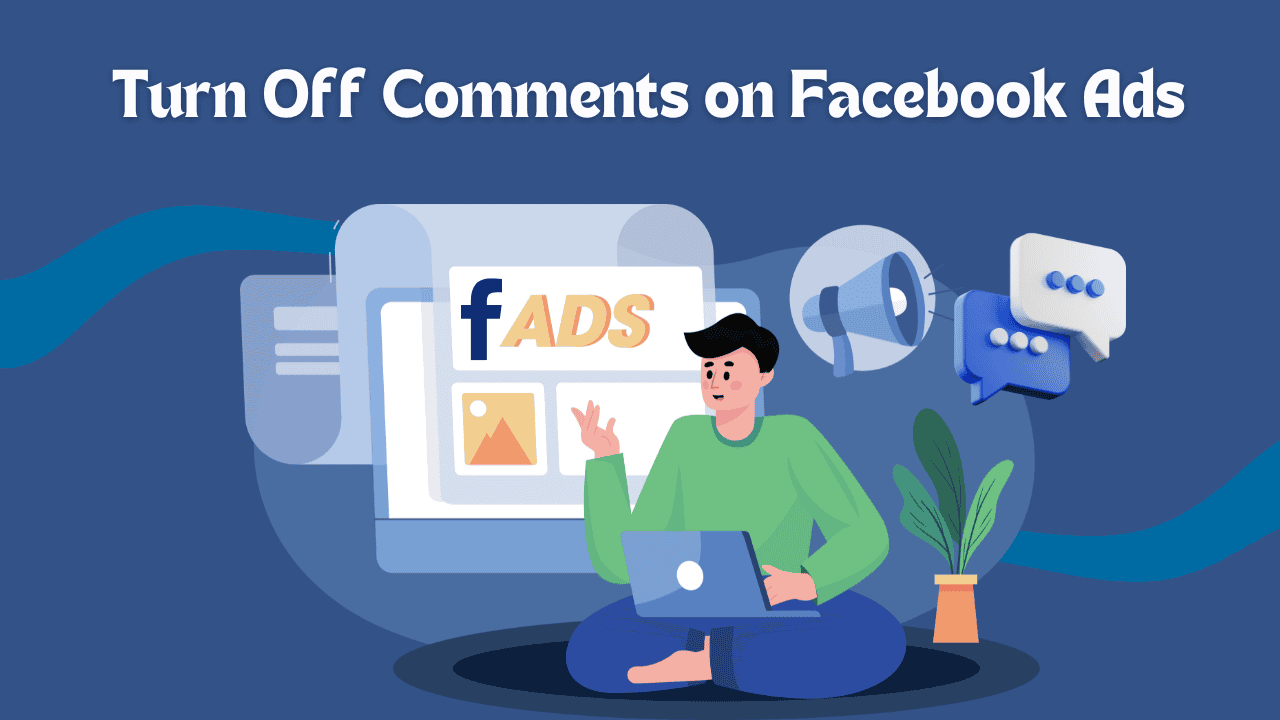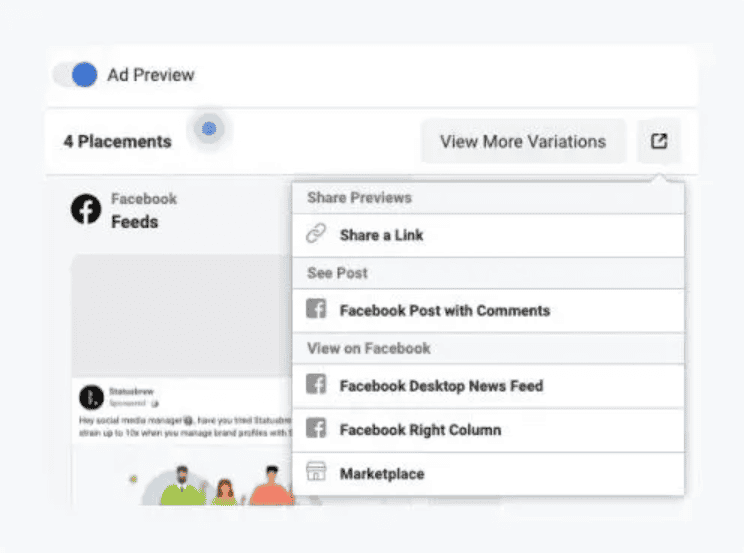Facebook ads can help you connect with your audience, but the comments section may sometimes create problems. Spam, off-topic conversations, or negative remarks can distract viewers from your message. By turning off comments, you can take control and ensure your ads remain focused and professional.
This guide explains how to turn off comments on Facebook ads in 2025. Follow these steps to keep your advertising campaigns clean and effective. Ready to manage your ads better? Let’s dive in!
Why You Should Manage Facebook Comments
Social media plays a big role in how people shop today. Many users turn to platforms like Facebook to find reviews and recommendations before making a purchase. While positive comments can boost your brand, negative or spammy ones can scare potential customers away. Ignoring comment moderation could hurt your reputation and cost you sales.
Think about your shopping habits. When you see an ad for a product, do you buy it immediately, or do you read the comments first? Most people check what others are saying. If they see too many negative remarks or spam, they’ll likely look for alternatives.
If your ads are generating lots of engagement, managing all the comments manually can be overwhelming. Customers expect quick responses, and delays might make them lose trust in your brand. This is where automated comment moderation comes in. It helps you respond faster, reduce spam, and show that you’re attentive and helpful.
Moderating comments also gives you a chance to share useful information that could help undecided buyers. A quick, thoughtful reply can make all the difference in turning a visitor into a customer.
Managing your Facebook comments isn’t just about avoiding negativity—it’s about protecting your brand, building trust, and maximizing the success of your campaigns.
How to Turn Off Comments on Facebook Ads and Posts
On Facebook, you can easily turn off comments in Groups, but it’s not as simple for Facebook Pages. While there’s no direct option to turn off comments on ads or posts, you can use Facebook’s Page moderation settings to manage comments.
To do this, go to Facebook Page Settings > General > Page Moderation and add common words like “do,” “to,” and “you” to your blocked keywords list. This will hide comments that include those words.
The downside? This method blocks comments on all your ads and posts, not just specific ones. It also might not catch every comment, as some users may avoid using the blocked keywords.
If you want an easier way to disable comments on specific ads or posts, keep reading to learn about better options.