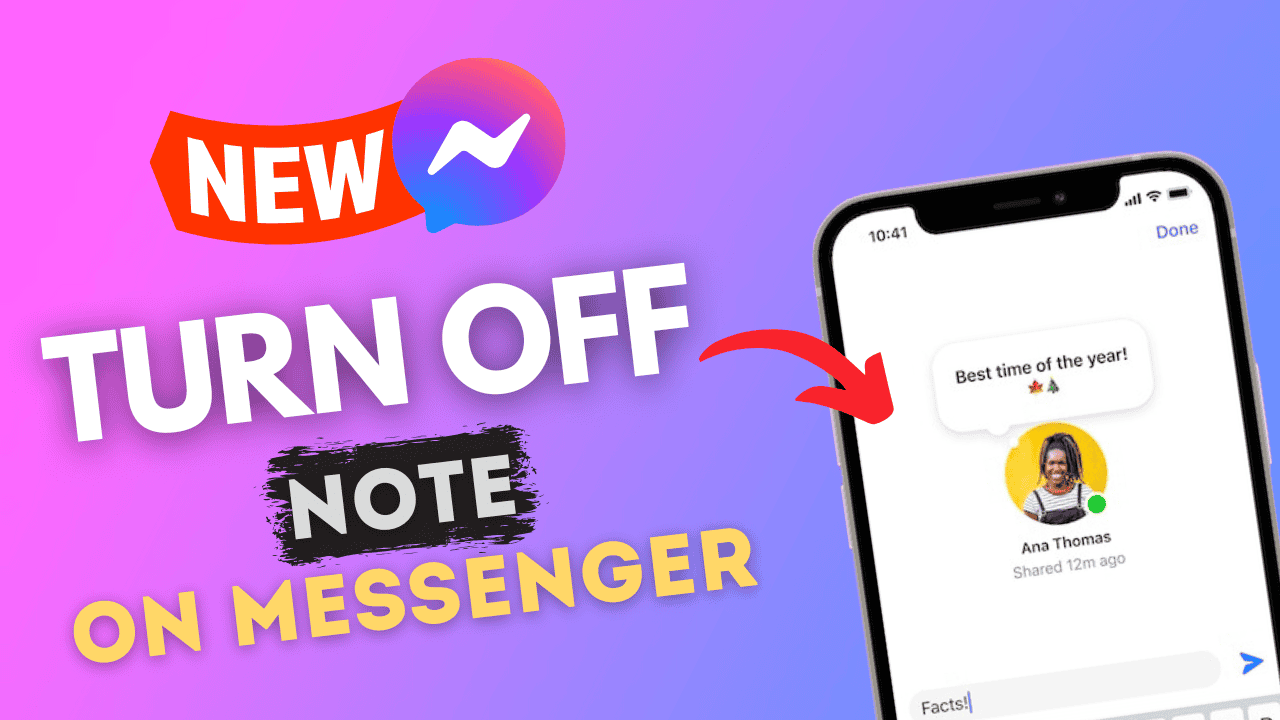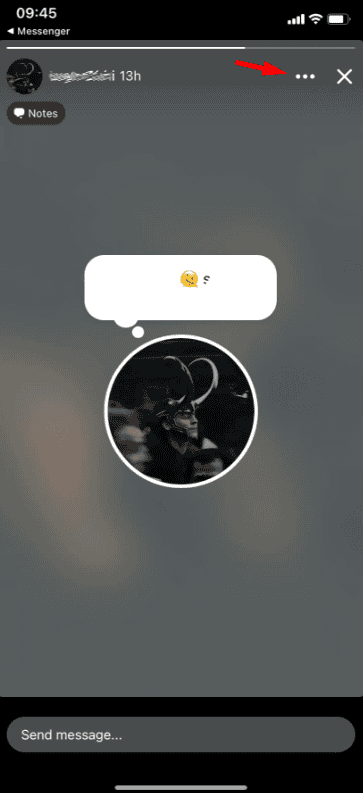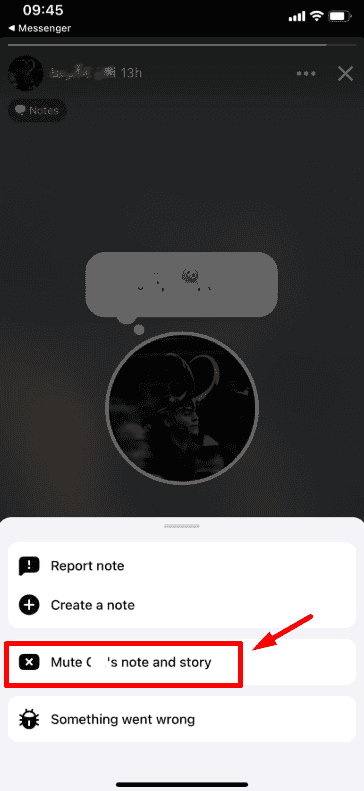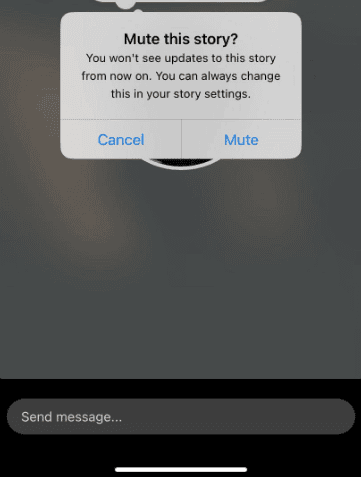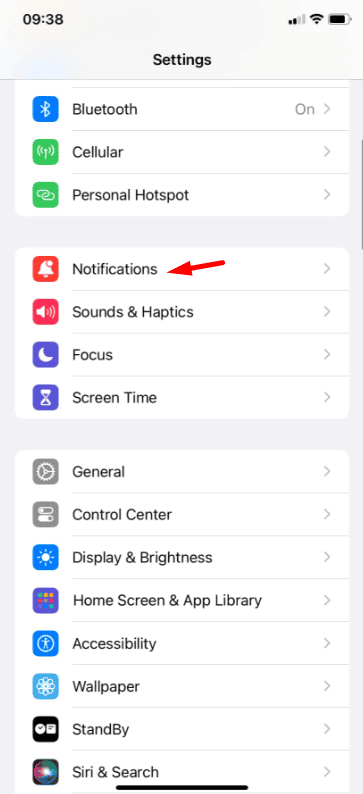In the digital age, managing notifications is crucial for staying focused and minimizing distractions. One feature on Facebook Messenger that has recently caught attention is Notes—short updates that users can post to their profiles, similar to stories. While this feature can be engaging for some, not everyone wants to be constantly notified about Notes from their contacts.
If you’re wondering how to turn off Notes on Messenger, this guide will walk you through the process step-by-step. We’ll also explore additional tips to manage Messenger notifications effectively.
What Are Notes on Messenger?
Notes are a way for users to share short text updates, typically with a limited audience, directly through Messenger.
They are often displayed above chats and can include simple messages, thoughts, or announcements. While this feature allows for quick updates and increased engagement, it can sometimes become overwhelming, especially if you receive multiple notifications for Notes daily.
Why Turn Off Notes on Messenger?
There are several reasons you might want to disable Notes notifications:
- Reducing Distractions: Notifications can interrupt your workflow or relaxation time.
- Prioritizing Conversations: Messenger is primarily for chatting; notifications for Notes might dilute its purpose for you.
- Avoiding Clutter: If many of your contacts frequently post Notes, your notification bar might become too crowded.
Thankfully, Messenger provides tools to manage notifications and customize your experience.
How to Turn Off Notes on Messenger (Step-by-Step)
1. Launch the Messenger app on your smartphone or tablet. Ensure it is updated to the latest version for all available features.
2. In Messenger, Notes typically appear at the top of the app interface, near the Stories section. You can also access them by visiting the profile of a contact who has recently posted a Note.
3. Tap on the specific Note posted by the contact whose notifications you want to stop. This will open the Note in full-screen view.
4. In the full-screen view of the Note, locate the three-dot icon in the top-right corner of the screen. Tap this icon to open a menu with options related to the Note.
4. From the menu, select “Mute Note” or a similar option (depending on your app version). This will disable notifications for Notes from that specific contact.
5. Messenger will prompt you to confirm by asking, “Mute this story?” Tap “Mute” to finalize the process. Once muted, you will no longer receive notifications for Notes from that person.
Alternative Ways to Manage Notes Notifications
If you want to turn off Notes notifications more broadly or explore other notification management options, consider these methods:
Turn Off Messenger Notifications in Device Settings
For those who want to block all notifications from Messenger, you can manage app settings directly from your device:
For iOS Devices:
1. Navigate to your device’s “Settings” app.
2. Tap on “Notifications.”
3. Scroll down and choose “Messenger.”
4. To disable all Messenger notifications or customize specific alert settings, toggle off “Allow Notifications.”
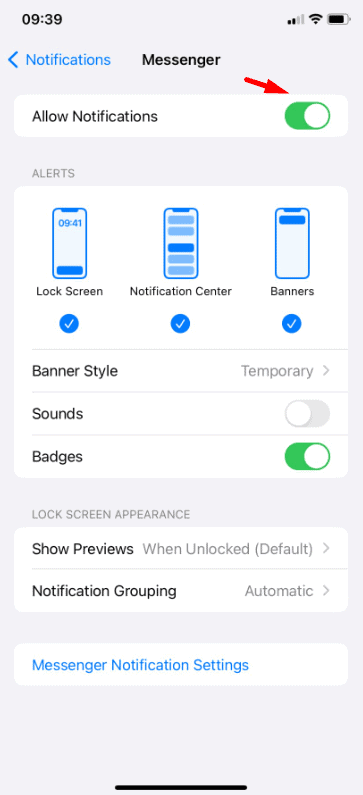
For Android Devices:
- Open Settings: Access the “Settings” app on your device.
- Navigate to Apps: Tap on “Apps” or “Applications,” then select “Messenger.”
- Modify Notifications: Choose “Notifications” and adjust the settings to your preference, such as disabling specific types of notifications or turning them off entirely.
By following these steps, you can effectively manage and reduce unwanted notifications from Facebook Messenger, including those from the Notes feature.
Use the “Do Not Disturb” Feature
If you’re looking for a temporary solution, you can enable the Do Not Disturb mode within Messenger:
- Open Messenger and tap your profile picture in the top-left corner.
- Select Notifications & Sounds.
- Enable Do Not Disturb and set a duration for which notifications will be paused.
Tips to Manage Messenger Effectively
- Customize Notifications: Regularly review and adjust your Messenger notification settings to ensure you receive updates that matter to you only.
- Mute Unnecessary Conversations: If certain chats frequently distract you, consider muting those conversations for a specified duration duration.
- Keep the App Updated: Messenger frequently updates its features and settings, so ensure you’re using the latest version for optimal control over notifications.
Conclusion
Managing notifications on Messenger, including Notes, is essential for maintaining a clutter-free and focused digital experience. By following the steps outlined above, you can easily turn off Notes notifications for specific contacts or explore broader solutions to mute all updates.
Remember, Messenger is a tool to enhance communication, and customizing it to suit your preferences is key to making it work for you. Whether you’re muting Notes, managing other notifications, or exploring new features, take control of your Messenger experience today!
FAQs About Turning Off Notes on Messenger
Can I Disable Notes Entirely?
Currently, Messenger does not provide a universal toggle to disable the Notes feature entirely. You can only mute Notes from specific contacts or manage overall notifications as described above.
Will Muting Notes Affect Other Notifications?
No, muting Notes for a specific contact will not impact chat notifications or other updates from that person. You’ll still receive messages and calls from them.
Can I Unmute Notes Later?
Yes, you can unmute Notes anytime by revisiting the same menu and selecting “Unmute Note”.