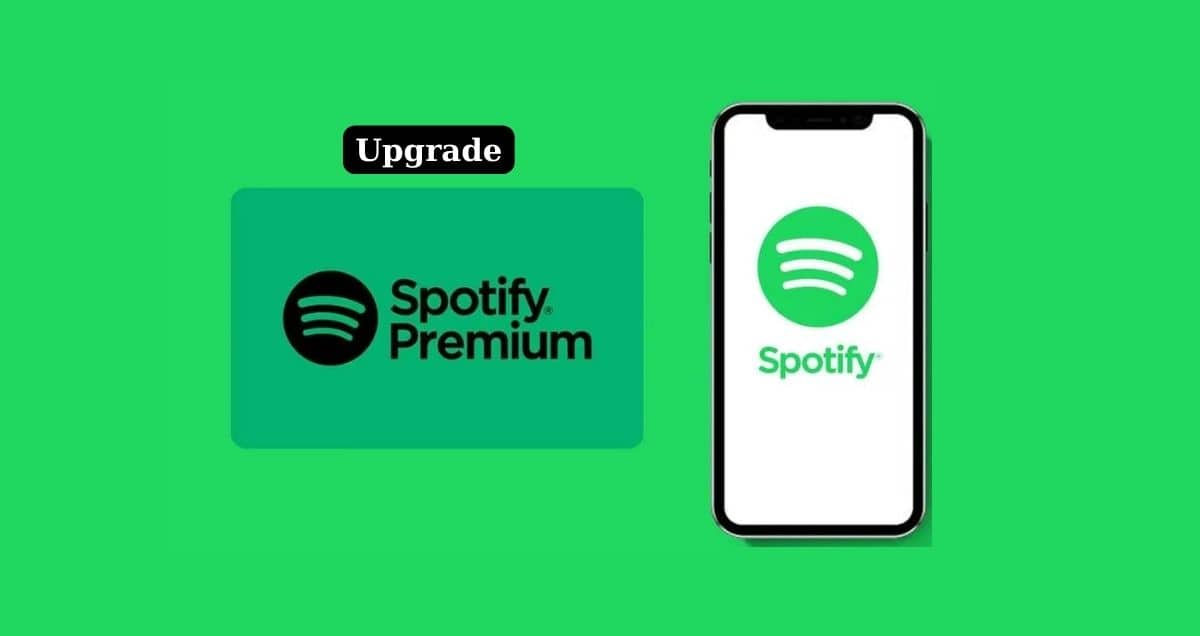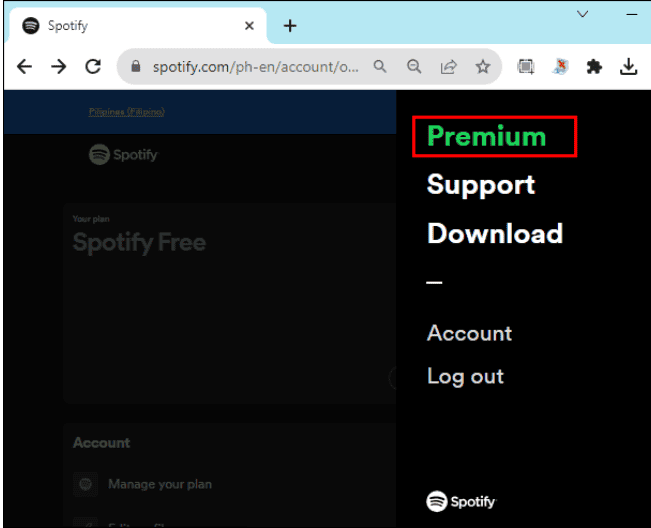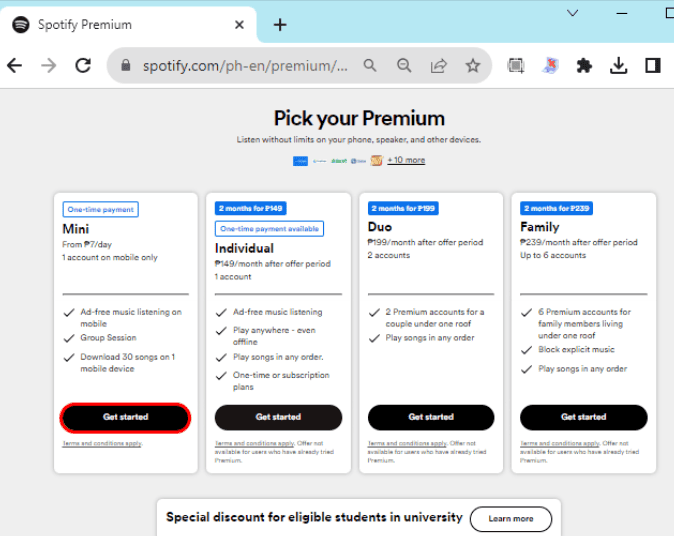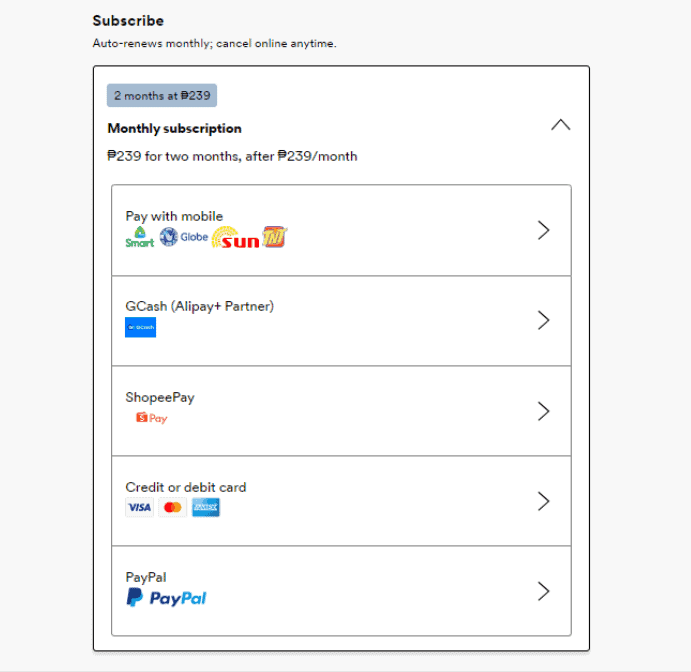Do you want to make your music sound even better? Spotify Premium has lots of great stuff, like no ads and offline listening. This guide will show you how to upgrade to Spotify Premium, so you can enjoy your music without any problems.
Whether you’re new to Spotify or want to switch to Premium, we’ll help you do it step by step. Say goodbye to ads and get ready for a better music experience with Spotify Premium!
Table of Contents
ToggleHow to Upgrade to Spotify Premium
Getting Spotify Premium, with all its cool stuff, can be confusing. You can’t easily upgrade to the Spotify app; usually, you end up on the subscription page, no matter what device you use.
Here’s how to get Spotify Premium and enjoy its benefits:
1. Go to Spotify in your web browser.
2. Log in to your Spotify account.
3. Find the Spotify Premium Page.
4. Click on “View Plans.”
5. Choose the plan you want.
6. Click “Get started.”
7. Pick a way to pay (depending on where you live).
8. Type in your payment information.
9. Confirm by clicking “Buy Now.”
10. You’ll see a message saying you now have Spotify Premium.
If you’re not sure about getting Premium right away, you can try it free for 30 days. But remember, you’ll have to pay after the trial. If you ever need to, you can change how you pay for Spotify later.
How to Get Spotify Premium for Free
The good news is that you can get Spotify Premium for free for a while by teaming up with other services. But remember, each deal has its own rules, so be sure to read them carefully.
- If you use PayPal, you can enjoy three months of Spotify Premium without ads.
- If you’re new to Xbox Game Pass Ultimate, you can get six months of free Spotify.
- AT&T customers on the “AT&T Unlimited & MoreSM” plan will get six months of Spotify Premium for free.
Spotify Premium Not Working
If your Spotify Premium isn’t working after you signed up and paid for it, here are some simple fixes to try.
Log Out of Your Account and Log Back In
Sometimes, if something goes wrong with Spotify, it could be because of a small problem in the system. To fix it, you can just log out of your Spotify account and then log back in. This will make sure your account and device work together properly.
Also, don’t forget to check that you’re using the right email address you used when you signed up for Spotify Premium.
Double-Check Your Payment Status
After you’ve given your account information, check to make sure your payment went through. If it says “Pending” for your payment status, it means your payment didn’t work, and that’s why Spotify Premium isn’t working.