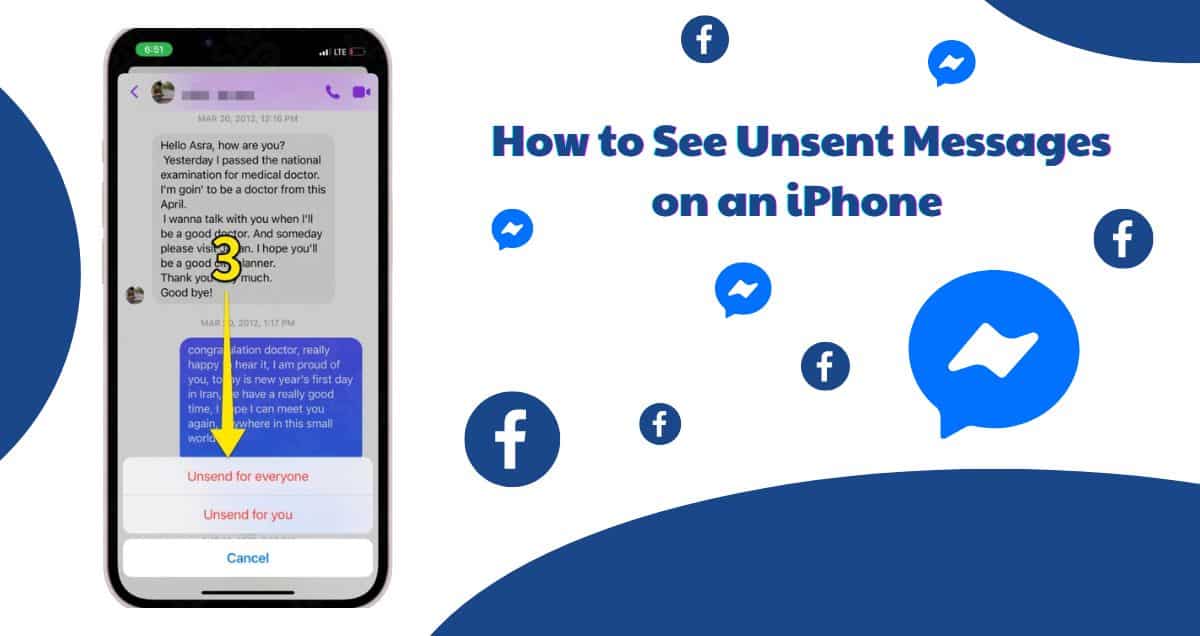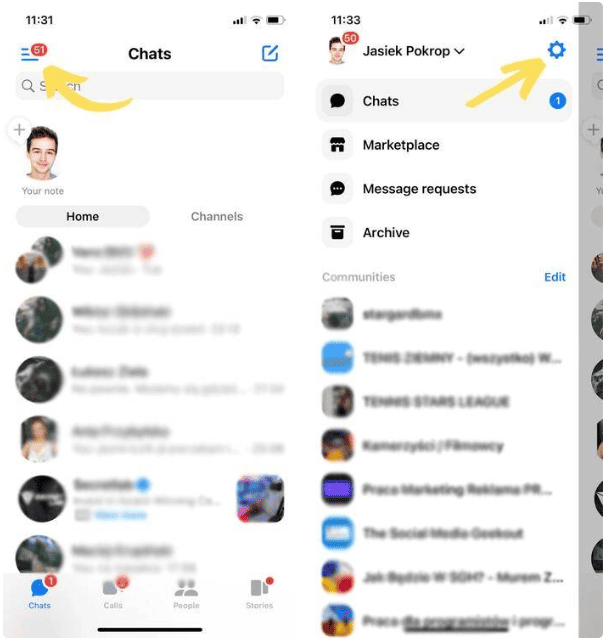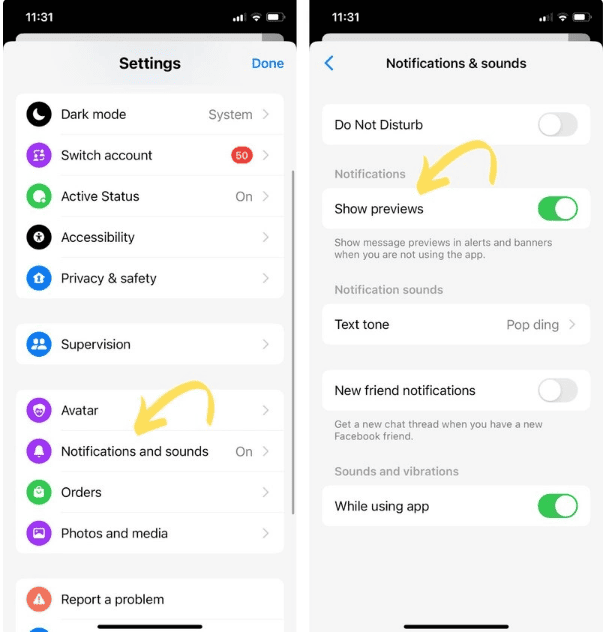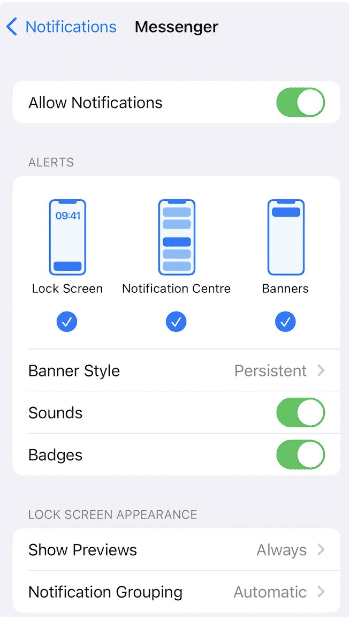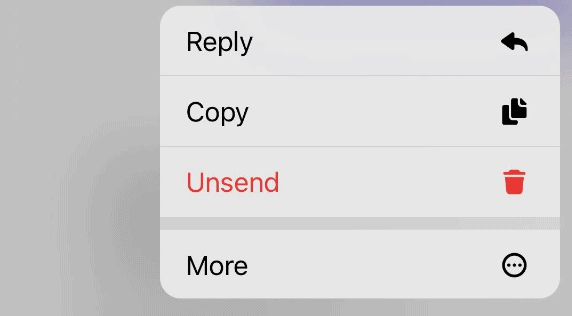The difference between unsending and deleting a message
Deleting is easy—you take something off your phone.
But what happens when you unsend a message? Where does it go? Who can see it? And who knows about it?
Well, it depends on the app and the device. Usually, when you unsend, it’s like taking back a message you sent. This means it disappears for both people in the conversation (although it works a bit differently in Messenger, but I’ll explain that soon).
It’s as if the message never existed (though sometimes the other person might still see that a message was deleted. It can be a bit confusing).
So, if you’re wondering how to check unsent messages on an iPhone, let’s find out how it works for three types of messages: Messenger, iMessage, and Instagram DMs.
How to see unsent messages on Messenger on iPhone
If you’d like to view a message that someone has unsent, ensure that you have notifications enabled for both the Messenger app and your iPhone’s Messenger notification settings.
To set this up, follow these simple steps:
1. Open Messenger and tap the three lines at the top left.
2. Tap the gear icon.
3. Navigate to Notifications and sounds.
4. Make sure the option for “Show preview” is switched on.