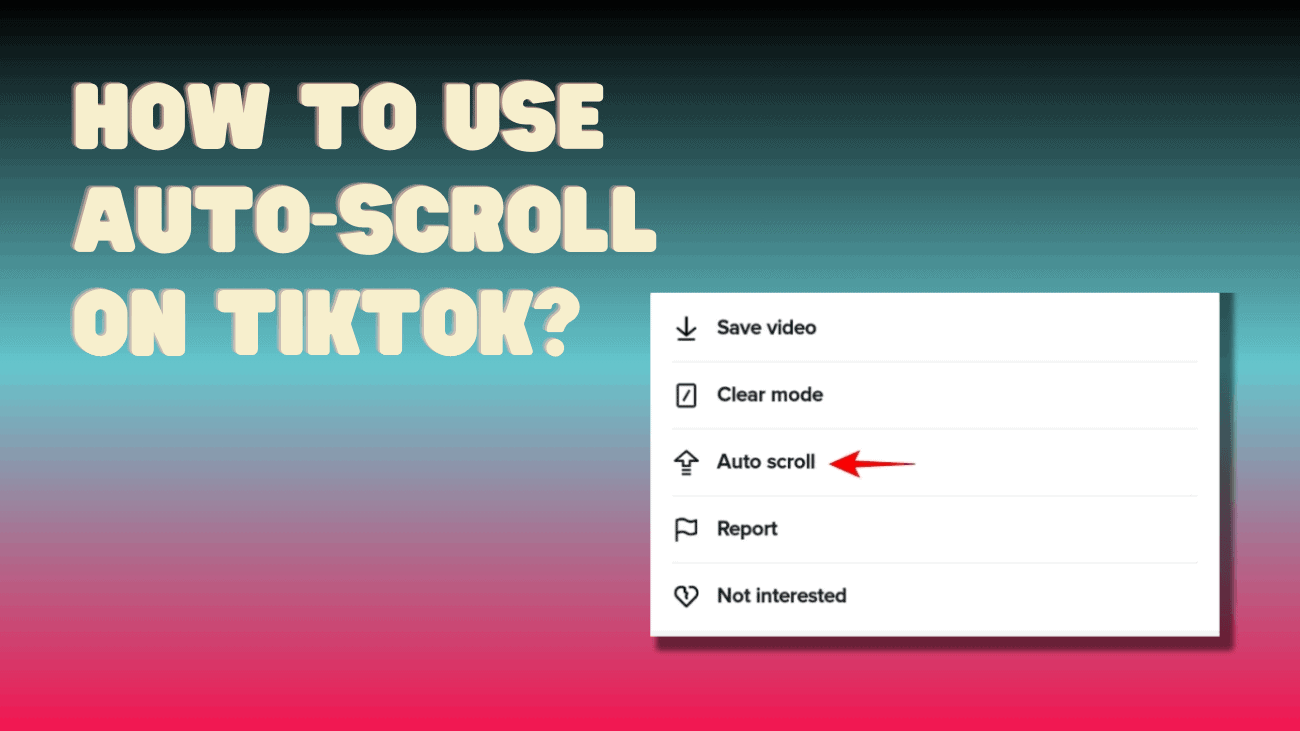Want to try out the auto-scroll feature on TikTok? It’s a new addition that’s becoming available to many users.
With auto-scroll, you can breeze through TikTok videos on your For You page without having to swipe manually. This guide will walk you through activating and using auto-scroll for hands-free scrolling on TikTok. Let’s get started!
How to Use Auto-Scroll on TikTok?
Experience uninterrupted TikTok viewing with the auto-scroll mode feature. Follow these simple steps to enjoy hands-free entertainment:
1. Ensure you have the latest version of TikTok installed on your device.
2. Launch the app and navigate to your For You page (FYP).
3. Start watching a video.
4. Press and hold down on the screen to reveal the video controls.
5. Look for the Auto Scroll option on the right side, indicated by an arrow icon, and tap to activate it.
Once activated, TikTok will seamlessly load and play the next video once the current one finishes. Note that auto-scrolling does not apply to photo posts, requiring manual swiping to continue. To disable auto-scroll, simply tap the arrow icon with a dash that appears at the top right of your feed.
Keep in mind that occasionally, you may need to manually swipe through a couple of videos before accessing the auto-scroll option. Additionally, these controls won’t appear if you hold the screen during a sponsored post.
This automated scrolling feature is compatible with TikTok’s picture-in-picture mode, allowing for multitasking possibilities. However, manual controls remain accessible, allowing you to swipe up or down to skip or replay a video as desired. Enjoy endless TikTok content effortlessly with auto-scroll mode.
Conclusion
Auto-scrolling on TikTok is a game-changer for users who enjoy binge-watching videos but find endless swiping tedious. With just a few taps, you can enable or disable auto-scrolling, giving you the freedom to explore the app as you please.