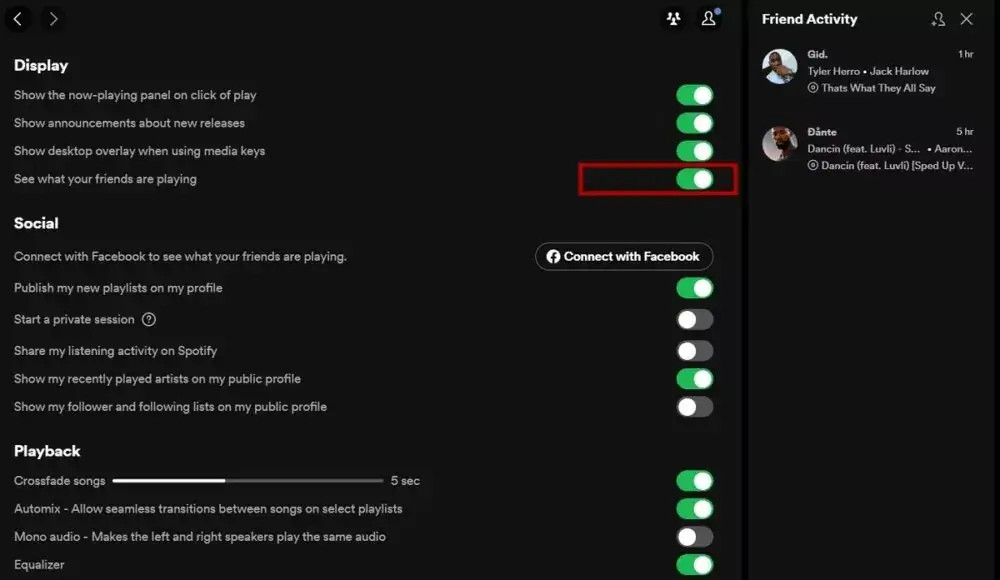Spotify makes it easy to see what your friends are listening to because we know that music is often more enjoyable when shared. Whether you’re interested in discovering your friend’s latest favorite song or seeking fresh ideas for your playlists, checking out their Spotify activity can be a great way to explore new tunes together. In this guide, we’ll walk you through how to view your friend’s activity on Spotify so you can stay connected and share the musical experience.
How To View Your Friend’s Activity on Spotify?
On Phone
Here’s how to check your friends’ activity on the Spotify mobile app:
1. Tap the User icon at the top-left corner of your app’s homepage.
2. Select your profile name, then tap “View Profile.”
3. Go to the “Followers” section on your profile page.
4. Choose a friend to view their Spotify activity.
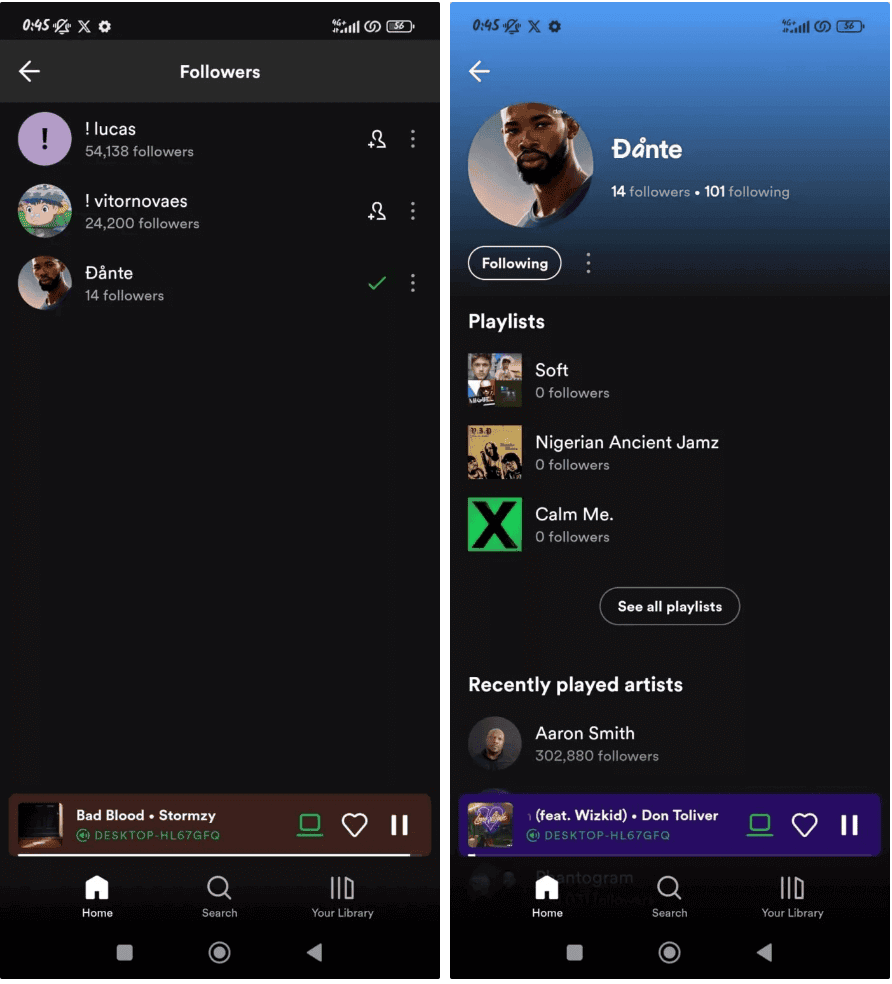
By default, you’ll see your friends’ playlists and recently played artists on mobile. However, what you can view may vary depending on what your friends choose to share. For instance, you might only see their playlists if that’s all they’ve made visible.
On Desktop
To view your friends’ activity on Spotify using the desktop app, follow these steps:
1. Click on the User icon.
2. Select “Profile” to open your profile page.
3. Click on “Followers.”
4. Choose a friend to see their activity.
The desktop app offers more detailed information compared to the mobile app. While the mobile version shows public playlists and recently played artists, the desktop app lets you see not only these details but also your friends’ followers and the accounts they follow.
How to Turn Friend Activity View On or Off on Spotify?
The friend activity view on Spotify is available only on the Desktop app and allows you to see what your friends are listening to, including the song, artist, and album or playlist. To enable or disable this feature, follow these steps:
1. Click on the User icon on your desktop app’s homepage.
2. Select Settings.
3. Scroll down to the Display section.
4. Toggle the switch next to “See what your friends are playing” to turn the friend activity view on or off.
You can easily switch this feature on or off based on your preference.
How to Show or Hide Your Spotify Activity?
If you want to keep your listening activity private, Spotify offers private sessions to keep your tunes hidden from others.
On the mobile app:
1. Go to Settings and Privacy.
2. Scroll down to the Social section.
3. Tap the Private Session button to hide your activity.
On desktop:
1. Click the User icon.
2. Select Private Session.
You’ll see a padlock icon indicating that your private session is active. This mode hides your activity from other users and automatically ends after six hours.
If you want to make your Spotify activity visible again, simply turn off the private session and enable the Listening Activity feature in the Social section.
Conclusion
Exploring how to view your friend’s activity on Spotify opens up a whole new way to enjoy music together. Whether you’re discovering their latest tracks, diving into their playlists, or getting inspired by their listening habits, keeping an eye on what your friends are vibing to can enhance your own music experience. It’s a fun and engaging way to stay connected through the music you love.
By following the steps in this guide, you can easily check out your friends’ Spotify activity on both mobile and desktop. And remember, if you want to keep your own listening habits private, you can always use Spotify’s private session feature. So go ahead, tap into your friends’ musical worlds, and let the discovery begin!