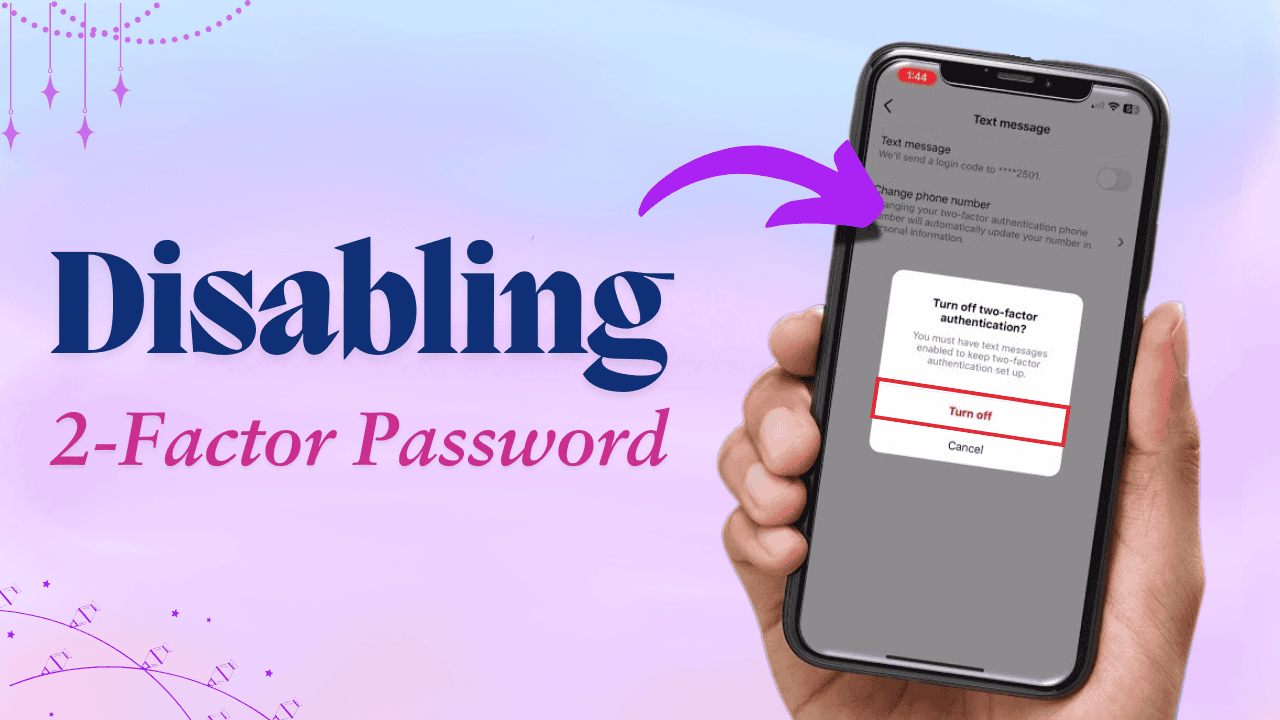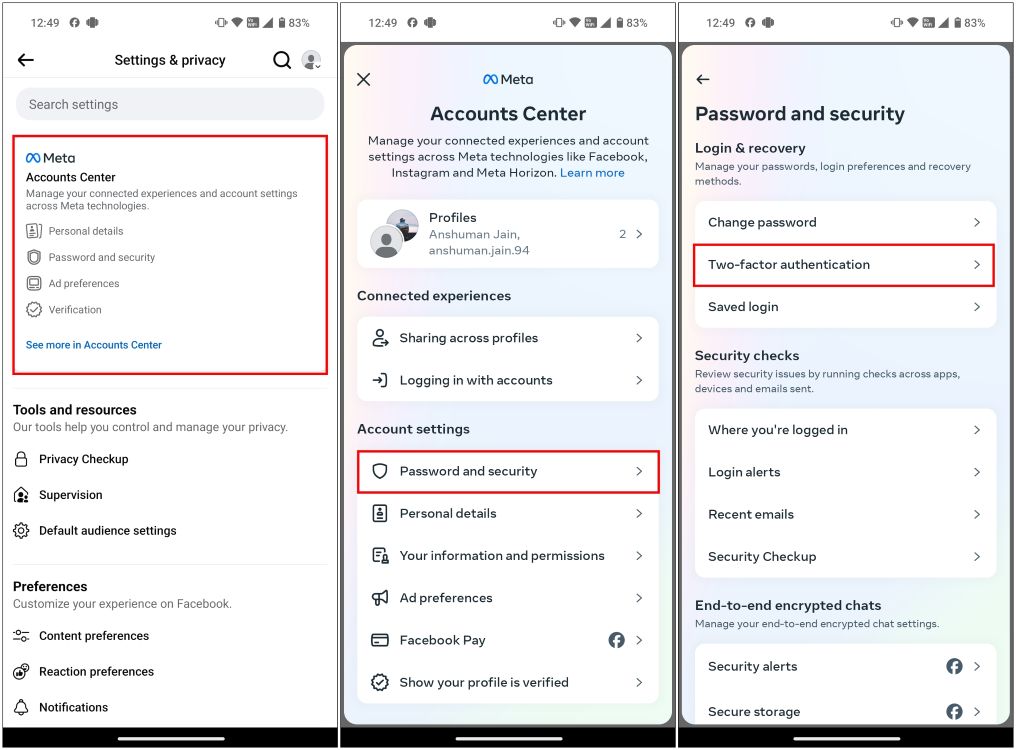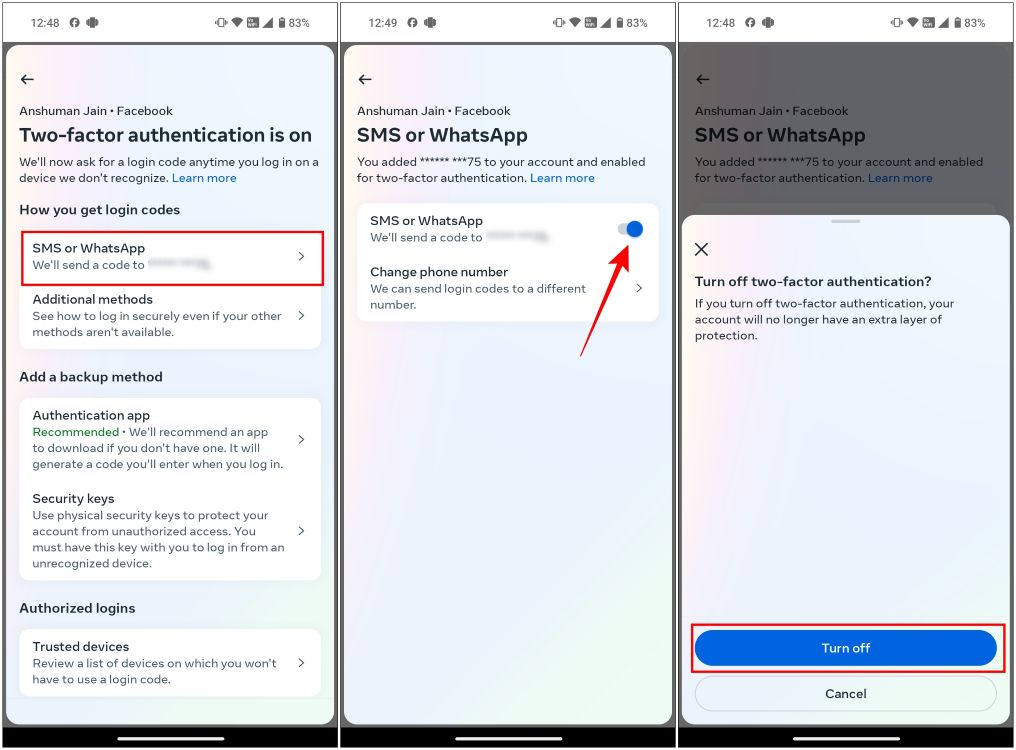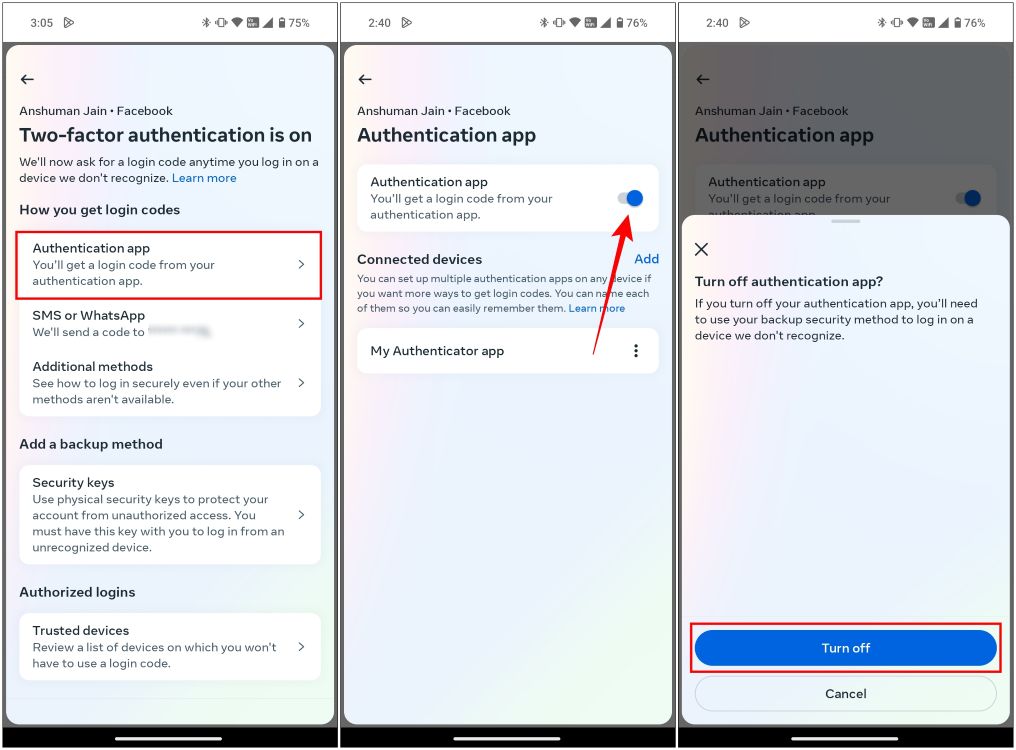Two-factor authentication (2FA) adds an extra layer of security to your Facebook account, but there may be times when you want to disable it. Whether for convenience or because you’re switching to another security method, turn off Two-Factor Authentication is a straightforward process. This guide will walk you through the steps on both mobile and desktop versions, ensuring you can manage your account’s security settings with ease.
Let’s dive into how to safely disable two-factor authentication on Facebook.
Disable Two-Factor Authentication on Facebook App
You can disable two-factor authentication (2FA) for your account through the Accounts Center page in the Facebook app on your smartphone. Here, we’ll guide you through the steps to turn off 2FA if you’ve set it up using your mobile number. Let’s go through the process step by step.
1. Open the Facebook app, and tap the hamburger menu at the top or bottom right.
2. Now head over to Settings & privacy > Settings > Accounts Center.
3. Here, tap on Password and security, then select Two-factor authentication.
4. Tap on SMS or WhatsApp.
5. Turn off the SMS or WhatsApp toggle.
6. Finally, tap on Turn Off to confirm your action.
If you have set up Facebook Two-factor authentication using a third-party authenticator, then follow these steps:
1. On the Two-factor authentication screen, select Authentication app.
2. Turn off the Authentication app toggle.
3. Now, tap on Turn off to disable the authentication app.
Turn Off Two-Factor Authentication on Facebook Website
If you are trying to disable two-factor authentication on the Facebook website, then the steps will remain pretty much identical to the app version. So here’s a look at the complete process.
1. Open facebook.com on a web browser and sign in to your account.
2. Click on the arrow icon on your profile picture at the top right.
3. From the drop-down menu, select Settings & privacy, then the Settings option.
4. Now click on Accounts Center from the sidebar on the left.
5. Go to Password and Security and select Two-factor authentication.
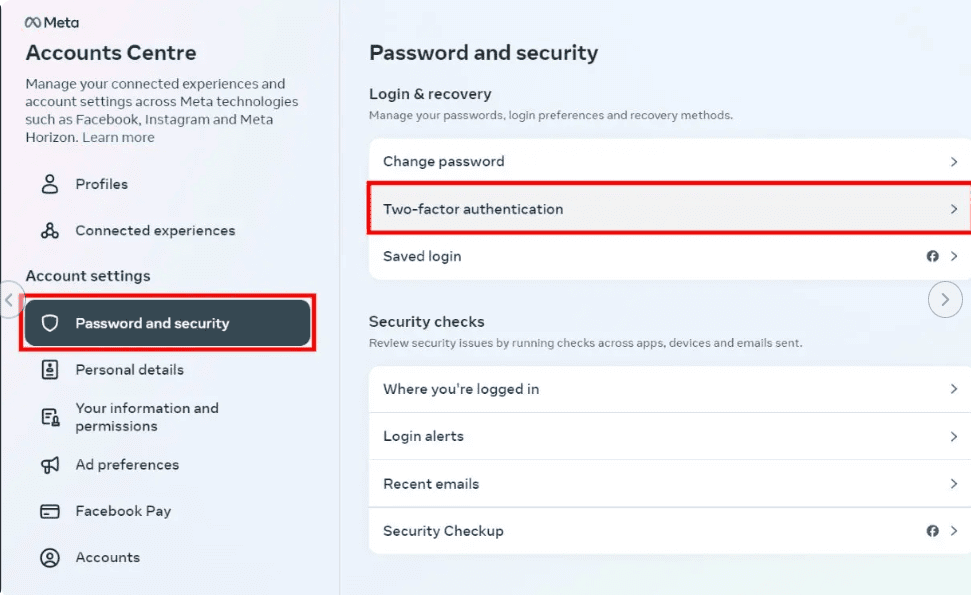
6. Here, click on Text Message.
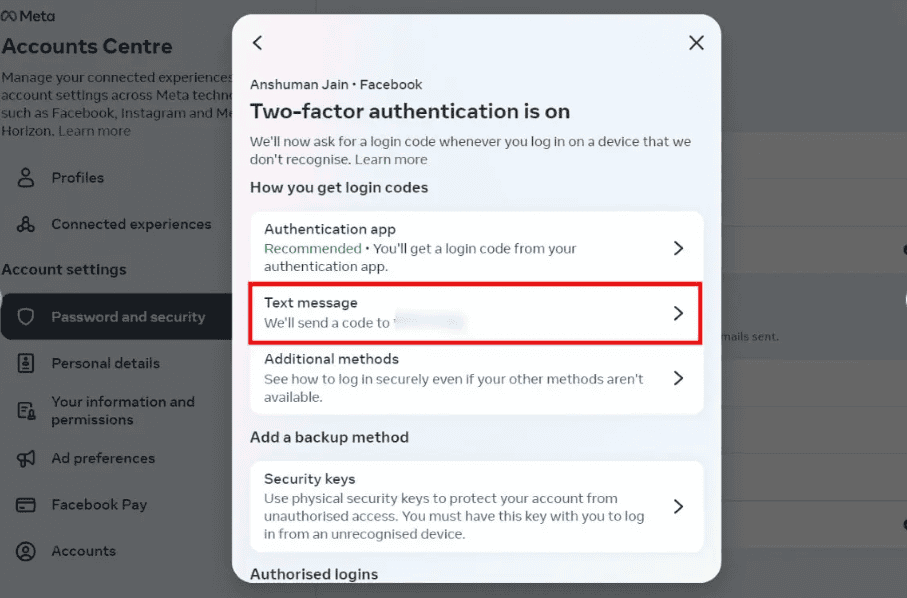
7. Turn off the Text message toggle.
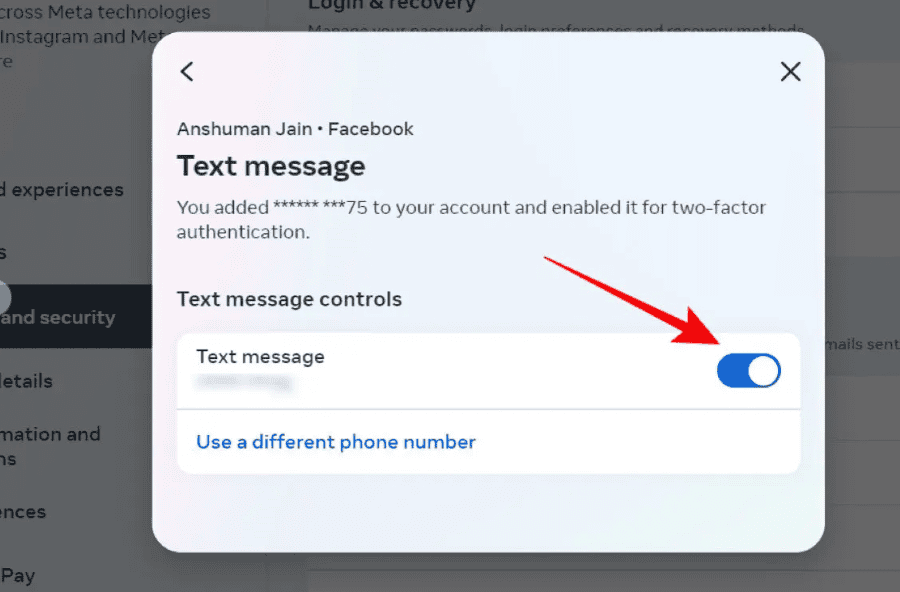
8. In the confirmation prompt, click on Turn off.
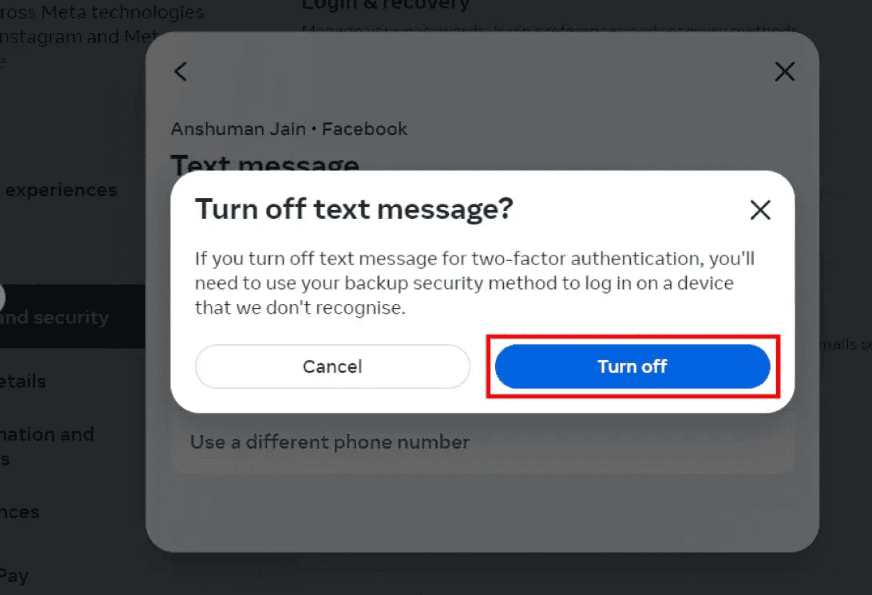
In case you are using an authenticator app for 2FA, then here are the steps to disable it.
1. From the Two-factor authentication screen, click on the Authentication app.
2. Now, turn off the Authentication app toggle.
3. Choose Turn off in the confirmation dialog box.
Conclusion
In conclusion, disabling two-factor authentication on Facebook is quick and easy if you decide it’s no longer necessary or want to explore other security options. By following the outlined steps on either mobile or desktop, you can effectively manage your account settings while staying in control of your privacy and security preferences. Remember, while turning off 2FA reduces login steps, it’s essential to keep other security measures in place to protect your account.