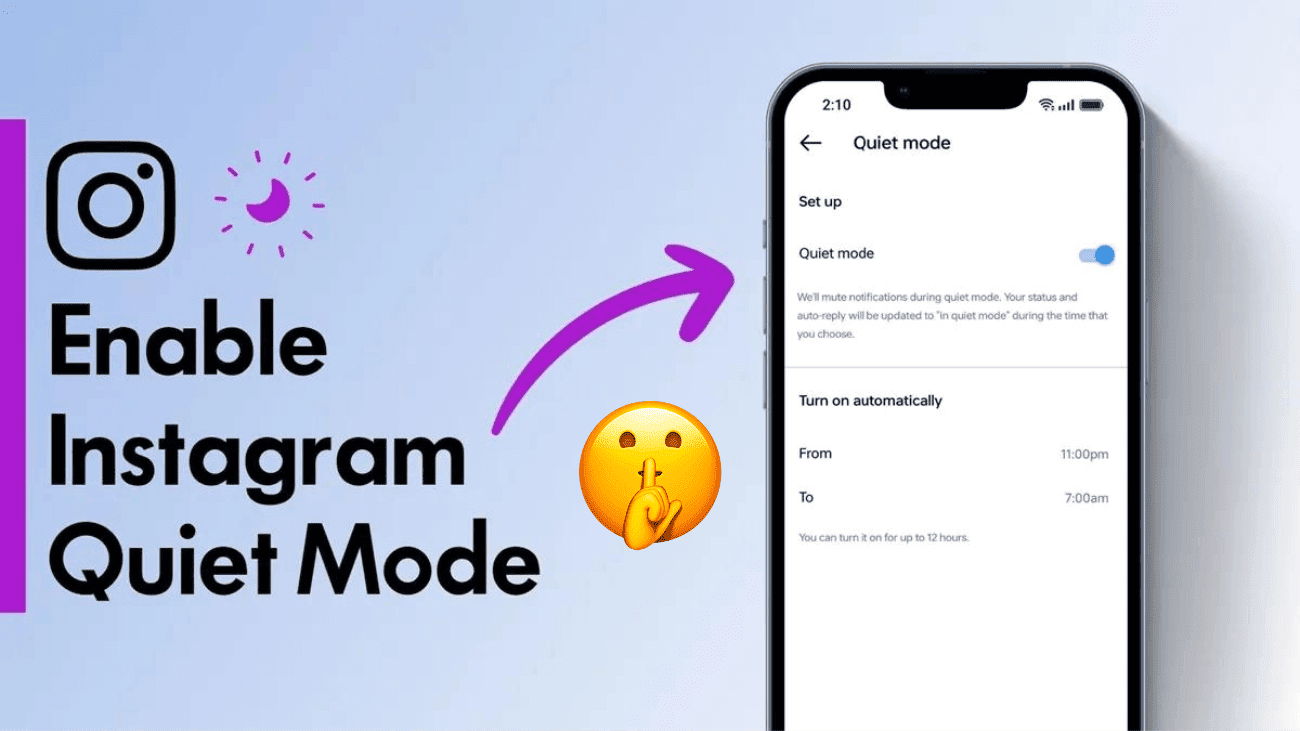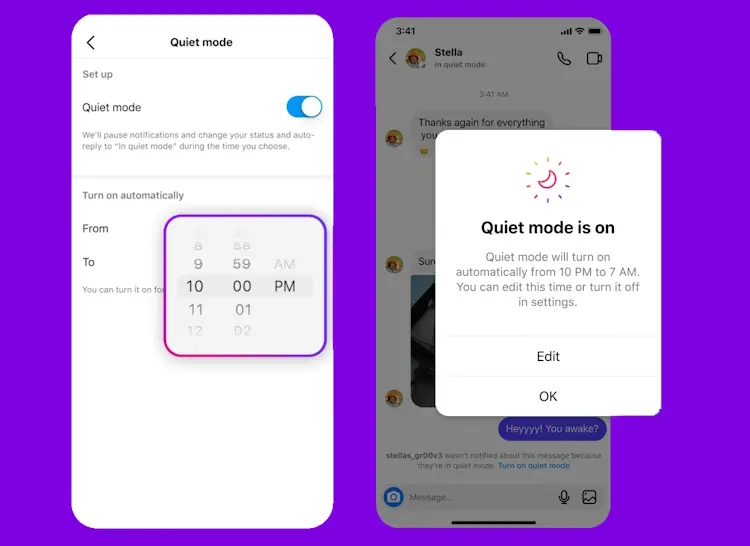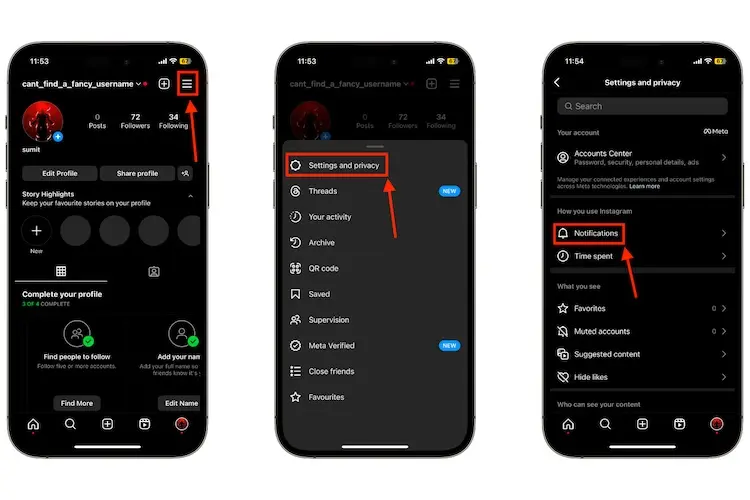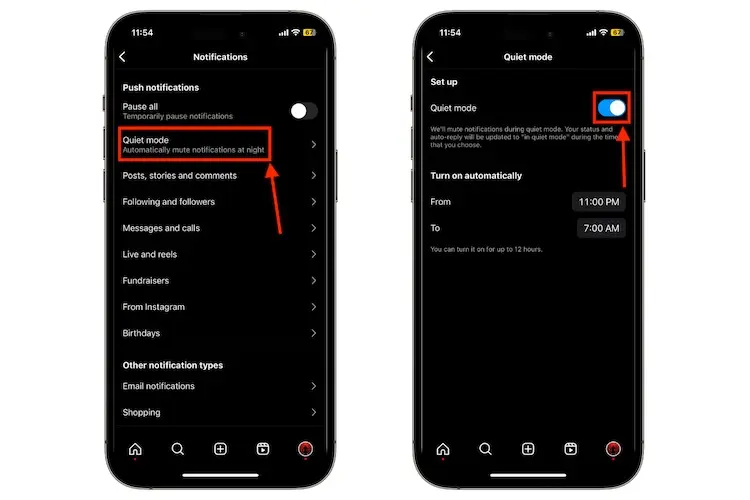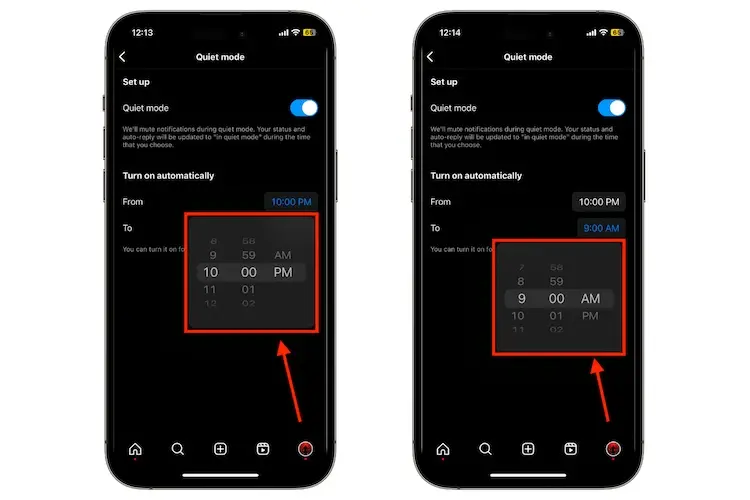Are you tired of the constant ping of Instagram notifications on your phone? Surprisingly, the solution might be right within the app itself, and it’s called quiet mode. But what exactly is Instagram quiet mode? It’s the simplest way to silence those never-ending notifications. Whether you’re a social media enthusiast needing a break or simply trying to avoid endless scrolling, discovering this feature could be the best thing you do for yourself today.
Once you activate quiet mode, you’ll enjoy a multitude of benefits for your mental well-being and time management. This handy feature not only helps you take control of unhealthy social media habits but also allows you to reclaim your valuable time and create a more mindful online experience.
So, grab your phone and dive into the tranquility of the Instagram quiet mode tool.
What Exactly is Quiet Mode on Instagram?
Instagram introduced Quiet mode to help you spend less time on your phone and focus on what matters. When you turn it on, all notifications from the app pause for a set time. This encourages you to take a break from scrolling and pay attention to important things in life.
While Instagram’s Pause all Notifications feature does something similar, using it might make people think you’re ignoring them. Quiet mode solves this problem by quietly pausing notifications without any misunderstandings.
How to Turn On the Quiet Mode feature?
Instagram’s Quiet Mode is a helpful tool for bringing calm to your online experience. In a world where constant notifications can disrupt your focus and mental well-being, knowing how to activate Quiet Mode can help you take charge of your digital interactions. Here’s how to do it:
1. Open the Instagram app and go to your profile.
2. Tap the three horizontal lines at the top right corner of the screen.
3. Select Settings & Privacy from the menu.
4. Tap on Notifications under the How you use Instagram section.
5. Choose Quiet Mode
6. Toggle the switch to enable Quiet Mode and enjoy a more peaceful online experience.
Can I Schedule Quiet Mode on Instagram?
Remember: If you need to pause Instagram notifications for longer than 12 hours a day, you can use Instagram’s pause notification feature. Unlike Quiet Mode, which has a maximum duration of 12 hours per day, the pause notification feature allows for longer interruptions.
By default, Instagram sets Quiet Mode to activate between 11:00 PM and 7:00 AM to promote better sleep. However, you can customize this schedule according to your preferences. Here’s how:
1. Follow the steps outlined earlier to access Quiet Mode settings.
2. Tap the timer next to the From option and select the time you want Quiet Mode to activate automatically.
3. Similarly, tap the timer next to the To option and choose the time for Quiet Mode to deactivate automatically.
Remember that the maximum duration for Quiet Mode cannot exceed 12 hours.
What Occurs When Silent Mode Is Enabled?
When Quiet Mode is activated on your iPhone or Android device, your activity status on Instagram changes to in quiet mode, and the green active dot icon is replaced by a moon icon. This signals to others that you’re taking a break from the app voluntarily. Additionally, your Instagram profile will display an in quiet mode tag.
If someone sends you an Instagram DM while you’re in quiet mode, they’ll receive an automated response informing them that you’ve received their message. However, they won’t receive notifications during the duration of quiet mode. Unlike the Pause all notifications feature, Instagram provides a summary of all notifications and messages received during quiet mode to ensure you don’t miss anything important.
Final thoughts
With Instagram’s Quiet Mode, you can take a break from notifications whenever you need it. When you’re in Quiet Mode, people who message you will know you’re taking some time off.
Whether you’re a content creator or just using Instagram for fun, Quiet Mode can be super helpful. It lets you focus when you need to or just take a breather from all the social stuff.
Hope you found this article helpful! Keep an eye on our other blogs for more tips on social media and content creation!