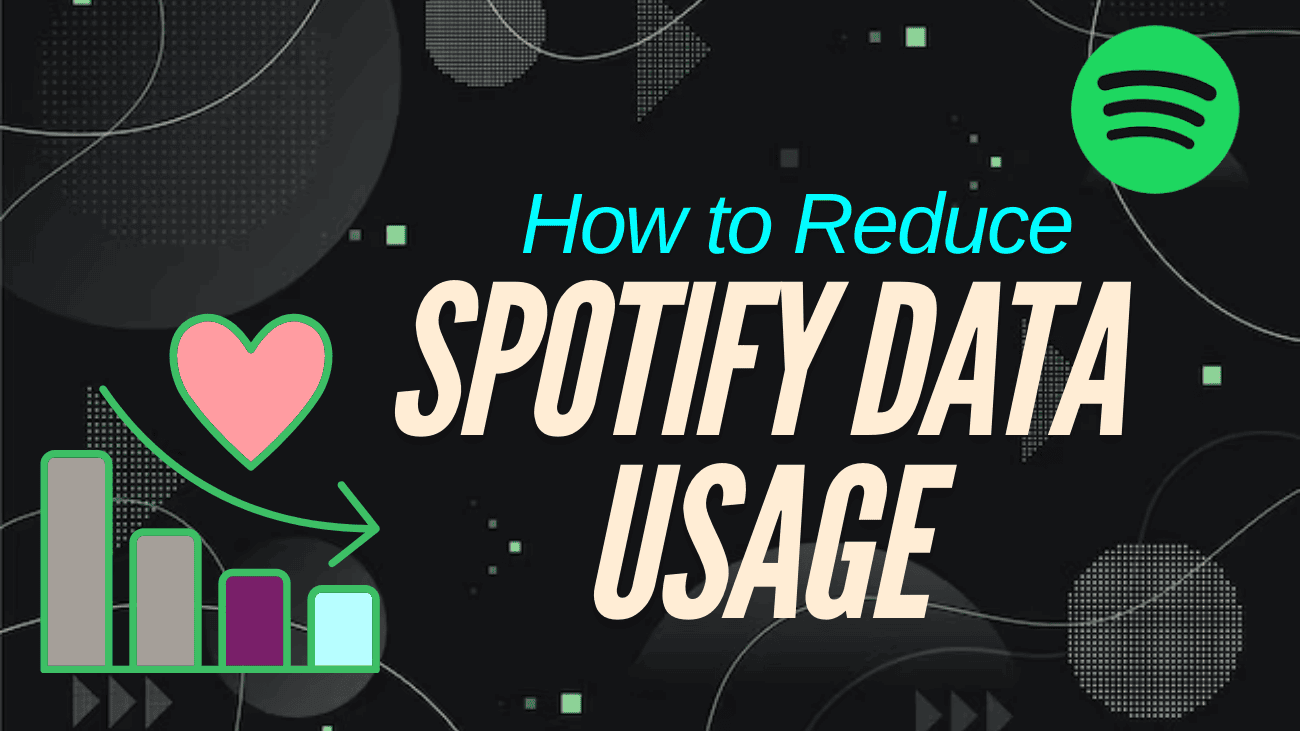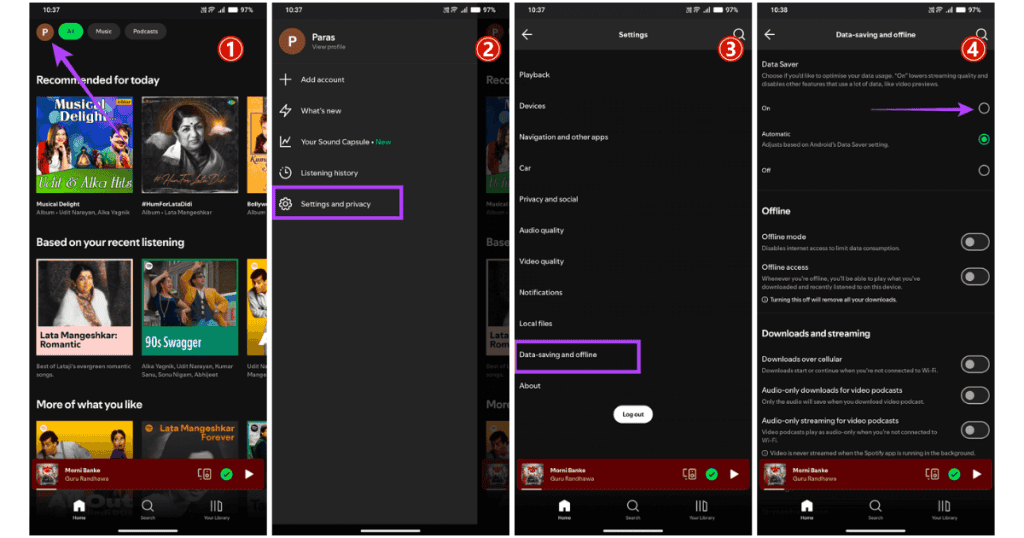Does Spotify use data? Absolutely! If you love streaming music on the go, you might be surprised by how quickly your data can disappear. Many users find that their monthly data cap vanishes faster than expected, often due to streaming on Spotify. So, just how much data does Spotify really use when you’re jamming to your favourite tracks? And how does that compare to other music apps? In this article, we’ll break down the data usage of Spotify and provide practical tips to help you manage and reduce your data consumption.
Whether you’re streaming during your commute or listening to your playlists at the gym, we’ve got the insights you need to enjoy your music without worrying about going over your data limit. Let’s discover how you can keep your Spotify experience enjoyable and data-friendly!
How To Reduce Spotify Data Usage on Any Device?
Method 1: Turn On Data Saver in the Spotify App
If you’re seeing a jump in your mobile data usage from the Spotify app, consider activating the built-in Data Saver mode. This feature helps you optimize your data by reducing streaming quality and turning off data-hungry options like video previews.
#1: Open the Spotify app, tap on your profile icon in the top left corner, and choose Settings and privacy.
#2: Scroll down to Data-saving and offline and toggle on Data Saver.
Method 2: Lower the Audio Quality
Streaming high-quality audio on Spotify can use a lot of data, which can quickly drain your mobile data plan. To help save data, you can manually lower the audio quality.
#1: Tap your profile icon in the top left corner of the Spotify app, then go to Settings and privacy.
#2: Select Audio quality and adjust the settings for Wi-Fi streaming and Mobile streaming to Normal or Low, based on your data plan.
#3: Scroll down and turn off Auto-adjust quality to prevent the app from automatically selecting higher audio quality settings.
Method 3: Lower the Video Quality
Streaming videos on the Spotify app consumes more data than just listening to music. High-quality music videos can quickly eat up your mobile data plan. To help conserve data, you can lower the video streaming quality in the app settings.
#1: Open the Settings and privacy menu in the Spotify app (refer to the previous steps) and select Video quality.
#2: Change the settings for both Wi-Fi streaming and Mobile streaming to Normal or Low, depending on your mobile data plan.
Method 4: Change Video Podcast Settings
If you enjoy watching video podcasts on the Spotify app but want to save on mobile data, you can switch to audio-only mode. This lets you listen to the podcast without using data to stream the video.
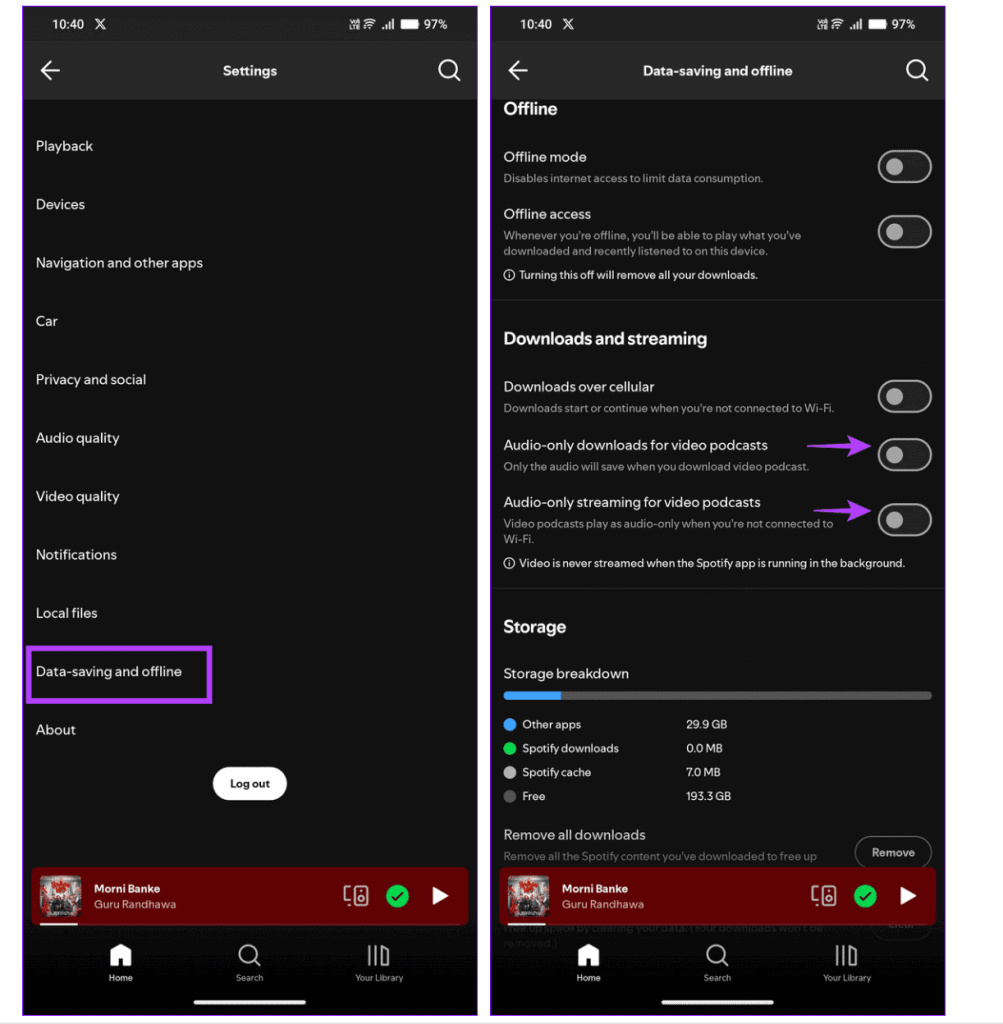
#1: Open the Spotify settings.
#2: Select Data-saving and offline.
#3: Toggle on the options for Audio-only downloads for video podcasts and Audio-only streaming for video podcasts.
Method 5: Download Music for Offline Listening (For Premium Users)
If you’re a Spotify Premium subscriber, you can download albums, playlists, and podcasts for offline listening. This helps you save mobile data and battery life. However, note that individual tracks cannot be downloaded. Instead, download the entire album or add tracks to a playlist for offline access.
Note: To keep your offline downloads active, make sure to go online at least once every 30 days.
#1: Open the Your Library tab at the bottom right of the Spotify app and tap the + icon at the top right corner.
#2: Choose Playlist, enter a name for your playlist, and tap Create.
#3: Open your favorite song, tap the three-dot menu in the top right corner, and select Add to playlist.
#4: Choose the name of the playlist you just created and hit Done to add the track.
#5: Go to your created playlist in Your Library, select it, and tap the Download icon to make the entire playlist available for offline listening.
Method 6: Disable Spotify Canvas
Spotify’s Canvas feature adds looping visuals to songs, enhancing the listening experience. However, it also uses extra data. If you’re on a limited mobile data plan, it’s a good idea to turn off this feature to help reduce data usage.
Step 1: Open the Spotify app, tap your profile icon in the top left corner, and select Settings and privacy.
Step 2: Go to Content and display and toggle off Canvas to disable the feature.
How to Limit Spotify’s Mobile Data Usage?
If Spotify still consumes too much mobile data even after making the adjustments mentioned earlier, you can restrict its data usage directly through your device settings. This feature is available for both iPhones and Android phones running HyperOS.
On iPhone:
Step 1: Open the Settings app, select Mobile Service, scroll down to find Mobile Data, and tap Show All.
Step 2: Toggle off Spotify to limit its access to mobile data.
On HyperOS Devices:
Step 1: Long-press the Spotify app icon and select i to access its app info.
Step 2: Scroll down to Connection method, uncheck Mobile data, and click OK to save your changes.
Conclusion
Understanding how to reduce Spotify data usage is essential for anyone looking to manage their mobile data effectively. By following the methods outlined in this article, you can enjoy your favorite music and podcasts without the worry of exceeding your data limit. Remember to regularly check your settings and adapt them according to your data plan and listening habits. With these simple adjustments, you can continue to enjoy seamless streaming while keeping your mobile data usage in check. Happy listening!