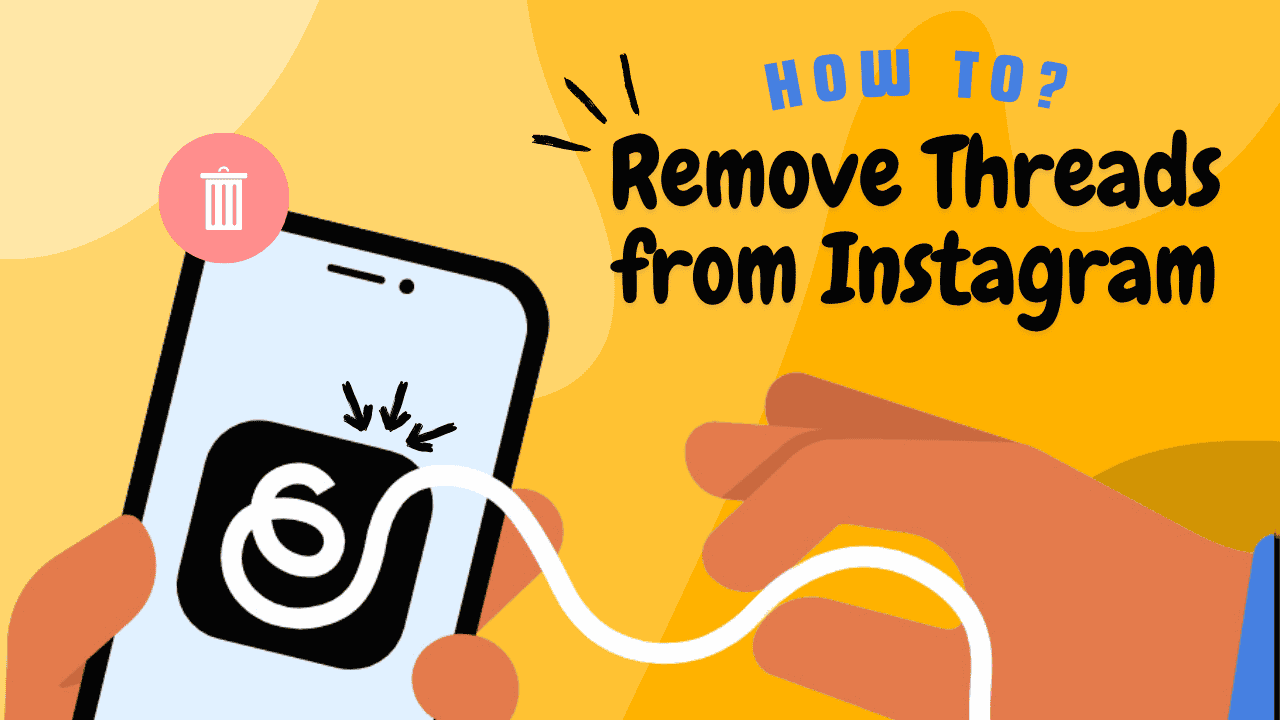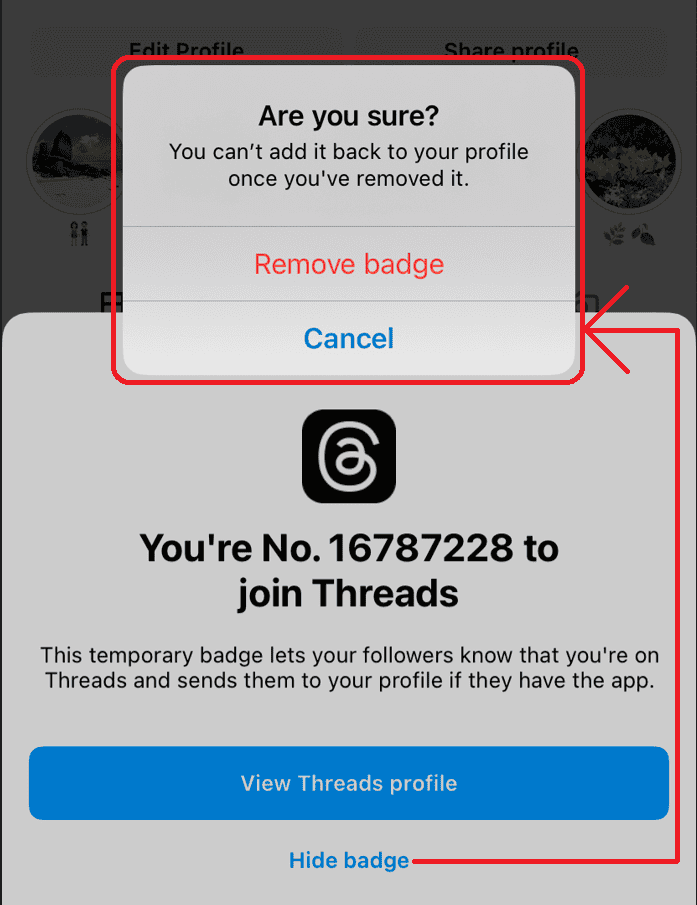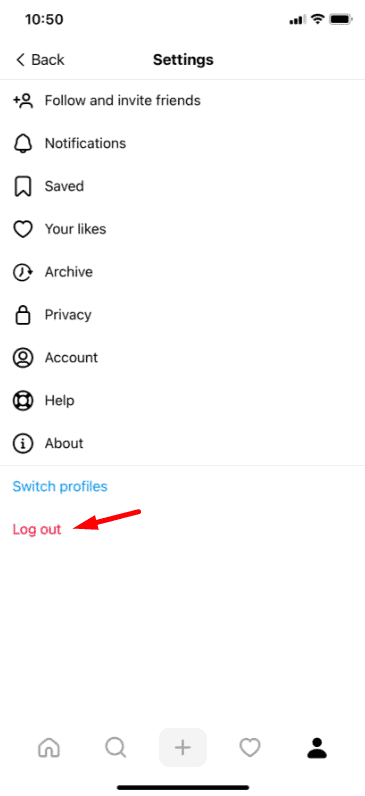Are you looking to remove Threads from your Instagram account but unsure where to start? Whether you no longer use the Threads app or just want to simplify your Instagram experience, removing it can help streamline things. The process might seem confusing at first, but don’t worry—we’re here to make it easy for you.
In this step-by-step guide, we’ll show you exactly how to disconnect or delete Threads from your Instagram account. You’ll regain control over your account and ensure your settings are just how you like them. Let’s dive in and get started!
Why Remove Threads from Instagram?
There are several reasons why users might opt to remove Threads:
- Redundant Functionality: Instagram already offers messaging features, making Threads unnecessary for many.
- Device Storage: Freeing up valuable space on your smartphone.
- Privacy Concerns: Reducing the number of apps accessing your Instagram data.
- Simplified Experience: Streamlining your social media use by consolidating apps.
If these reasons resonate with you, follow the steps below to ensure you remove Threads effectively without compromising your data or account functionality.
How to Remove Threads from Instagram
Step 1: Save Your Important Chats and Media
Before uninstalling Threads, make sure to back up any important conversations or media. Threads sync with Instagram’s Direct Messages, but exclusive app features like custom statuses won’t transfer. To save your chats:
- Open the Threads app.
- Navigate to the conversations or media you want to keep.
- Take screenshots or save media directly to your device.
This ensures nothing essential gets lost.
Step 2: Log Out of Threads
Logging out is a recommended step before uninstalling any app, as it removes your credentials and reduces security risks. To log out of Threads:
1. Open the Threads app.
2. Tap the Profile Icon or Settings in the menu.
3. Scroll down and select Log Out.
4. Confirm your action to disconnect the app from your Instagram account.
Step 3: Uninstall the Threads App
Now that you’ve saved important data and logged out, you’re ready to uninstall Threads. The process differs slightly depending on whether you use Android or iOS.
For Android:
- Open your device’s Settings.
- Go to Apps or Application Manager.
- Locate Threads by Instagram in the list.
- Tap Uninstall and confirm.
Alternatively:
- Long-press the Threads app icon on your home screen.
- Drag it to the Uninstall option or tap the Trash Bin Icon.
For iOS:
- Find the Threads app on your home screen.
- Long-press the app until it starts to jiggle.
- Tap the Remove App option.
- Confirm by selecting Delete App.
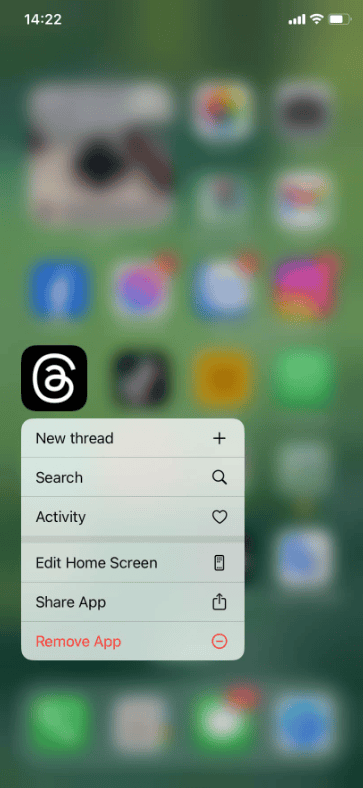
Step 4: Clear Residual Data (Optional but Recommended)
Even after uninstalling Threads, some residual data may remain on your device. Clearing this ensures no extra storage is consumed.
For Android:
- Go to Settings > Storage > Other Apps.
- Search for any leftover Threads data.
- Tap Clear Cache or Clear Data.
For iOS:
iOS generally deletes all app data upon uninstallation. However, check your Photos and Files apps for any saved media that you may want to remove manually.
Step 5: Adjust Instagram Messaging Settings
Since Threads integrates deeply with Instagram, you might want to tweak your messaging settings for a seamless experience within the Instagram app:
- Open the Instagram app.
- Tap your Profile Icon and go to the Menu (three lines).
- Navigate to Settings > Privacy > Messages.
- Set preferences for how you receive and respond to messages.
This ensures your messaging experience continues smoothly after uninstalling Threads.
Benefits of Simplifying Your App Usage
Removing Threads is just one step toward streamlining your social media experience and creating a more efficient, less cluttered digital presence. Here are some additional tips to help you simplify your Instagram usage and maximize your productivity:
Leverage Instagram’s Built-In Tools
Take full advantage of features like message filtering to manage your inbox, the Close Friends list to share content selectively, and story controls to customize your audience. These tools can eliminate the need for additional apps.
Organize Your Direct Messages
Keep your messaging experience clean and focused by archiving old conversations, muting unnecessary threads, and prioritizing active or important chats. This ensures your inbox remains manageable and distraction-free.
Consider Alternatives for Messaging
If you’re looking for a more streamlined messaging experience, apps like Meta’s Messenger or WhatsApp may better suit your needs. These platforms integrate well with Instagram and offer robust messaging options.
Stay Updated on Instagram Features
Regularly check for app updates to take advantage of Instagram’s latest features and improvements. Staying updated can enhance your experience and reduce the need for third-party apps.
By simplifying your app usage, you can reduce digital clutter, improve productivity, and maintain better control over your social media presence. Start implementing these tips today for a more seamless Instagram experience!
Final Thoughts
Uninstalling Threads from Instagram is a simple yet effective way to declutter your digital space. By following this guide, you can confidently remove the app while keeping your Instagram experience intact. Removing Threads is a straightforward process that ensures no data is lost, whether it’s to free up storage, enhance privacy, or streamline your social media usage.
If this guide helped you share it with others who might also be looking to simplify their app usage. For more tips on managing your Instagram account and other tech tools, explore our other blog posts!
Frequently Asked Questions (FAQs)
What happens to my Threads chats after uninstalling?
Your chats will remain accessible via Instagram’s Direct Messages. However, any app-specific features like custom statuses will no longer be available.
Can I reinstall Threads later?
Yes! You can always reinstall Threads from the Google Play Store or Apple App Store and log back in to restore functionality.
Do I need Threads to use Instagram?
No. Threads is an optional app designed for enhanced messaging. All essential messaging features are available in the main Instagram app.
Will uninstalling Threads affect my Instagram account?
No. Your Instagram account remains intact, and you can continue messaging directly within Instagram.
How can I prevent Threads from syncing with my account again?
If you reinstall Threads, it will automatically sync with your Instagram account. To avoid this, don’t authorize login after reinstalling.