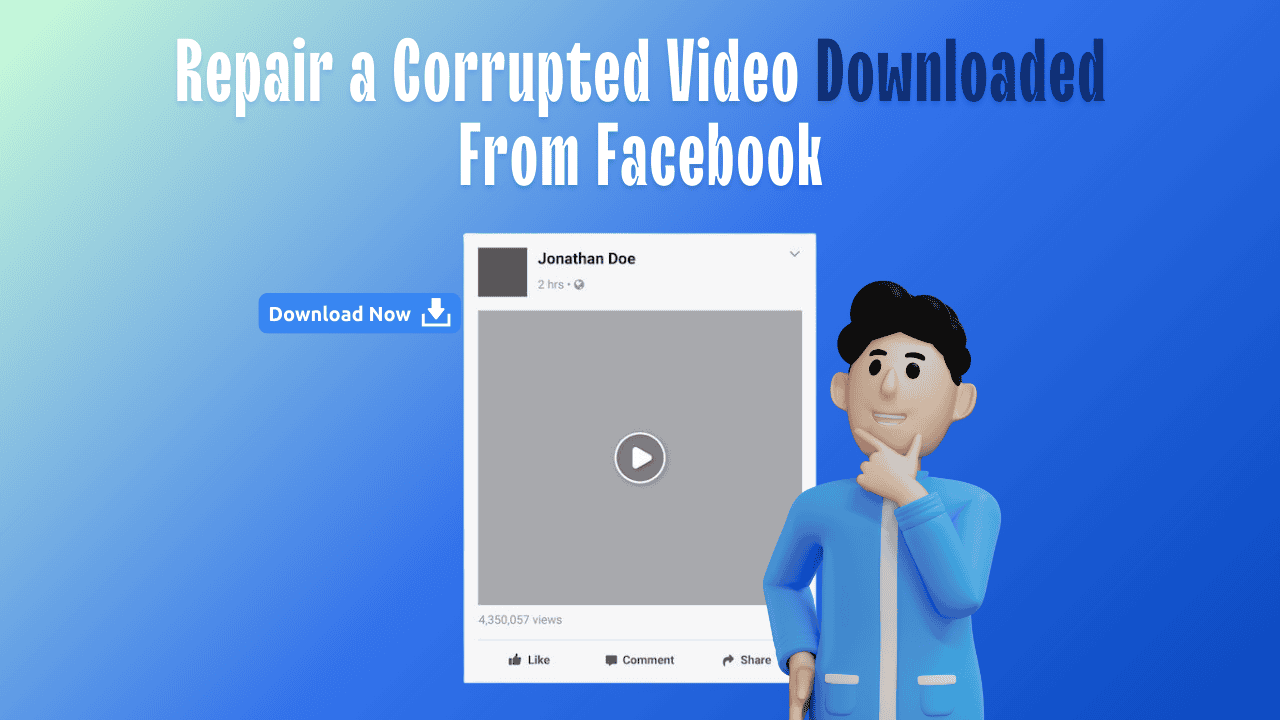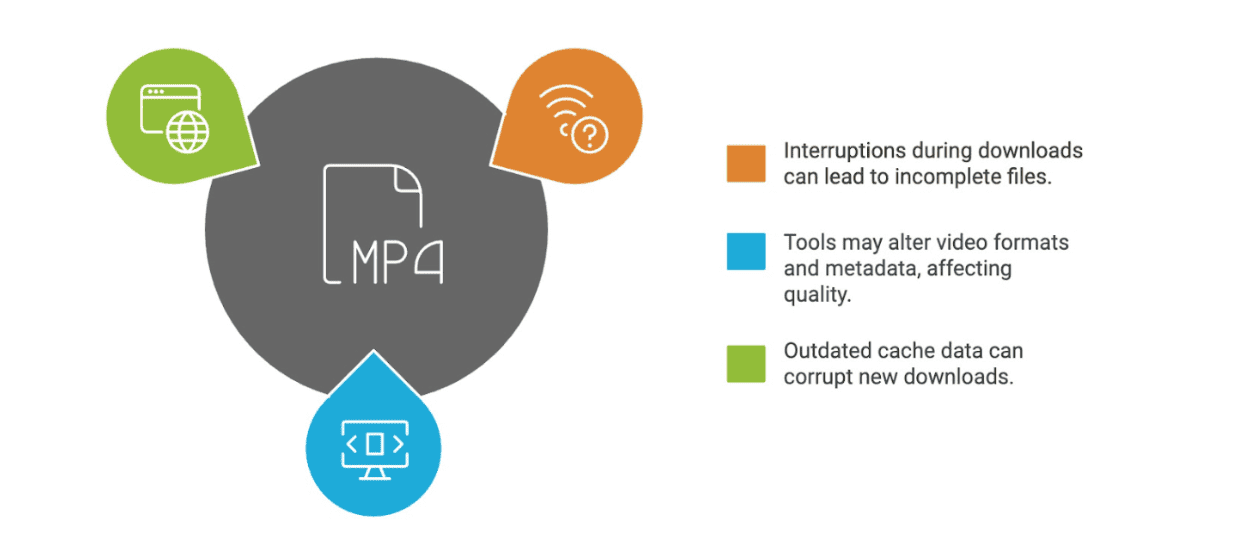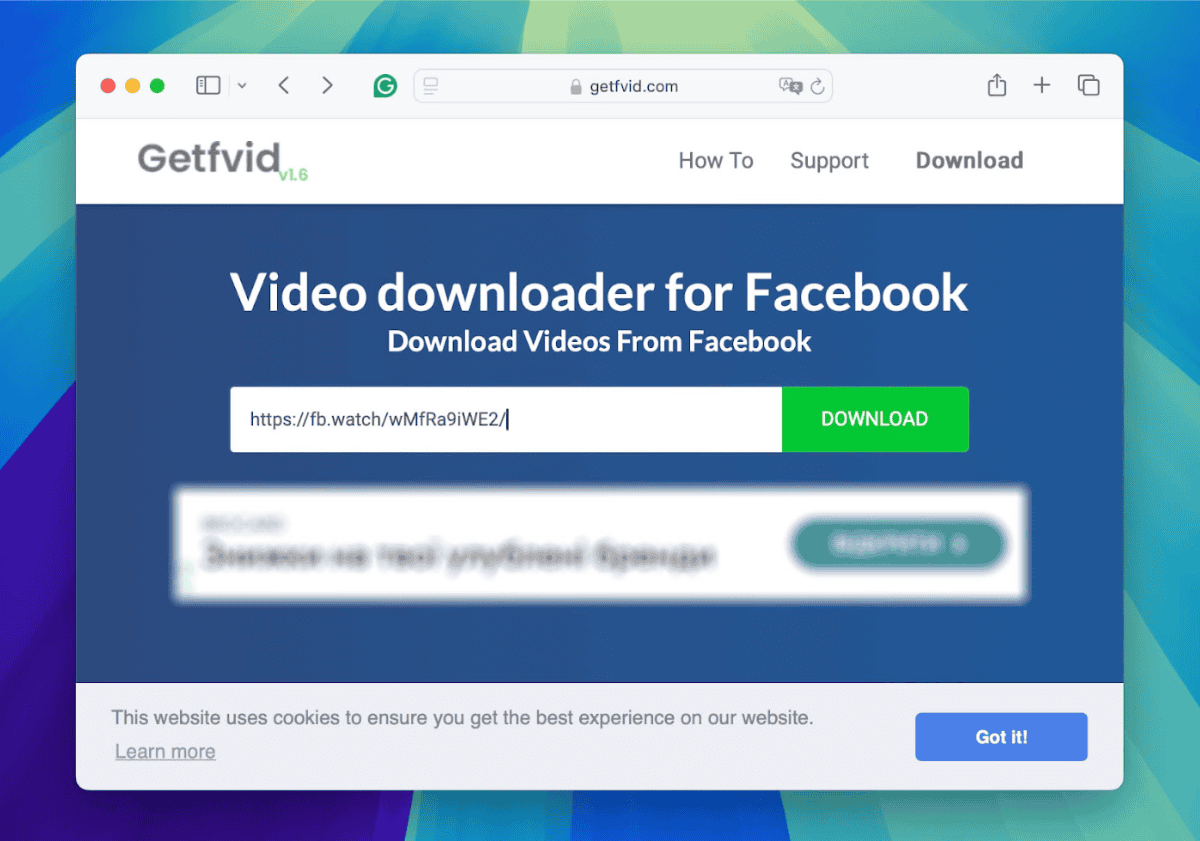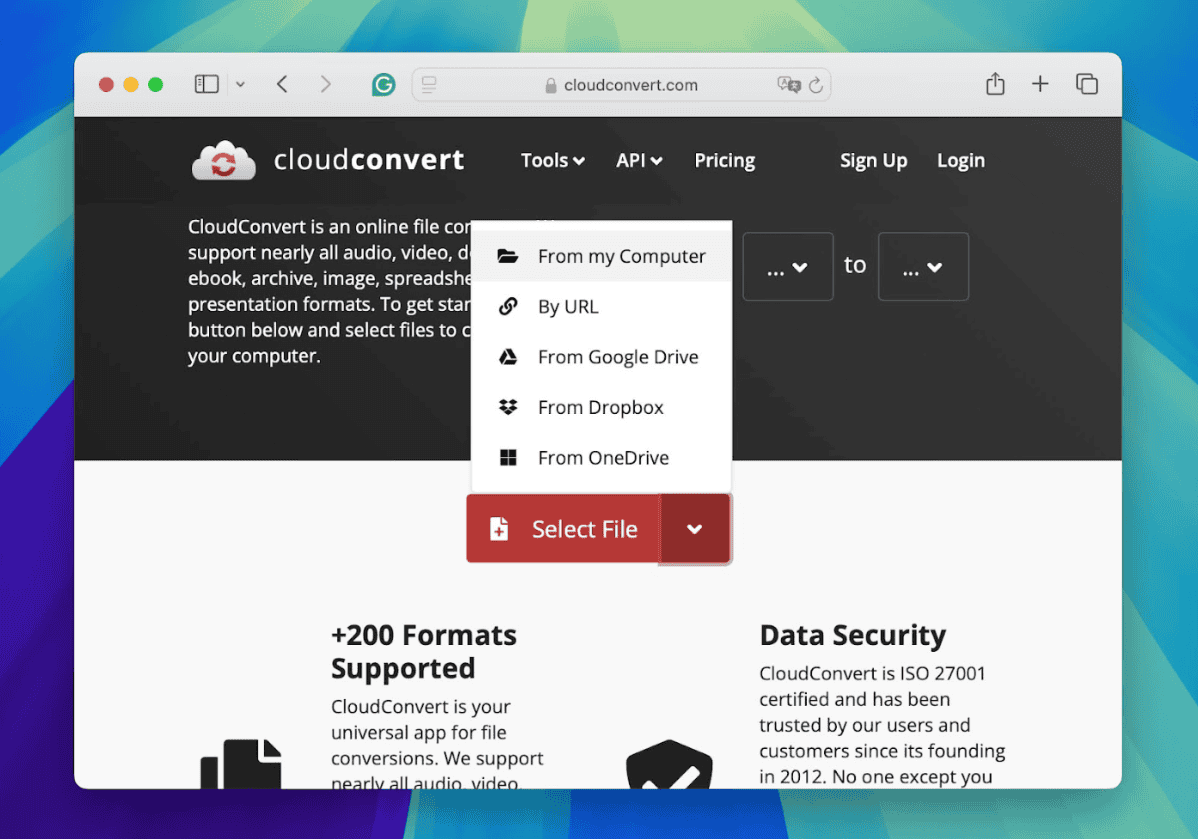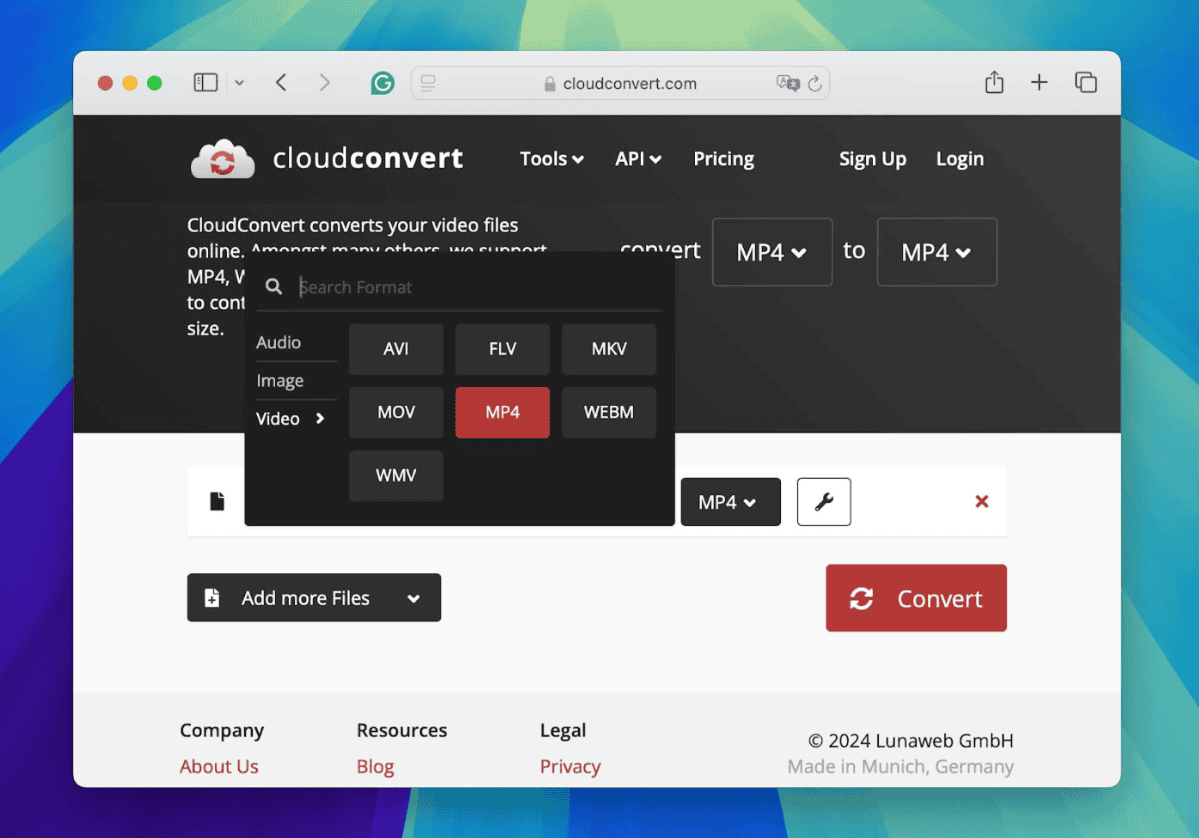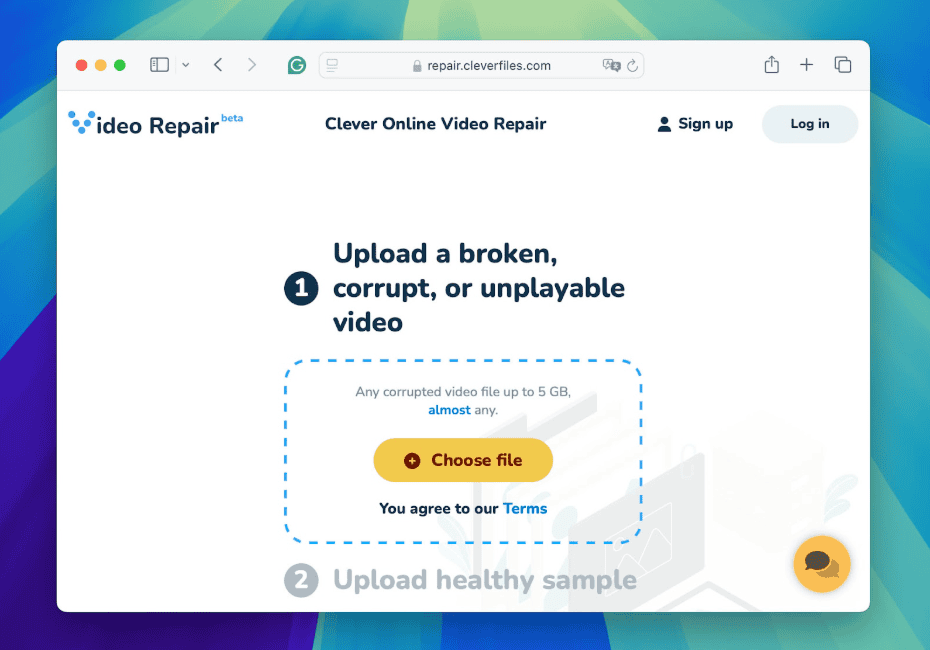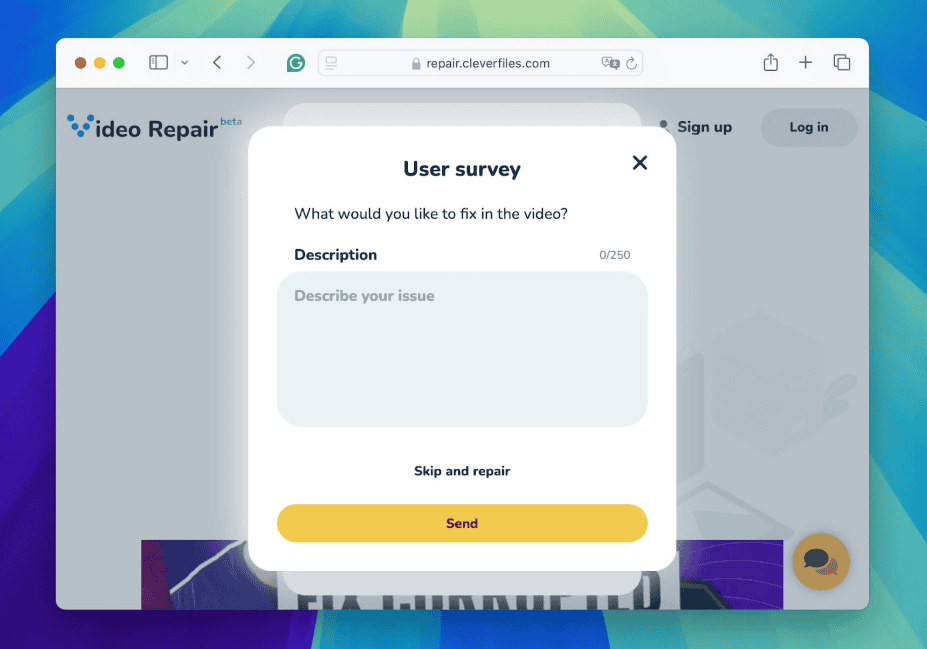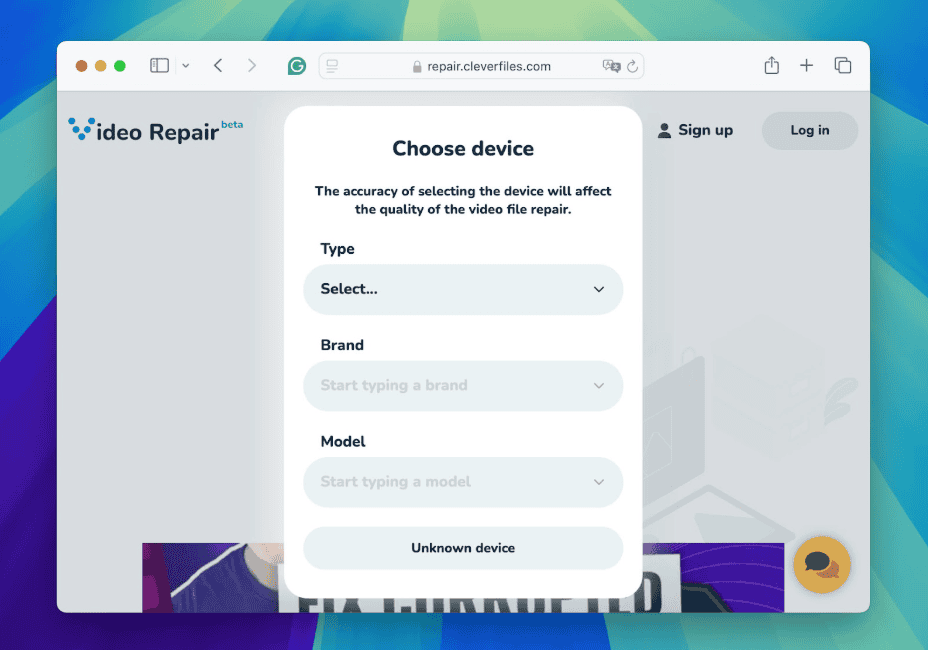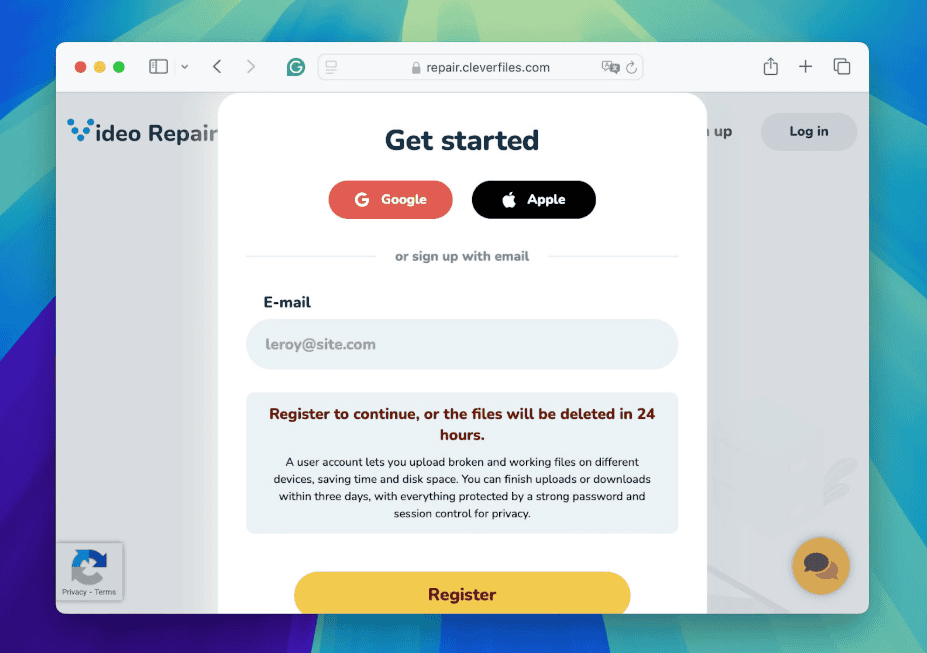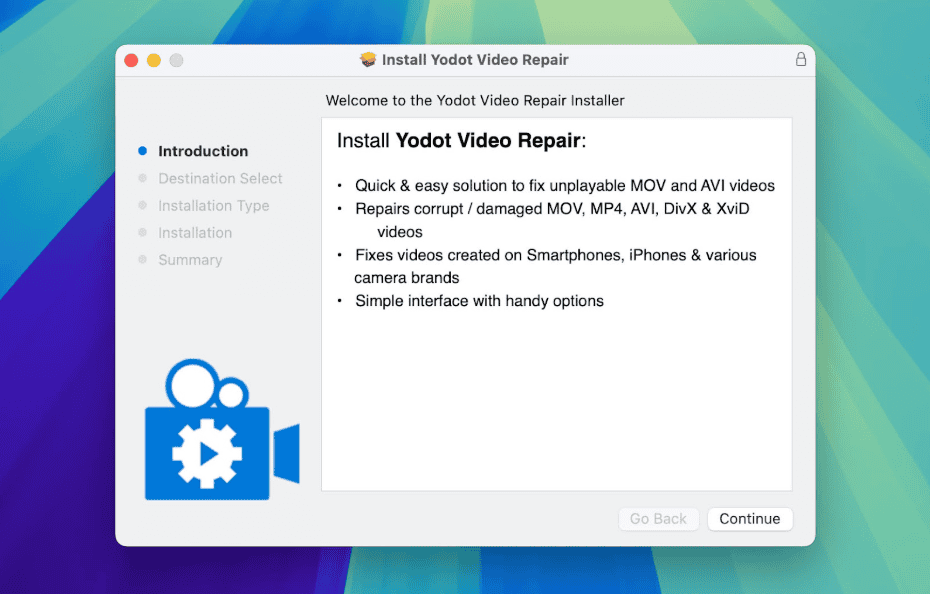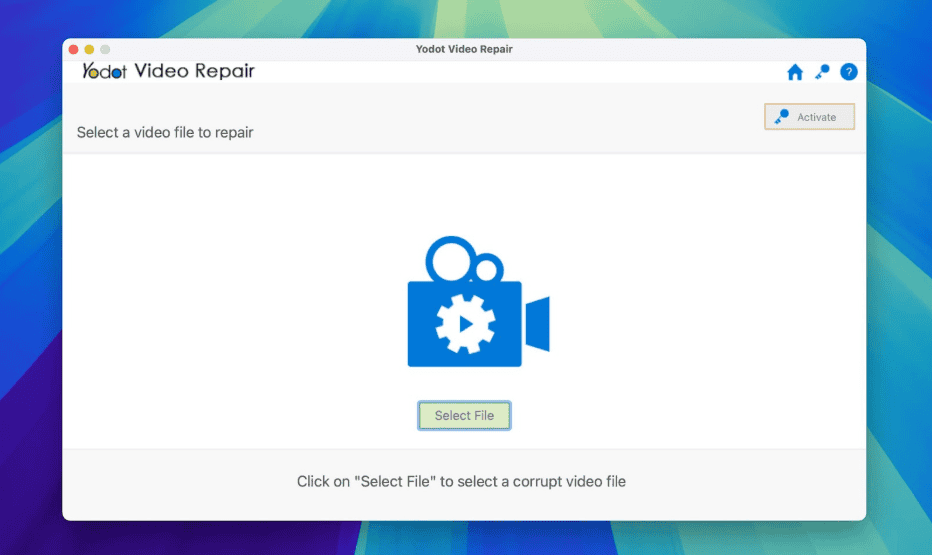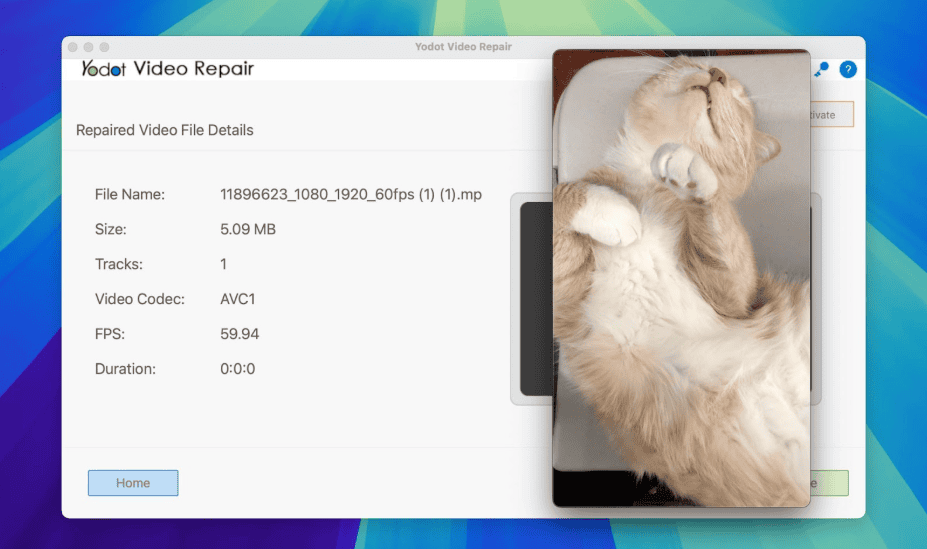Have you encountered issues trying to repair corrupted video downloaded from Facebook? While Facebook’s upload standards ensure videos are intact, downloading them can sometimes result in corruption. Don’t worry—this guide provides simple and effective strategies to fix these problems.
Follow our troubleshooting methods to restore your Facebook videos hassle-free. Start repairing your videos today!
How Can a Video Get Corrupted When Downloaded from Facebook?
Before we discuss practical methods to repair MP4 file issues—since Facebook typically uses MP4 files—it’s necessary to understand how videos can get corrupted during the download process, even though this issue is relatively uncommon.
- When your internet connection is interrupted or unstable during a download, the video file might not fully transfer. This incomplete download often results in a video that lacks important data packets. Specifically, you might lose main frame information, which is necessary for decoding and displaying subsequent frames correctly. Without these data packets, the video file can’t reconstruct its timeline properly, which leads to unplayable sections or the entire video.
- When you download a Facebook video through a third-party service or program, the file format might change. This change often includes compressing the video to make it smaller, which can lower its quality. The process may remove details like color depth, resolution, and sound quality, all important for clear playback. Also, if these tools aren’t optimized for Facebook’s specific video settings, they might mismanage the video’s metadata, which could lead to further issues during playback.
- Sometimes, your browser might incorrectly save a video if it uses outdated data from its cache. For instance, if parts of a previous download or different data are still in the cache, and the browser uses them for a new download, this can cause errors. These problems might include missing parts of the video or damaged headers, which are necessary to start and organize the video file. These issues can cause the video to look like it downloaded correctly but then cause playback problems, such as freezing or crashing.
First Step: Re-download the Video from Facebook
The simplest option to obtain a corruption-free video is to download it again. However, before you start this process, verify that nothing will interrupt the download this time. Check your internet connection to confirm its stability, and avoid using mobile internet due to its variability. Also, verify that your device has enough memory to download it. Since Facebook does not allow direct video downloads, confirm that you use a reliable service for this task. After you check these factors, you may proceed with the re-download.
- Choose a trusted third-party application or website that allows video downloads from Facebook. Examples include services like Savefrom or GetfVid.
- Open Facebook and go to the page where the video is posted. Then, copy the video’s URL from the address bar.
- Go to the download service’s website and paste the copied URL into the provided field on the service’s homepage.
- Click the download button to initiate the process.
👁️ Pay attention: Some services offer video downloads in various resolutions. Choose the quality that best suits your storage and playback needs.
- Wait for the download to complete without interrupting the process. Confirm your internet connection remains stable throughout.
- Once the download finishes, play the video to check it is free from corruption and plays correctly.
📌 Remember: You should only download videos that are in the public domain or for which you have the author’s consent. If you download copyrighted content without permission, you may violate copyright laws and Facebook’s terms of service.
How to Repair a Corrupted Video Downloaded From Facebook
If you cannot re-download a video from Facebook or it is no longer available, you must work directly with the corrupted file. Below, we will present three methods to restore a downloaded Facebook video to a playable state. We will also offer step-by-step instructions and illustrate each method to provide clarity and ease of application.
Be aware that we will only briefly cover the basic troubleshooting methods. There are many more comprehensive guides on the web, such as detailed instructions on how to restore the ‘moov atom’, a common problem that can cause video corruption, including videos downloaded from Facebook and other social networks.
Method 1: Use a Converter to Change the Video Format
If the server you used to download a video from Facebook changed its format or somehow corrupted it, playback issues such as sound defects, pixelation, or freezes may occur. You can convert the video back to its original format to resolve these problems. You can achieve this with software like VLC Media Player on a computer or an online converter, which offers a faster and more versatile option since you can also access it from your phone.
👁️ Pay attention: Online converters might limit the size of videos you can upload and convert, but this is generally sufficient for videos downloaded from Facebook. However, we recommend that you check any information about the converter’s limits before using it.
1. Select a reliable online video converter. CloudConvert is a good example, but you can choose any service that meets your needs.
2. Navigate to the converter’s website. Look for an option to upload your video file and select the corrupted video from your device.
3. Choose the format to which you want to convert the video.
🔴 Note:
4. Click the convert or start button on the website to initiate the conversion process. Then, wait for the converter to process the file. Depending on the video’s size and the server’s speed, this might take a few minutes.
5. Once the conversion is complete, download the new video file to your device. Check the video for any playback issues.
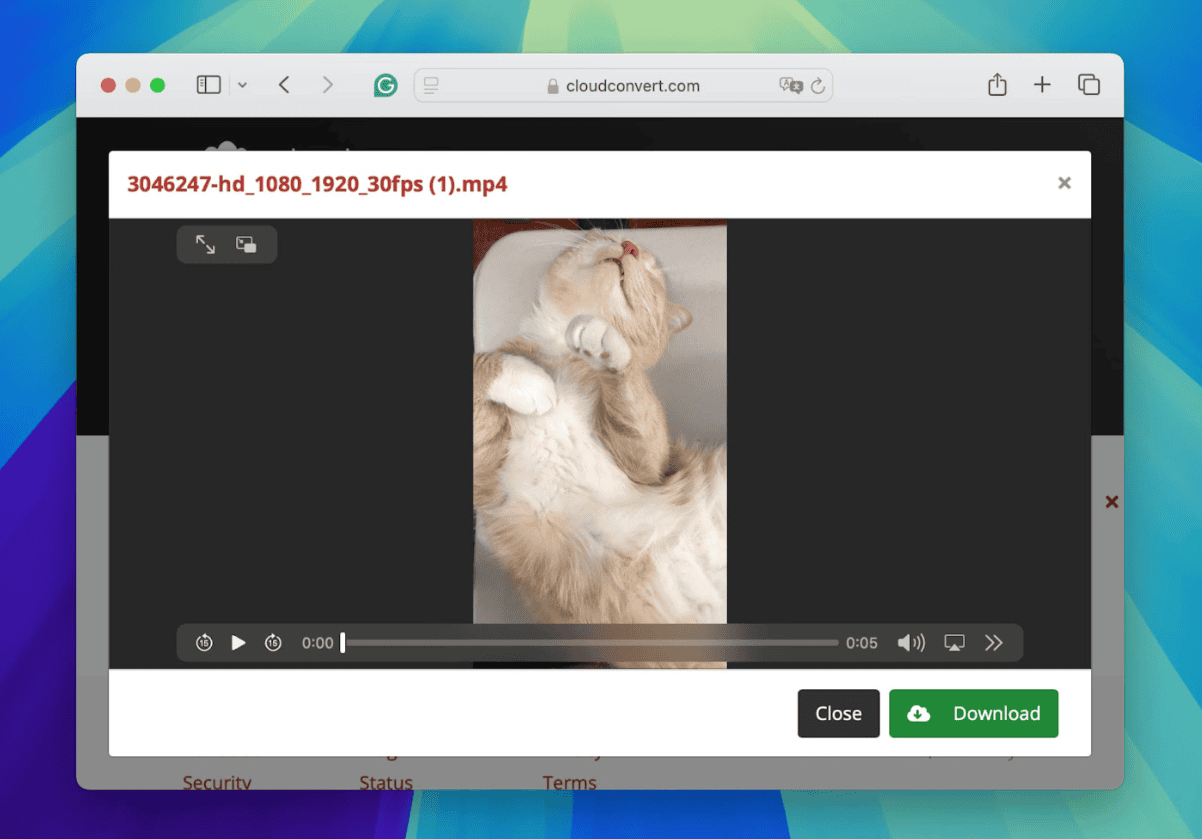
Method 2: Use an Online Tool to Fix a Corrupted Video from Facebook
If you cannot upload a video to an online converter to change its format, this may indicate a more complex corruption to the video file structure, such as the absence of a “moov atom” or necessary metadata that the online converter could not decode. In this situation, you should use a specialized video repair tool. This section concentrates on the online option. If you prefer not to upload your video to third-party sites, please proceed to the article’s next section.
Clever Online Video Repair is a powerful choice for attempting to fix a corrupted video downloaded from Facebook. Unlike other options that require payment, this tool is free. It can repair videos in more than 10 formats, including MP4 (the format Facebook uses for videos), MOV, AVI, and others that third-party software for downloading videos might convert it to. To use this tool, you must have both a corrupted video and a reference video without any corruption. The tool uses the undamaged video as a repair model, which allows it to address complex corruption cases.
❓ What is a reference video? A reference video is an uncorrupted video that shares the same settings and was shot on the same device as the corrupted one. To obtain such a video, you can download any video from Facebook, as the platform adjusts any uploaded video to its general settings and requirements.
1. Open your web browser and navigate to the Clever Online Video Repair website.
2. Find the upload section on the homepage and select your corrupted video file.
3. Provide details about the problems with your video, such as playback failure after you download it from Facebook. Also, include any specific information that may help the repair process.
4. A window will appear where you can usually select the device on which the video was shot. Since the video was downloaded from Facebook, choose “Unknown device” to continue.
5. Upload a video that is not corrupted.
6. Then, you must create an account or sign in with Google, Apple, or an email to start the video repair process.
7. After the repair, preview the repaired video frames and download the fixed file to your device. Play the repair video to confirm that the repair was successful.
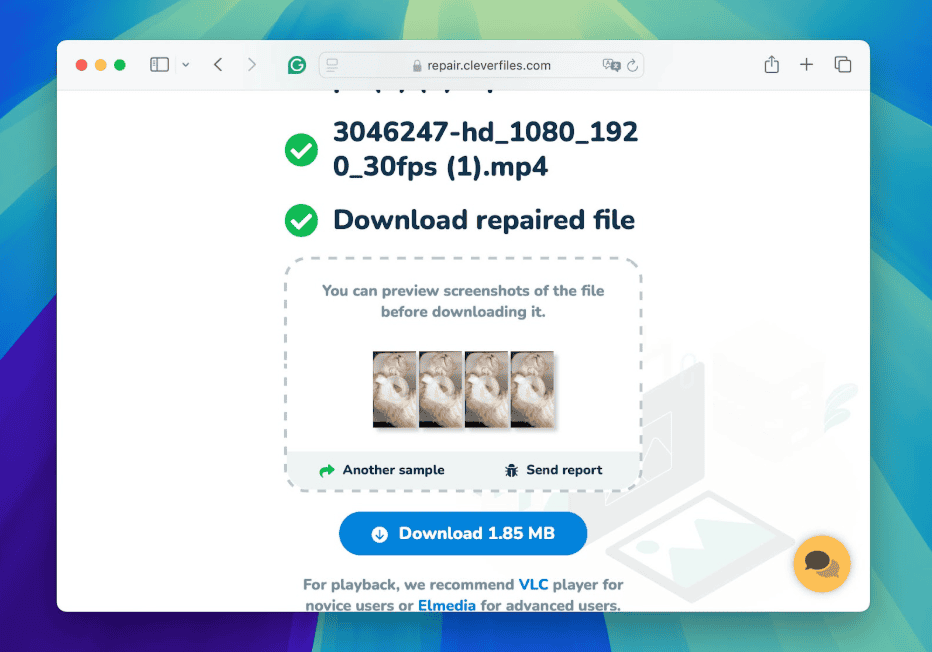
Method 3: Utilize Desktop Video Repair Software
If you prefer using software installed on your computer to fix your corrupted video downloaded from Facebook, consider Yodot. Like Clever Online Video Repair, Yodot can repair severe corruption in the structure of the video file. However, Yodot is a paid service that offers a trial version. You can repair the video, but you need to purchase the full version to download it. You will also need a reference video for the repair process.
🔴 Note: Free software options, such as FFmpeg or Antrank, also exist, but they work through a command-line interface, which many users find inconvenient.
1. Visit the Yodot website, select the version of the video repair software appropriate for your operating system (Windows or Mac), download it, and install it on your computer.
2. Open the Yodot Video Repair software. Select the ‘Select File’ button to browse and choose the corrupted video file from your system.
3. Upload a reference video that is not corrupted. This video will help Yodot understand how to reconstruct the corrupted file.
4. After you select both the corrupted and reference videos, click the ‘Repair’ button to initiate the repair process.
5. Once Yodot completes the repair, you can preview the repaired video file to verify the fix.
6. If the preview meets your expectations, purchase the full version of Yodot to save the repaired video onto your computer.
7. Play the repaired video on your computer to confirm that it resolves all previous issues and plays without problems.
Wrapping Up
Throughout this article, we discussed the option to repair corrupted videos downloaded from Facebook. While various methods exist to address these issues, creating optimal conditions for downloading videos in good condition remains the best strategy.
It is necessary to provide a stable internet connection and use reliable services from the start to avoid complications that lead to video corruption. This saves time and also spares you the effort of having to repair files post-download.
FAQs:
How can I tell if my video file is corrupted?
You might notice signs of a corrupted video file if it fails to play, stops abruptly during playback, displays an error message when you attempt to open it, shows pixelation, or has missing sound. Any of these issues could indicate that the file has experienced some form of corruption.
Is it possible to repair a video without any software?
Generally, software is needed to repair a corrupted video file. However, dedicated repair software might not be necessary for minor issues, such as an interrupted download that only requires a complete re-download. The software provides the necessary functionalities for a complete fix for more complex problems.
How do I prevent videos from becoming corrupted during the download process?
To minimize the risk of corruption, provide a stable internet connection throughout the download process. Avoid using unreliable third-party download managers. If possible, download directly from a secure website or platform. Also, make sure your device does not go into sleep mode while downloading large files.
What do I do if the repaired video still shows errors or doesn’t play correctly?
If the repaired video still exhibits problems, try to use a different repair tool. Depending on the specific corruption issue, different software might be more successful. Also, check if you used the correct reference file and repair settings. If issues persist, consulting a professional data recovery service might be necessary, especially for valuable or critical video files.