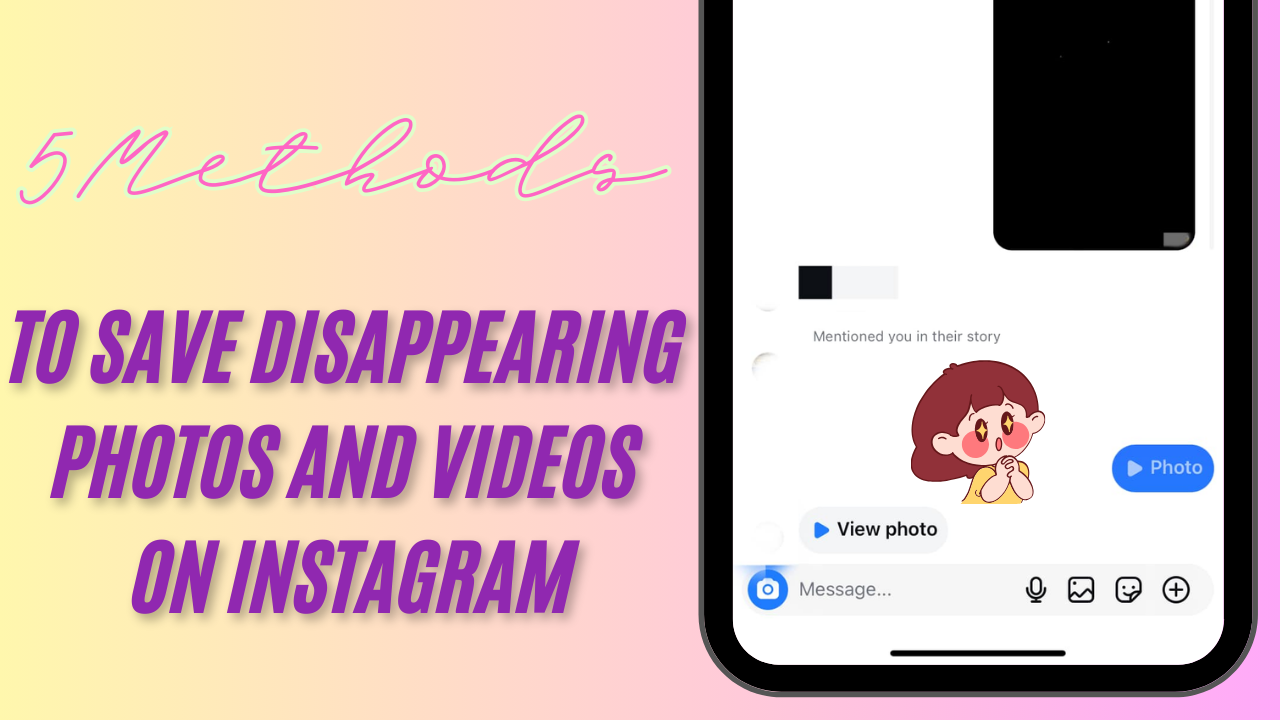Method 1: Screenshot the View Once Photo
Unlike WhatsApp, Instagram lets you take screenshots of “view once” photos. To save one, press Volume Up + Side button on an iPhone or Volume Down + Power button on an Android while viewing it.
However, keep in mind that Instagram notifies the sender. A small sunburst icon will appear next to the photo, and the sender will get a message saying, “<Your Name> took a screenshot of the photo you sent.”
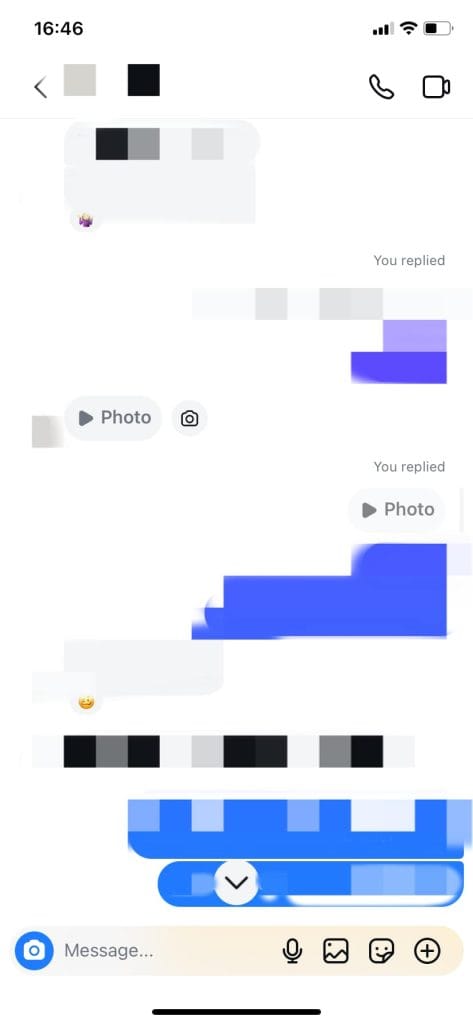
When Using Vanish Mode
In Instagram’s Vanish Mode, messages disappear once you close the chat. If you screenshot a “view once” photo in this mode, the sender is notified with the same small icon.
However, taking a screenshot of the whole chat in Vanish Mode sends a clear alert. Both you and the sender will see a message saying, “<Your Name> took a screenshot.”
Method 2: Use Screen Recording
You can save a “view once” photo or video on Instagram by recording your screen before opening it. On both Android and iOS, you can find the screen recording option in the quick settings panel or control center.
To do this, start recording, then open the chat to view the disappearing photo or video. When you’re done, stop the recording and save it. For a photo, you can take a screenshot from the recording or extract the frame you need. For a video, trim the recording to the part you want to keep.
I tested this on both Android and iPhone. On the iPhone, starting a screen recording sent a screenshot notification to the sender. However, on a Samsung phone, screen recording didn’t seem to notify the sender during our tests.
Method 3: Take a Screenshot on a Desktop
You can also save a “view once” photo by using Instagram on your computer. Just log in to Instagram Web, open the photo in your DMs, and take a screenshot. The other person won’t be notified.
- On Mac: Press Shift + Command + 3 to take a screenshot. By default, it will be saved to your Desktop, but you can change this location if needed.
- On Windows: Press the Print Screen (PrtScn) key to copy the entire screen to your clipboard. Paste it into an image editor like Microsoft Paint, Paint 3D, or Photoshop to save it.
Method 4: Take a Photo with Another Phone
This is one of the easiest ways to save a disappearing photo or video. Open the image or video on your phone, then use another phone or a camera to take a picture or record your screen. The sender won’t get any notification, and it’s completely safe.
For better quality, dim the lights or move to a darker room to avoid glare or reflections on your screen.
Method 5: Use Third-Party Tools to Save Photos
You can use tools like BlueStacks, an Android emulator, on your computer to run the Instagram app. This lets you view disappearing photos or videos and save them by taking a screenshot or recording your screen. The sender won’t know you’ve saved it.
If you’re using an iPhone, you can try mirroring your phone’s screen to a Mac. However, in our tests, taking a screenshot of a mirrored “view once” image still triggered a notification.
Some third-party apps claim to save disappearing photos and videos without sending a notification. However, these apps often need access to your Instagram account and may break Instagram’s rules, so they’re not recommended.
Conclusion
Now you know 5 easy and effective ways to save disappearing photos and videos on Instagram. Whether it’s using screen recording, taking a screenshot, or trying out other creative tools, these methods make it simple to hold onto the moments that matter most. No more worrying about losing a funny memory, a heartfelt message, or an important update.
With a little preparation and the right approach, you can save these disappearing messages without hassle. Don’t let your favorite moments vanish forever—start using these tips today and make sure your memories are always within reach. Try them out now and never miss a thing!