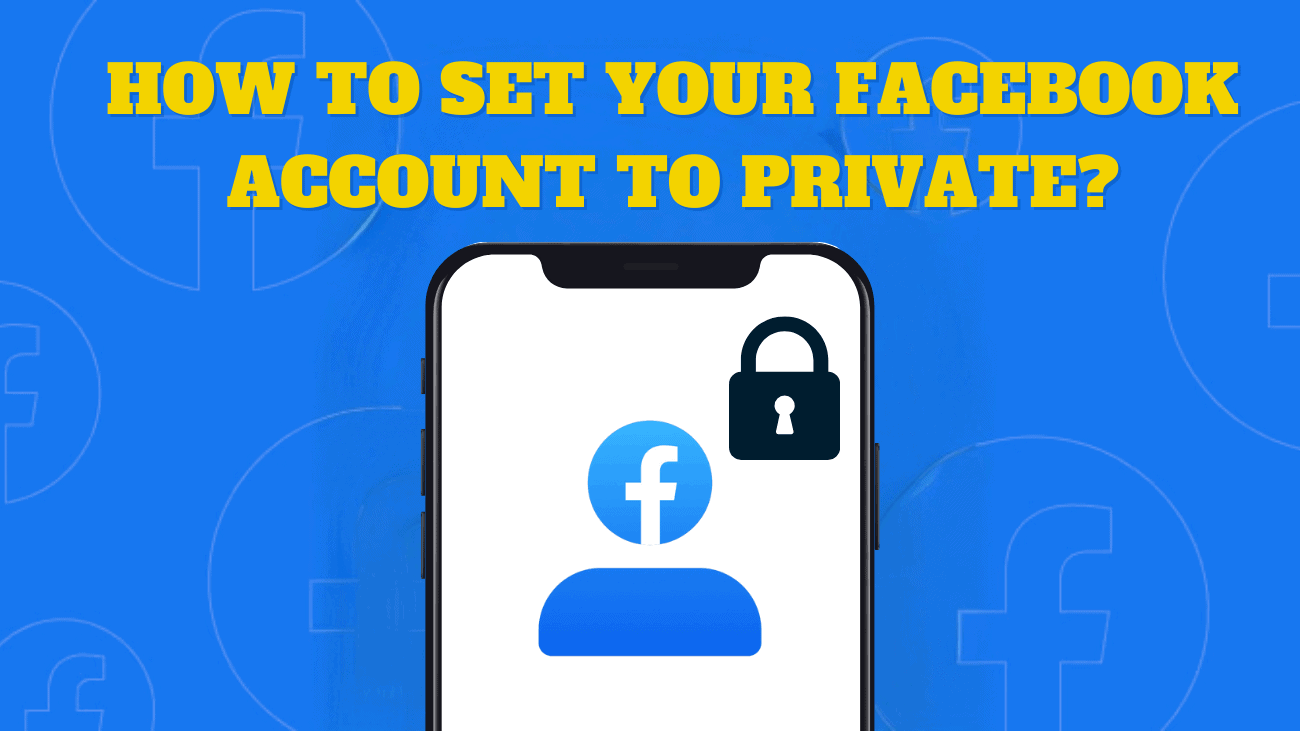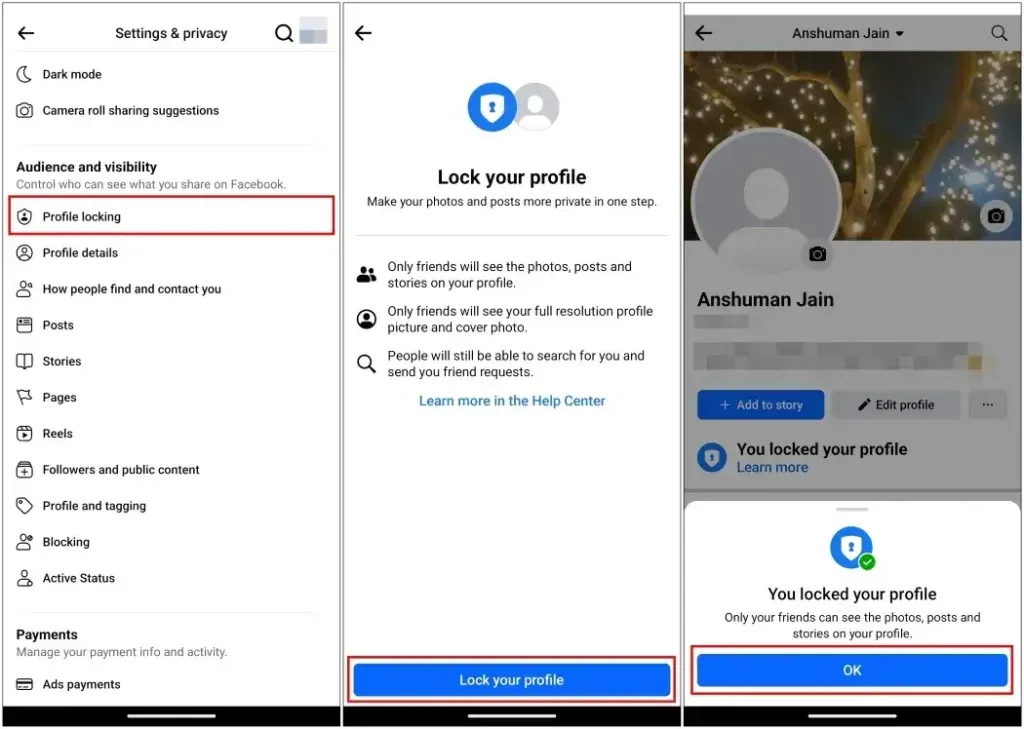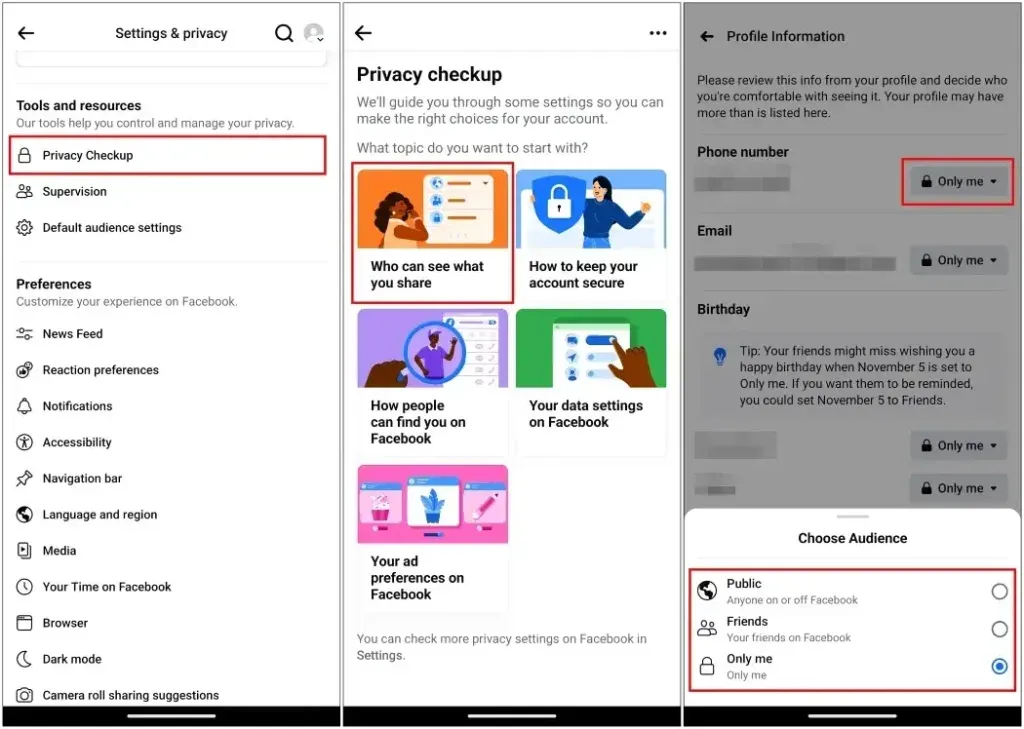If you have a public Facebook profile, others can view your shared photos, videos, and status updates. While some people are comfortable with strangers looking at their profile, others prefer to keep their information private. If you fall into the latter category and want to prevent unknown users from accessing your profile, read this guide to discover all the methods to set your Facebook account to private.
How to Set Your Facebook Account to Private?
1. Set Your Facebook Account Private
Facebook does not offer a private account option like Instagram, but it does provide privacy settings that allow only your friends to see your posts and stories. You can achieve this by enabling the profile locking option. Here’s how to do it on the Facebook app and website:
On Phone:
1. Open the Facebook app and tap the hamburger menu at the top or bottom right.
2. Go to Settings & privacy > Settings.
3. Scroll down to Audience and Visibility and tap on Profile locking.
4. Tap on Lock your profile and then select OK.
On PC:
1. Open the Facebook website using your desktop browser.
2. From the home feed, click on your name in the left sidebar.
3. Click on the three-dots icon.
4. Select Lock profile, then click Lock your profile to confirm your selection.
2. Conceal Sensitive Information on Facebook
If you want to keep sensitive information like your phone number, date of birth, or other details hidden, even from your friends, you can do so using the Privacy Checkup feature. Here’s how to do it on both the Facebook app and the website.
Using Phone:
1. Tap on the hamburger menu in the top right or left corner of the Facebook app.
2. Navigate to Settings & privacy > Settings.
3. Select Privacy Checkup under Tools and resources.
4. Choose Who can see what you share.
5. Tap Continue to proceed.
6. For each category, tap the drop-down menu and choose between Public, Friends, and Only me. Select Only me for maximum privacy.
Using Desktop:
1. Open the Facebook website and log in to your account.
2. Click on the profile icon at the top right.
3. Go to Settings & Privacy > Privacy Checkup.
4. Select Who can see what you share.
5. Click Continue.
6. Use the drop-down menu next to each category to choose your audience.
You can choose from Public, Friends, Specific Friends, Friends except…, or Only me.
This allows you to control which information is visible to others. You can update these settings anytime by revisiting this section.
3. Make Your Facebook Profile Unsearchable
If you prioritize privacy or prefer not to be easily found, you can adjust a setting to make your profile unsearchable. This prevents search engines like Google from linking to your account. Here’s how to do it on both the app and desktop.
Using Phone:
1. Tap on the hamburger menu and navigate to Settings & privacy.
2. Go to Settings > Audience and visibility > How people find and contact you.
3. Turn off the toggle for Do you want search engines outside of Facebook to link to your profile?.
Using PC:
1. Log in to Facebook and click on your profile icon at the top right.
2. Navigate to Settings & privacy > Settings.
3. From the left sidebar, select How people find and contact you.
4. Turn off the toggle for Do you want search engines outside of Facebook to link to your profile?
4. Get Your Facebook Friends List Private
If you want to prevent others from contacting your friends to reach you, particularly relevant for celebrities and popular figures, you can hide your friends list. Here’s how to do it on both the app and desktop.
Using Phone:
1. Tap the hamburger menu and go to Settings & privacy
2. Select Settings > Audience and visibility
3. Tap on How people find and contact you
4. Choose your preferred audience from the popup menu.
Using PC:
1. Click on your profile icon at the top right of the Facebook website.
2. Navigate to Settings & privacy > Settings.
3. From the sidebar, select How people find and contact you.
4. Choose your preferred privacy option.
By following these steps, you can control who can see your friends list and enhance your privacy.
5. Hide Your Facebook Status
If you have a friend who messages you the moment you come online and you want to avoid this, you can disable your active status. Here’s how to do it on both the app and desktop.
Using Phone:
1. Tap the hamburger menu in the upper or lower right corner.
2. Go to Settings & privacy > Settings.
3. Tap on Active Status under Audience and Visibility.
4. Turn off the Show when you’re active toggle.
5. Confirm by tapping Turn Off in the pop-up.
Using PC:
1. Open Facebook in your browser and click on the Messenger icon.
2. Click on the three-dots icon.
3. Select Active Status and turn off the toggle.
4. Click Save to apply the changes.
6. Set Facebook comments to Private
When sharing a post about your fitness journey, reactions can vary widely. Some may support and appreciate your efforts, while others might leave unkind comments. Fortunately, Facebook allows you to hide such comments. Here’s how:
1. Open the Facebook post where you want to hide comments.
2. Navigate to the comments section.
3. Long-press on the specific comment you wish to hide.
4. Select Hide comment.
Once hidden, the comment will no longer be visible to others viewing and commenting on the post.
7. Hide Your Post Likes
Facebook allows you to hide the likes and reaction counts on your posts, preventing others from seeing how much engagement your post has received. Here’s how to make likes private on both the Facebook mobile app and website:
Using Phone:
1. Open the Facebook app and go to the hamburger menu.
2. Navigate to Settings & Privacy > Settings.
3. Tap on Reaction Preferences.
4. Turn on the toggle for On your posts.
Using PC:
1. Click on your profile icon on the Facebook website.
2. Go to Settings & Privacy > Settings.
3. Select Reaction Preferences.
4. Turn on the toggle for On your posts.
Conclusion
Setting your Facebook account to private is essential for protecting your personal information and controlling who sees your content. By following this guide, you can easily adjust your privacy settings to keep your profile secure.
Regularly reviewing and updating your settings is important as Facebook frequently changes its features. Staying informed helps maintain your privacy and enhances your online security.
Remember, privacy on social media is ongoing. Keep an eye on new privacy tools and adjust your settings as needed. These steps ensure your personal information stays private, giving you peace of mind and a safer social media experience.