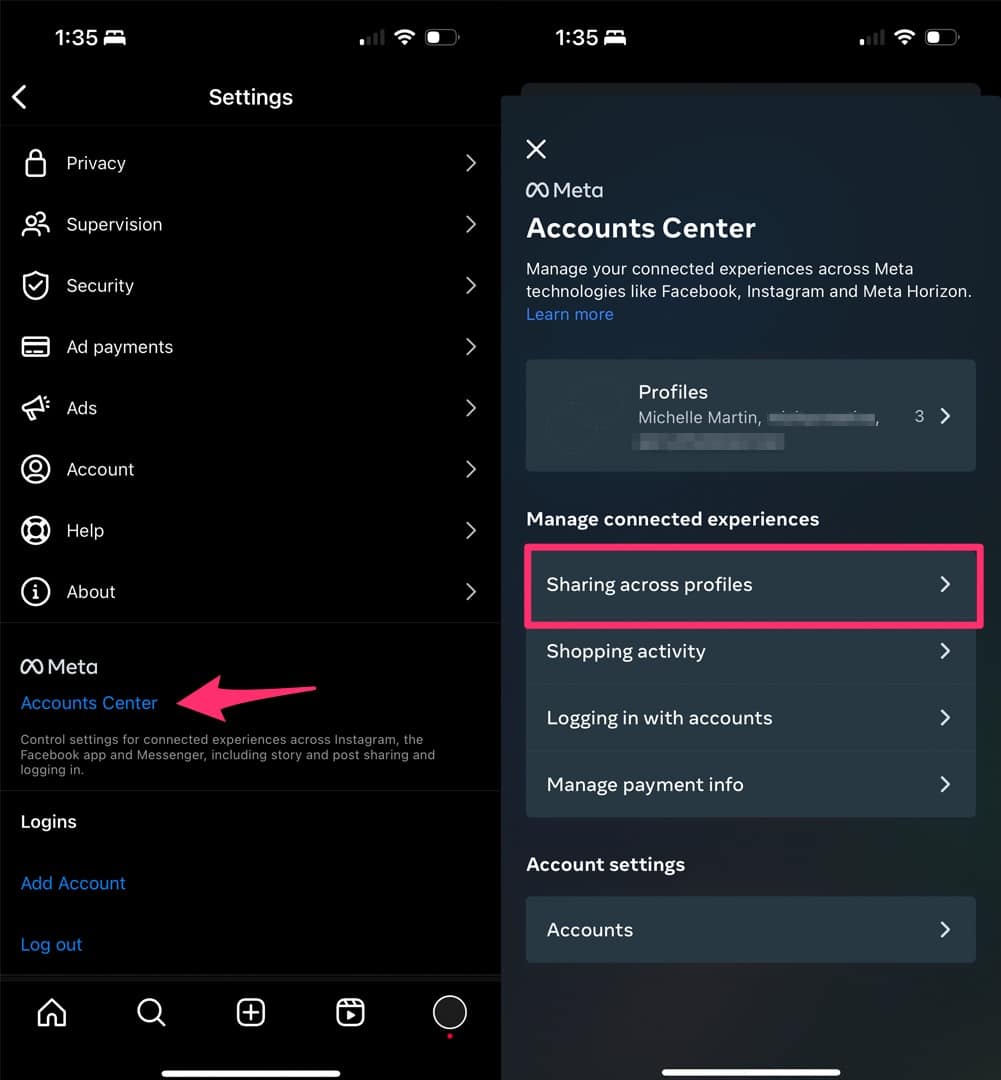So, you’ve made an awesome Instagram Reel. But how do you make sure everyone sees it? The answer is simple: promote it like crazy! Make Reels part of your daily routine, and share them everywhere. The good news is that sharing your Reels to your Instagram and Facebook Stories is easy-peasy. In fact, there are several ways to do it. So, take a look at this guide to help you share Reel to your Story.
How to Share your Reel to Instagram Stories
Sharing your own Reel to Instagram Stories is simple and can help increase visibility of your content. Follow these steps to share your Reel to your Instagram Story:
Step 1: Select the Reel. Scroll through your Instagram app to find the Reel you want to share to your Story.
Step 2:
Tap the Share button The Share button is indicated by a paper airplane icon. If you want to create a Story with the Reel immediately, select “Add reel to your Story.”
Step 3: Craft your Story Once you have selected the Reel, you can enhance your Story by adding text, Instagram stickers, GIFs, or anything else you’d like. To make sure your followers watch your full Reel, consider including a “Tap here” sticker or similar to indicate where to click.
Step 4: Share your Story Once you’re happy with your Story, share it by selecting “Your Story” at the bottom. That’s it! You’ve successfully shared your Reel to your Instagram Story.
Sharing Someone else’s Reel to Instagram Stories
Step 1:
Find the share icon If you come across a Reel that you’d like to share, look for the share button underneath the video if you’re scrolling through your Instagram feed. If you’re watching the Reel full-screen, the share button is on the right side of the screen.
Step 2: Create your Instagram Story It’s important to give credit to the original creator when sharing someone else’s Reel. The creator’s username will appear at the bottom of the frame, but it may be difficult to read depending on the background color. To be respectful and give them proper credit, tag their username using a link sticker or text. Plus, there’s a bonus – the creator may notice your tag and re-share your Story on their account!
Step 3: Share your Story Once you’ve added any other creative touches you want to your Story, share it by tapping “Your Story” or “Close Friends.”
Bonus: Sharing a Full Reel to Instagram Stories
Are you tired of only sharing the first 15 seconds of a Reel to your Instagram Stories? Don’t worry; there’s a quick solution to this. If you want to share the whole Reel, simply download the video and upload it to your Story from your camera roll. That way, your followers won’t miss a second of your content.
Remember to give credit to the original creator, though. Uploading from your camera roll may hide their username, so be sure to mention them in your Story to show your appreciation.
How to Share Your Reel to Facebook Stories
Step 1:
Choose a Reel Find the Reel you want to share on Instagram and tap the share icon, then choose “Copy link”.
Step 2: Download the Reel To download the Reel, follow the steps mentioned earlier in this article.
Step 3: Post your Facebook Story Open Facebook, start a new Story, and add the Reel you just downloaded. Remember to give credit to the original creator and tag them in your Story.
Automatically Sharing your own Reel to Facebook Stories
Want to save time and effort? Enable automatic sharing of your Instagram Stories to Facebook Stories.
Step 1: Link your Instagram and Facebook accounts Connect your Instagram and Facebook accounts to enable automatic sharing. The setup process depends on your account type.
Step 2: Go to Instagram settings Open the Instagram app, tap the menu icon, and select “Settings”.
Step 3: Access the Meta Accounts Center Scroll down to the bottom and tap “Accounts Center”. Then, select “Sharing across profiles”.
Step 4: Turn on automatic Instagram Story sharing Toggle the “Instagram Story” option on to automatically share your Instagram Stories, including Reels, on your Facebook page.
You can choose to share only your Story, posts, or Reels to Facebook, or enable all three for maximum visibility.