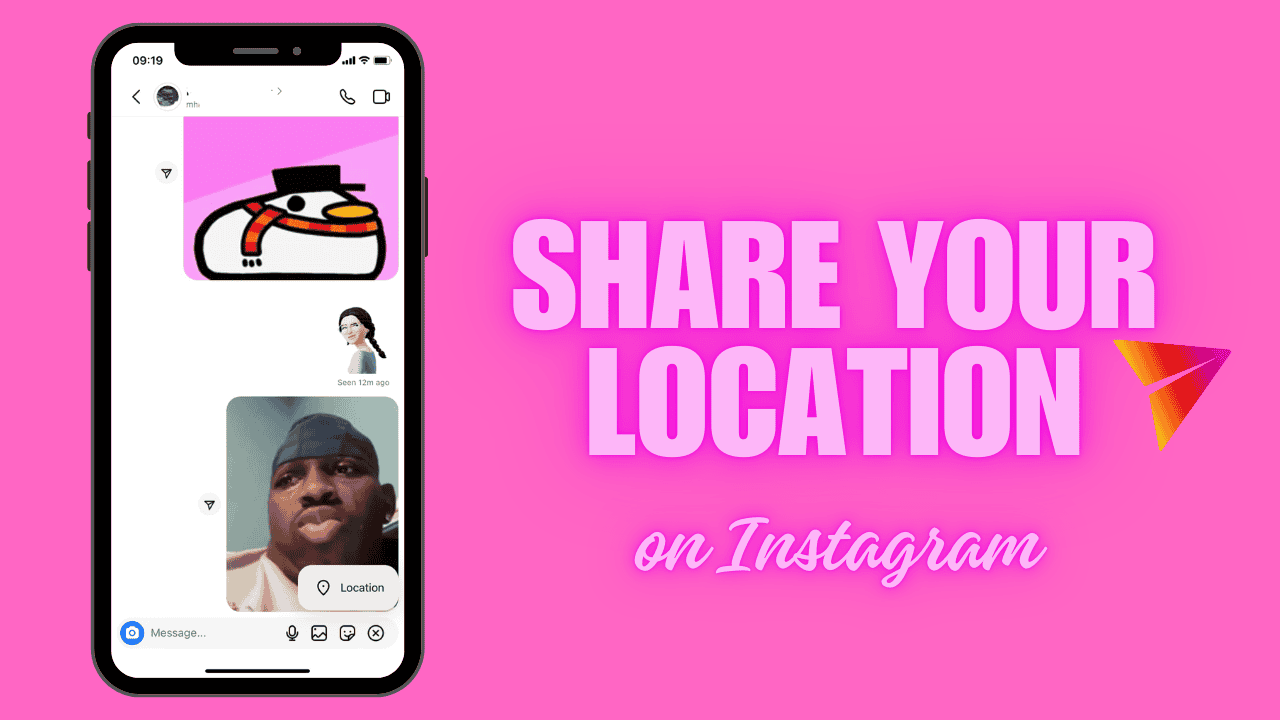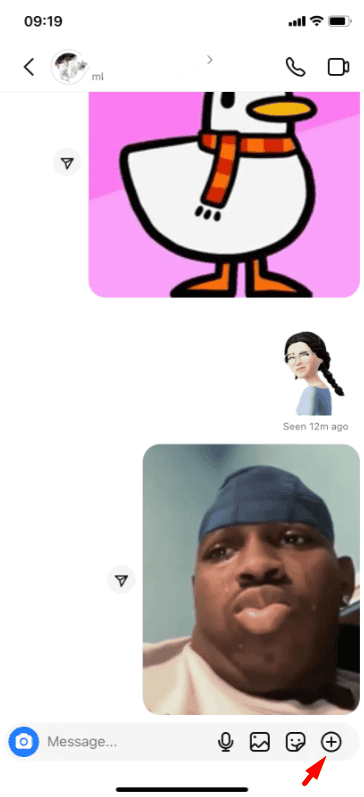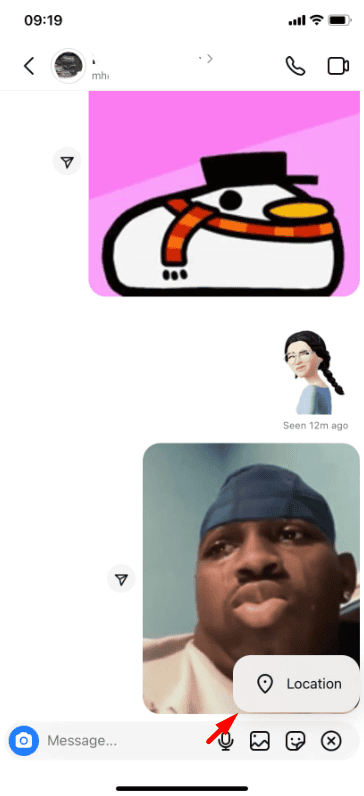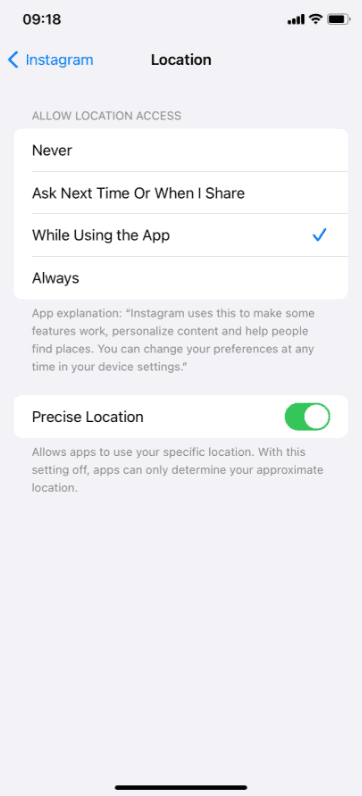Sharing your live location on Instagram is a practical and fun way to stay connected with friends and family, especially when you’re out and about. Whether you’re coordinating a meet-up, letting loved ones know you’re safe or want to share a moment at an event, this feature makes it simple and convenient to keep others in the loop.
Instagram’s live location feature is not only easy to use but also comes with privacy settings to help you control who can see your location. This ensures that your safety and security are always a priority while staying connected.
In this guide, we’ll show you step-by-step how to share your live location on Instagram safely and effectively. Plus, we’ll include tips to make sure you’re using this feature the right way. Ready to get started? Let’s dive in!
How to Share Your Live Location on Instagram
Sharing your live location on Instagram is easy and helpful when you want to let friends or family know where you are in real time. Here’s a simple step-by-step guide to help you share your location:
1. Open the Instagram app.
2. Go to your Messages. Tap the paper airplane icon at the top right of your screen.
3. Open a chat. You can use this feature in both one-on-one and group chats.
4. Tap the + button at the bottom of the chat screen.
5. Select “Location” from the options that appear.
6. Tap “Share Your Location.” This will drop your live location into the chat.
Tip: You can stop sharing your location at any time. Remember, once you start sharing, your location will remain active for an hour unless you turn it off manually—even if you’ve already arrived at your destination.
Why Can’t I Share My Location on Instagram?
If you don’t see the option to share your live location on Instagram, it might be because the feature isn’t available in your country yet.
Another reason could be that your phone isn’t set up to allow location sharing. Here’s how to check and fix it:
For iPhone Users:
1. Open Settings on your phone.
2. Tap Privacy and Security.
3. Scroll down to find Instagram and tap on it.
4. Toggle the location switch to turn it on.
You’ll see options for when Instagram can use your location: Never, Always, or While Using the App. Choose the option that works best for you.
Once your location permissions are set, you should be able to use the live location feature on Instagram.
Privacy and Security Considerations
While sharing your live location is helpful, it’s essential to prioritize your privacy and safety. Here are a few tips:
- Share Selectively: Only share your live location with people you trust. Avoid sending it to unknown or unverified accounts.
- Set a Time Limit: Always use the time-bound option to ensure your live location isn’t visible indefinitely.
- Check Your Settings: Regularly review your Instagram privacy settings to maintain control over your shared information.
- Stop Sharing When Not Needed: As soon as the purpose of sharing is complete, stop the location-sharing feature.
Instagram values user privacy, but it’s always a good idea to stay cautious when sharing sensitive information like your real-time location.