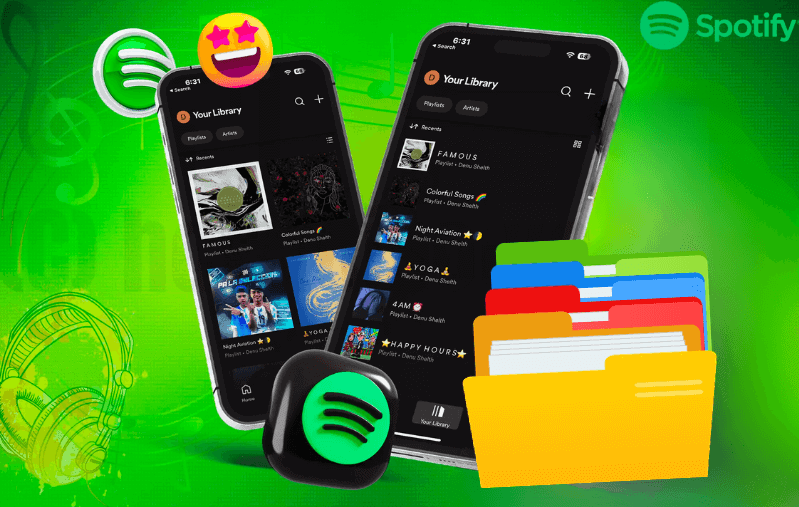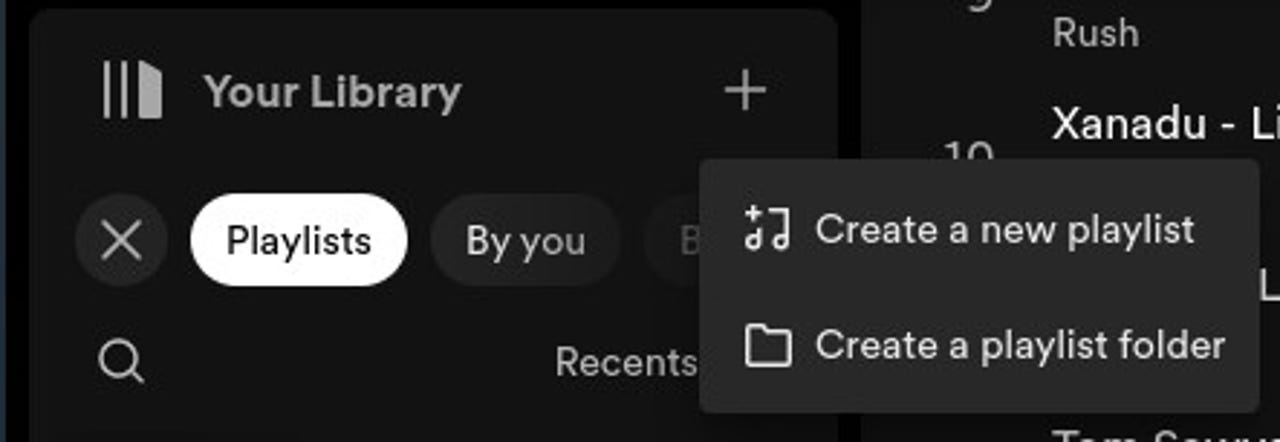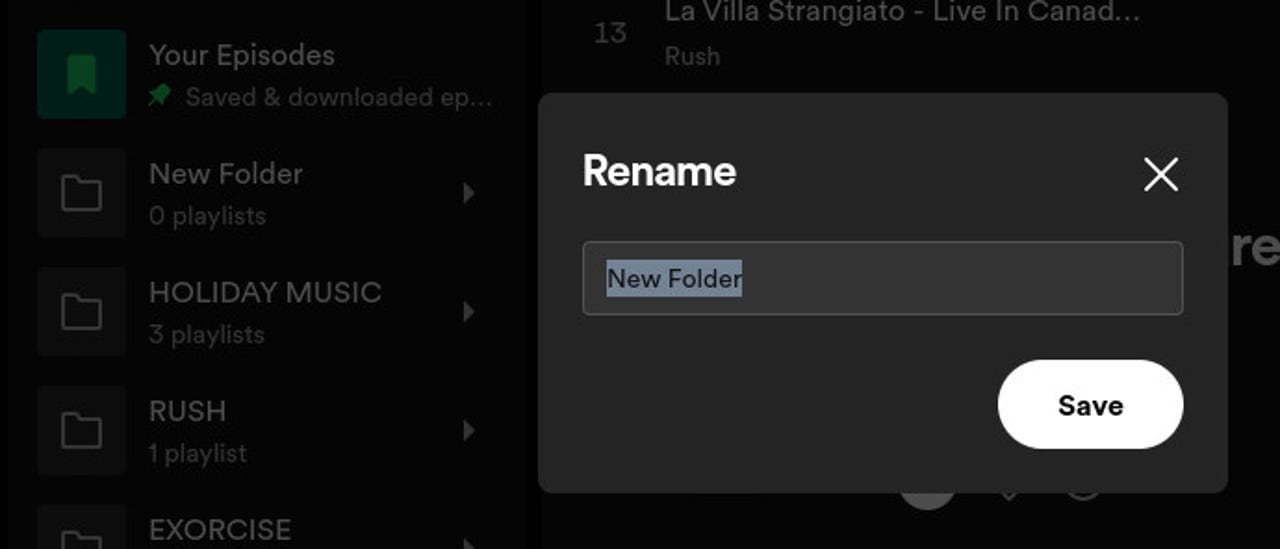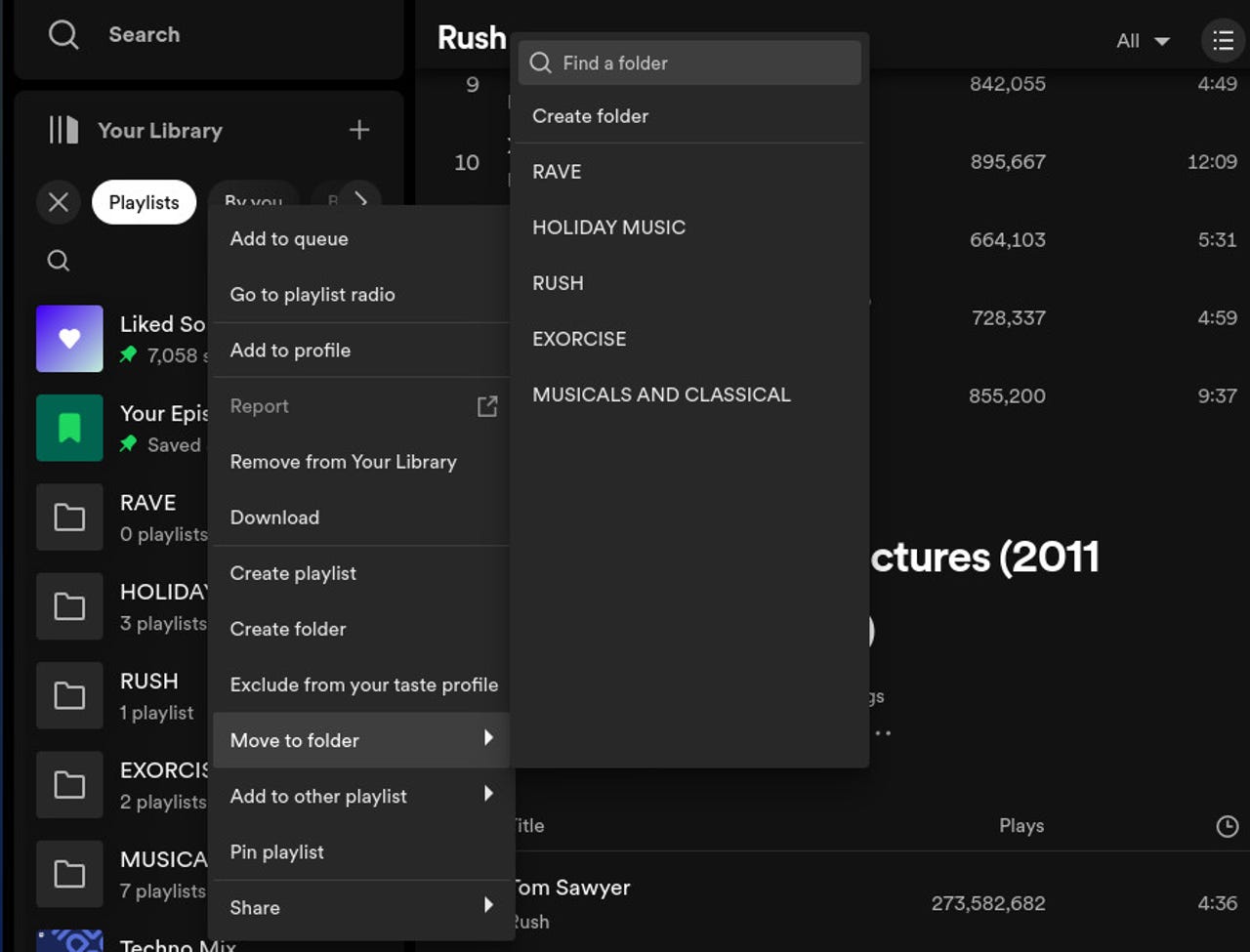Organizing your music library effectively on Spotify can be a bit of a puzzle. When you’ve got loads of songs you’ve liked or saved, sorting them into neat categories and playlists can be a real head-scratcher. But fear not! We’ve got some tips and tricks to help you organize your Spotify playlists to match your musical vibes better.
What is a folder on the Spotify playlist?
Folders are a handy tool to help you organize your playlists more efficiently and avoid a cluttered playlist list. It’s essential to know that folders are specifically designed for playlists, so you can’t create a folder and add an artist to it unless it’s a playlist dedicated to that artist (like “RUSH: 80s”).
Furthermore, keep in mind that you can only create folders using the desktop or web-based app, although you can still use them in the mobile app; you just can’t create new folders there.
How to create a new Spotify playlist folder?
All you require for this is a valid Spotify account (even a free one will do) and access to either the installed desktop app or a web browser.
Step #1: Launch the Spotify desktop or web app
The first step is to open the Spotify desktop or web-based app and sign in to your account.
Step #2: Create a new folder
Find and click the + button situated to the right of the “Your Library” entry in the left-hand navigation panel. Afterward, select “Create a playlist folder” from the popup menu that appears.
Step #3: Rename the new folder
When you create a new folder, you won’t be prompted to give it a name right away; it will just show up as “New Folder.” To change its name, right-click on the entry, choose “Rename,” and a popup will appear, allowing you to give the new folder the name you prefer.
Step #4: Find the playlist to be added
Locate the playlist you want to add to the folder in the left navigation
Step #5: Insert the playlist into the folder
To move a playlist, right-click on it and select “Move to folder,” then pick the folder where you want it to go (replace “Folder” with the folder’s actual name). Another way is to simply drag and drop the playlist into the desired folder. However, keep in mind that moving a playlist from the bottom of the list to a folder at the top can be a bit tricky in the Spotify desktop app. In such cases, I find the right-click method more reliable.
That’s all there is to it when it comes to using Spotify folders to organize your Spotify Playlists. If you have a lot of playlists and struggle to keep them organized, this feature is for you.