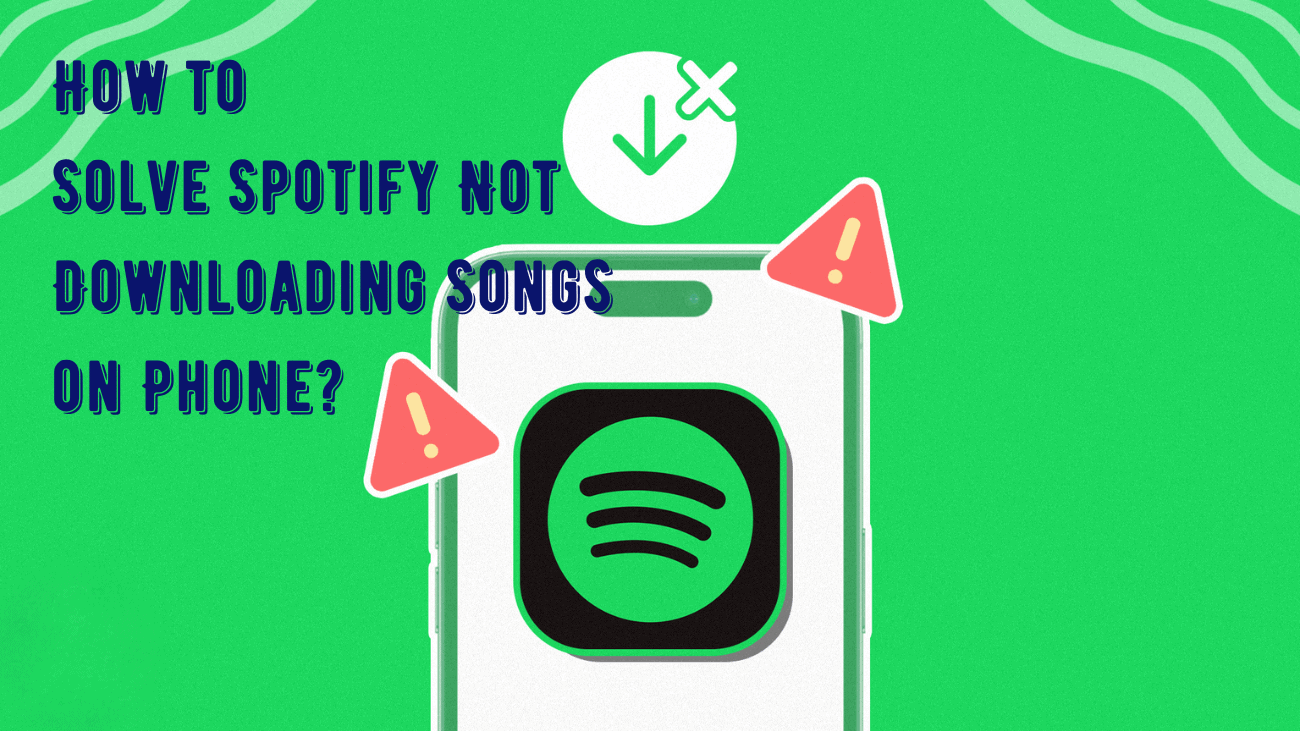Music streaming is a big part of our lives today, and Spotify is one of the most popular apps for it. With so many songs available, it’s easy to see why people love using Spotify. But sometimes, your favorite songs just won’t download, which can be really annoying. Whether you’re using an Android phone or an iPhone, this problem can ruin your plans, like a long drive or a workout. Don’t worry—this article is here to help. We’ll look at why Spotify might not be downloading songs and give you easy tips to fix it so you can enjoy your music anytime, anywhere.
Basic Fixes to Try When Spotify Can Not Downloading Songs
Free Up Storage Space: If your phone is running low on storage, you might struggle to download new content. Spotify recommends keeping at least 1 GB of free storage on your Android or iPhone. Check your phone’s Settings to see how much free space you have.
Check if Spotify Is Down: Ensure that Spotify servers are not experiencing an outage. If others are reporting similar issues, wait for Spotify to resolve the problem on their end.
Update the App: Using an outdated version of the Spotify app can also cause issues. Go to the Play Store or App Store to update the Spotify app and try using it again.
How to Solve Spotify Not Downloading Songs on Phone?
1. Clear Spotify Cache
Spotify collects cache data on your phone to enhance your experience. However, if this data becomes outdated or corrupt, it can cause Spotify to malfunction on your Android or iPhone, preventing you from downloading new songs.
To address this, Spotify provides an option to clear cache data from its settings menu. Here are the steps for both Android and iPhone:
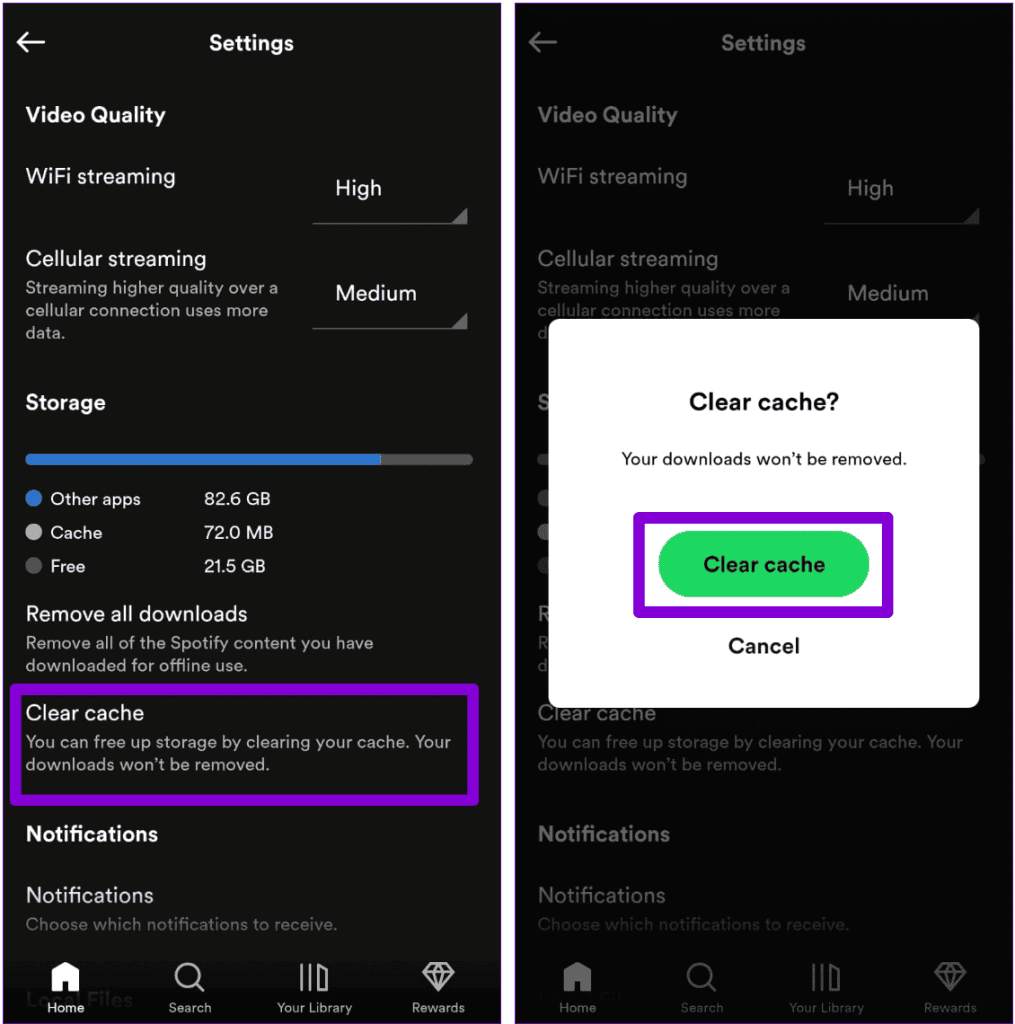
#1: Open the Spotify app on your phone and tap the gear-shaped icon at the top right corner.
#2: Scroll down and tap the “Clear cache” option. Select “Clear cache” again when the confirmation prompt appears.
2. Set the Correct Date and Time on Your Phone
Spotify may fail to connect to its servers if your phone’s clock is set to an incorrect date or time. To avoid this, it’s best to enable the automatic date and time feature on your phone.
For Android:
#1: Open the Settings app on your phone and go to General Management.
#2: Tap on Date and Time and enable the toggle for Automatic Date and Time.
For iPhone:
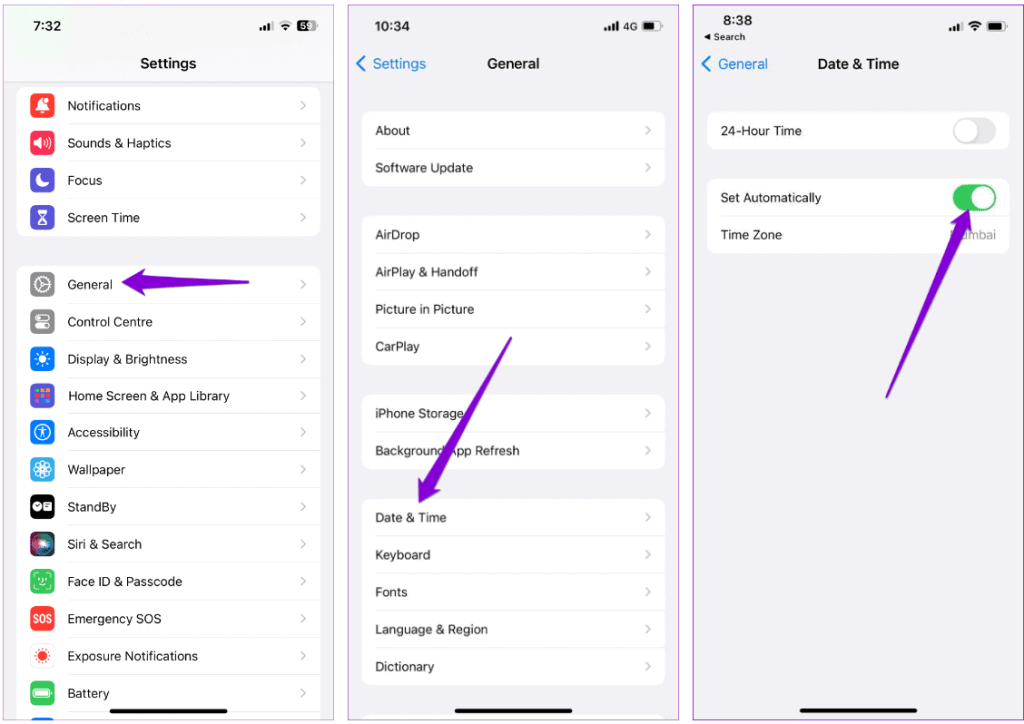
#1: Launch the Settings app on your iPhone and navigate to General.
#2: Tap on Date & Time and toggle on the switch next to Set Automatically.
3. Reinstall the Spotify App
If you’re still having trouble downloading songs from Spotify, try uninstalling and reinstalling the app. This process will remove all existing app data, which can resolve issues caused by corrupt or inaccessible files.
Final thoughts
Solving the issue of Spotify not downloading songs on your Android or iPhone can be a straightforward process if you follow the right steps. By ensuring your device has sufficient storage, checking your internet connection, updating the Spotify app, and tweaking some in-app settings, you can typically resolve this problem efficiently. Additionally, addressing any account-related issues and making sure your subscription is active will further ensure a seamless downloading experience. By implementing these solutions, you can get back to enjoying your favorite playlists and tracks offline without any interruptions. Happy listening!