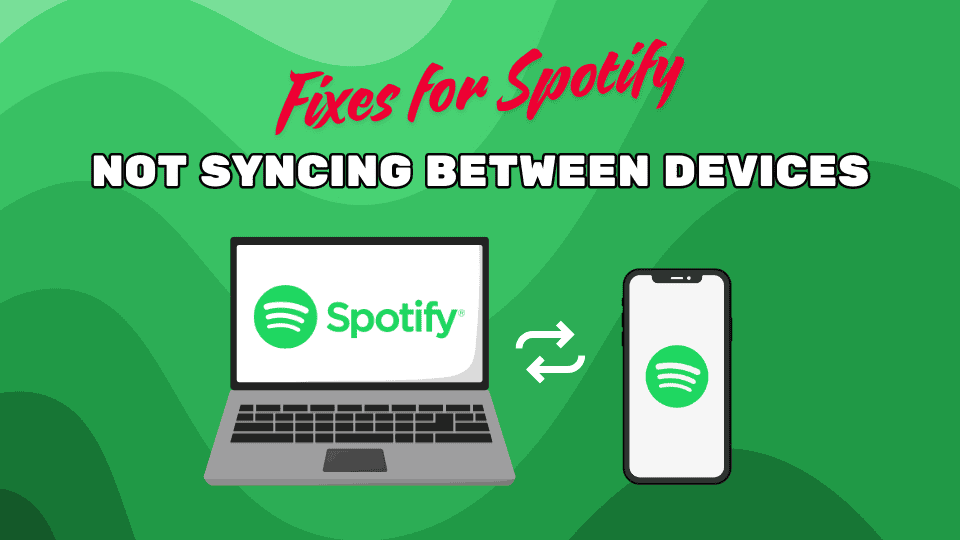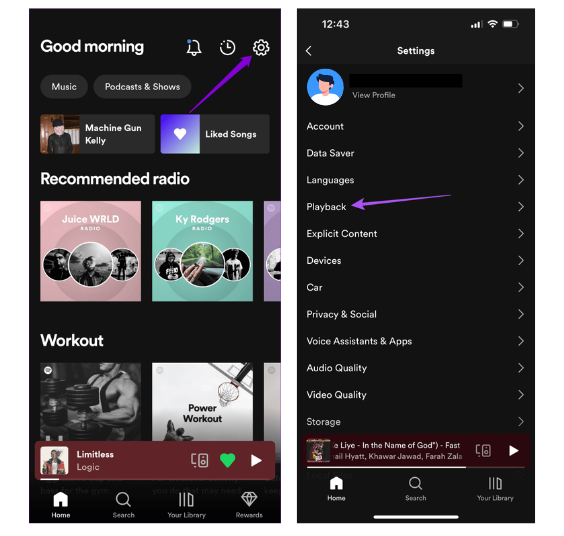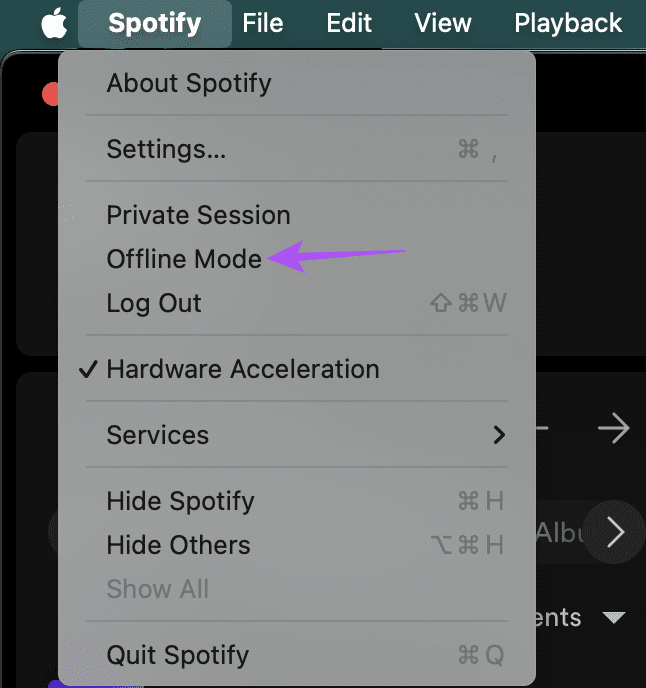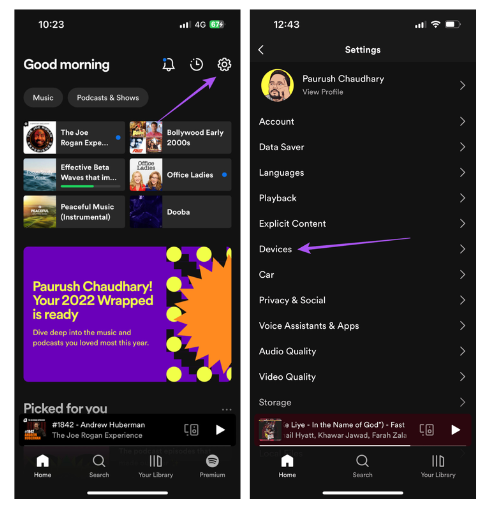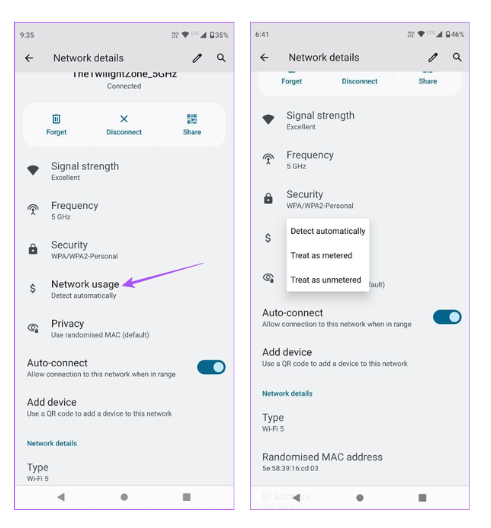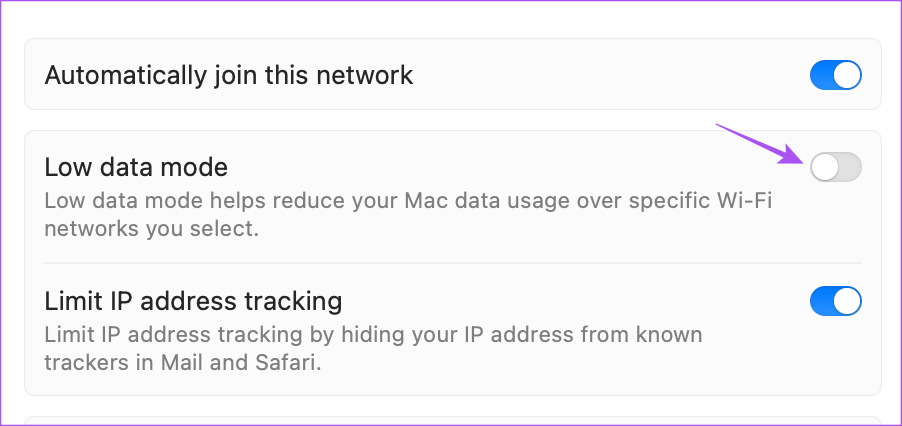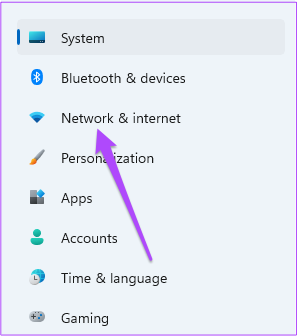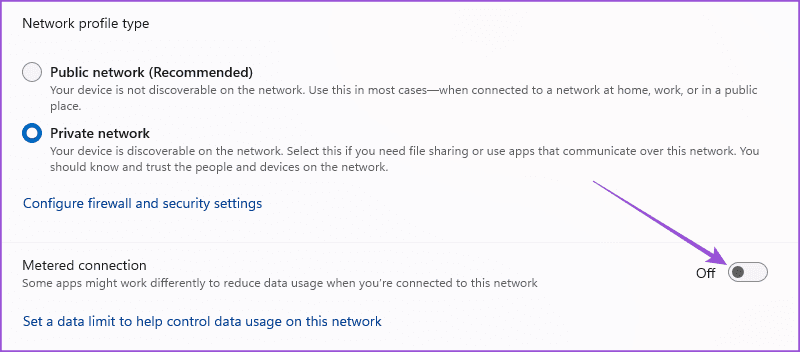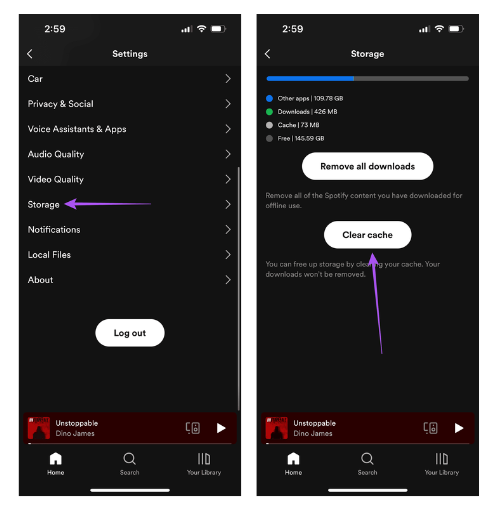Spotify’s ability to sync seamlessly across devices is one of its standout features, allowing you to effortlessly switch from your phone to your computer or tablet without missing a beat. However, when this synchronization fails, it can disrupt your listening experience. If you’ve encountered issues with Spotify not syncing between your devices, you’re not alone. In this guide, we’ll explore common causes of this problem: Spotify Not Syncing Between Mobile and Desktop and provide you with practical solutions to get your music back in sync. Let’s dive in and ensure your Spotify experience remains smooth and uninterrupted, no matter which device you’re using.
Basic Fixes for Spotify Not Syncing Between Mobile and Desktop
- Ensure you’re using the same account on all devices: It’s easy to overlook, but make sure you’re logged into the same Spotify account across all your devices.
- Log out and back into your Spotify account: This refreshes your settings, playlists, track information, and other data in the Spotify app.
- Force quit and restart Spotify: This can help by giving the app a fresh start on your mobile or desktop device.
- Update or reinstall Spotify: Keeping the app updated with the latest version is crucial to avoid these kinds of issues. If problems persist, reinstalling the app may be necessary.
1. Switch to Offline Mode
The first solution we recommend comes directly from the official Spotify Community page. A simple fix that has worked for many users is to switch to Offline Mode and then back to Online Mode on your Spotify account. This method has been effective in resolving syncing issues between mobile and desktop. Here’s how you can do it:
On Mobile
1. Open the Spotify app on your iPhone or Android phone.
2. Tap the Settings icon at the top-right corner and select Playback from the list of options.
3. Tap the toggle next to Offline to enable it.
4. Wait a few seconds and tap the toggle again to disable Offline Mode.
On Mac
Open Spotify > click on Spotify at the top-right corner > select Offline Mode > disable Offline Mode after a few seconds.
On Windows
Open Spotify > three dots in the top-left corner > File > Offline Mode > disable Offline Mode after a few seconds.
2. Disable Local Device Visibility Over Wi-Fi
Another solution suggested by users who encountered issues with Spotify not syncing songs, particularly liked ones, involves disabling the feature that allows you to switch music playback between devices. Here’s how you can disable this feature on your mobile device:
1. Open Spotify on your iPhone or Android phone.
2. Tap the Settings icon at the top-right corner and then select Devices.
3. Turn off the toggle for Show Local Devices Only.
3. Disable Low Data Mode for Wi-Fi
A stable Wi-Fi connection is essential for quick syncing of your Spotify library across multiple devices. If your Spotify account is still not syncing between mobile and desktop, it’s important to check and disable Low Data Mode or Data Saver Mode for Wi-Fi. Here’s how to do it:
On iPhone
1. Open the Settings app on your iPhone and then tap on Wi-Fi.
2. Tap the Info icon next to the connected Wi-Fi name and then tap the toggle next to Low Data Mode to disable it.
On Android
1. Open Settings > Network and Internet > Wi-Fi > Settings icon next to connected Wi-Fi network.
2. Select Network Usage and ensure it is not set to a Metered connection.
On Mac
1. Open Settings > Wi-Fi > click on Details next to the connected Wi-Fi network name.
2. Click the toggle next to Low Data Mode to disable the feature.
3. Click Ok to confirm.
On Windows
1. Open Settings > Network and internet on the left side.
2. Click on the name of your connected Wi-Fi network.
3. Scroll down and click the toggle for Metered Connection to disable the feature.
4. Clear Spotify App Cache
Clearing the app cache will remove all your preferences and data from the app. Then, you can check if the problem is solved.
Open Spotify > Settings and Privacy > Storage > Clear cache.
On Desktop
Open Spotify > Settings > scroll down and then click Clear cache next to Storage.
Conclusion
In summary, syncing issues on Spotify can disrupt your listening experience, but they are usually easy to fix. By following the steps outlined in this guide—such as checking your internet connection, ensuring the latest app version, and adjusting sync settings—you can quickly resolve the problem and enjoy seamless playback across all your devices. If the issue persists, contacting Spotify support may be necessary. With these tips, your music should stay perfectly in sync, letting you enjoy your favorite tunes without interruption.