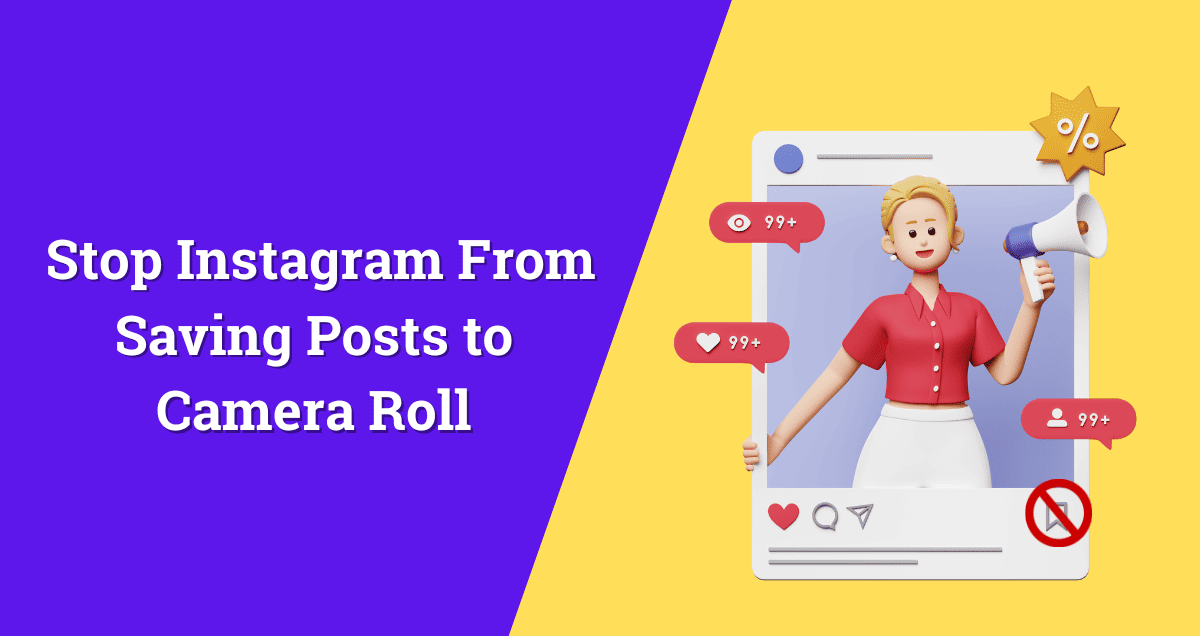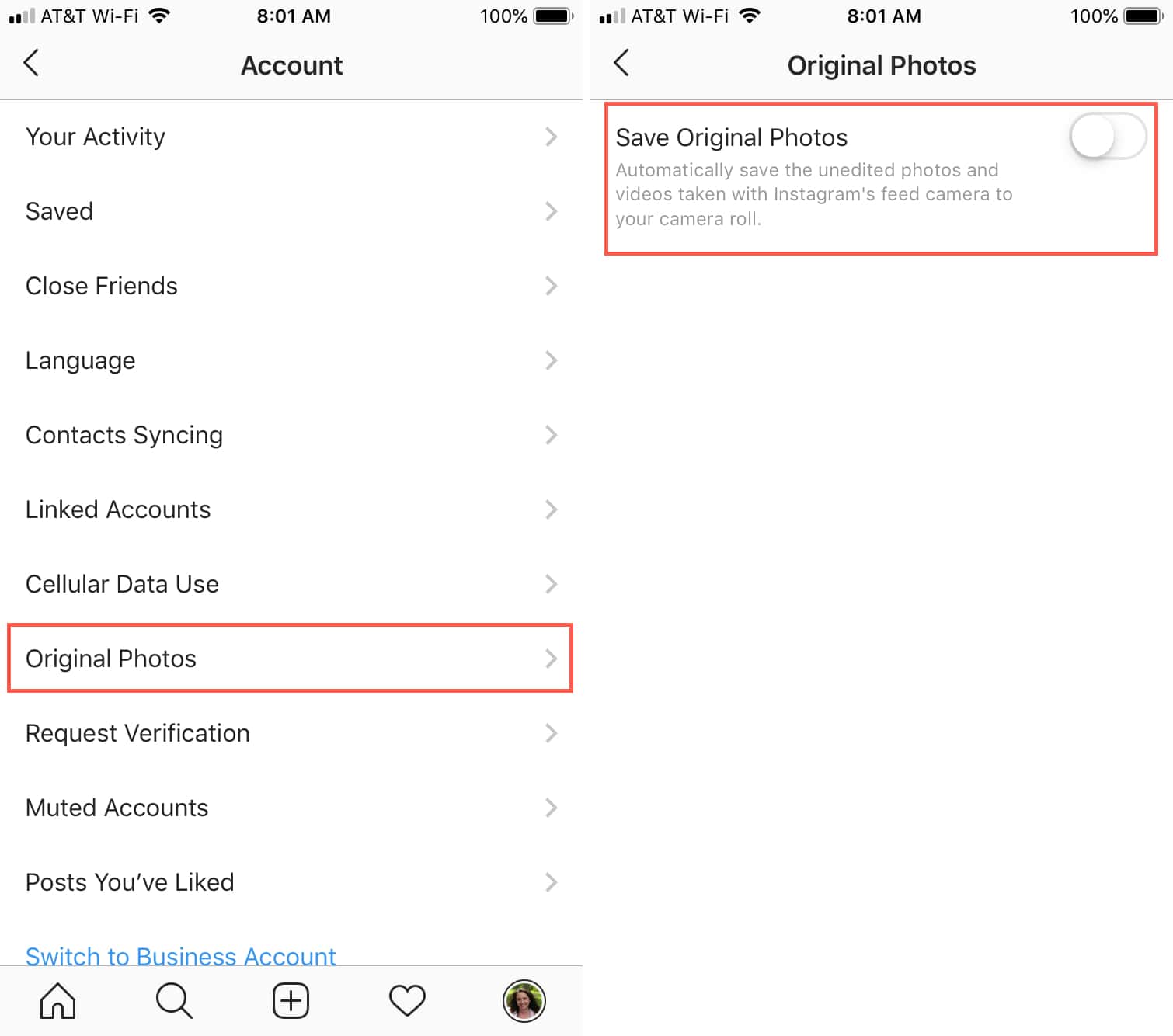Discover how to stop Instagram from saving posts to your camera roll effortlessly. If your phone’s storage is getting cluttered with saved posts, or if you value privacy and want to keep personal photos separate, this guide is for you. With the automatic saving feature turned off, you can regain control of your camera roll, making it easier to find the photos and videos you need. Instagram’s auto-save can be convenient, but it might compromise your privacy and take up valuable space on your phone.
Luckily, by following the steps outlined here, you can customize your Instagram experience, ensuring a clutter-free and organized gallery. Remember, you can always manually save posts when needed, striking the right balance between convenience and control.
Understanding Instagram’s Auto-Save Feature
In the vast landscape of social media, Instagram stands out with its feature-packed platform. Among its functionalities is the default setting to automatically save every edited photo or video to your phone’s camera roll, initially designed for user convenience and seamless backup.
Yet, this convenience can transform into a challenge for active Instagram users. The accumulation of saved media can lead to storage concerns, crowding your camera roll and occupying precious space. This excess may turn the task of finding non-Instagram photos into a tiresome process, diminishing the overall user experience.
Additionally, the auto-save feature might raise privacy issues. Posts meant exclusively for Instagram might not be suitable for your phone’s photo gallery, open to anyone perusing your device. Therefore, acquiring the skill to prevent Instagram from saving posts to your camera roll is vital for those aiming to optimize their usage, asserting control over storage, and ensuring privacy.
How to Turn Off Automatic Saving on Instagram
To prevent Instagram from saving posts to your camera roll, start by disabling the automatic saving feature in the app’s settings. Follow these steps:
- Open the Instagram app on your phone.
- Tap on your profile icon in the bottom right corner.
- Tap the three horizontal lines in the top right to open the menu.
- Choose “Settings” at the bottom.
- Scroll down to “Account” and tap “Original Posts.”
- Toggle off the “Save Original Posts” option.
Turning off this option ensures Instagram won’t automatically save liked or commented-on posts to your camera roll.
How to Manually Save Posts on Instagram
Disabling the automatic saving feature on Instagram prevents posts from being saved to your camera roll. However, there might be instances when you want to save a post manually. Here’s how:
- Locate the post you wish to save and tap on the three horizontal dots in the top right corner.
- Choose “Save” from the menu.
Now, the post will be manually saved to your camera roll.
How to Remove Saved Posts from Your Camera Roll
If you turned on Instagram’s auto-save and want to delete saved posts from your photos, do this:
- Open your phone’s photos.
- Find the post, tap it.
- Tap the trash icon to delete.
This frees up space and cleans up your photo collection.
Why You Should Stop Instagram from Saving Posts to Your Camera Roll
Here are some reasons you might want to prevent Instagram from saving posts to your camera roll automatically:
Saves Storage Space
If you use Instagram a lot, the posts can use a big chunk of your phone’s storage. Turn off auto-saving to make room for important files and apps.
Protects Your Privacy
If you keep personal photos and videos in your phone’s camera roll, Instagram saving posts there automatically can jeopardize your privacy. Turning off this feature helps safeguard your personal content.
Avoids Cluttered Gallery
Having too many saved posts in your photo collection can make finding stuff hard. Turn off automatic saving to keep things neat.
Instagram’s auto-save is handy but can clutter your photos. Follow these steps to turn it off and save space. Remember, you can still save posts manually. Keeping your photos organized makes Instagram more enjoyable.
In conclusion, taking control of whether Instagram saves posts to your camera roll is a simple yet impactful step towards maintaining an organized and efficient mobile experience. By applying the easy-to-follow steps mentioned earlier, you empower yourself to decide which posts make it to your gallery, freeing up valuable storage space and eliminating unnecessary clutter.
Now, armed with the knowledge of how to stop Instagram from automatically saving posts, you can enjoy a seamlessly organized camera roll tailored to your preferences.
Take charge, stay organized, and revel in a more streamlined social media experience!