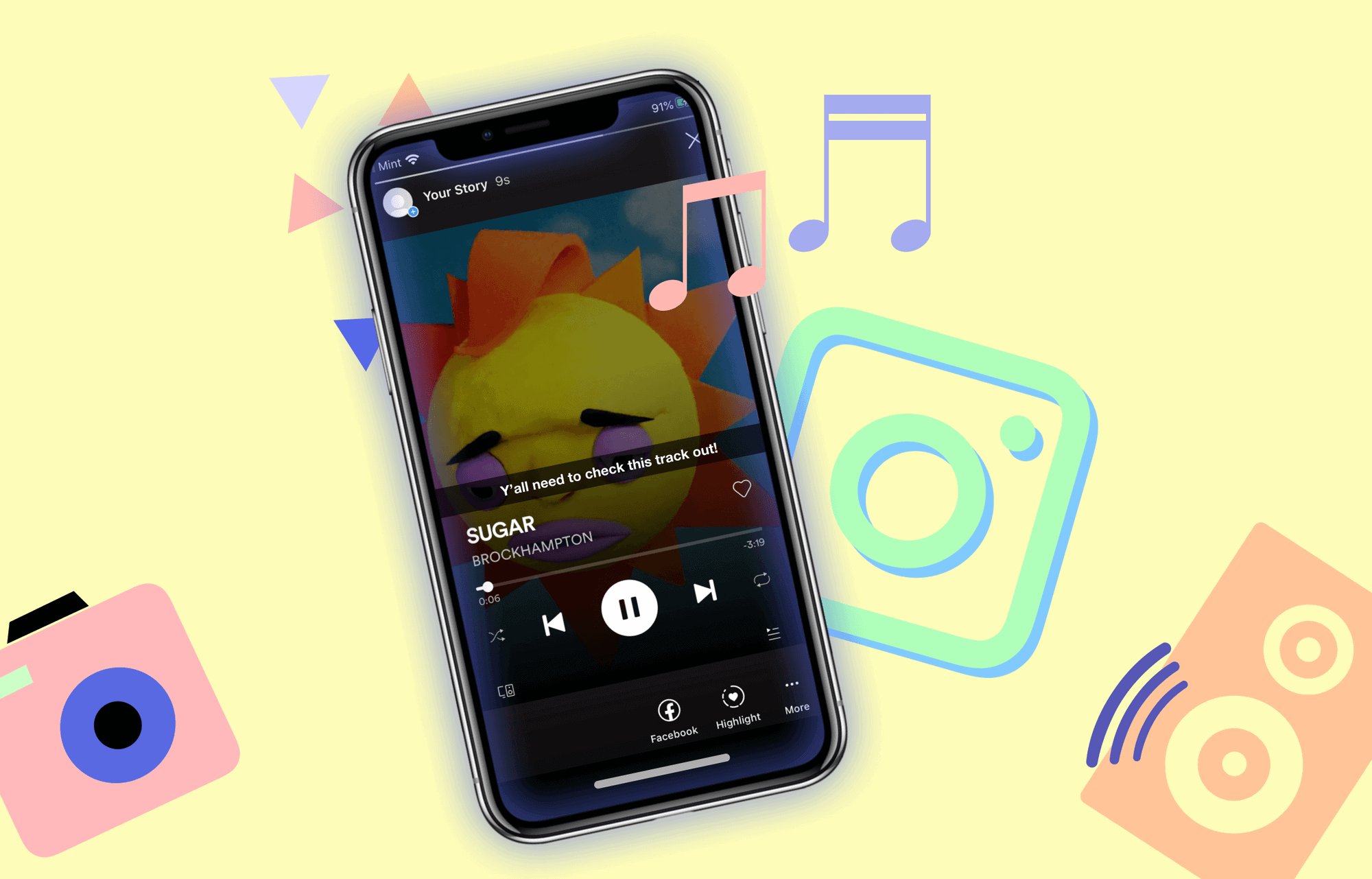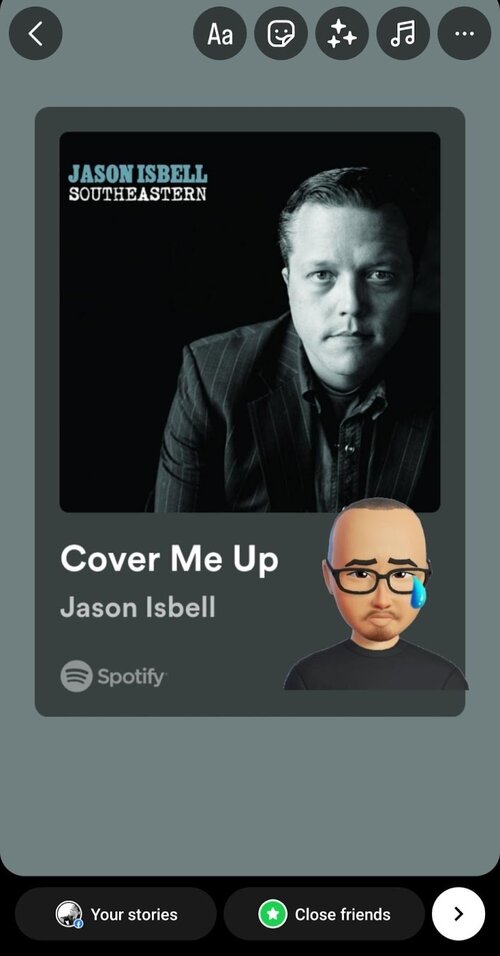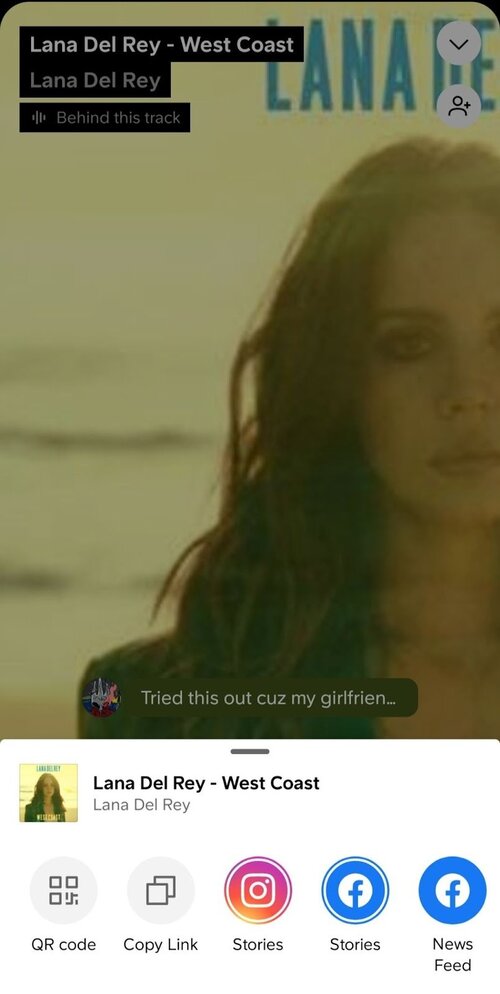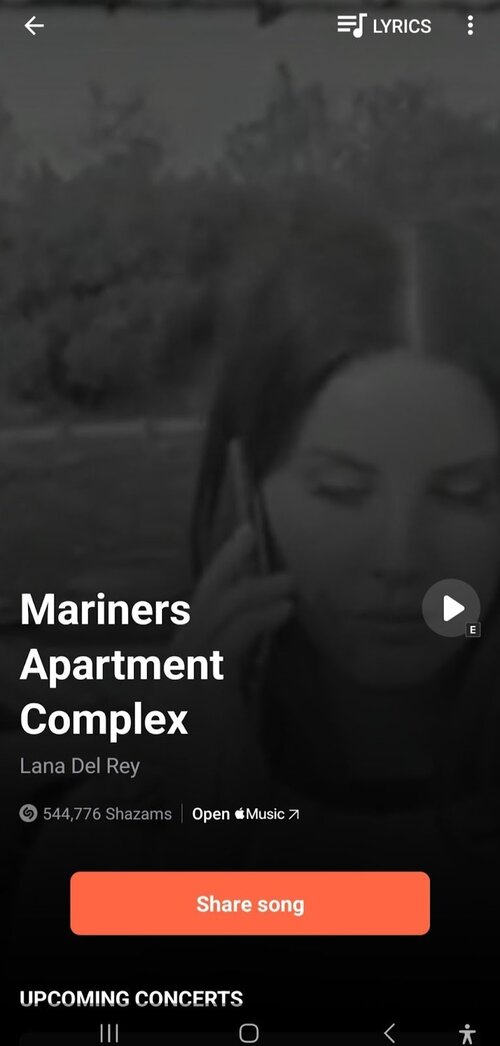Lots of people on Instagram use Stories to share short photos and videos with cool stuff like gifs, emojis, and music that disappears after a while.
Putting music in your Instagram Story is easy once you know how. But guess what? You can even add music directly from other apps like Spotify, SoundCloud, and Shazam.
It’s totally doable, no need to worry. Here’s a simple guide, or if you can’t find the music option, we’ll help you figure it out.
Add music from Spotify?
Thanks to Instagram and Spotify working together, you can now put Spotify songs (plus albums, artists, and playlists) in your Instagram Stories.
Here’s how you can add a song from Spotify to your Instagram Story:
1. Open Spotify.
2. Use Spotify’s search to find the song you want in your Instagram Story.
3. When you find the song, click on it and go to its Spotify page (the page with the big album cover).
4. Tap the three dots in the top-right corner of the page.
5. Tap Share from the menu that pops up.
6. Choose Stories (it’ll have the Instagram icon). This takes you to the Instagram Story editor.
7. The song’s cover art will show up as a sticker on your Story editor. You can change this sticker by making it bigger or smaller, moving it around, or adding other things like text or more stickers.
8. When you’re happy with how it looks, hit the right arrow button at the bottom of the screen to go to the sharing screen.
9. Press the Share button to post your Instagram Story featuring the Spotify song sticker.
Now, your Instagram Story with the Spotify song sticker will be out there for your followers to see, and it’ll stay visible for 24 hours.
Add music from Apple Music?
You can also include music in your Instagram Stories using Apple Music, which is a close competitor to Spotify. Here’s how you can do it:
1. Open Apple Music.
2. Look for the song you want to add to your Instagram Story using Apple Music’s search.
3. Tap the three dots icon. This will show a pop-up menu.
4. Select Share.
5. Choose Instagram from the menu (if you don’t see Instagram in the options, scroll down to the bottom and choose More). Then, tap Instagram.
Your iOS will now share the Instagram Story with the selected track. You’ll see a vertical image with the song’s title and the album cover.
Remember, your Story will be visible for 24 hours before it disappears, giving your audience a limited time to enjoy the music you’ve shared.
Add Music from SoundCloud?
If you believe SoundCloud is no longer important, think again. SoundCloud remains the largest music and audio streaming platform globally.
To include music in your Instagram Story using SoundCloud, follow these steps:
1. Launch the SoundCloud app.
2. Pick the song you wish to add to your Instagram Story.
3. Tap the share icon (the one with the midpoint and two lines extending outward).
4. Press the option Share to Instagram Stories.
5. This directs you to the Instagram Story editor, with the song and album cover serving as the backdrop. You’ll also spot a sticker featuring the SoundCloud logo and the song title. Adjust the sticker size, position, and add extra elements as you like.
6. When you’re finished, click the right arrow button below and hit the Share button.
Now, your Instagram Story, complete with the SoundCloud music sticker, will be up for your followers to see and listen to for the next 24 hours.
Use Shazam to Add Music to Instagram Story?
Did you find some fresh tunes using Shazam recently? Why not share your musical find on Instagram Stories with your friends? Here’s how to add music to your Instagram Story through Shazam:
1. Fire up the Shazam app.
2. Identify a song using the app. Once you’ve found the song, tap on it to open the full screen displaying the song title and album cover (or a brief video).
3. Hit the three-dots icon in the upper right.
4. Choose Share from the submenu.
5. Pick the Instagram icon from the list.
6. Shazam will take you to the Instagram Story editor, automatically loading the song’s album cover and title.
7. After you finish personalizing, tap the right arrow button below the screen and click Share.
Now, your Instagram Story featuring the Shazam music discovery will be up for your followers to enjoy for the next 24 hours.
Can I upload my own music to Instagram Stories?
Absolutely! To include your own music in Instagram Stories, follow these steps:
1. Record or upload your song to your mobile device or a third-party playback device.
2. Use third-party editing software like Capcut, Filmora, or InShot to select the video you want and record your song.
3. After completing the recording, save the video to your camera roll.
4. Open the Instagram app and tap the “plus” icon to create a new Story.
5. Upload the video you’ve chosen and share it as a Story.
And just like that, your song will play in your Instagram Story!
Wrapping up
Now, putting music in your Instagram Story is super easy, thanks to this helpful guide. We’ve shared different ways to help you add music to your Story. Give them a try and see which one you like best!