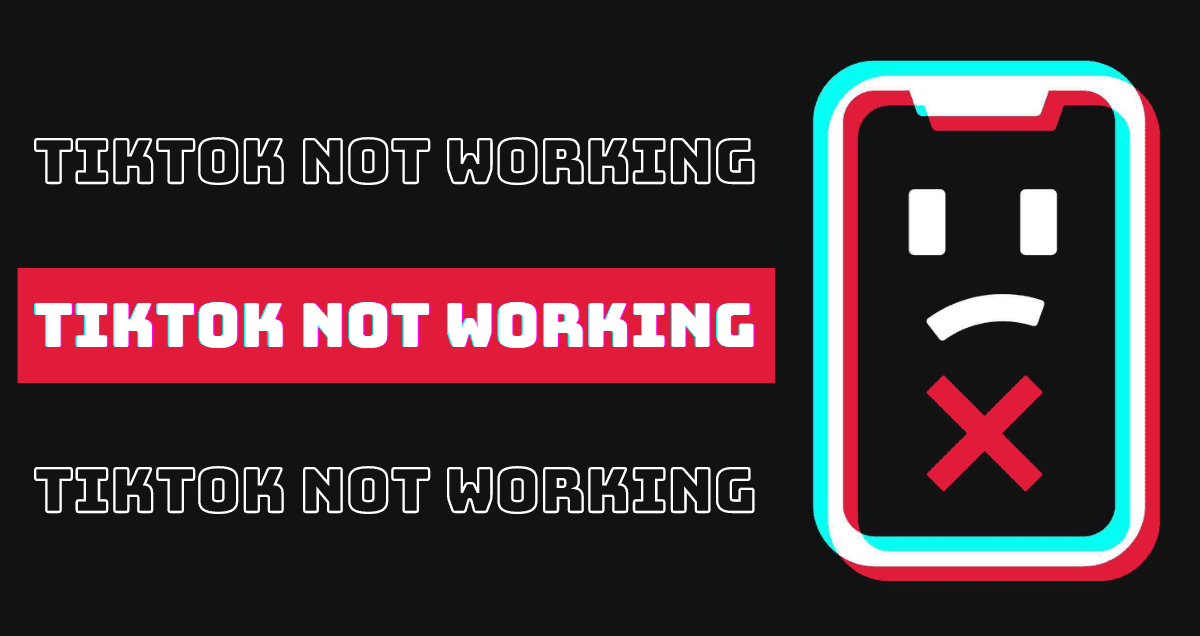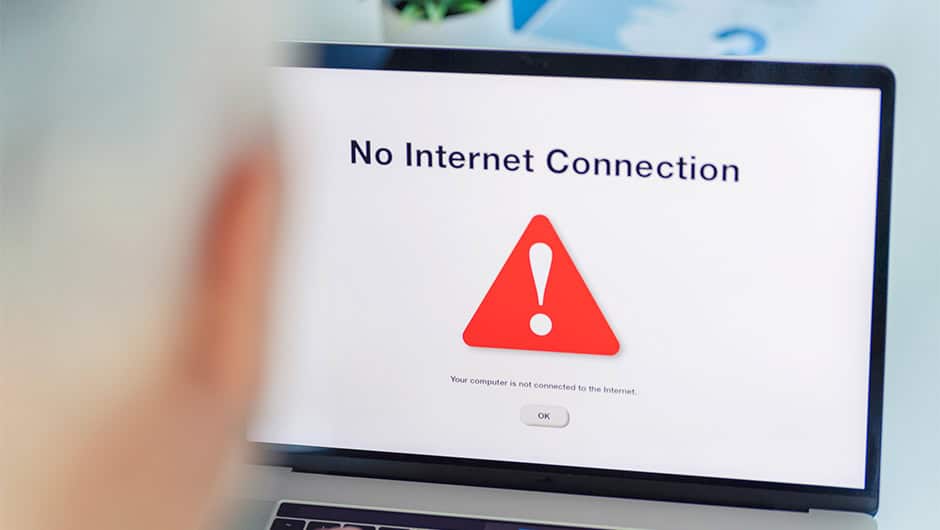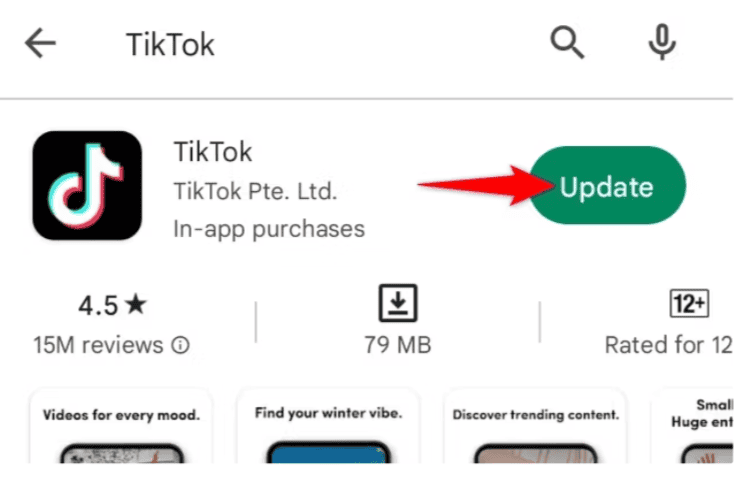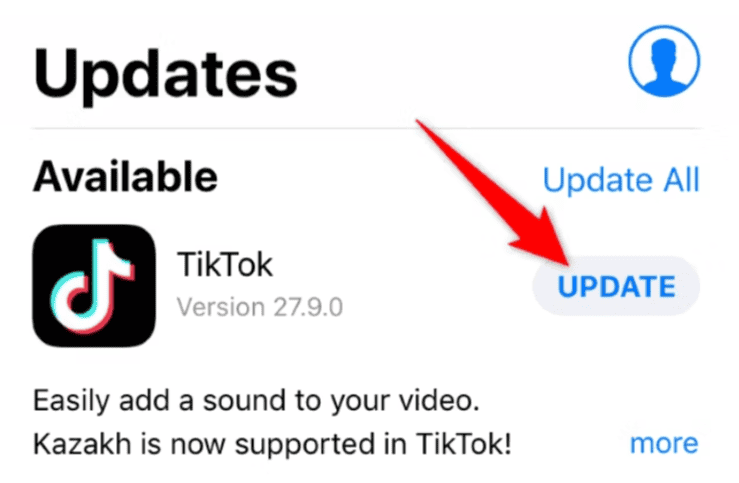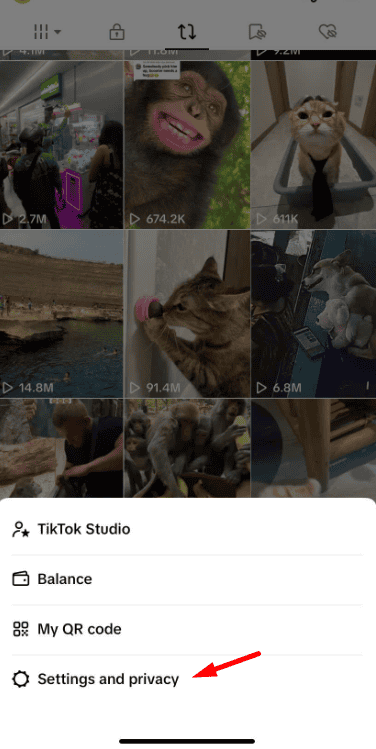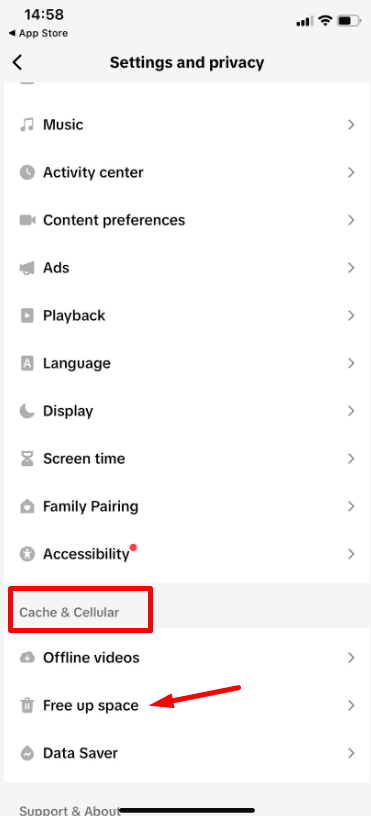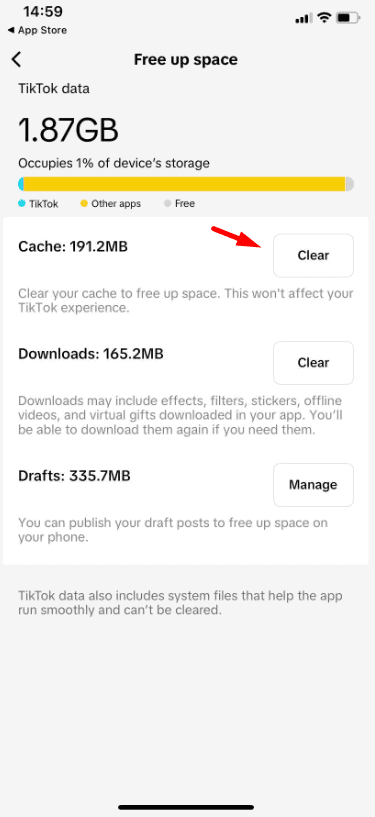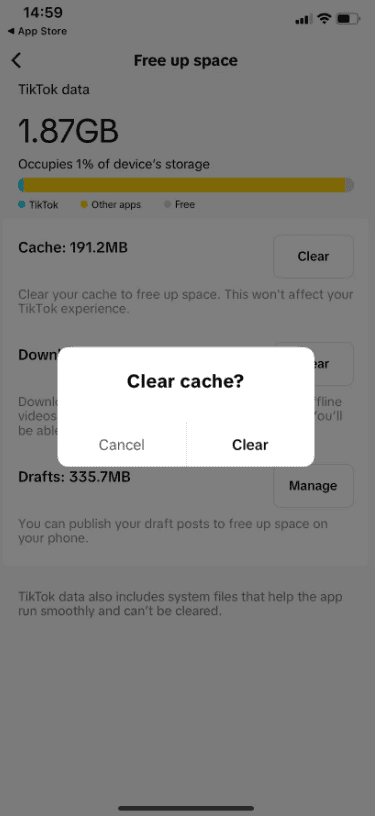If TikTok isn’t working for you, it can be frustrating, especially when you’re ready to scroll through your favorite videos. But don’t worry—there are simple steps you can take to get TikTok up and running again. Whether the app isn’t loading, videos won’t play, or something else is wrong, we’ve got you covered.
Follow these easy tips to fix TikTok and get back to enjoying your content in no time!
Table of Contents
ToggleIs your internet down?
First, check your internet connection. A weak Wi-Fi signal might be the problem, so use a speed test app to check. You can also switch from Wi-Fi to mobile data to see if that fixes it.
If mobile data works better, the issue might be your home Wi-Fi. Try restarting your router by unplugging it, waiting a minute, and plugging it back in. Some routers have a reset button or can be restarted with an app.
If you’re using mobile data, make sure it’s turned on.
Check if TikTok is down
Another reason TikTok might not be working is if the service is down. If that’s the case, it’s not just you having issues. You can check DownDetector, which shows the most reported problems over the last 24 hours.
You can also view a map of live outages in your area and follow updates on when TikTok will be back online. If TikTok is down, all you can do is wait. In the meantime, try enjoying some other apps!
Restart the app
Sometimes, simply closing the app and reopening it can fix the problem. Don’t just press the home button; make sure to close the app completely before starting it again.
How to force close an app on Android:
- Open the Settings app.
- Go to Apps.
- Select “See all apps.”
- Find and choose TikTok.
- Tap “Force stop.”
- Tap OK to confirm.
How to close an app on an iPhone:
- Swipe up from the bottom edge of the screen and hold for a couple of seconds.
- The app switcher will appear.
- Find TikTok and swipe it up off the screen to close it.
Check for Updates
Ensure you have the latest version of the app, as older versions might not work properly.
How to update apps on Android:
- Open the Google Play Store.
- Tap your profile icon in the top-right corner.
- Select “Manage apps & device.”
- Tap “Updates available.”
- Find TikTok in the list and tap “Update” next to it.
- Or, you can update all apps by tapping “Update all.”
How to Update Apps on iPhone:
- Open the Apple App Store.
- Tap the profile icon in the top-right corner.
- Scroll down to “Upcoming Automatic Updates.”
- If TikTok has an update available, tap “Update” next to it.
- Or, you can update all apps by tapping “Update All.”
Restart your device
A simple restart can often fix common issues. It’s an old but reliable trick, so it’s worth trying.
How to restart an Android phone:
- Press the side button and volume up button at the same time.
- Choose “Restart.”
- Wait a minute or two for your phone to reboot.
How to Restart an iPhone:
- Press and hold the side button and one of the volume buttons at the same time.
- After a few seconds, the power menu will appear.
- Slide the “Slide to power off” slider to turn off the phone.
- Once the phone is off, press and hold the side button until the Apple logo appears on the screen.
Note: You can’t take screenshots of the iOS power menu.
Clear App Data
Clearing your app data and cache can help fix issues like lagging, freezing, or app crashes. It also frees up storage space. This method works the same on both Android and iOS.
How to Clear Cache on the TikTok Mobile App:
1. Open the TikTok app.
2. Tap on the Profile tab.
3. Tap the three-line menu button in the top-right corner.
4. Select “Settings and privacy.”
5. Scroll down to the “Cache & Cellular” section and tap “Free up space.”
6. Tap “Clear” next to the Cache section.
7. Confirm by tapping “Clear” again.
8. You can also tap “Clear” in the Downloads section to remove downloaded content.
For those using TikTok on a computer, check our guide on clearing the cache in your browser.
Final Thoughts
In summary, TikTok problems can be annoying, but they’re usually simple to fix. You can solve most issues by trying the steps we’ve listed and get back to watching your favorite videos. Whether checking your internet, updating the app, or restarting your phone, there’s usually a way to make it work.
If you’re still having trouble, contact TikTok support for more help. Enjoy using TikTok!
FAQs: TikTok Not Working?
Why isn’t TikTok playing any sound?
If you’re not hearing sound, make sure your phone’s volume is turned up and not on mute. Also, check if the sound works in other apps. If the problem persists, restart TikTok or your phone.
What should I do if TikTok is stuck on a loading screen?
If TikTok is stuck on the loading screen, try closing the app and reopening it. If that doesn’t work, restart your phone or clear the app’s cache in the settings.
How do I fix TikTok if it’s not opening at all?
If TikTok won’t open, make sure your app is up to date. You can also try uninstalling and reinstalling the app. If the issue continues, check for any updates to your phone’s operating system.
What if none of these solutions work?
If you’ve tried all the above steps and TikTok still isn’t working, you can contact TikTok support for further assistance or check online for any known outages or issues with the app.
Will uninstalling TikTok delete my videos?
Uninstalling TikTok won’t delete your account or videos. Your content will be saved to your account and accessible once you reinstall and log back into the app.