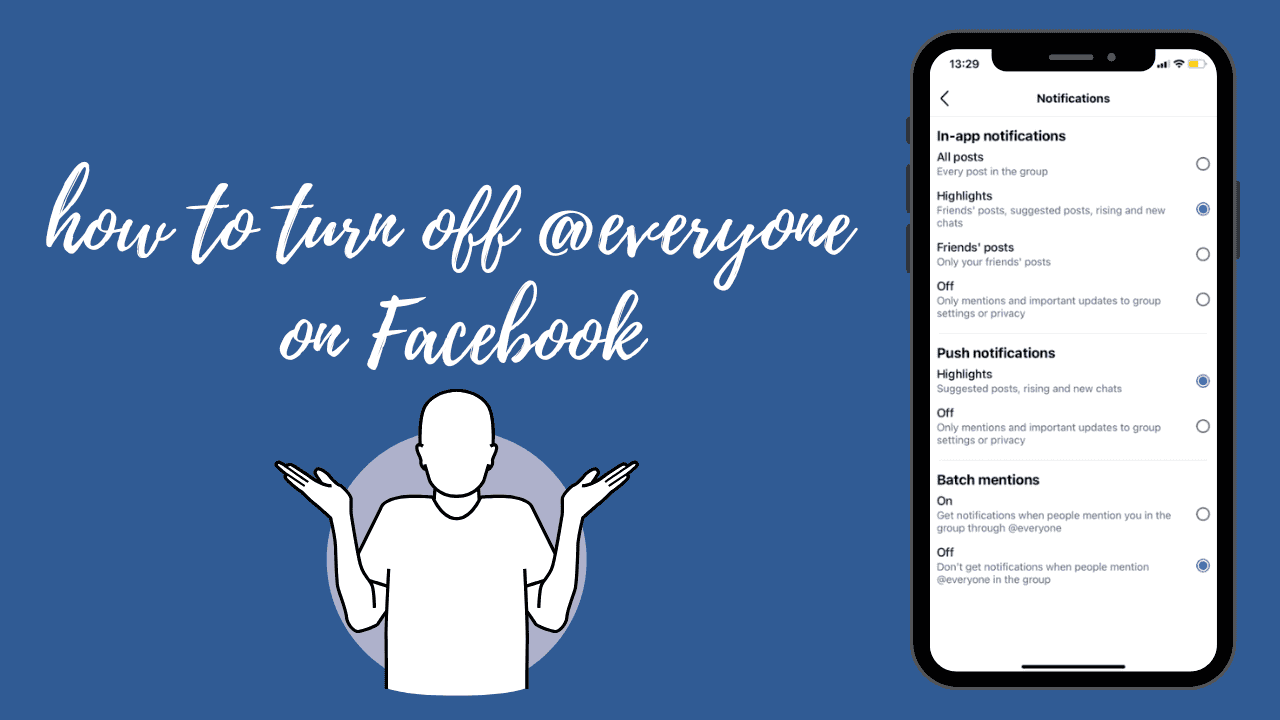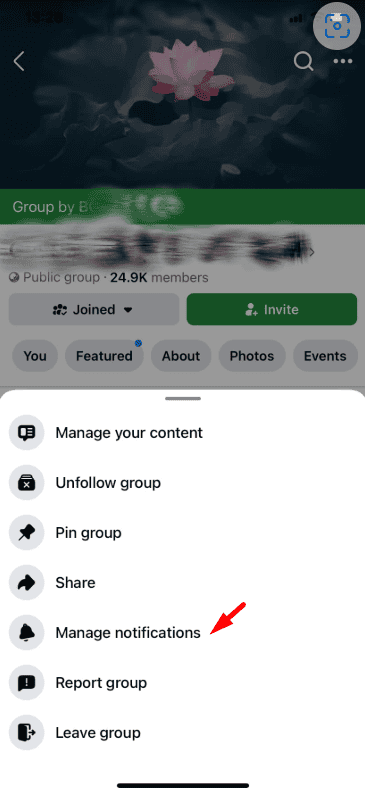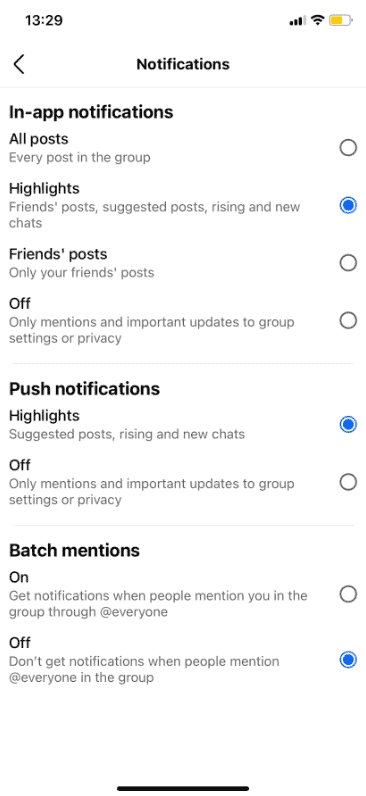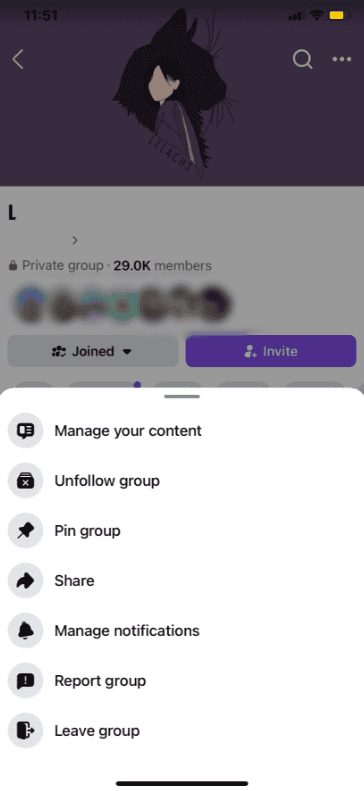What is the @everyone feature on Facebook?
The @everyone tag is a tool available for Facebook group admins and moderators. When used in a post or comment, it sends a notification to all group members, ensuring they don’t miss the message. It’s especially handy for:
- Announcing urgent updates.
- Promoting events or campaigns.
- Drawing attention to discussions or polls.
However, for members who are part of multiple groups, frequent use of @everyone can lead to notification overload, making it less appealing.
Why You Might Want to Turn Off @everyone Notifications
While @everyone has its benefits, many group members find it intrusive. Here are a few common reasons:
- Too Many Notifications: Constant pings from various groups can be overwhelming.
- Irrelevant Content: Not all @everyone posts are relevant to every member.
- Interrupted Workflow: Notifications during work or study can disrupt focus.
- Preference for Privacy: Some users prefer to engage with groups on their terms without being tagged in mass notifications.
If these issues resonate with you, disabling or managing the @everyone notifications might be the solution.
How to Turn Off @everyone Notifications on Facebook
1. Adjust Notification Settings for Specific Groups
You can limit how @everyone affects you by tweaking group notification settings:
1. Open the Facebook app or website.
2. Navigate to the group where you’re receiving @everyone notifications.
3. Click on the group’s name to access its settings.
4. Select Manage Notifications.
Choose one of the following options:
- All Posts: Receive notifications for all group activity.
- Highlights Only: Get notified about key updates and tagged mentions (including @everyone).
- Off: Turn off all notifications, including those for @everyone.
This ensures you only receive alerts for content you care about.
2. Mute Specific Posts
If you’re only bothered by a few @everyone posts:
1. Open the post that includes the @everyone tag.
2. Click or tap on the three-dot menu (usually at the top-right corner of the post).
3. Select Mute Notifications for This Post.
This stops notifications for that specific post while keeping other group interactions active.
3. Leave the Group (If Necessary)
If @everyone notifications persist and the group’s content no longer aligns with your interests:
1. Open the group.
2. Click on the three-dot menu.
3. Select Leave Group and confirm.
Remember, you can always rejoin the group later if you’d like.
4. Provide Feedback to Group Admins
In some cases, admins may not realize the overuse of @everyone is causing frustration. Consider:
- Sending a polite message suggesting they use @everyone sparingly.
- Commenting on the group’s feedback or discussion post to express your concern.
Admins often value feedback and may adjust their practices accordingly.
Tips for Group Admins: Using @everyone Effectively
If you’re a group admin, here’s how to use @everyone responsibly to avoid alienating your members:
- Reserve for Important Updates: Use @everyone sparingly, such as for announcements or time-sensitive events.
- Consider Group Size: In larger groups, frequent tags can overwhelm members.
- Ask for Feedback: Regularly check in with members to gauge their feelings about notifications.
- Use Polls: Instead of tagging everyone, use polls or pinned posts to gather attention.
- Educate Members: Let group members know how they can manage notifications to suit their preferences.
Final Thoughts
The @everyone feature on Facebook can be a double-edged sword. While it’s great for delivering important updates, overuse can lead to frustration among group members. By adjusting your notification settings, muting posts, or providing admins constructive feedback, you can control your Facebook experience and reduce unwanted notifications.
If you’re a group admin, remember to use this tool wisely to maintain engagement without overwhelming your audience. With thoughtful usage and proper management, @everyone can remain a useful feature for all.
Take a moment today to adjust your settings and enjoy a more personalized and stress-free Facebook experience!
FAQs About @everyone on Facebook
Can I completely block @everyone tags on Facebook?
Currently, Facebook does not offer a universal setting to block @everyone. However, adjusting group notifications or muting specific posts can help reduce disruptions.
Will I miss important updates if I turn off notifications?
If you’re worried about missing key updates, consider using the “Highlights Only” option in group notification settings.
Do group admins know if I disable notifications?
No, group admins are not notified if you adjust or turn off notifications for the group.
Can I report the overuse of @everyone?
While there’s no specific option to report @everyone, you can provide feedback directly to the group admin or leave the group if it becomes too disruptive.