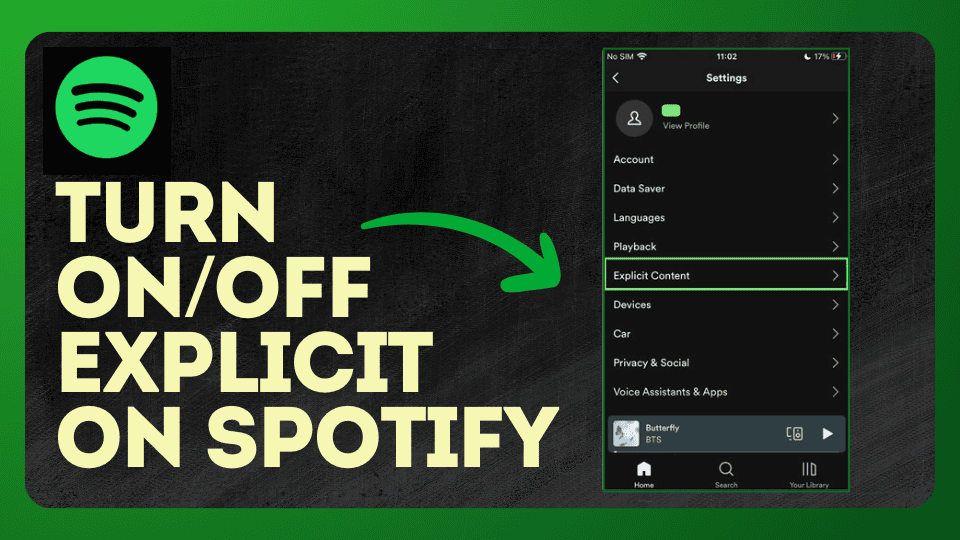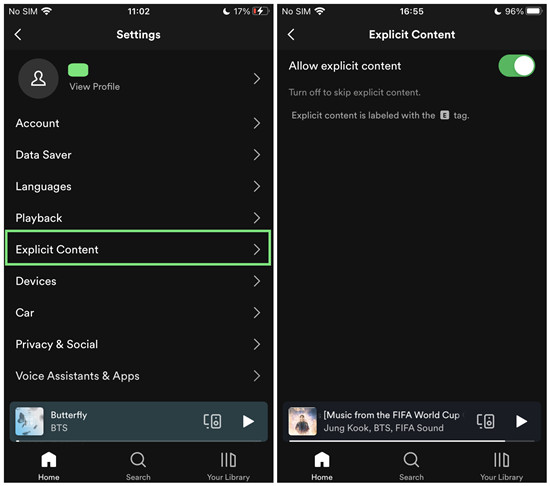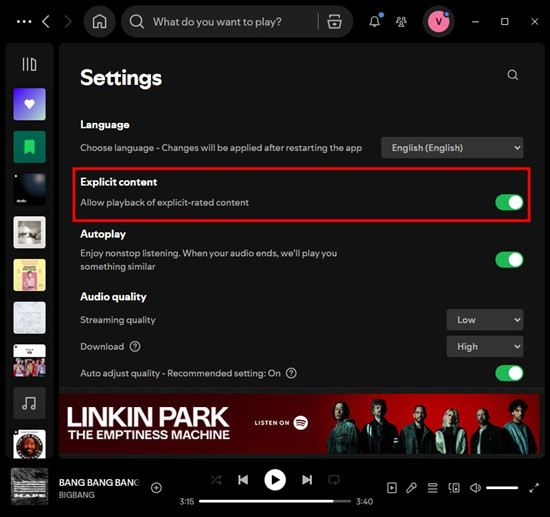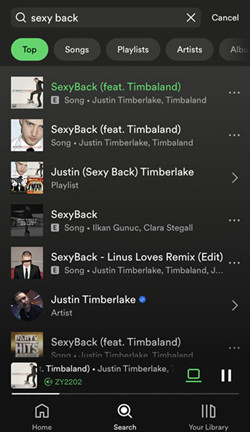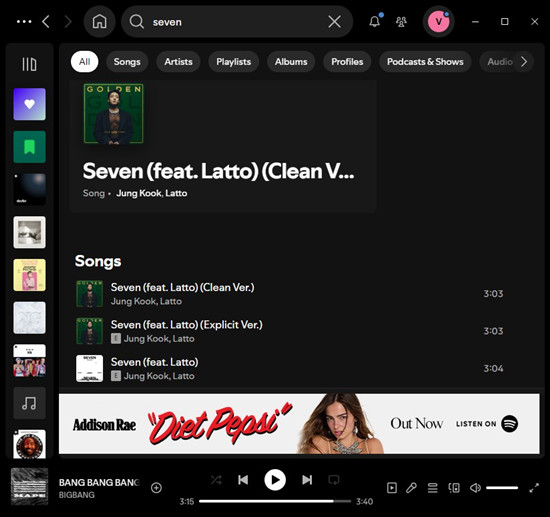For avid music fans, you’ve likely come across explicit content on Spotify at some point. For parents, it’s important to manage access to content that might be offensive or inappropriate for family members. No worries! We’ve discovered how to enable or disable explicit content on Spotify across multiple devices, including iPhone, iPad, Windows, and Mac.
Before you proceed with turn on/off explicit on Spotify, there are a few key things you should know. Let’s dive in!
What Does Explicit Mean on Spotify?
When you see the word “Explicit” or the letter “E” on Spotify, it signals that a song may contain strong language or adult themes. Spotify tags explicit content based on information provided by the rights-holders. For instance, you might come across a hit song like “Seven” by Jung Kook and Latto, but notice the “E” or “(Explicit Ver.)” next to the title. This acts as a heads-up for listeners, similar to how movies have content ratings. Explicit songs can include swearing or themes that may not be suitable for everyone.
For those new to Spotify, understanding explicit content is helpful in tailoring your listening experience. Genres like hip-hop or rock often feature intense, emotional lyrics, which can be powerful but may not always be appropriate for certain settings—especially when listening around kids or in public. Being mindful of explicit labels can help avoid any awkward moments.
If you share Spotify with family, it’s crucial to pay attention to these labels. As a parent or guardian, ensuring a comfortable listening environment is essential. Explicit songs may appear in playlists, so knowing how to spot them or opting for clean versions can make a big difference. For example, with the song “Seven” by Jung Kook, you can easily find a clean version in the same album, offering a more family-friendly option.
How to Turn On/Off Explicit on Spotify Individual
If you’re managing your own Spotify settings, you have the option to control whether or not you want to hear explicit content. Simply go to the “Explicit Content” setting and toggle it on or off. Enabling this setting allows explicit songs in your playlists, searches, and recommendations, while disabling it will block them completely.
When it’s turned off, Spotify will skip any explicit tracks and display a message like, “Spotify can’t play this right now because it contains explicit content” if you try to play them. If you decide later that you want to allow explicit content again, just toggle the setting back on.
Note: If you’re using Spotify Connect to control playback on another device, any changes to the explicit content settings will only take effect the next time you play something. Additionally, the “Explicit Content” setting may be unavailable when using Spotify Connect.
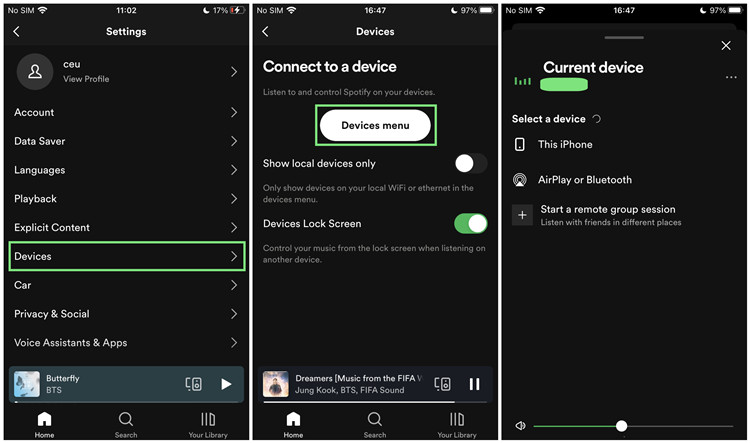
On Mobile (iOS and Android)
Option 1: Turn Explicit Content On (Allowing Explicit Songs)
- Open the Spotify app on your phone or tablet.
- Tap on the Settings icon (gear icon) in the top right corner.
- Scroll down and tap on Explicit Content.
- Switch the toggle on to allow explicit content.
- You can now enjoy songs with explicit labels, whether they’re in playlists or searched individually.
Option 2: Turn Explicit Content Off (Blocking Explicit Songs)
- Open the Spotify app and go to Settings.
- Scroll down to Explicit Content.
- Switch the toggle off to block explicit songs.
- Now, Spotify won’t play any tracks labeled as explicit, and you’ll be notified if a song contains explicit content.
On Desktop (Windows and Mac)
Option 1: Turn Explicit Content On (Allowing Explicit Songs)
- Open the Spotify desktop app.
- Click on your Profile in the top right corner and select Settings.
- Scroll down to the Explicit Content section.
- Turn the toggle on to allow explicit content.
- You’ll now be able to listen to explicit songs freely.
Option 2: Turn Explicit Content Off (Blocking Explicit Songs)
- Open the Spotify app and go to Settings through your Profile.
- Scroll to the Explicit Content section.
- Turn the toggle off to block explicit content.
- Spotify will block all explicit songs, and you won’t hear them in playlists or searches.
How to Turn On/Off Explicit on Spotify Family
As the manager of a Spotify Premium Family plan, you have the ability to control whether your family members can access explicit content. This feature allows you to block or permit songs with explicit tags for each member individually. When the filter is turned on, explicit songs will be blocked from playing. Disabling the filter allows explicit content to be played without restrictions.
On the Web:
Option 1: Turn Explicit Content On (Allowing Explicit for Family Members)
- Log in to your Premium Family account on the Spotify website.
- Go to the Family Plan page.
- Click on the member for whom you want to adjust the content settings.
- Find the Remove explicit content option and switch it off to allow explicit songs.
- Now, explicit content will be accessible for that family member.
Option 2: Turn Explicit Content Off (Blocking Explicit for Family Members)
- Log in to your Premium Family account on the Spotify website.
- Navigate to the Family Plan page.
- Select the member whose content settings you want to manage.
- Toggle Remove explicit content to on to block explicit songs.
- From now on, explicit content will be blocked for that family member.
How to Find Explicit/Clean Versions on Spotify
Spotify makes it simple to find both explicit and clean versions of songs, giving you full control over your listening experience. You can typically turn on/off explicit or find different versions of a track by visiting the album page and scrolling through all the releases, where explicit and clean versions are often listed side by side. Alternatively, you can use Spotify’s powerful search tool—just type the song title along with “clean version” or “explicit version,” and you’ll quickly see if the version you’re looking for is available.
Here’s how you can easily find explicit or clean versions on Spotify, step by step:
On Mobile (iOS and Android)
Method 1: From the Album Page
- Open the Spotify app and find the song you’re interested in.
- Tap on the song title to open its album page.
- Scroll down through the tracklist and look for the versions labeled “Explicit” or “Clean.”
- Tap on your preferred version to start playing it.
Method 2: Using the Search Tool
- Open the Spotify app and tap on the Search icon at the bottom.
- In the search bar, type the song title followed by “clean version” or “explicit version.”
- Browse the results to see if the version you’re looking for appears.
- Tap on the song to play it.
On Desktop (Windows and Mac)
Method 1: From the Album Page
- Open the Spotify app on your desktop.
- Search for the song in the search bar at the top.
- Click on the album that contains the song.
- Scroll through the album tracklist to find both the explicit and clean versions, usually labeled with “Explicit” or “Clean.”
- Click the version you want to play.
Method 2: Using the Search Tool
- Open the Spotify app and click on the Search bar at the top.
- Type in the song title followed by “clean version” or “explicit version.”
- Look through the search results for the version you’re after.
- Click on it to start playing.
Conclusion
Managing explicit content on Spotify is simple and effective with the platform’s built-in settings. Whether you want to allow or block explicit tracks, following the steps outlined for both mobile and desktop devices can help ensure a customized listening experience for yourself or your family. With the option to toggle explicit content on or off, Spotify users have full control over what they hear. Make sure to update your settings based on your preferences to enjoy a personalized, family-friendly music experience.