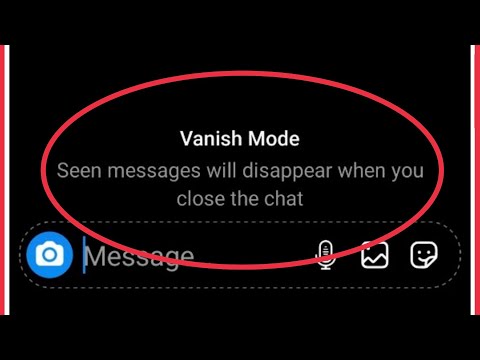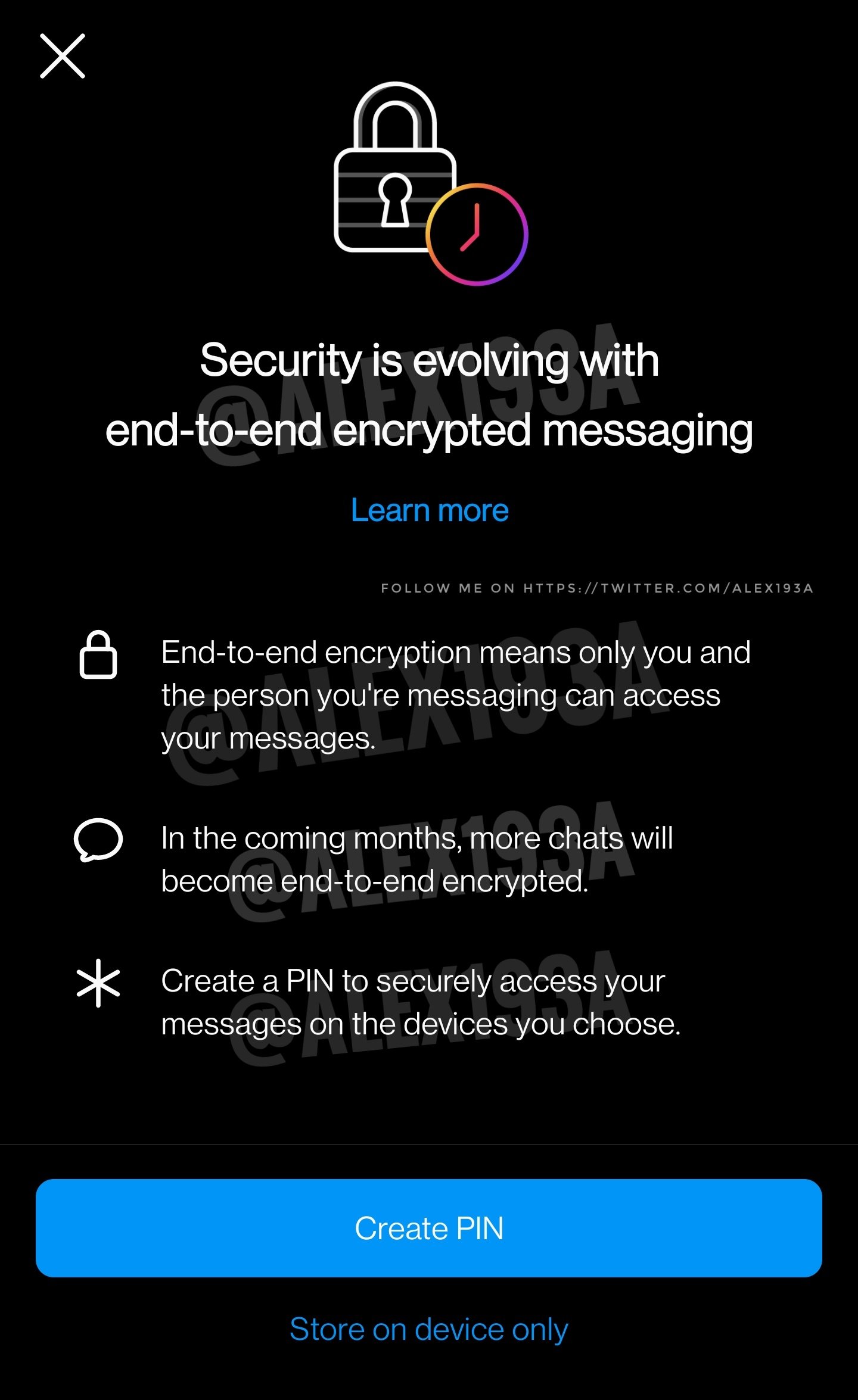Introducing Vanish Mode on Instagram, a feature designed to transform your private conversations. This ephemeral chat option allows messages to disappear automatically after being viewed or when a conversation concludes. It enhances privacy and creates a spontaneous, carefree environment for your interactions.
But what if you want to disable Vanish Mode and return to regular messages? In this guide, we’ll show you how to do just that, giving you full control over your Instagram conversations.
What is Vanish Mode on Instagram?
Vanish Mode, a feature introduced on Instagram, has brought significant changes to how users interact during private conversations.
It offers ephemeral chats, where messages automatically disappear after they are viewed or when the chat ends. This feature enhances privacy and creates a more casual and spontaneous conversational environment.
In Vanish Mode, users can exchange various types of content, including text messages, photos, videos, voice messages, and fun emoji reactions. It fosters a relaxed and unburdened atmosphere, alleviating concerns about message history.
For Vanish Mode to work effectively, both users in a conversation should activate it. However, it’s important to remember that messages can still be captured through screenshots or other methods, despite vanishing from the chat.
Instagram introduced Vanish Mode to provide users with greater control over their conversations while preserving privacy and spontaneity. This feature is a valuable addition to the platform’s communication tools, catering to those who prefer transient and casual interactions.
How to Turn Off Vanish Mode on Instagram on iOS and Android
Deactivating Vanish Mode on Instagram is a simple task, and it’s essentially the same for both iOS and Android devices. Instagram’s features remain consistent across different platforms, with only slight variations.
To turn off Vanish Mode in the Instagram app, you need to have started a conversation in Vanish Mode. Here are the steps to disable Instagram’s Vanish Mode, whether you’re using an Apple or Android device.
Turning Vanish Mode to ON
Step 1: Begin by opening the Instagram app and logging in with your account details.
Step 2: Once you’ve successfully logged in, you’ll be taken to your homepage. Now, direct your attention to the upper right corner of the screen, where you’ll spot the message icon, reminiscent of the symbol used in Facebook’s Messenger app.
Remember: It’s essential to ensure your Instagram app is running the latest version, as it may include Messenger-like features.
Step 3: To kickstart a vanishing chat, locate the pen-and-paper icon positioned alongside your chat list. Then, choose the recipient by clicking on their name. Alternatively, you can opt for users already present in your inbox.
Step 4: Once you’ve selected the recipient for a disappearing message and entered the chat window, simply press the lower section of the chat screen and swipe upwards.
Step 5: You can confirm the successful activation of vanish mode when the chat’s interface transitions to dark mode.
You can begin by typing any vanishing message you’d like to send from this point onward.
Turning Vanish Mode to OFF
After sending vanishing messages in a conversation, there comes a point when it returns to a regular chat where messages are no longer ephemeral.
Here’s how to turn off vanish mode for Instagram messages:
Step 1 : Navigate to the conversation where you’ve activated vanish mode.
Step 2: The easiest approach is to tap the lower part of your screen and swipe up. This action will automatically disable vanish mode.
Alternatively, you can choose the “Turn Off Vanish Mode” label located at the upper part of the conversation. When the chat reverts to its normal appearance, it signifies that messages can now be sent and stored as usual.
Instagram notes that the availability of the vanishing message feature may vary by region, with some countries like Japan and select European nations possibly not having access to it.
Limitations of Conversations on Vanish Mode
While sometimes it’s beneficial to enable Vanish Mode, this feature, though fun and secure, does have its share of limitations that can affect your messaging experience. Instagram’s Help Center outlines these restrictions:
- Messages sent in Vanish Mode can’t be copied or forwarded.
- You can only initiate a vanishing chat with users you’ve previously connected with; it’s not available for message requests.
- Vanish Mode isn’t supported for cross-messaging between Instagram and Messenger.
- Keep in mind that, even if you use Vanish Mode for sensitive conversations, Instagram can’t prevent users from taking screenshots or saving chat content.
Exercise caution when using this feature.
Instagram’s End-to-end Encryption
For those seeking to bolster the security and confidentiality of their conversations, Instagram offers an invaluable end-to-end encryption feature. The setup procedure entails the following steps:
- Commence by launching the Instagram application and logging in using your credentials.
- Upon successful login, you’ll be directed to your Instagram homepage. At the top of your screen, you’ll encounter either the Messenger or Instagram Message icon—click on the relevant one.
- In your roster of prior conversations, identify the pen and paper icon. Adjacent to the ‘start end-to-end encrypted chat’ option, you’ll spot a distinctive lock symbol.
- Handpick the intended recipient for your encrypted message and initiate the chat. Conversations conducted with end-to-end encryption will be denoted by the presence of a lock symbol.”
This refined rendition maintains the original content’s integrity while infusing a professional tone for a polished presentation.
Conclusion
In the contemporary social media landscape, user privacy and security stand out as paramount concerns. The great news is that Instagram provides a seamless solution: the ability to effortlessly toggle vanish mode for messages.
Whether you find yourself immersed in a confidential business conversation or simply seek to avoid the hassle of manually deleting individual messages to maintain a tidy chat with a friend, the option to activate and deactivate vanish mode can be a real game-changer.
We trust you’ve found this article on how to disable vanish mode in Instagram on both iOS and Android informative and valuable