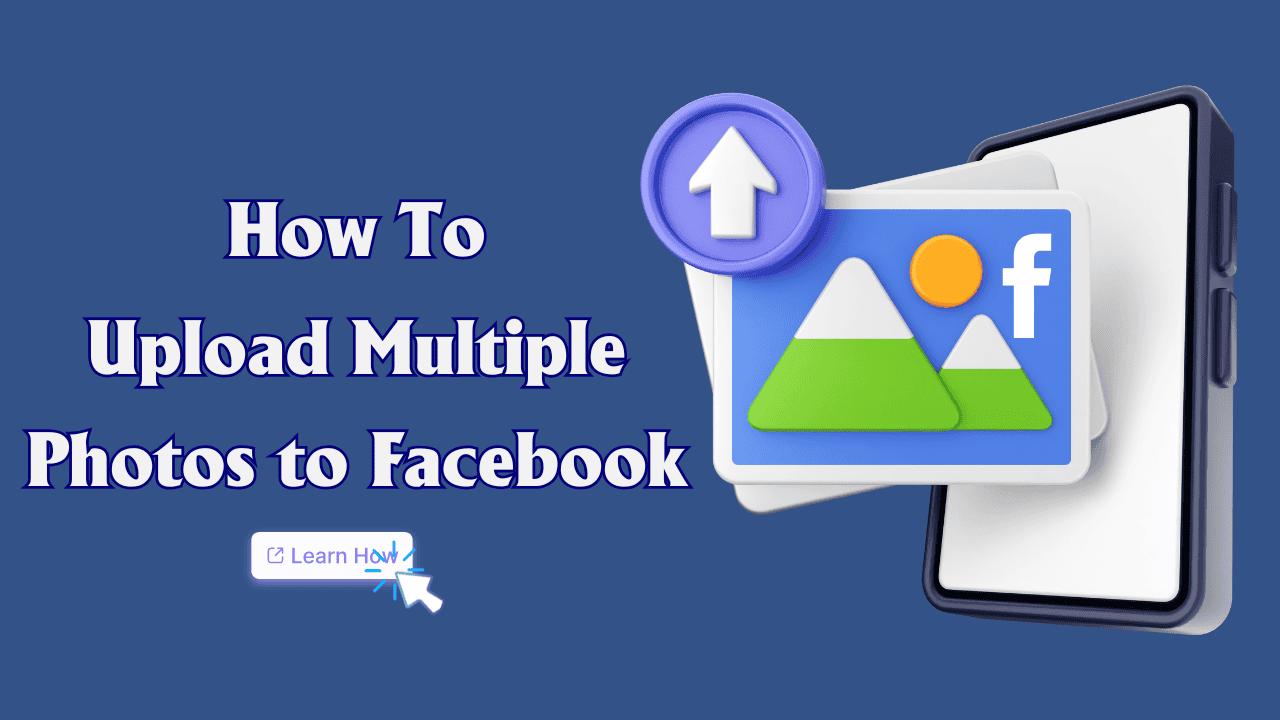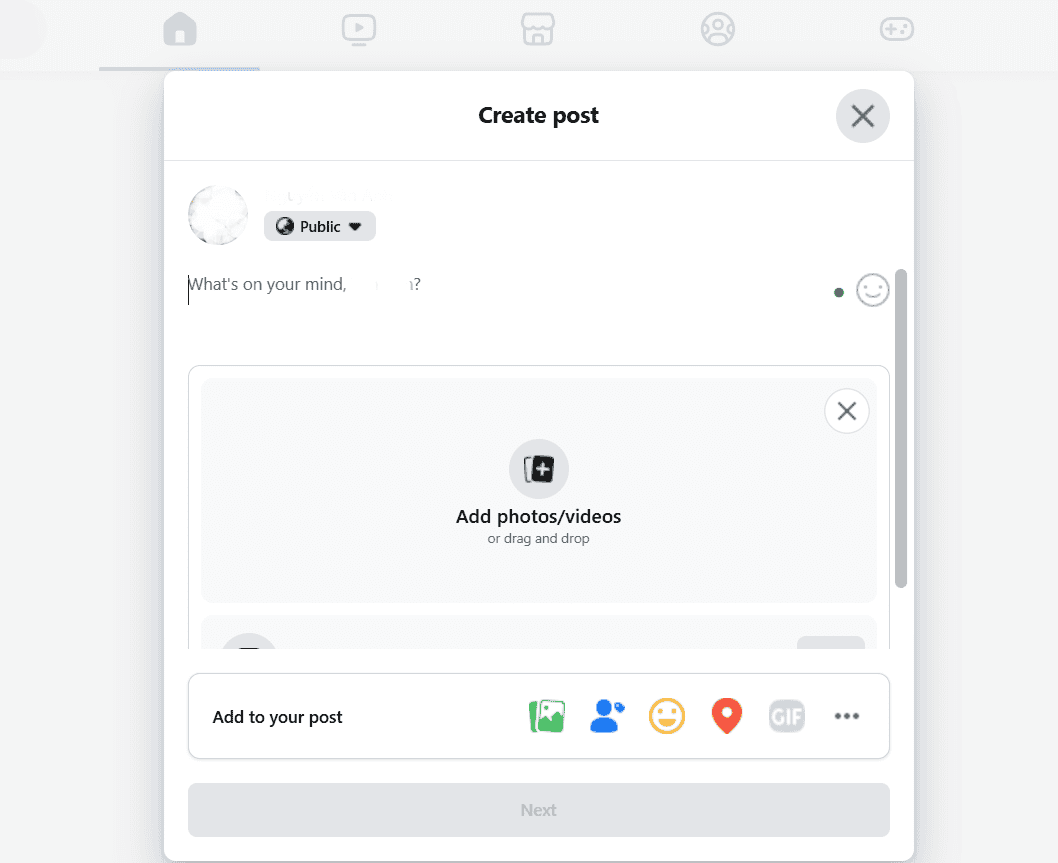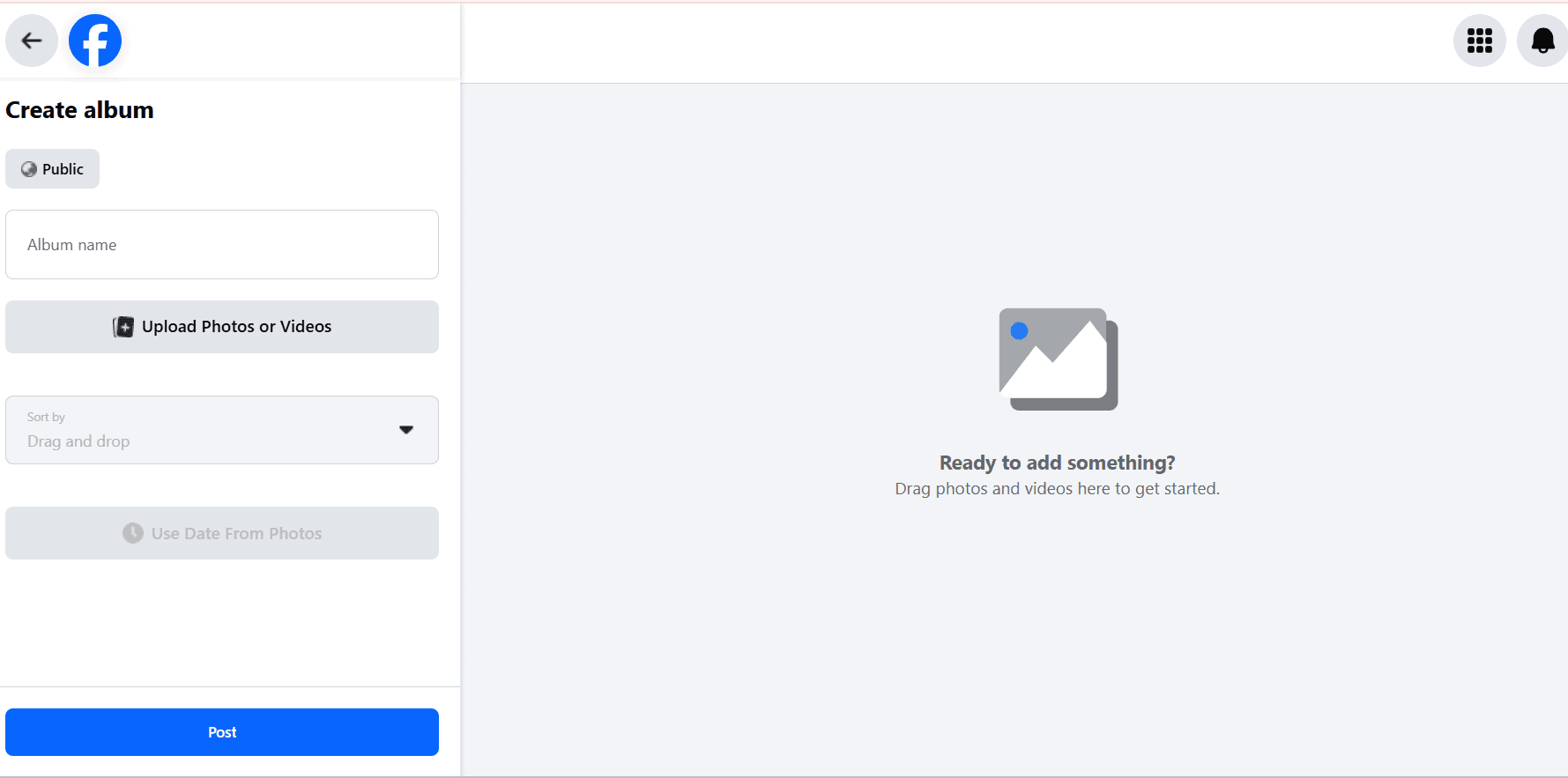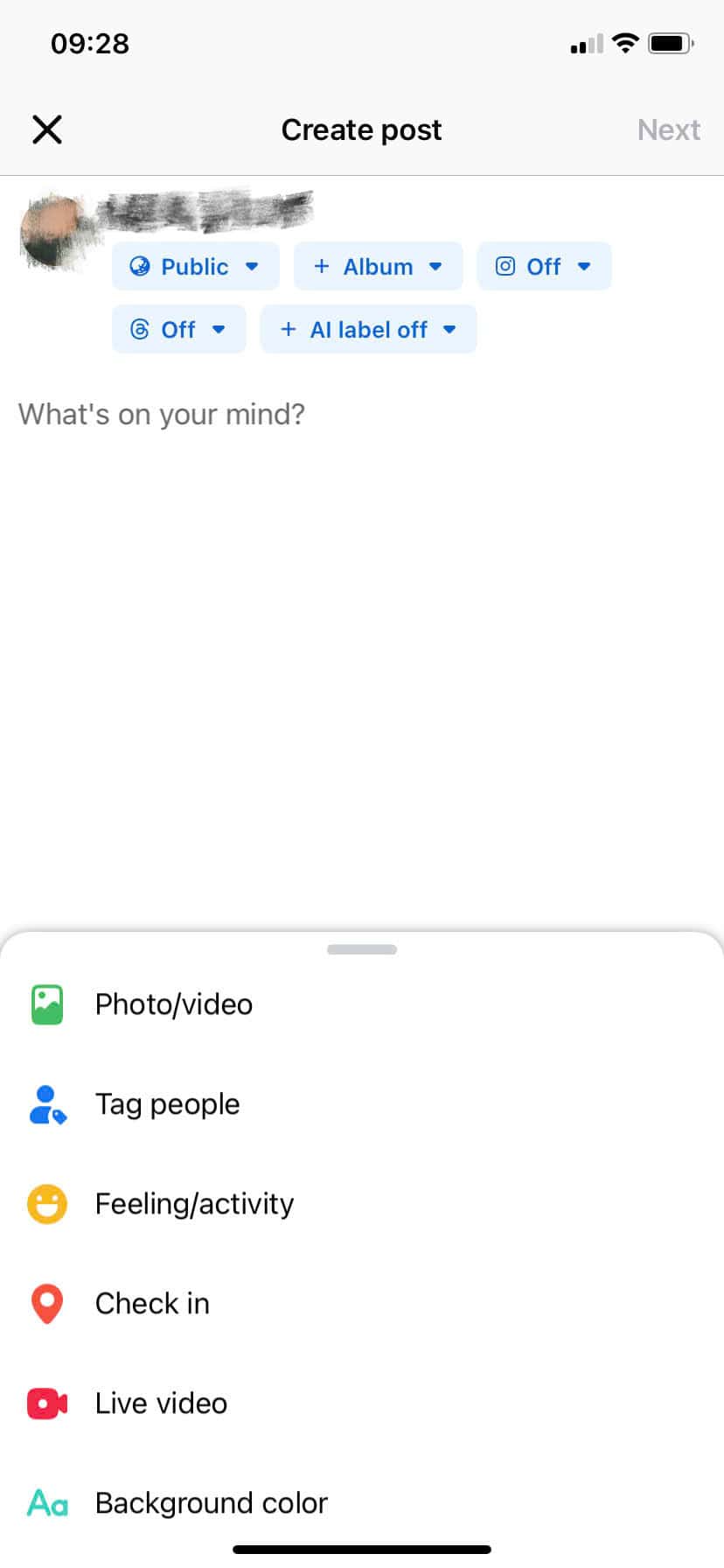If you’re wondering how to upload multiple photos to Facebook, you’ve come to the right place! Whether you’re sharing photos from a trip, a family gathering, or just a collection of favorite moments, uploading multiple pictures at once can help you tell a complete story. In this guide, we’ll show you the simple steps to add multiple photos to your Facebook post quickly and easily.
Ready to get started? Follow these steps and share your memories in no time!
How to Post Multiple Photos Using a Web Browser
Upload Multiple Photos in a Status Update
Here’s a simple guide to upload multiple photos in a status update on Facebook:
1. Log In to Facebook: Open your browser, go to Facebook.com, and log into your account.
2. Start a New Status Update: On your News Feed or profile page, find the status update box (it usually says “What’s on your mind?”).
3. Select “Photo/Video”: Click on the Photo/Video option below the text box. This will allow you to add images to your post.
4. Choose Multiple Photos: When the file selection window opens, navigate to the folder where your photos are stored. Hold down the Ctrl key (or Cmd on Mac) to select multiple photos at once, then click Open.
5. Arrange and Edit: After the photos are uploaded, you can drag and drop them to rearrange the order. You can also add captions to individual photos or tag friends if you wish.
6. Add a Caption or Other Details: In the main text box, write a caption for your status update. You can also tag friends, add a location, or set the privacy of your post.
7. Post Your Status Update: Once you’re happy with your photos and any added details, click Post. Your status update with multiple photos will now be shared on your profile and visible to your chosen audience.
That’s it! You’ve successfully posted multiple photos in a Facebook status update.
Upload Multiple Photos to a Facebook Album
Here’s a quick guide on how to upload multiple photos to a Facebook album:
1. Log In to Facebook: Open your browser, go to Facebook.com, and log into your account.
2. Go to Photos: On your profile, click on the Photos tab located below your cover photo.
3. Create a New Album: In the Photos section, click on Create Album. A file selection window will open.
4. Select Multiple Photos: Navigate to the folder where your photos are stored. Hold down the Ctrl key (or Cmd on Mac) to select multiple photos, then click Open.
5. Add Album Details: After the photos upload, you can give your album a title, add a description, and choose a location if you’d like. You can also set the album’s privacy to control who can see it.
6. Arrange and Tag: You can rearrange the photos by dragging them and add individual captions or tag friends in each photo.
7. Post Your Album: When everything is ready, click Post. Your album with multiple photos will now be saved and shared on Facebook.
Using an album is a great way to keep related photos organized and easily accessible for friends and family.
How to Post Multiple Photos With the Facebook App
Here’s a simple step-by-step guide to upload multiple photos to Facebook using the mobile app:
1. Open the Facebook App: Launch the Facebook app on your smartphone and login if you aren’t already.
2. Start a New Post: Tap on What’s on your mind? at the top of your News Feed or profile to start a new post.
3. Select “Photo/Video”: Choose the Photo/Video option from the menu to access your phone’s gallery.
4. Choose Multiple Photos: Browse your gallery and tap on each photo you want to include in your post. You can select multiple photos by tapping on them one by one.
5. Arrange and Edit: After selecting your photos, you can tap and drag them to rearrange the order. You can also add captions to individual photos, tag friends, or apply filters if desired.
6. Add a Caption or Details: In the main post text box, write a caption for your post. You can also add other details, such as tagging friends, adding a location, or setting the privacy for your post.
7. Post Your Photos: Once you’re happy with your selections, tap Post. Your photos will be uploaded to Facebook and shared with your chosen audience.
And that’s it! You’ve successfully posted multiple photos using the Facebook app.
Conclusion
Uploading multiple photos to Facebook is a great way to share memories, events, and moments with friends and family. Whether you’re using a web browser or the Facebook app, the steps are simple and quick. Now that you know how, you can start posting albums, creating engaging updates, and reaching more people with your stories.
Ready to share your favorite moments? Follow the steps in this guide, and start uploading your photos to Facebook today!