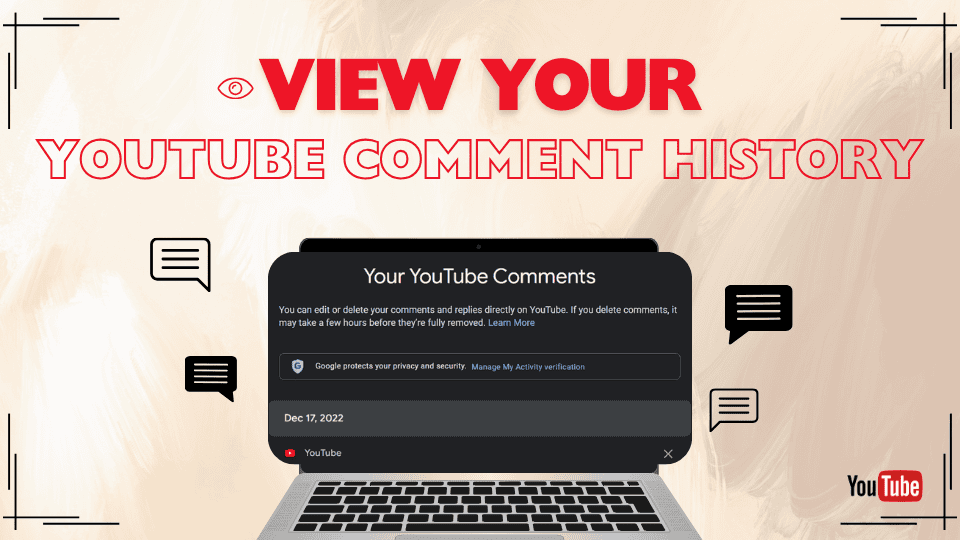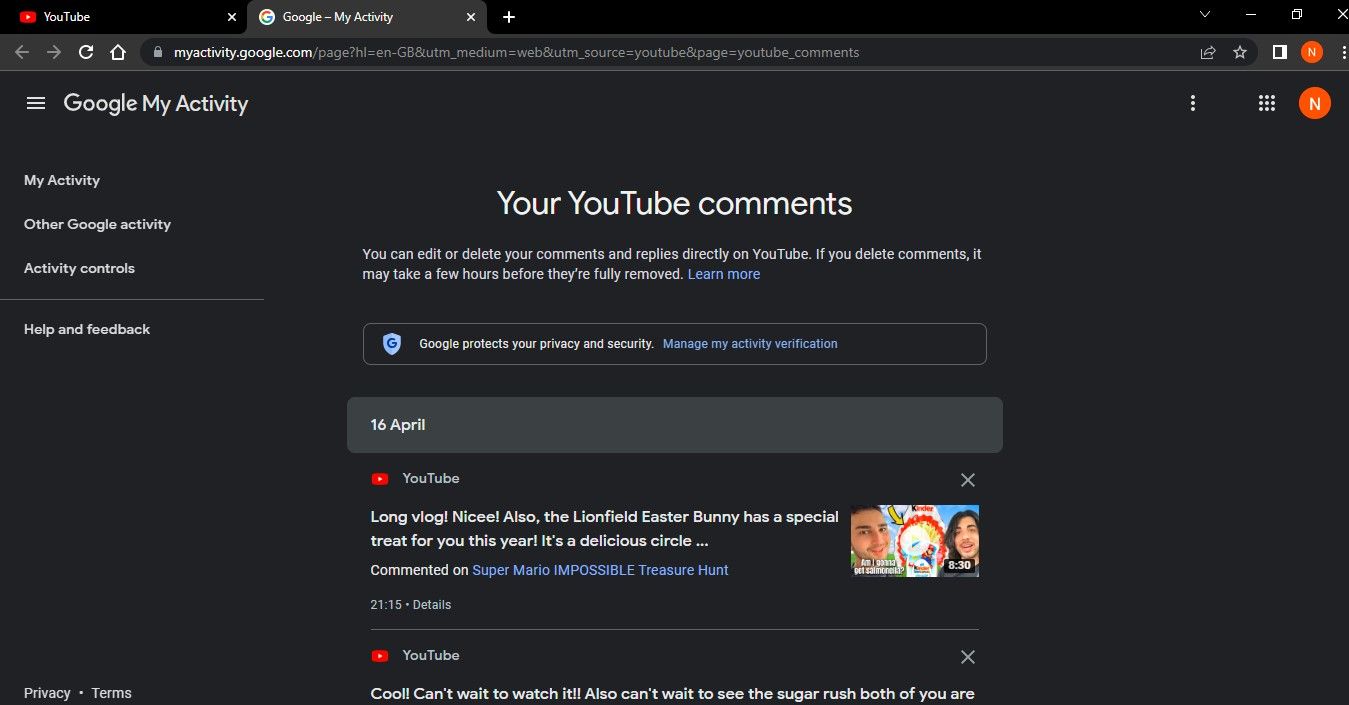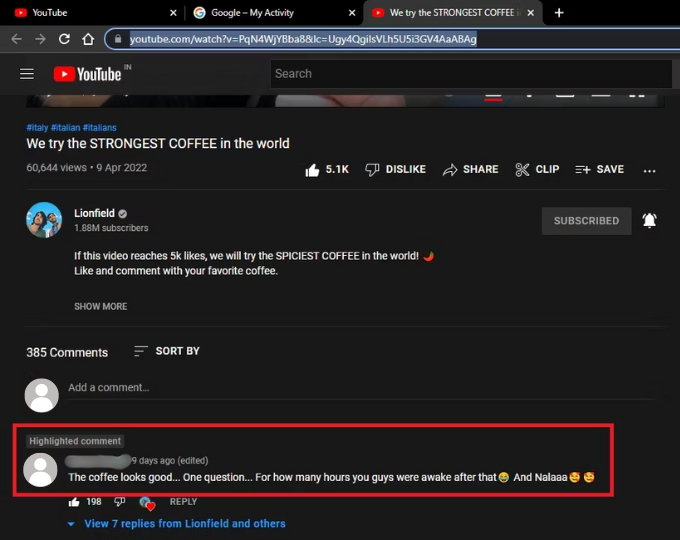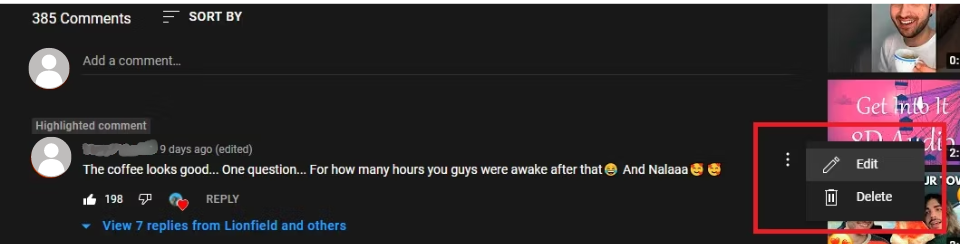As a regular YouTube user, you’ve probably posted comments on many videos over time. With so much interaction, it can be tough to remember all the your YouTube comment history you’ve participated in or opinions you’ve shared.
Thankfully, YouTube provides a convenient way to access your YouTube comment history, allowing you to easily find, review, and manage all the comments you’ve left on the platform. Whether you want to edit, delete, or just revisit an old comment, YouTube makes the process simple.
Wondering how to navigate your comment history and make changes? Read on to discover how to manage your comments effortlessly!
Why It’s Essential to Keep Track of Your YouTube Comment History
There are several reasons to check your YouTube Comment History. Whether you want to revisit a memorable moment or share a witty comment with friends or family, accessing your past interactions is useful.
YouTube also allows you to edit or delete your comments, making it easy to correct mistakes or remove something you might regret. We’ve all written something awkward or inaccurate at some point!
Since YouTube keeps a record of all your comments, knowing how to view and manage them can be incredibly helpful for maintaining control over your online presence.
How to View Your YouTube Comment History on Desktop
First, let’s go over the steps to find your YouTube comments using your favorite browser.
- Go to YouTube.com and sign in to your account.
- Click on the hamburger button (the three lines) in the top left of the page and click History.
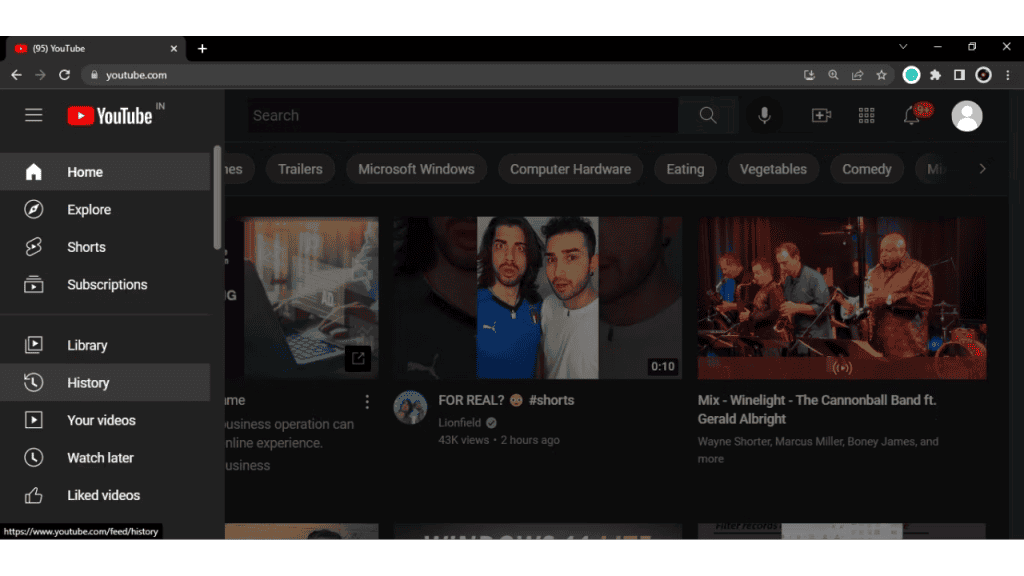
- Your YouTube history page will open. On the right-side menu, click Comments under Manage All History.
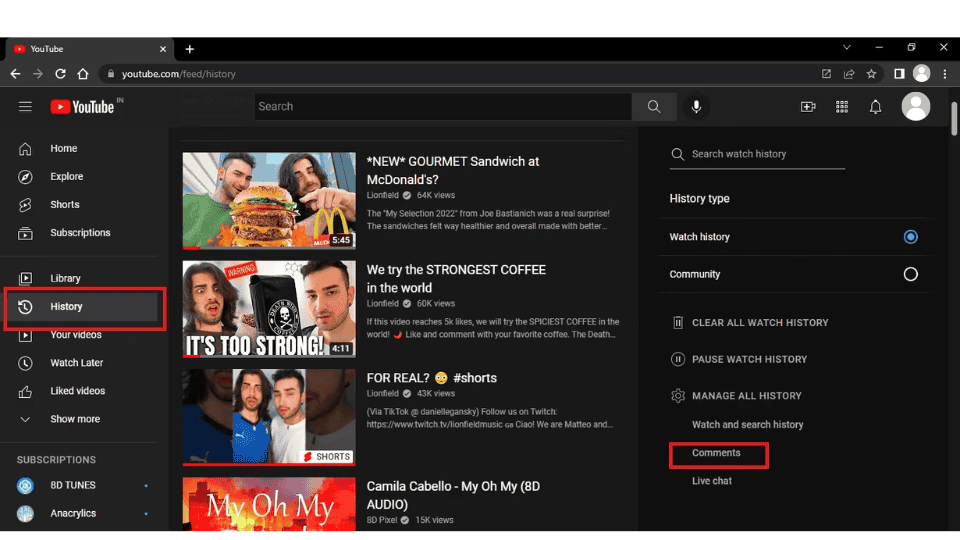
- You’ll be redirected to your Comment History. All the YouTube comments you have made from your account will be listed here. Simply scroll up or down to view any comment.
If you’ve commented on a deleted video, or if, for any reason, YouTube removed your comment, it won’t appear in your history.
How to Delete and Edit Your YouTube Comments on Desktop
Once you’re on your YouTube Comment History page, you can easily edit or delete any comment. To do this, locate the comment you’d like to modify or remove, then follow these steps:
- Underneath your comment, you’ll see the phrase Commented on along with a link to the video or post where you left the comment. Click on that link to be directed to the comment on the video or post.
- The video you commented on will open in YouTube. Scroll down to the comments section, where you’ll see your comment at the top, displayed as a highlighted comment. This makes it easy to locate and edit or delete your comment.
- To edit or delete your comment, hover your mouse over the comment and click the More button (the three dots at the right side of your comment).
- If you’d like to delete the comment, simply click the Delete option, and it will be permanently removed.
- To edit the comment, click on the Edit option to make changes or add content. Once you’re done, click the Save button. The updated comment will appear with the word (edited) next to the timestamp, indicating that changes were made.
How to Share Your YouTube Comments on Desktop
Sharing your comments is simple as well. After you’ve clicked on one of your comments, as explained earlier, the URL in your browser’s address bar is a unique link. This link will take others to the video page, where your highlighted comment will appear at the top of the comments list.
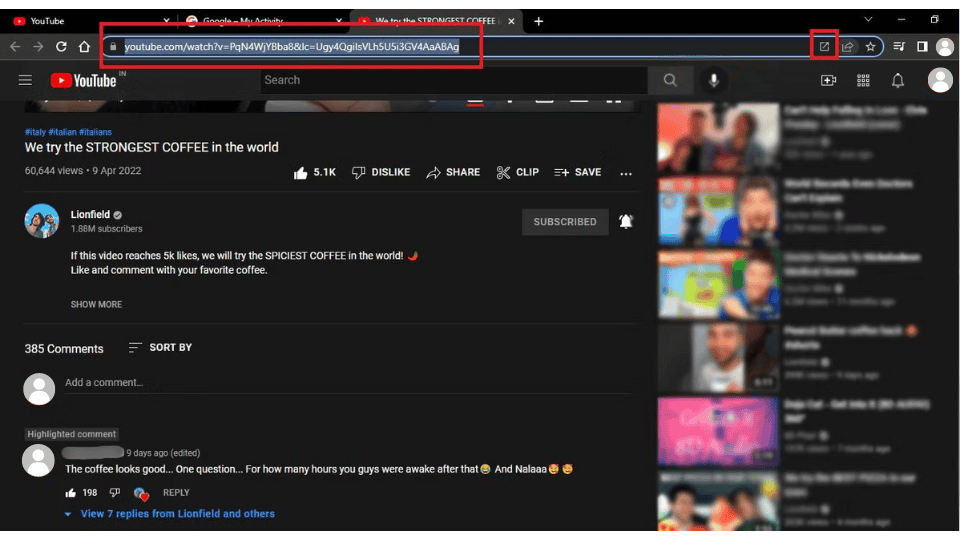
You can share the link with the sharing button on your browser if it has one. Or just copy it from the address bar and share it with your friends, on social media, or however you want.
How to View, Edit, or Delete Comments on the YouTube App
You can easily view and manage your comments using the YouTube app on your smartphone. Just follow these steps:
1. Open the YouTube app on your device.
2. Tap your profile icon in the top right corner.
3. Select Your data in YouTube.
4. Under Your YouTube dashboard, tap More to reveal the comments you’ve made.
5. Tap the comment you want to manage. This will open your YouTube Comment History.
6. Select the video or post with the comment you want to edit or delete.
7. Once the video opens, your Highlighted comment will appear at the top. Tap More (the three dots on the right).
8. Choose Edit to make changes or Delete to remove the comment.
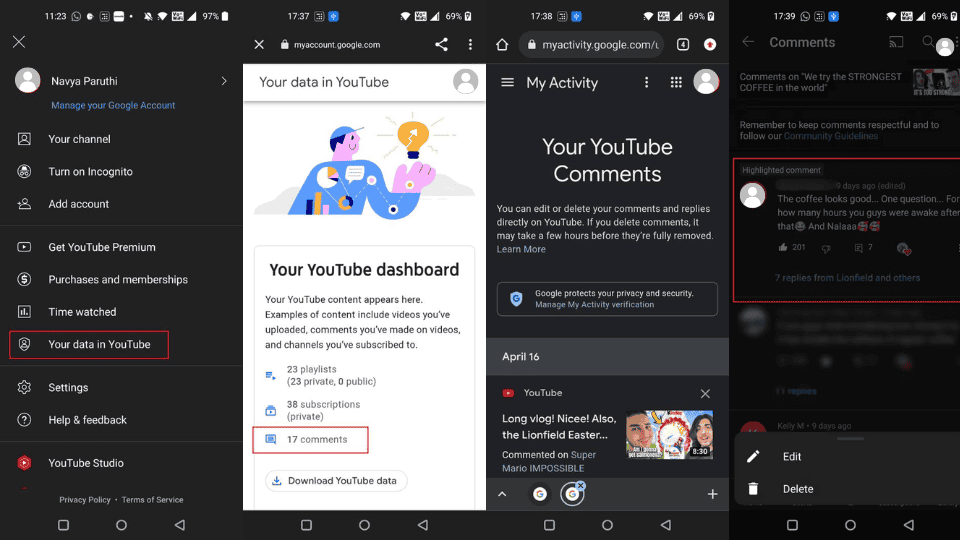
Conclusion
Viewing your YouTube comment history is a simple and useful way to track your past interactions on the platform. By following the steps outlined in this guide, you can easily access all the comments you’ve made on videos, whether you’re using a desktop or mobile device. Keeping an eye on your comment history helps you stay engaged with content, revisit discussions, and manage your online presence more effectively. If needed, you can also edit or delete comments directly from this history for better control over your YouTube activity.