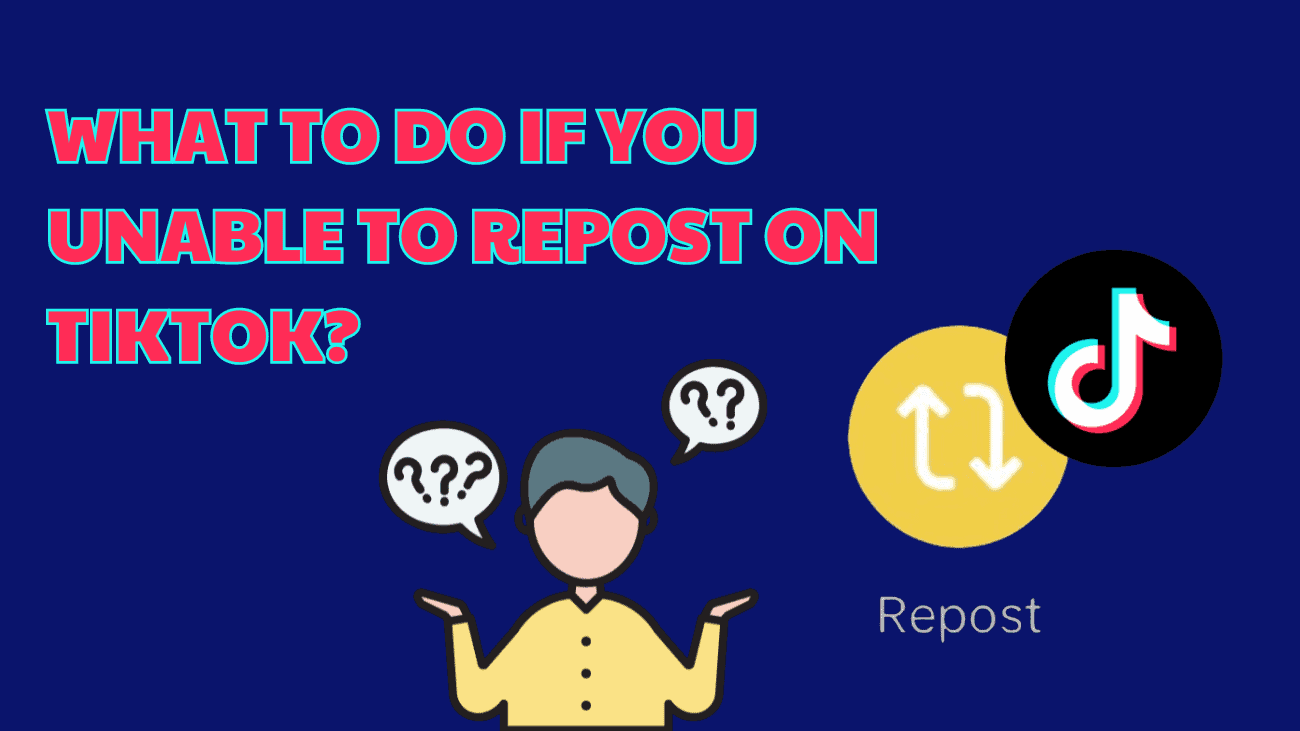Hey TikTok fam! Ever stumbled upon a hilarious or inspiring video that you just HAD to share, only to find out TikTok isn’t letting you repost it? Frustrating, right? We’ve all been there. Whether you’re new to the app or a seasoned TikToker, running into roadblocks when trying to repost can be a real bummer. But don’t sweat it—we’re here to help! In this friendly guide, we’ll walk you through why you might be unable to repost on TikTok and, more importantly, how to fix it.
So, let’s get you back to spreading those viral vibes in no time. Ready? Let’s go!
Basic Fixes to Try When You’re Unable to Repost on TikTok
Check if the Creator Has Disabled Reposting: If the Repost option is missing for certain TikTok videos, the creator likely disabled this feature. This means the issue isn’t with the TikTok app itself.
Update the App: Using an outdated version of TikTok can cause issues with reposting videos. Updating the TikTok app from the Play Store or App Store should resolve this problem.
What to Do if You Unable to Repost on TikTok?
1. Verify Your TikTok Account Status
If TikTok is not allowing you to repost videos, there might be an issue with your account. This can occur if TikTok has temporarily banned your account for violating community guidelines.
In such cases, you should receive a notification upon opening the TikTok app, informing you of the account ban. If you believe the ban is unjust, you can request the TikTok team to remove it. To do this, open the ban notification and tap “Appeal.” Follow the on-screen instructions to submit your request.
Once TikTok reviews your appeal and lifts the restrictions from your account, you should be able to repost videos as usual.
2. Clean TikTok cache
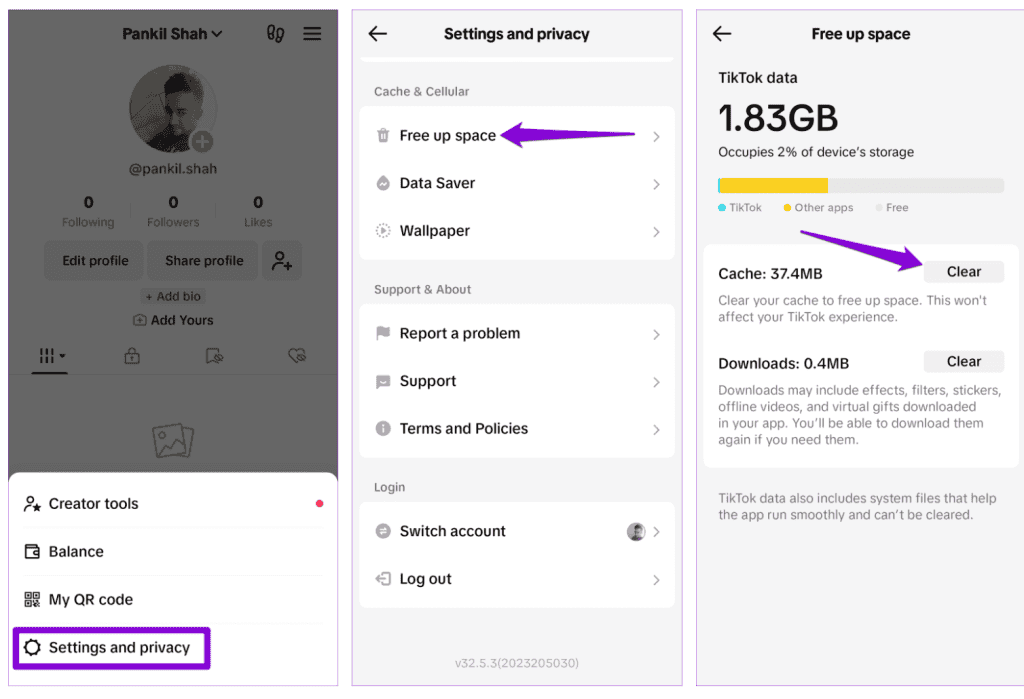
Like most apps, TikTok generates and stores temporary files known as cache. Over time, this data can become outdated or corrupt, affecting the app’s performance.
Thankfully, TikTok offers a simple way to clear the cache on your Android or iPhone. Here’s how:
Step 1: Open the TikTok app, switch to the profile tab, tap the menu icon in the top right corner, and select “Settings and privacy.”
Step 2: Scroll down and tap “Free up space,” then tap “Clear” next to Cache.
3. Reinstall the TikTok App
If you still can’t repost videos on TikTok, some core app files might be corrupted. Your best option is to uninstall the TikTok app completely and then reinstall it on your phone.
For Android:
– Long-press the TikTok app icon and select “Uninstall.”
– Tap “OK” to confirm.
For iPhone:
– Long-press the TikTok app icon and select “Delete App.”
– Tap “Delete” to confirm.
After removing the app, reinstall TikTok and try reposting videos again.
Conclusion
Running into problems with reposting on TikTok can be a real hassle, but don’t stress too much—there are a few easy fixes you can try. First, check if your app needs an update, as that often clears up any issues. Also, make sure your internet connection is strong. Sometimes, tweaking your account settings or clearing the app’s cache can do the trick. If you’re still stuck, reaching out to TikTok’s support team is always a good option.
By taking these simple steps, you’ll be back to reposting in no time. Enjoy your time on TikTok and keep sharing those awesome videos!