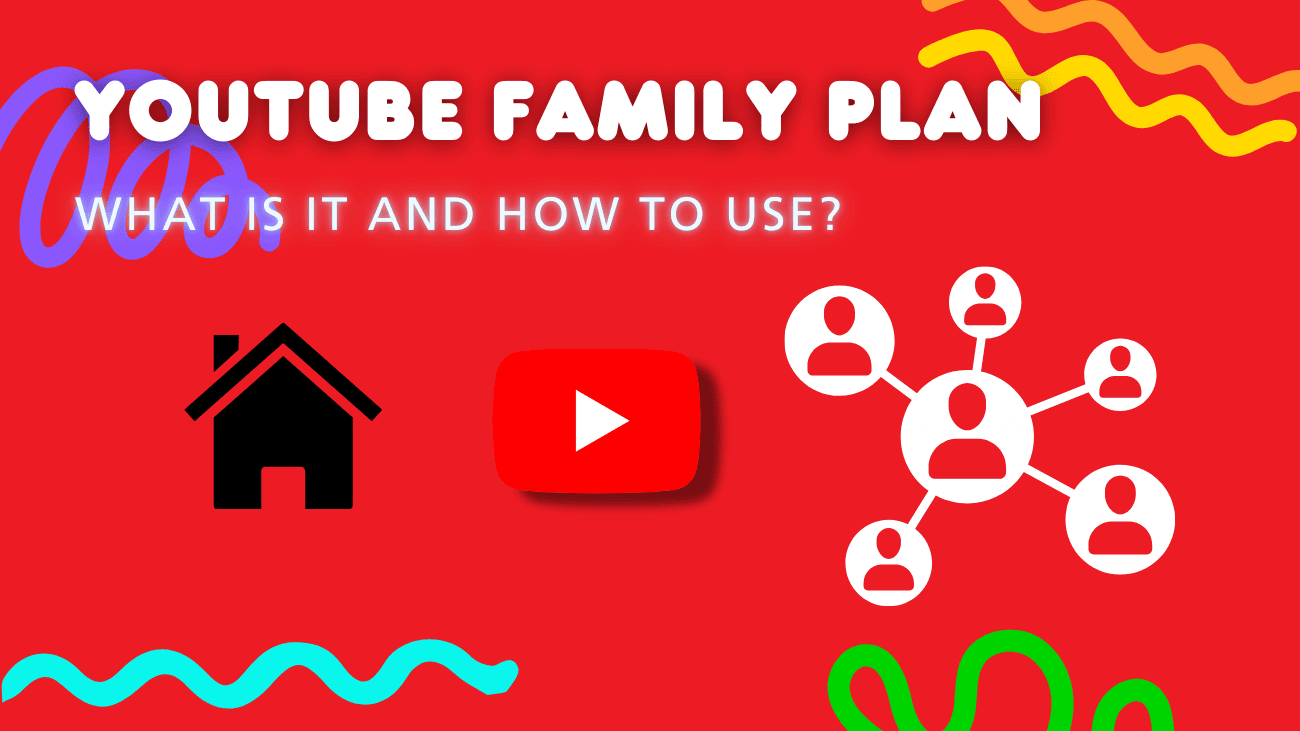It’s likely that everyone in your household enjoys using YouTube, but paying for multiple individual YouTube Premium plans might not be practical. Luckily, YouTube offers a Premium Family Plan that you can share with your whole family.
If you’re already familiar with YouTube Premium, you’ll be glad to know that the family plan comes with all the same great perks, like ad-free viewing and background play. Not sure how to set it up? That’s what this guide is for! Keep reading to find out everything you need to know about the YouTube Premium family membership.
What Is YouTube Family Plan?
A YouTube Family Plan is a subscription option that allows multiple family members to enjoy YouTube’s premium features at a discounted rate. With a Family Plan, up to six family members can access perks like ad-free viewing, YouTube Originals, and YouTube Music Premium. It’s an excellent choice for families who frequently watch YouTube and want to enhance their experience together.
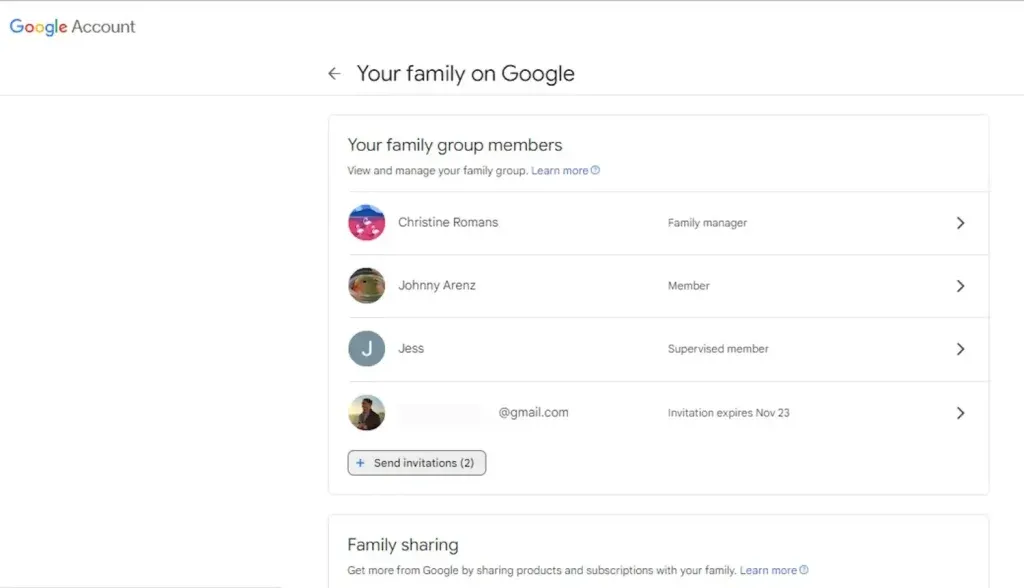
Here’s how it works:
- The Family Manager: The primary account holder creates a Google family group and invites other family members to join.
- Family Members: Each member uses their own Google account to access the shared membership. They can view Primetime Channels content purchased by the family manager but also have the option to purchase their own channels, which won’t be shared. Each member has a personal library, subscriptions, and recommendations, keeping viewing preferences and watch history private.
- Age Restrictions: Apply for members under 18.
Family groups share access to YouTube Premium, YouTube Music Premium, and YouTube Primetime Channels (available in select countries), along with other Google services. This setup allows everyone in the family to enjoy premium content without overlapping accounts or preferences.
In simple terms, the YouTube Family Plan is a shared YouTube Premium membership that offers significant savings. An individual YouTube Premium subscription costs $13.99 per month, while a Family membership costs $22.99 per month, making it a cost-effective option for families.
One of the best features of the YouTube Premium family membership is that each user’s account remains private, so no one else on the plan can see your subscriptions, watch history, downloads, liked videos, recommendations, or playlists.
Additionally, family members can share extra services like Google Family Calendar, Google Assistant, Family Link, and YouTube Music. Plus, you can share paid apps, movies, and more through Google Play Family Library.
What You Should Know Before Using YouTube Family Plan?
Before purchasing the family plan, here are a few important things to keep in mind:
- If you already have a family plan with another YouTube or Google product, the same family group will be used for your YouTube Premium family membership.
- The person who sets up the family plan will automatically become the family manager.
- All household members who join the plan must be 13 years or older.
- The YouTube Premium family plan can be shared with up to five other members in your household.
- Only the family manager has the ability to invite or remove members from the plan.
- Both the family manager and other members should reside at the same address.
- You can only change your family group once every 12 months.
- Within the family group, each member’s name, picture, and email address will be visible to others.
- If you’re already part of an existing Google family group, you cannot purchase a family plan yourself, but you can ask your family manager to do so.
- Each member can only view their own personal library, subscriptions, and recommendations.
How Many Accounts Can Be Added to a YouTube Premium Family Plan?
The family plan allows you and five additional members to enjoy all the benefits of YouTube Premium. All members must be over the age of 13 to join. However, if you want to include someone younger than 13, you can create an account for them and allow them to use YouTube through a supervised Google account.
YouTube requires that all members of the family plan reside in the same household. However, you don’t need to be related by blood. As long as everyone lives under the same roof as the main family manager, anyone can join your family plan. This means you can share access with your roommates if you all live together.
Is There an Annual Plan Available for YouTube Premium Family Membership?
Opting for an annual plan can be more cost-effective than paying monthly. However, it’s unfortunate that there is currently no annual plan available for the family membership. Right now, the annual plan is only offered for the individual YouTube Premium plan.
Despite the absence of a yearly option, the YouTube Premium family plan does provide a one-month free trial, which you and all other members can enjoy.
How to Set Up a YouTube Premium Family Plan?
From Desktop
- Open your browser and navigate to the YouTube website. Click on your profile picture in the top right corner, and make sure you’re signed in to the correct account.
- Once you’ve confirmed you’re using the right account, click on your profile picture again and select “Purchases and memberships.”
- Under the “Enjoy a free month of YouTube Premium” section, click on “Learn more.”
- On the following page, instead of clicking “Get YouTube Premium,” find the “annual, family, and student plan” link and click it.
- A drop-down menu will appear—select the “Try it free” button next to the Family option.
- In the window that pops up, choose your payment method (Google Play Balance or Credit/Debit card) and click “Buy” to confirm your subscription.
- YouTube will save your preferences and automatically renew your subscription each month.
On iPhone
- On iOS, open the YouTube app and tap your profile picture in the top right corner. Ensure you’re signed in to the correct account.
- Once you’ve confirmed you’re on the right account, tap your profile picture again and choose the “Get YouTube Premium” option.
- On the next page, tap the “family membership” link located below the “Try it free” button.
- On the Family membership page, tap the “Try it free” button.
- A pop-up window will appear from the App Store. Confirm your subscription by pressing the power button twice.
On Andriod devices
- On Android, open the YouTube app and tap your profile picture in the top right corner. Make sure you’re signed in to the correct account.
- Once you’ve confirmed you’re on the right account, tap your profile picture again and select the “Get YouTube Premium” option.
- On the next page, tap the “family and student plan” link located below the “Try it free” button.
- Tap the “Try it free” button next to the Family option.
- In the pop-up, review the details and choose your payment method (Google Play Balance, third-party wallet apps, or redeem codes).
- After selecting your payment method, tap “Continue” to confirm the subscription. Complete the purchase verification based on the payment method you selected.
And that’s it! You’ve successfully subscribed to the YouTube Premium Family Plan from your phone.
For Existing Premium Members
Already have an individual Premium membership and want to upgrade to a family membership? Just follow these simple steps:
1. Navigate to “Paid Memberships.”
2. Click “Get family plan” twice.
3. Select “Upgrade.”
4. Create a Google family group.
5. If you’re already the family manager of an existing Google family group, click “Continue.”
6. Share the plan with your current family group.
How to Create a Family Group and Manage Your Family Plan?
Create a Family Group
After purchasing or upgrading to the family plan, it’s time to set up your family group:
- Invite up to five family members by sending invites via email or text.
- Once your family members receive the invitation, they can tap Get started to confirm their membership.
- After accepting the invitation, household members can join the group and start enjoying the benefits of the family plan.
Manage Your Family Plan
As the family manager, YouTube grants you special privileges, like the ability to add or remove family members—kind of like wielding Thor’s hammer, right?
Here’s how you can do it:
Adding Members
1. Log in to your Google Account associated with your Premium membership.
2. Go to “Paid Memberships,” or tap “Paid memberships” in the dropdown menu on the YouTube app.
3. Click on “Manage membership.”
4. Select the “Edit” option next to family sharing settings.
5. Click “Invite family member.”
6. Enter the phone number or email address of the person you want to invite.
7. Press “Send.” You’ll get a notification when any member joins the family plan.
Removing Members
1. Follow steps 1-4 from above.
2. Click on the name of the family member you want to remove.
3. Select “Remove member.”
Points to Note
– Once removed, the member will lose access to the family plan and any other shared services within your family group.
– The removed member and other family group members will receive an email notification about the removal.
– Any content they’ve added to the family library will be deleted.
– You can only change your YouTube Premium family members once per year (for each member).
Final thoughts
With a Premium family membership, everyone in your household can enjoy ad-free viewing, offline music, and even download videos for later. Were you able to create a family group without any issues? How’s the ad-free YouTube experience for you and your family—do you find it worth the investment? Now’s the perfect time to download and share YouTube Music with your family, and enjoy endless hours of entertainment, laughter, and learning together!