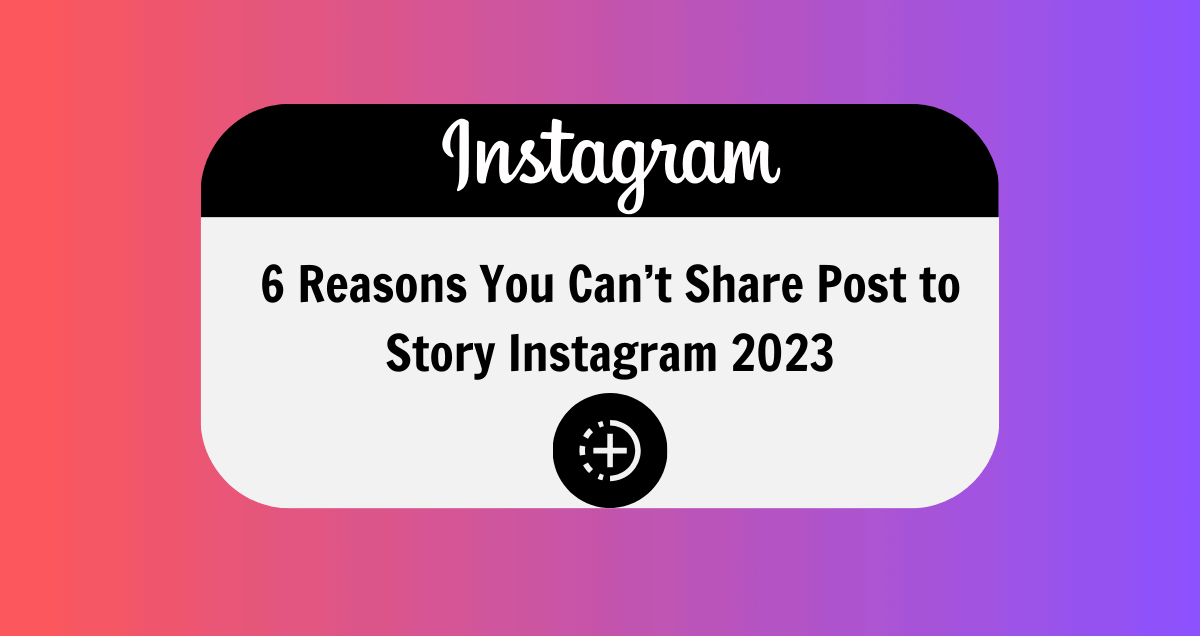In the dynamic Instagram landscape of 2023, one common frustration is the inability to share a post to your Instagram story. This coveted feature often encounters roadblocks. Stay tuned as we unveil the top five reasons behind your can’t share post to story Instagram issue. Discover these obstacles, find effective solutions, and regain control of your Instagram experience.
Don’t let these issues hinder your social media journey – empower yourself with knowledge and make the most of your Instagram in 2023!
Why Can’t I Share Posts to My Instagram Story?
Having trouble sharing an Instagram post to your story? There could be various reasons for this. Let’s explore why you can’t share posts to your Instagram story:
1. Instagram Account Is on Private
The challenge of sharing Instagram posts to your story might arise from the post’s source account being private. If the post originates from a private account, the “Add post to story” button will be absent. To determine an account’s privacy, use incognito mode on Instagram.
If posts are visible, it’s a public account; if not, a “This account is private” message appears, indicating privacy.
2. Share Story Option is Disabled
The Instagram account holder might be restricting followers from sharing their content, achieved by disabling the option to share posts. In such cases, the “Add post to story” button remains inaccessible.
3. There is a Technical Glitch on Instagram
We often depend on technology, but it can let us down. Instagram glitches are a big problem when you want to share a post. The Instagram app might be having issues, which is common. On the other hand, if your Instagram app isn’t updated properly, the “Add posts to story” button could be missing.
Instagram introduces features in different places over time. So, it’s possible that the sharing feature isn’t available in your area.
4. Instagram App Is Outdated
Instagram frequently releases updates, so keeping your Instagram app current is essential. If you’re using an old version, you might not find the sharing feature. To update, go to Google Play or Apple’s App Store and follow the instructions.
5. No Internet
While it might seem obvious, it’s worth mentioning that people sometimes overlook their internet connection. Without it, you can’t access any Instagram app features, including the ability to share a post.
6. Multiple Accounts are Logged In
You can use your Instagram app to log into multiple accounts. If you’ve done this, it might be causing the issue of not being able to post to your story, although this is rare. A solution is to access your Instagram account via a mobile or desktop web browser.
How to Fix the “Can’t Share Post to Story Instagram” Issue 2023
Don’t let the inability to share an Instagram post to your story overwhelm you. While it can be a tad frustrating, there are steps you can take to resolve the problem.
Update Your Instagram App
If you can’t see the “Add post to story” option, updating your app to the latest version could resolve the Instagram story issue. To update the Instagram app on your iPhone or iPad, follow these steps:
- Launch the App Store.
- Tap your Instagram profile icon at the top.
- Swipe down to “Available Updates” and find apps with updates.
- Tap “Update” beside Instagram if listed.
For Android phones, update the Instagram app this way:
- Access the Google Play Store.
- Tap your profile icon at the top.
- Select “Manage apps & device.”
- Under “Updates Available,” click “See details.”
- Locate Instagram and tap “Update.”
Uninstall and Reinstall Instagram App
A potential solution to this issue is to uninstall and subsequently reinstall the Instagram app. Rest assured, uninstalling won’t result in the loss of your Instagram posts and followers. They’ll remain intact when you log in again.
Set Account Type to Public
If you’ve opted for a private account, it may be why you can’t repost photos, as the “Add post to story” option is missing. The solution is simple: switch your account to public. Here are the steps:
- Open Instagram, tap your profile icon.
- In the top-right corner, tap the three horizontal lines.
- Select “Settings,” then “Privacy.”
- In “Account Privacy,” toggle off “Private Account.”
- Confirm by tapping “Switch to Public.”
Follow these steps, and the “Add post to story” button will reappear, allowing you to repost content to your Stories.
Clear the Cache
If a bug or glitch is causing the problem, clearing Instagram’s cache can often resolve it, but this method applies primarily to Android users. To clear the cache, follow these steps:
- Open Settings and go to Apps or Apps & Notifications.
- Choose Instagram.
- Tap on Storage or Storage & Cache.
- Select “Clear cache.”
Afterward, attempt to share the post again to check if the issue has been resolved.
Login Using a Different Phone
While it may seem unconventional, this method has proven effective in resolving the “Add post to story Instagram” issue. Several users have shared their success stories of regaining access to the elusive button by logging into their accounts from a different device.
The button that was previously invisible on their usual device suddenly becomes visible and functional.
Contact Instagram Support and Report the Issue
If none of the previous solutions prove effective, your last option is to report the issue you’re experiencing with Instagram Story sharing. You can report the problem to Instagram without having to file a formal complaint. Here’s how to do it:
- Open your Instagram app and tap on your profile icon.
- Find the Settings option and navigate to Help.
- Look for the “Report a Problem” prompt and select it.
- Describe your issue in detail, and if it helps, attach a screenshot.
- Once you’ve composed the message, hit the “Submit” button, typically located in the top right corner of your screen.
Reporting the problem to Instagram can be your final step in resolving the issue, so don’t hesitate to reach out for assistance.
Conclusion
Understanding how to share a post on your Instagram story is crucial for maintaining connections and boosting your online presence and followers.
If you can’t locate the “Add post to your story” option, ensure resharing is enabled, your account is public, and your app is up to date. If the issue persists, explore alternative solutions before resorting to reporting the problem to Instagram.