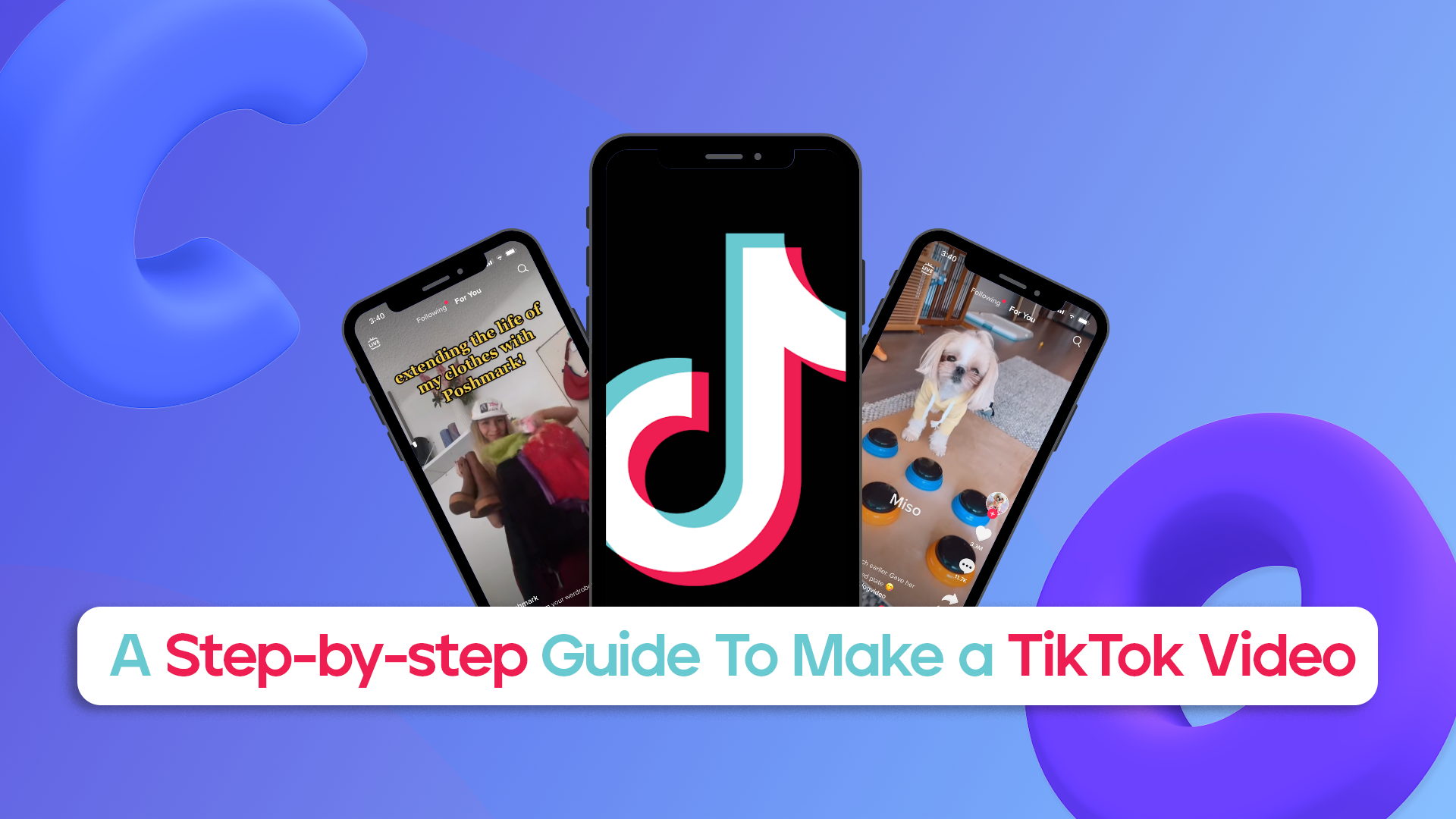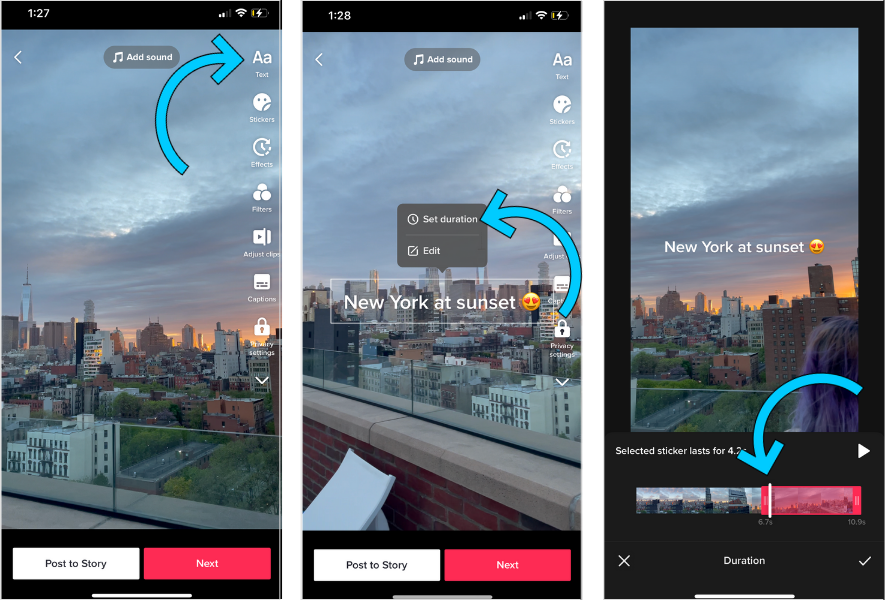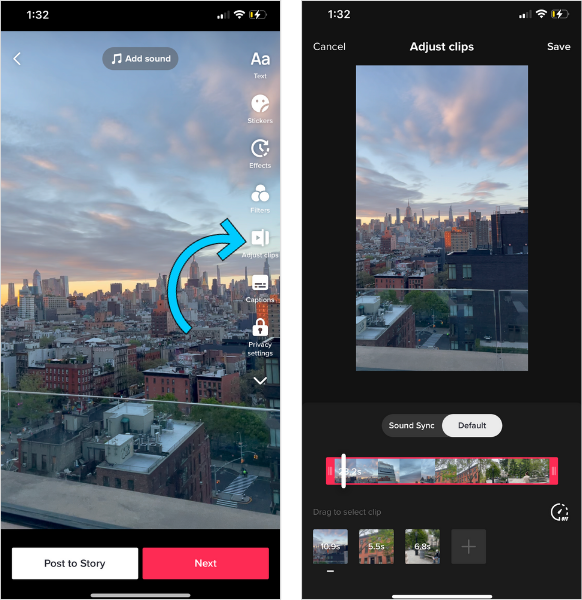In this article, we break down everything you need to know to create the best TikTok videos for your personal brand or business in this step-by-step guide to make a Tiktok video.
As you can see, TikTok is an excellent platform for testing new content ideas, expanding your reach, and strengthening your community. TikTok, on the other hand, may have a learning curve. TikTok content creation can take time, patience, and effort. So, how can you create a good Tiktok Video?
A Step-by-step Guide To Make a TikTok Video:
TikTok is the go-to platform for reaching new audiences on social media, with over 1 billion monthly users.
In five easy steps, here’s how to make a TikTok video:
- Create Your TikTok Account
- Storyboard Your Idea
- Film and Share Your Work
- Make Changes to Your Video (In the App)
- Upload Your TikTok
#1: Create Your TikTok Account
The first step is to create a TikTok account.
To begin, download the TikTok app from the App Store or Google Play. Sign up with Facebook, Gmail, or Twitter after downloading, or create a new username and password with your email address.
TikTok assigns each user a unique username made up of a random collection of letters and numbers by default.
It’s not particularly cute, so let’s change that!
Set your username to your name or your business name, or whatever username you use for your other channels, for best practice and maximum cross-platform discoverability.
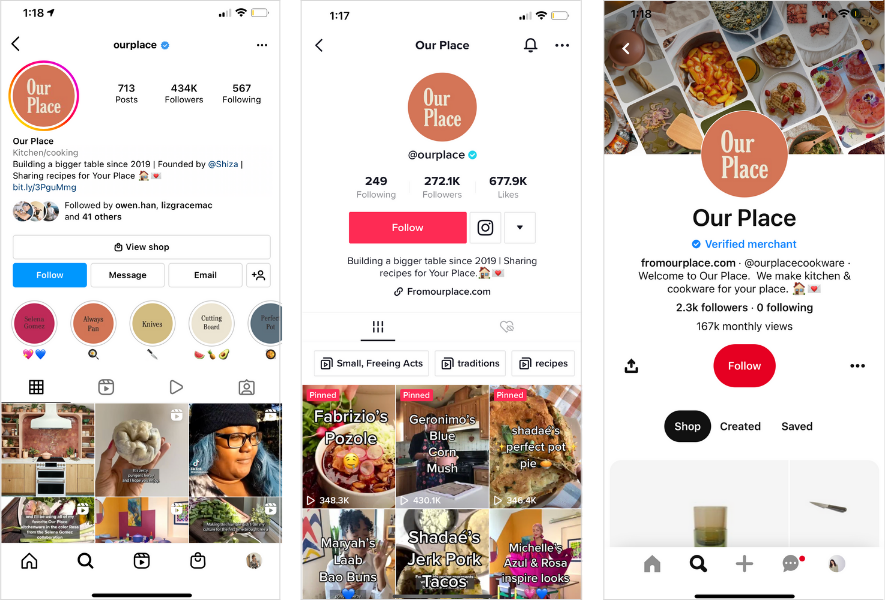
It’s now time to update your profile.
Add a short bio, a profile picture, links to your other social channels, and, last but not least, a link to your bio.
NOTE: The link field is only available to certain accounts. If you don’t have access yet, keep an eye on this space!
#2: Storyboard Your Idea
It’s always a good idea to have a plan in place before pressing the record button.
TikTok is unlike any other platform in that it has a distinct audience demographic and algorithm at play.
With this in mind, it’s worthwhile to create TikTok-specific content.
Here are some starter questions:
- What topic is best suited to your company or brand – fashion and styling? Recipes for food? Wellness advice?
- Is there anything that stands out as a natural fit for your brand right now?
- Are there any TikTok accounts that are doing particularly well? What aspect of their content inspires you?
- Who is your intended audience, and what kind of content will appeal to them? Tutorials, behind-the-scenes footage, or a “day in the life” could all be included.
From there, spend some time browsing the app and taking in the visuals, text, trends, and aesthetics.
TikTok is all about trends. If you hear the same sound repeatedly, investigate and see how many accounts are using it. If it’s a big number, it’s probably trending — a good sound to get on board with!
Once you’ve nailed down your direction, storyboard your content by breaking down the clips you’ll need to shoot to make the concept work.
If you need help finding the latest TikTok trends, bookmark this TikTok trends resource!
#3: Film and Share Your Work
You can either shoot content in TikTok directly or upload it from your camera roll.
Press and hold the large red button on the creation tab to shoot directly within TikTok.
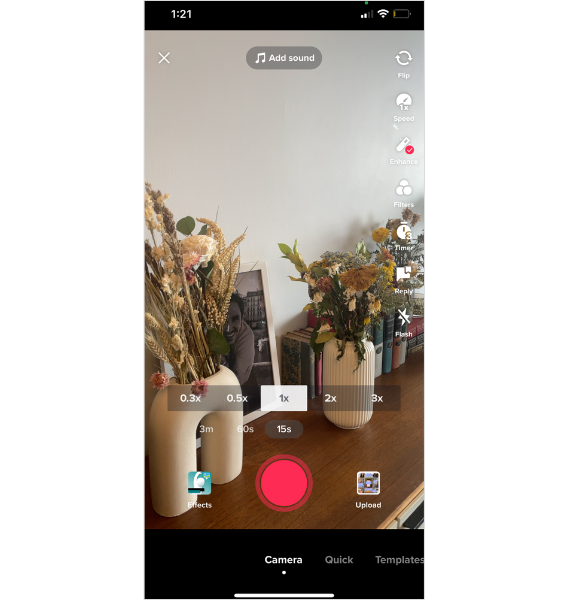
You can use the app’s built-in features when creating content directly within TikTok:
- Add Sound: Explore TikTok’s extensive music library.
- Flip: Toggle between the front and back cameras.
- Speed: Adjust the video speed to .3x, .5x, 1x, 2x, or 3x.
- Enhance: An automatic filter that can be applied to your face while filming.
- Filters: There are hundreds of video and photo filters to choose from.
- Timer: Set a timer for 3 or 10 seconds. You can set a recording limit by dragging.
- Reply: Look through TikTok comments and make a video response.
- Effects: Search and apply any of the hundreds of TikTok effects.
You can also upload clips directly from your camera roll. This is useful if you have footage that you want to use on multiple platforms.
Tap the “Upload” button on the right side of the screen to add clips from your camera roll:
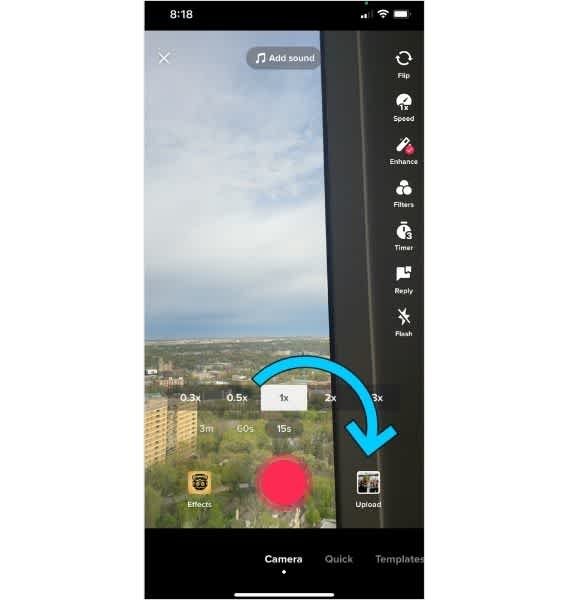
#4: Edit/Make Changes to Your Video (In the App)
When you’ve finished editing all of your clips, it’s time to add the finishing touches like text, captions, voice effects, and more.
Here is a list of TikTok’s video editing tools:
- Text: This is where you can add and edit on-screen text. Colors, fonts, alignments, weights, and shadows are all available. You can also customize the text duration and placement on the screen.Tap on the text and choose “Set duration,” then drag the bar across to where you want the text to appear.
You can also activate the “Text-to-Speech” feature by selecting the voice icon. From here, you can select from a variety of creative voices such as cat, flute, vibrato, and more.
- Stickers: Select from a variety of engagement stickers such as polls, reply stickers, and question boxes, as well as GIFs and emojis.
- Effects: Include an effect to add a splash of color. There are visual, motion, transition, and split effects to choose from.
- Filters: There are hundreds of video and photo filters to choose from.
- Adjust Clips: This is where you can make changes to all of your video clips. Tap each clip to edit it individually, and long press to reorder it.
- Voice Effects: If you include audio, you can use voice effects to alter the sound.
- Captions: TikTok generates captions for you automatically. Review the text to ensure there are no errors after TikTok has pulled through the closed captions. The text can be edited directly in the captions editor.
- Voiceover: Record a voiceover to go along with your clips. To begin, tap or long-press the record button.
- Enhance: Use this button to add an enhancement filter to your video.
- Noise Reducer: This tool can be used to edit and reduce background noises.
#5: Upload Your TikTok
When you’re satisfied with the video, it’s time to add the finishing touches.
The first step is to choose a cover image. Drag a cover image over the video to select it. Then, choose a cover design and enter text.
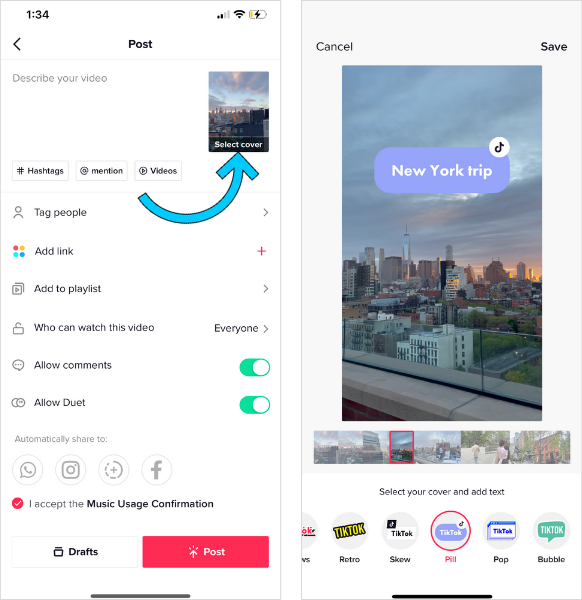
Insert a video caption and hashtags next.
Then, modify the video settings such as duet, stitch, comment, and who can see the video.
When you’re finished, click Post, and you’re done!
TIP: To improve your TikTok posting consistency, use a TikTok scheduler to plan, schedule, and automatically publish your TikTok videos.
More information is provided below.
Through this step-by-step guide to make a TikTok video, we hope you can grow your business or personal brand, so keep patient and consistent!