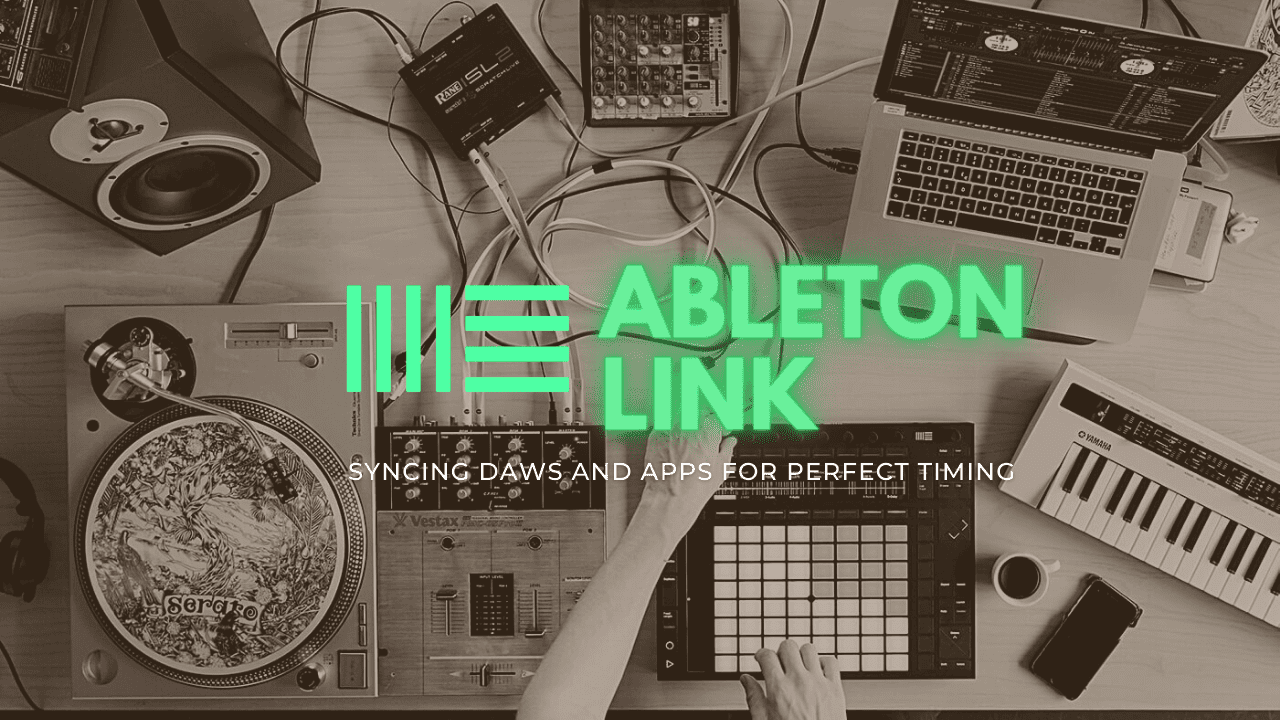If you happen to be using Ableton Link, then things are different. Ableton Link was originally designed to facilitate easy jamming between Ableton Live users, but now it has been incorporated into a variety of other applications. However, what is Ableton Link exactly, and how can you use it to jam electronic music in real-time? This article will provide you with a comprehensive guide to understanding and using Ableton Link.
Ableton Link
Ableton Link is like a secret handshake for computers and music apps to get on the same page. It’s like a musical matchmaker that syncs up the tempo between all the laptops in the room, without any messy cords or cables. Once everyone’s on board with Link, it’s party time! You can jam out together, using all your favorite plugins and apps. So if you want to up your music game, make sure you get to know Ableton Link. It’s a total game-changer!
Which Apps and Devices Sync with Ableton Link
The link was made by the Ableton crew for Live, however, it’s now teaming up with other brands too. Pro Tools, Bitwig, and loads of other music makers now have Link’s tempo-syncing tech built right in. And don’t forget, Link isn’t just for laptops – you can even use it on your smartphone or tablet! If you’re looking for a full list of Link-enabled apps and devices, check out Ableton’s catalog page. But in the meantime, here are some of the top tools that can jam with Ableton Link:
- NI MASCHINE, REAKTOR 6, TRAKTOR PRO 3 and iMASCHINE 2
- Moog Animoog, Model D and Model 15
- Korg Electribe
- Avid Pro Tools
- Propellerheads Reason and Reason Compact
- Akai MPC, FORCE and iMPC
- Serato DJ
- Steinberg Cubasis
- Bitwig Studio
- Virtual DJ
- Max
- Ableton Note
Learn to Use Ableton Link
Ableton Link is designed to be user-friendly, just like the rest of the Ableton ecosystem. However, if you’re new to using Ableton Link, you might need some guidance on how to connect. Here’s a simple, step-by-step guide to getting synced up with Ableton Link:
1. Connect to the same local network
Ableton Link uses your local internet network to establish the connection. For most users, this step involves joining the same Wi-Fi network as the other musicians you plan to jam with.
2. Enable the Link Button in Ableton Live
When using Ableton Live, you’ll need to activate the Link control in your DAW window. Simply use the top menu or press the command-, to access the preferences window and click on the Link MIDI tab. Next, click on “Show Link Toggle” to display the Link button in the top left corner of your screen.
3. Choose Link as the clock source
When adding devices to your session, you must designate Link as the clock source to keep them in sync. The method for selecting Link as the clock source will differ depending on the device or app you’re using, so check the manual for instructions on how to change it.
4. Activate Link
Returning to your Ableton project, click on the Link toggle that you enabled in step 2. The toggle will turn yellow and show the number of Link devices connected via the local network. The arrangement position will also display a progress bar that represents the global quantization which keeps all connected devices in sync.
5. Enable Start/Stop Sync (Optional)
If you plan to play a pre-set arrangement with other musicians over Link, you may want all devices to begin playing at the same time. This step is not mandatory if you’re only looking to jam with both devices synced to tempo. To set up start/stop sync, go back to the Link MIDI tab in the preferences window from step 2. From there, activate the Start/Stop Sync button so that all devices follow the transport control. Certain connected devices may require transport settings adjustments to make this work.