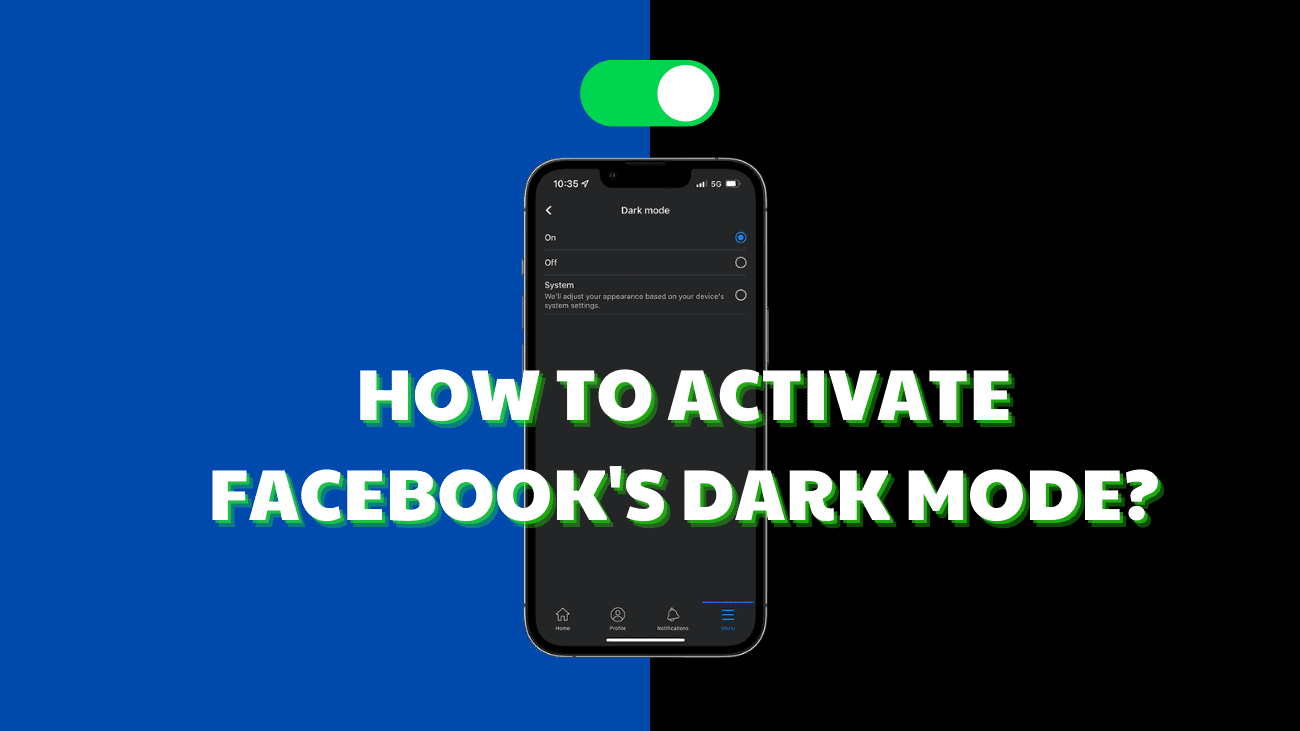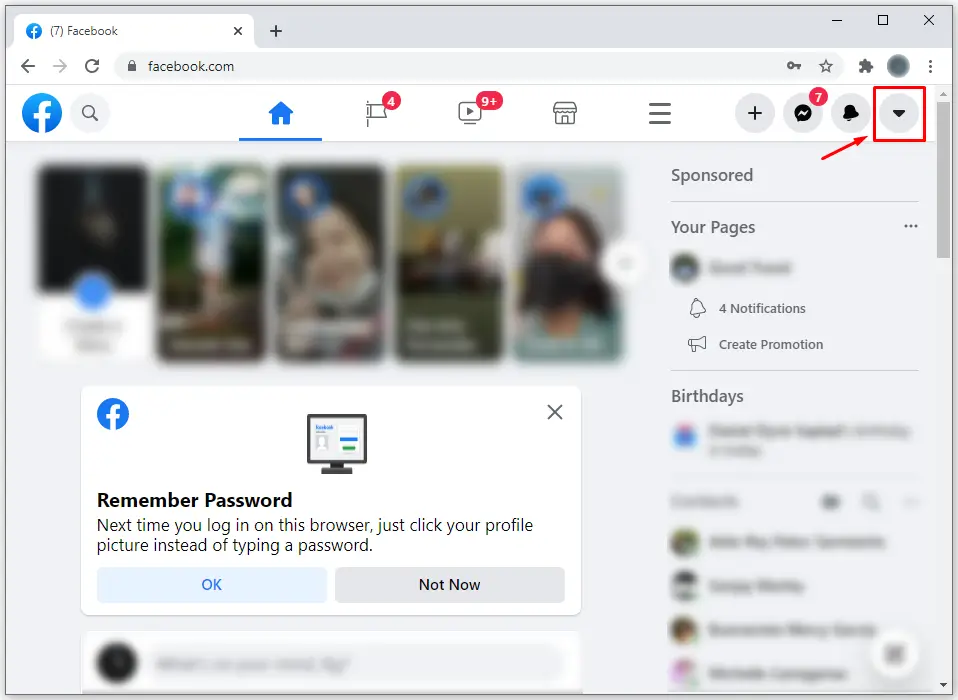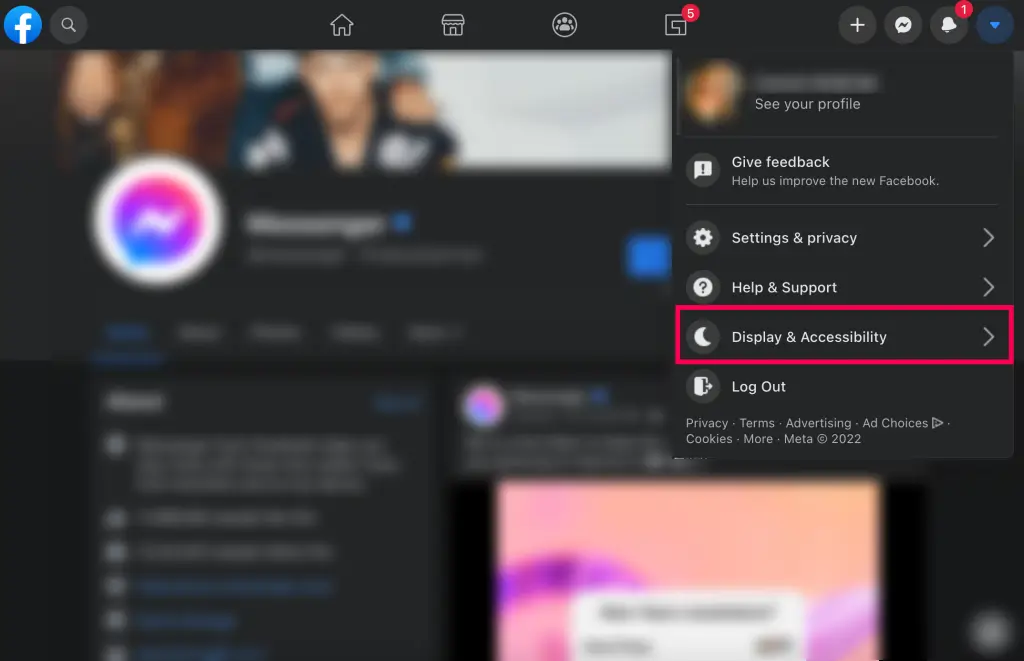If you’re looking to use Facebook in a way that consumes less battery on your device or strains your eyes less at night, you should activate Facebook’s Dark Mode.
Here’s how to activate dark mode on the Facebook website or the Facebook mobile app for iPhone or Android.
How To Activate Facebook’s Dark Mode?
On Phone
1. In the Facebook app, tap the hamburger menu, which is the three horizontal lines located in the bottom-right corner.
2. Scroll down and select ‘Settings & Privacy,’ then tap ‘Settings’ from the drop-down menu.
3. On the ‘Settings’ page, scroll down to the ‘Preferences’ section and tap on ‘Dark Mode.’
4. On the ‘Dark Mode’ page, tap the circle next to ‘On.’ Alternatively, you can choose ‘System,’ which will match the app’s appearance to your device’s dark or light system settings.
On Desktop
1. Go to Facebook.com and log in. In the top-right corner, click the downward-facing arrow icon.
2. From the drop-down menu, select ‘Display & Accessibility.’
3. Under the ‘Dark Mode’ section, click the circle next to ‘On’ to enable the feature. You can also select ‘Automatic’ to have your Facebook interface match your device’s dark or light settings.
Should I Activate Facebook’s Dark Mode?
Most users prefer Dark Mode because it looks better, but it also has practical benefits. Dark Mode is said to put less strain on the eyes and has a lesser effect on melatonin levels, meaning it might be easier to fall asleep after using your phone before bed.
Additionally, Dark Mode uses less battery life compared to the brighter alternative. Overall, Dark Mode is a popular feature for a good reason. However, some people prefer the standard interface, which is why you can always switch back if you prefer.