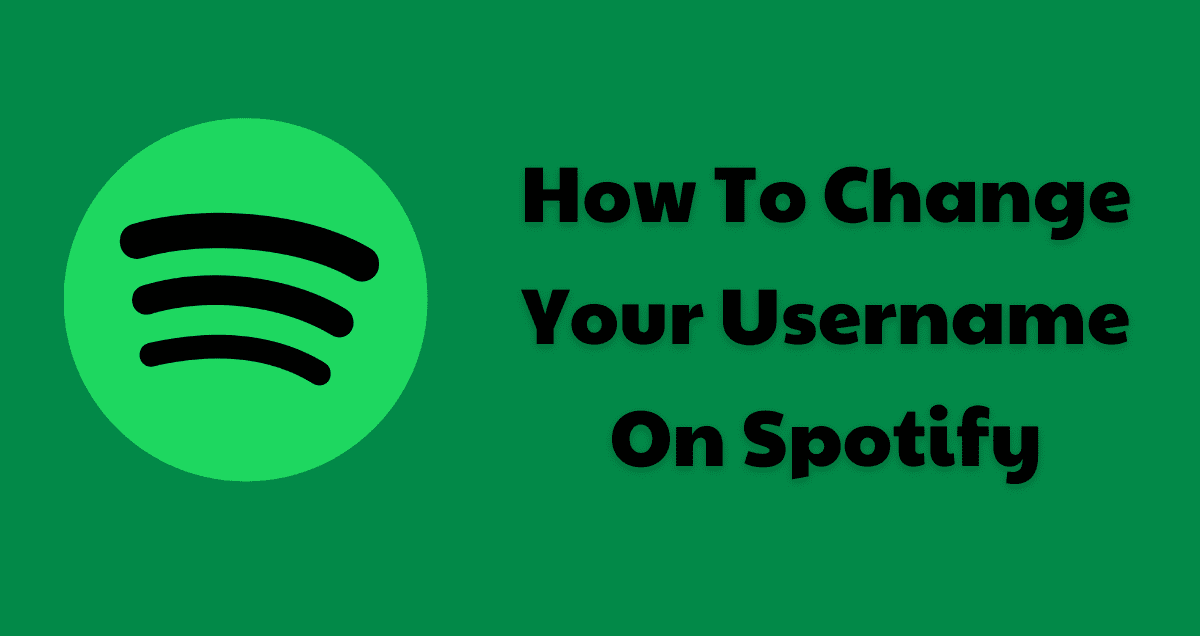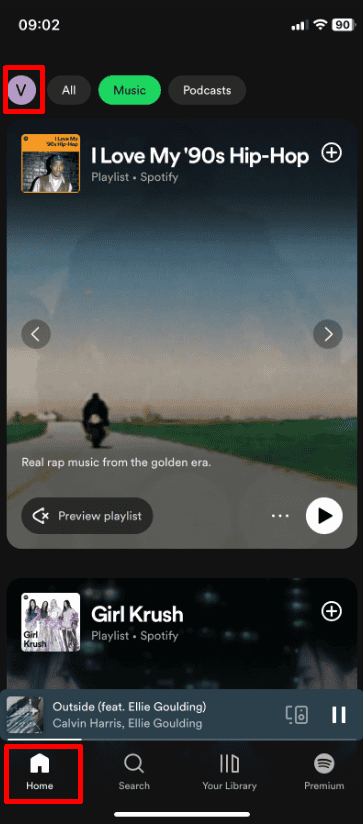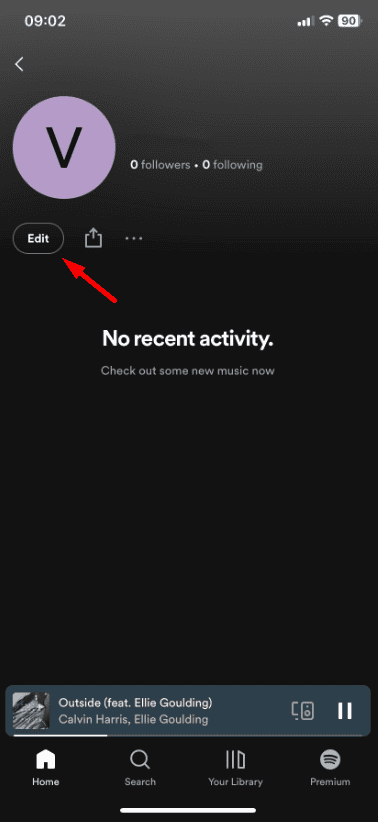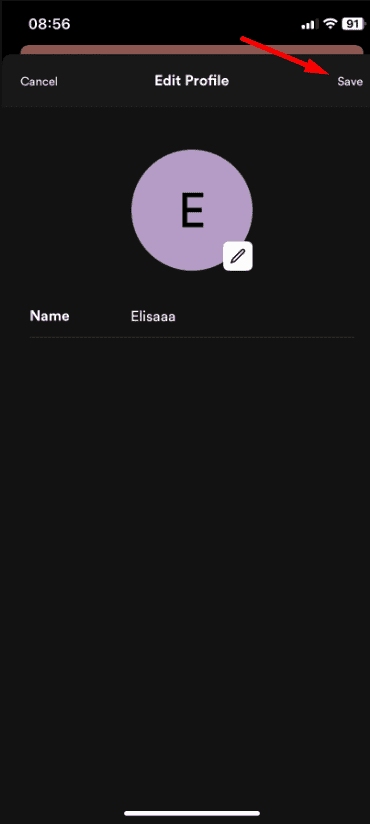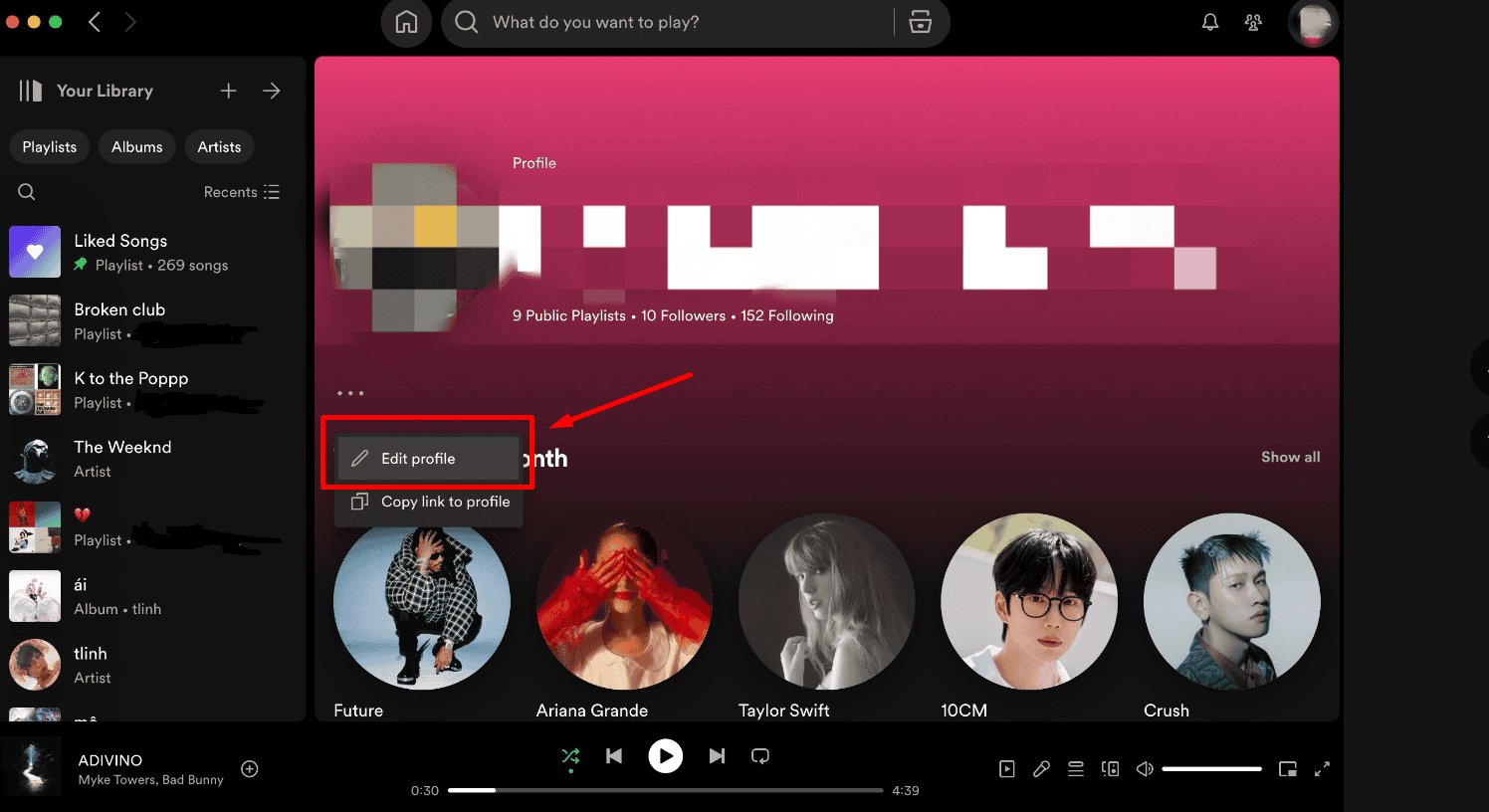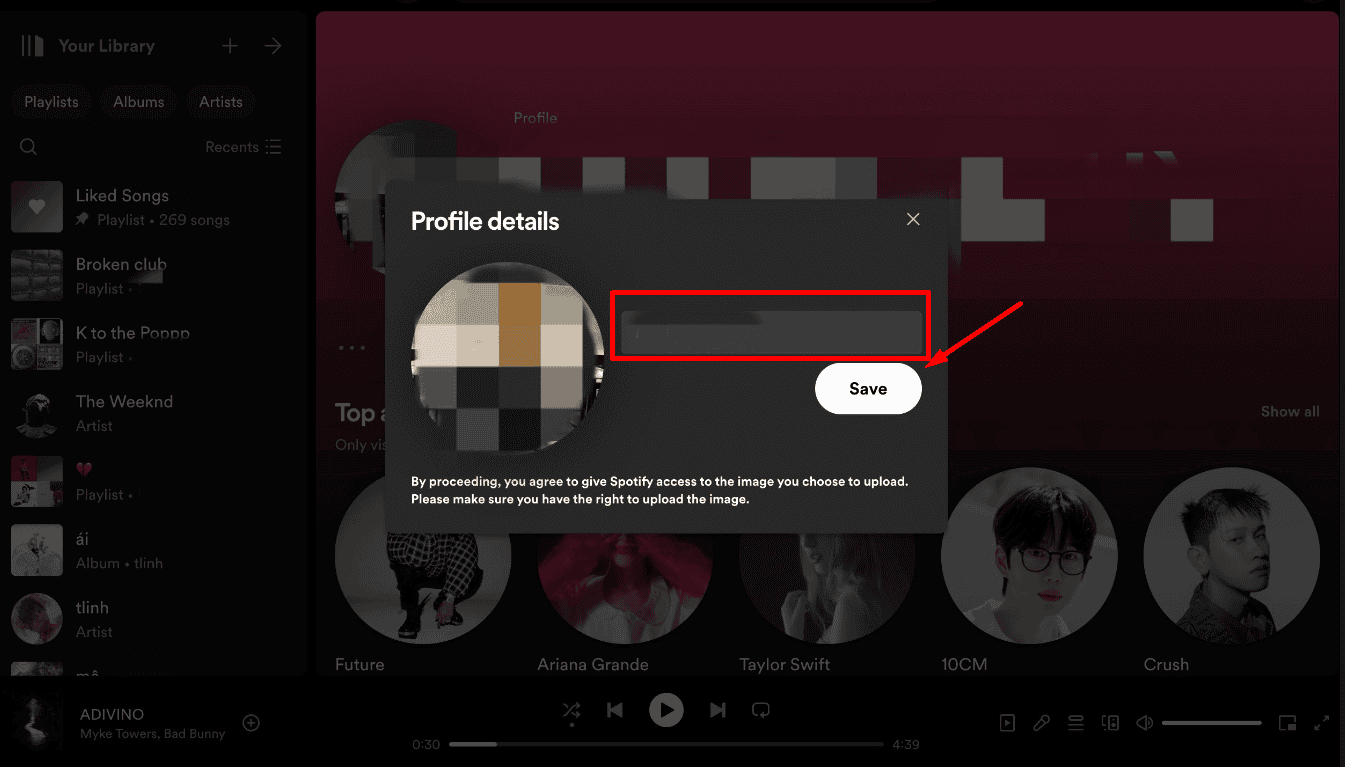If you’re looking to change your username on Spotify, you might have noticed it’s not as straightforward as you’d hope. In this guide, we’ll show you how to change how your name appears on Spotify, even though you can’t change the actual username assigned to your account. We’ll walk you through several methods, including linking your account to Facebook or updating your display name, so you can personalize your Spotify experience to reflect better who you are.
Let’s get started!
Table of Contents
ToggleCan You Change Your Spotify Username?
No, you cannot directly change your Spotify username because it is used to identify your account in their system. However, you can change your display name, which people see on your profile and playlists. If you connect your account to Facebook, your Spotify display name will automatically update to match your Facebook name. This is the closest option to changing your username on Spotify.
How To Change Your Profile Name On The Spotify App
To change your profile name on the Spotify app, follow these steps:
1. Open the Spotify app on your device.
2. Tap on “Home” at the bottom of the screen.
3. Tap on your profile picture in the top right corner to go to your profile.
4. Click on “Edit Profile“, which you’ll see under your profile name.
5. Then, tap the field with your name to edit it. Here, you can enter your new profile name.
6. Tap “Save” in the upper right corner when you’re done.
This will change how your name appears to friends and on your public profile, but it won’t change your Spotify username, which Spotify uses internally for account management.
How To Change Your Spotify Profile Name On Desktop
To change your Spotify profile name on the desktop app, follow these steps:
1. Open the Spotify desktop app on your computer.
2. Click on your profile name in the upper right corner of the app to open your profile.
3. Select “Profile” to access more detailed settings.
4. Hover over your profile name, and you should see an “Edit Profile” button appear.
5. Click “Edit Profile“. You can now change your profile name by editing the ‘Name’ field.
6. Enter your new profile name and click “Save Profile” at the bottom to update your changes.
This will update how your name appears publicly and to friends on Spotify, but remember, it does not change your username linked to your Spotify account.
Via A Linked Facebook Account
If nothing else works, you can make your Spotify username the same as your Facebook name by linking your accounts. Here’s how to do it:
- Open the Spotify desktop app.
- Click on the downward arrow next to your profile name at the top to see more options.
- Choose “Settings“.
- Scroll down to “Social” and click on the “Connect to Facebook” button.
- Log in with your Facebook details and follow the instructions.
After linking your accounts, your Spotify name should change to your Facebook name.
Wrap Up
In conclusion, even though you can’t change your actual Spotify username, you can still update how your name looks on your profile. You can link your account to Facebook or change your display name right on Spotify. These steps let you personalize your Spotify to better fit you.
Now that you know what to do, you can make these changes and keep enjoying your music with a name that feels more like you.
Frequently Asked Questions about How To Change Your Username On Spotify
Why can’t I change my Spotify username?
You can’t directly change your Spotify username, but you can change how your name appears on Spotify using one of the methods we’ve mentioned before.
How do I change my Spotify name on a PC?
To change your Spotify name on a PC, open the desktop app or web app. Log in, click your profile photo to open a dropdown menu, then click on ‘Profile’. Click on your current name, type your new name, and hit ‘Save’.
Can I change my Spotify username from numbers to a name?
Spotify usernames, which are often just numbers, are automatically created and permanent. You can’t change these usernames, but you can change your display name. To change your display name, open the Spotify app, tap on your current name, type a new one, and press ‘Save’. See our full guide above for more details.
How do I find my Spotify username on my phone?
To find your Spotify username on your phone, open the Spotify app, tap ‘Home’, then your profile icon, and then the gear icon for ‘Settings & Privacy’. Your username will be shown under your profile details, where you can also update your display name.