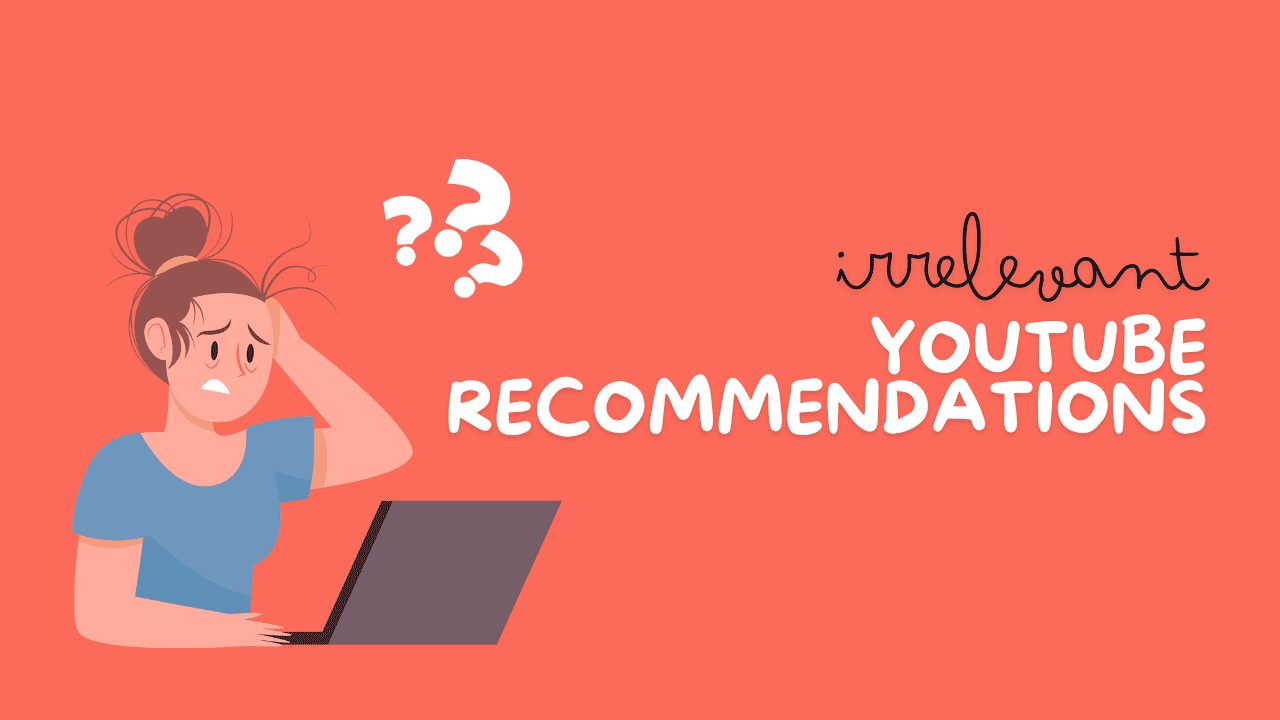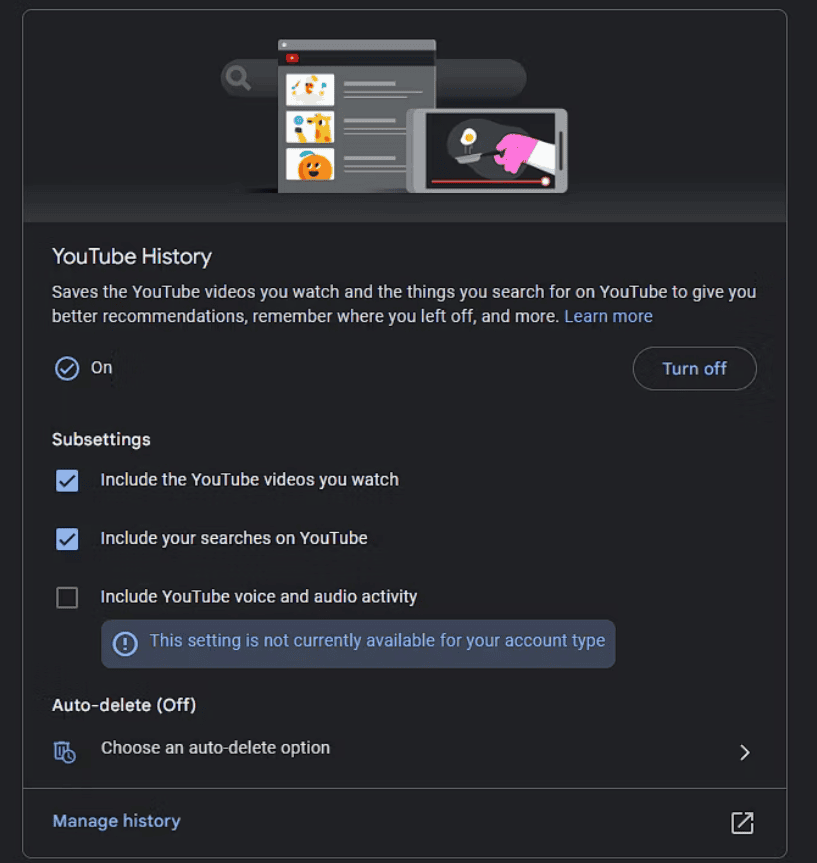YouTube’s suggestions are usually useful. They help you discover more videos you’ll enjoy among the many on the site. But sometimes, the suggestions aren’t good and show you stuff you don’t care about. If you’re tired of bad suggestions, we’ll help you reset and stop irrelevant YouTube recommendations. We’ll also give you tips to get better suggestions.
What Affects Your YouTube Recommendations?
Before we learn how to change irrelevant YouTube recommendations, let’s understand how YouTube decides what to suggest. According to a blog post by YouTube, it uses “over 80 billion pieces of information we call signals” to decide.
These include what you’ve watched, searched for, and subscribed to. Other things, like where you live and the time of day, can also make a difference.
This shows that YouTube tries to show you more of what it thinks you’ll like. YouTube wants you to watch videos for as long as possible so it can make money from ads. If you’re logged into your Google account (which the next steps talk about), YouTube uses the info it knows about you. Even if you’re not logged in, YouTube still uses cookies to remember what you like.
Remember, there are different kinds of suggested videos. The YouTube homepage shows what it thinks you’ll like, and when you’re watching a video, you’ll see suggestions on the side related to what you’re watching. So, if you’re watching music, the first suggestion will likely be another music video.
How to Reset YouTube Recommendations
If you want to start fresh with your YouTube suggestions, you can delete the info that Google stores about your YouTube habits. By clearing both your search and watch history on YouTube, you’ll basically wipe out what YouTube knows about your interests. This lets you show YouTube what you’re into again.
Without any history, YouTube won’t know what you’ve watched before. Plus, deleting your YouTube logs gets rid of any embarrassing searches you don’t want others to see.
Here’s how to delete your YouTube history:
- Click your username at the top-right of any YouTube page.
- In the menu, click Your data in YouTube.
- Find YouTube Watch History and click Manage your YouTube Watch History.
- Click Delete on the right, then choose Delete All Time to delete all your search history.
- Confirm.
Keep in mind, this deletes both watch and search history on YouTube. You can’t delete just one or the other. Also, you don’t have to clear everything. If, for example, someone else used your account and watched videos you don’t care about, you can delete just today’s history or choose a custom range.
Google lets you set up automatic history deletion if you want to clear your recommendations regularly. Click Auto-delete on the YouTube History page and choose to erase history older than three, 18, or 36 months.
After deleting your history, it might take some time for YouTube’s suggestions to change. Sometimes they won’t reset even after you delete everything, but that’s rare.
How to Stop YouTube Recommendations
Deleting your YouTube history resets your suggestions to default. But with time, YouTube learns what you like again, bringing back the same issue. If you want to stop YouTube from using your watching habits to suggest videos, you can turn off your watch and search history.
Here’s how:
- Click your profile icon in the top-right.
- Choose Your Data In YouTube.
- Scroll down to YouTube Watch History and click On.
- Choose to Turn off (then confirm) to stop YouTube from saving history.
For a milder change, uncheck Include the YouTube videos you watch or Include your searches on YouTube. This stops your history from affecting recommendations.
Keep in mind, that YouTube still suggests videos, but not based on your past. Instead, it looks at what you’re watching now, your location, trends, and similar stuff.
How to Turn Off Irrelevant YouTube Recommendations Alerts on Mobile
Besides changing the videos YouTube suggests, you can also stop getting notifications about them.
In the YouTube app on Android and iPhone, you can get notifications about lots of stuff, including recommended videos. If you want fewer annoying alerts, you can turn this off easily.
Here’s how:
- Open the YouTube app and go to the Home tab.
- Tap your profile picture at the top-right.
- Choose Settings.
- Select Notifications.
- Turn off Recommended videos.
Remember, this just stops recommendation alerts on your phone. YouTube will still suggest videos when you browse.
How to Improve YouTube Suggestions
To get better recommendations on YouTube, follow these tips.
If you see a recommendation you don’t like, click the three dots on the video and choose Not interested. You can also click Don’t recommend channel to avoid all videos from that uploader.
You can remove videos from your history by clicking the X next to them on the YouTube History page. In the search bar, click Remove to erase a search. This lets you delete specific videos or searches without clearing everything.
To keep what you watch from affecting recommendations, use a private browsing window or guest mode on devices like smart TVs.
Keep your YouTube account for yourself. Sharing it with others can confuse YouTube about your interests, giving you mixed recommendations. Ask others to use their own accounts.
Keep watching videos you like on YouTube. The more you watch, like, dislike, and subscribe, the better YouTube gets at recommending stuff you’ll enjoy.
How to Get Rid of YouTube Suggestions Completely
If resetting your YouTube suggestions isn’t enough, you can take it a step further. You can completely remove irrelevant YouTube recommendations. But be warned, this might make YouTube less useful.
The easiest way to do this is with a browser extension. But keep in mind, this only works on web browsers, not on mobile or TV apps.
Here are some extensions you can use:
1. Unhook
This works on Chrome, Firefox, and Edge. Once installed, it hides the recommendations sidebar, up-next video, and suggested videos after you watch one. It can even hide everything on the YouTube homepage.
You can choose what you want to hide or show in the extension’s menu. Unhook is simple to use and helps you focus on what you want to watch.
2. Remove YouTube Suggestions
This is a Firefox extension that hides the YouTube homepage, end-of-video suggestions, and recommendations sidebar. You can pick what to hide or show in the extension’s settings.
You can also hide comments and info cards. Unlike Unhook, this extension doesn’t stop autoplay.
3. ImprovedTube
This extension lets you hide specific parts of the YouTube page, like the footer or related videos. It also adds extra features, like setting playback speed and shortcuts.
ImprovedTube gives you more control over your YouTube experience.