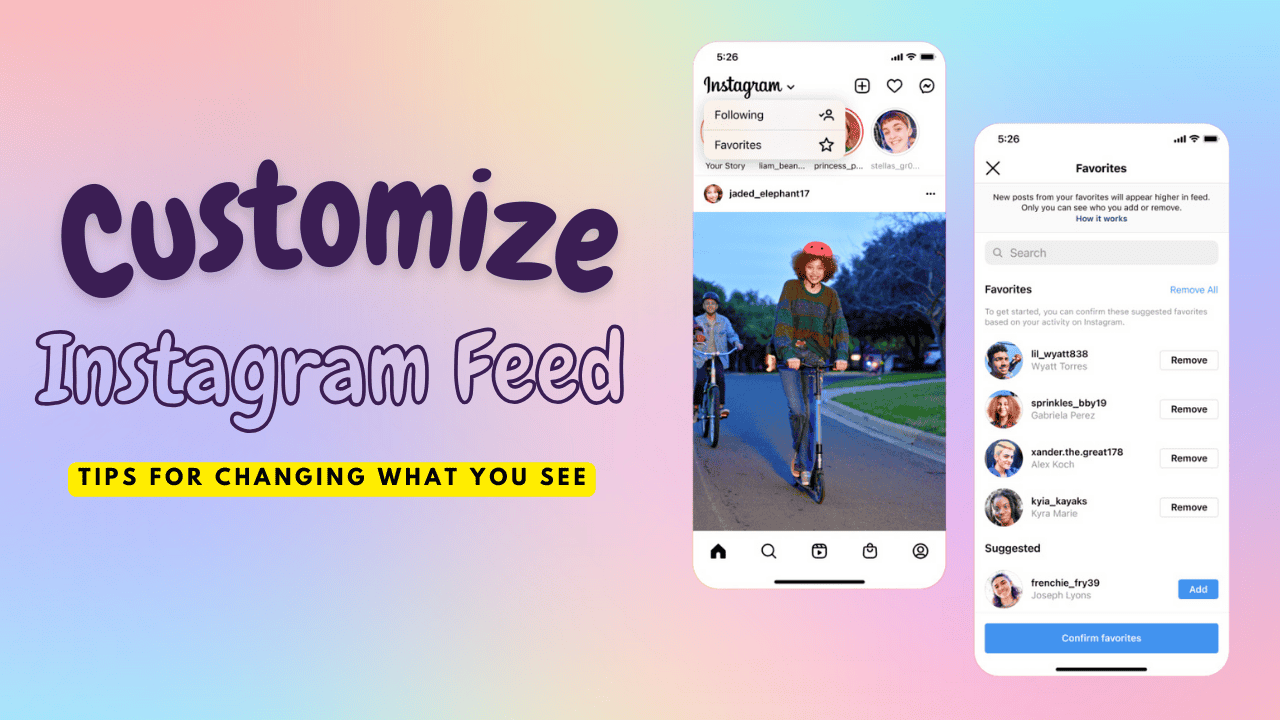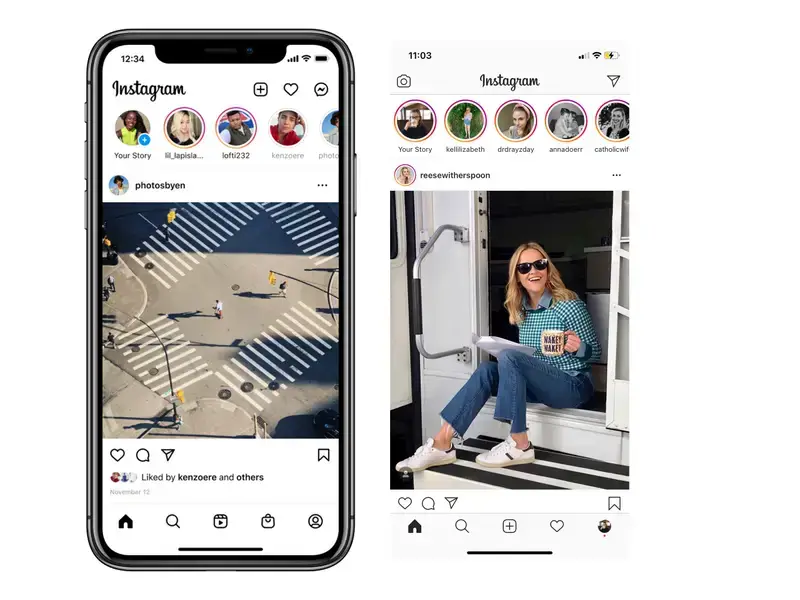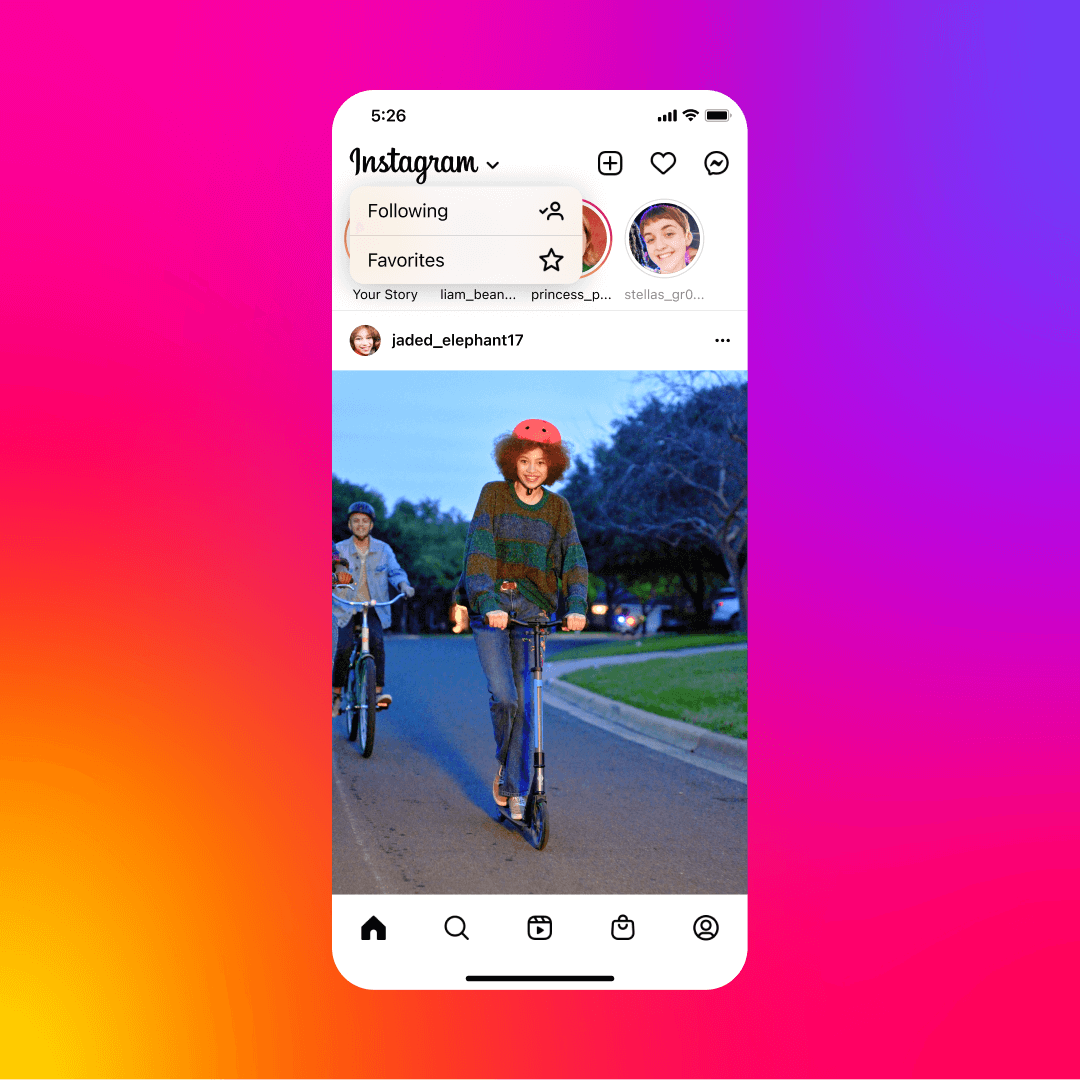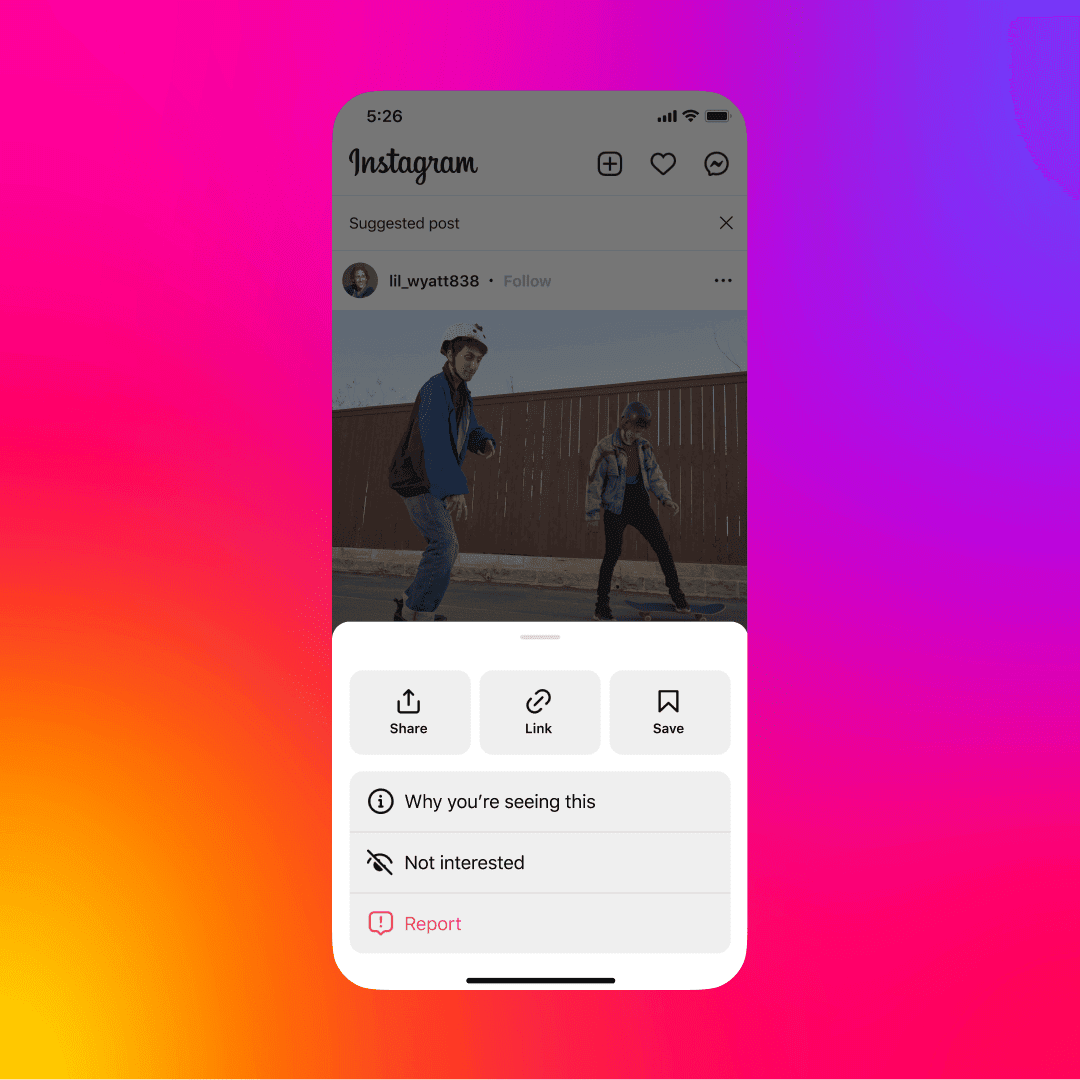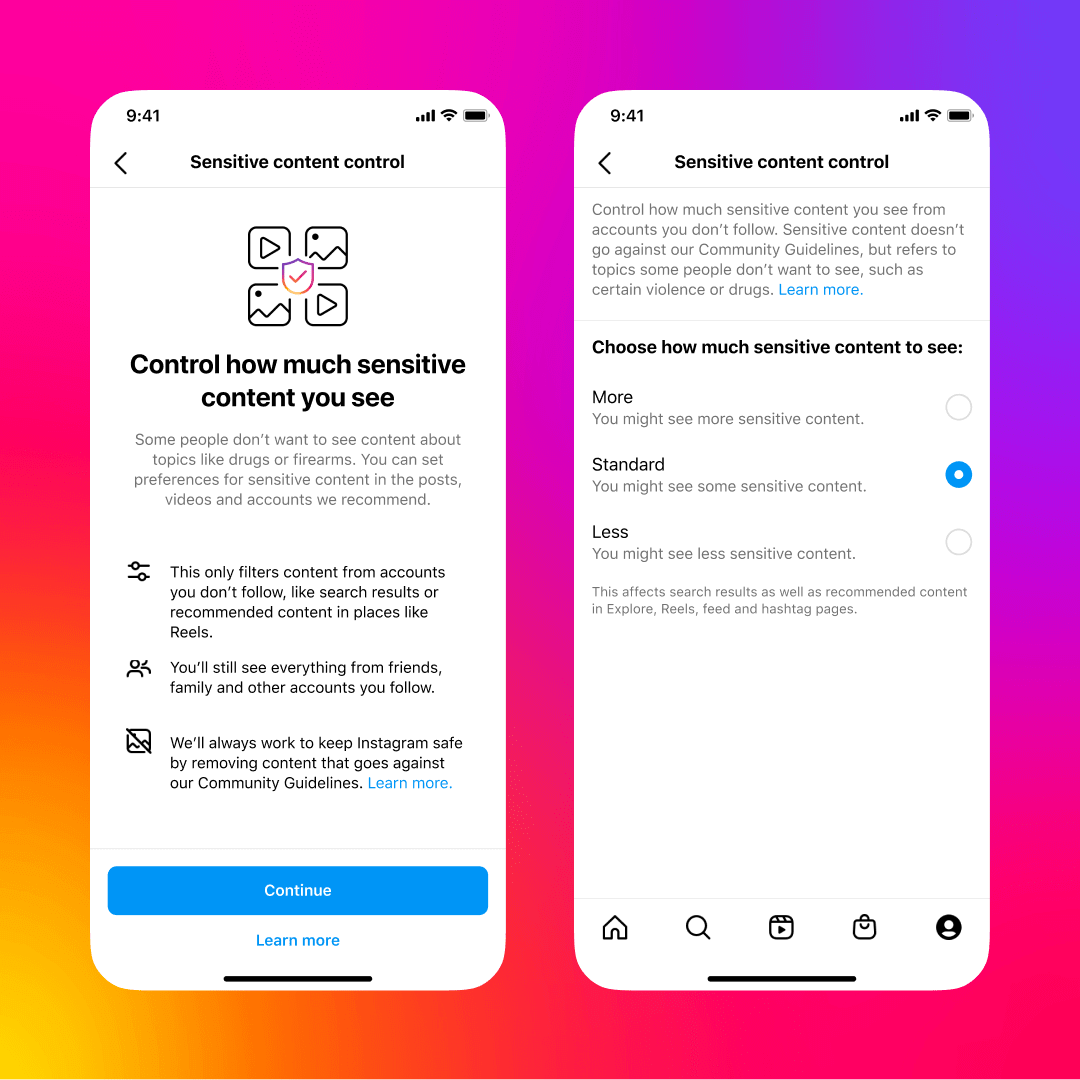How Does Instagram Personalize Your Feed?
Over the years, Instagram has acknowledged that users want to see content from their friends, family, and close connections in their Feeds and Stories. Instagram’s ranking algorithm follows several steps to curate the content shown to each user, focusing on their Instagram content preferences.
The ranking process starts by determining what will be included in the Feed and Stories.
For Feed and Stories
Instagram primarily shows the most recent posts from accounts users follow, although ads may occasionally appear. Most content comes from these meaningful connections.
Instagram evaluates various signals related to posts, their creators and user preferences. These signals are extensive, totalling in the thousands. Key signals include the time a post was shared, whether the user is on mobile or web, and how often users interact with different types of content. The most significant signals for Feed and Stories are:
- Post Information: Metrics like post popularity (e.g., number of likes), posting time, video length, and attached location.
- Poster Information: This assesses how interesting the content creator may be, factoring in how often others engage with that person.
- User Activity: This reflects users’ interests based on how many posts they have liked or interacted with.
- Interaction History: This looks at how often users engage with specific accounts, indicating their overall interest in those posts.
After analyzing these signals, Instagram predicts how likely users are to engage with each post, evaluating 5 primary interactions in the Feed: spending time on a post, commenting, liking, resharing, and tapping on the profile photo. Posts predicted to receive more engagement rank higher in users’ feeds.
Instagram continuously refines its approach, adjusting signals to improve relevance. For instance, the platform aims to avoid showing multiple posts from the same account consecutively. Stories reshared from the Feed have also seen a ranking shift due to user demand during significant events like the World Cup.
Instagram promotes self-expression but intervenes when content poses safety risks. Instagram Community Guidelines maintain safety across all areas. Posts that violate these guidelines will be removed, and users can appeal if they believe a mistake has occurred.
For Reels
Reels is designed to entertain users, much like the Explore section. However, it specifically highlights engaging content from accounts that users may not follow. The ranking process for Reels involves identifying videos that could resonate with users and organizing them based on predicted interest.
To evaluate entertainment value, Instagram conducts surveys to gather insights into user preferences, particularly regarding humour and entertainment. The main predictions for Reels include the likelihood of users watching a video all the way through, liking it, finding it funny, or visiting the audio page.
Several key signals play a critical role in ranking Reels:
- User Activity: This includes engagement metrics such as likes and comments on Reels, which provide insight into what content users find relevant.
- Interaction History: Like the Explore feature, previous engagement with a creator can indicate a user’s interest in their content.
- Reel Information: This encompasses details such as the audio track used, video quality, and its popularity within the platform.
- Poster Information: The overall engagement of the content creator helps ensure a variety of content is presented.
Instagram’s Recommendation Guidelines are also applied to Reels to filter out low-quality content, muted videos, and posts that heavily focus on political topics. By enhancing user experience and promoting engagement, Instagram continuously refines its ranking systems across all types of content.
Understanding these factors helps users navigate how to change feed on Instagram and tailor their experience according to their Instagram content preferences. Users can get the answer for “how to change my Instagram feed” to highlight content they love and how to mark a post as interested for more personalized suggestions.
How to Customize Your Instagram Feed with Content Preferences?
Add accounts to Favourites
One effective way to shape your Instagram content preferences is by adding accounts to your Favorites list. Doing this ensures that posts from these accounts appear more prominently and frequently in your feed. This dedicated Favorites feed allows users to catch up on content quickly without the distraction of suggested posts cluttering the view.
Importantly, Instagram keeps your Favorites list private. It does not disclose which accounts are included in each user’s list. To manage your Favorites, follow these steps:
- Tap the Instagram logo in the top left corner of your feed.
- Select up to 50 accounts to add to your Favorites. You can include friends, family, creators, and businesses that you want to see more often.
- Alternatively, you can mark individual posts as favorites directly through the three-dot menu on the post.
Now you can effectively change your feed on Instagram to reflect the content that matters most to you. Whether you’re looking to prioritize personal connections or support your favorite creators, adding accounts to your Favorites helps streamline your Instagram experience.
Viewing Posts in Chronological Order
If you like to see posts in a simple, chronological order, Instagram has a Following option just for you. This feature shows posts only from the accounts you follow, arranged from the most recent to the oldest. Similar to the Favorites feed, this view excludes suggested posts, allowing you to focus on the content you truly want to see.
With the Following option, you can easily catch up on the last 30 days of updates from your favorite accounts, ensuring you don’t miss anything important. To access this feature, just tap the Instagram logo on the Home screen and select the Following option.
Make Suggested Posts More Relevant
Instagram’s feed combines content from accounts you follow with suggested posts from accounts you haven’t followed yet but might find interesting. These suggested posts also appear in areas like Explore, Shop and Reels, helping users discover new creators while allowing creators to connect with broader audiences.
The Instagram suggestions are personalized based on your interactions, such as likes and comments, and feedback mechanisms enable Instagram to refine the content suggestions even further. This way, users can enjoy a more tailored and engaging experience as they explore new content.
Make use of the “Not Interested” feature
To improve the feed experience, users can utilize the ‘Not Interested’ feature for posts that don’t resonate with them. By tapping the three-dot menu or the X on a suggested post, users can easily remove it from their feed. This action helps reduce similar future suggestions.
Here’s how to mark content as ‘Not Interested’:
- Select the three-dot menu: Tap on the top right of the suggested post you’d like to hide.
- Choose ‘Not Interested’: This will remove the post and present further options for managing your feed.
- Additional options: Tap on ‘Don’t suggest posts related to’ to stop seeing content from a specific creator. You can also select options such as ‘don’t suggest posts with certain words’, ‘manage content preferences’, and ‘this post made me uncomfortable’ to further tailor how the algorithm works for you.
Taking a Break from Suggested Posts
If you’re looking for a short break from suggested posts, Instagram provides a snooze feature. This lets you pause these suggestions for 30 days. To snooze suggested posts, simply click the X in the top right corner of any post and choose the option to snooze all suggested posts. You can also mark specific posts as ‘Not Interested’ to help improve the relevance of future suggestions.
Clear Your Instagram Search History
To clear your search history on Instagram, follow these simple steps:
- Open Your Profile: Go to your Instagram profile and tap the hamburger menu located at the top right corner.
- Access Your Activity: Select ‘Your Activity’ from the menu. Scroll down to the section titled ‘How You Use Instagram’ and choose ‘Recent Searches.’
- Clear Your History: Here, you’ll find a list of your recent activity. Tap on ‘Clear All’ to remove your search history.
- Confirm Your Action: A pop-up will appear asking you to confirm. Tap ‘Clear All’ again to finalize your decision.
Your search history will now be cleared, giving you a fresh start on Instagram!
Hide Unwanted Content
If you encounter a post that doesn’t catch your interest, follow these steps to hide it:
- Tap the Three-Dot Icon: Locate the three-dot icon on the post and tap it.
- Select ‘Hide’: From the options that appear, choose ‘Hide.’ This action will remove the post from your feed.
- Mute or Unfollow: If you want to see less content from the account that posted it, you can also mute or unfollow that account.
- Future Posts: Instagram will prioritize showing you fewer posts from that account in the future.
If you find that most of the content in your feed isn’t to your liking, consider filtering your following list entirely to enhance your Instagram experience.
Clear Instagram Cache
Clearing your Instagram cache helps remove your search history and any other data the app has stored to customize your feed. The steps to clear the cache vary between iPhone and Android users. Here’s how to do it:
For iPhone Users:
- Open Settings: Navigate to Settings > General > iPhone Storage.
- Select Instagram: Find Instagram in the list and tap on it.
- Clear Cache: Choose the option ‘Clear app cache on next launch.’
- If you don’t see this option, you can uninstall the app. This is another way to clear the cache. You can easily reinstall it later.
For Android Users:
- Open Settings: Go to Settings > Apps and Notifications > Instagram.
- Clear Cache: Tap on Storage, then select ‘Clear Cache’ to delete the stored data.
Label Content as ‘Interested’ on Instagram
If you want to see more of the content you enjoy, follow these simple steps:
- Select a Post: Find the post you like and tap on the three-dot menu in the top right corner.
- Mark as Interested: Tap on ‘Interested.’ Instagram will then show you similar content for the next 30 days.
By marking posts as ‘interested,’ you can tailor your feed to better match your preferences!
Remove Unwanted Ads from Your Feed
Ads play a significant role in shaping the content you see on your Explore page. If you come across advertisements that don’t resonate with you, here’s how to hide them:
- Tap on the ad and select the three-dot menu.
- Choose ‘Hide’ from the options provided.
Instagram will prompt you to explain why you’re hiding the ad. If the ad doesn’t interest you, simply select ‘It’s irrelevant.’
Additionally, you can adjust your ad preferences to prevent specific topics from appearing in your feed. Here’s how to choose your ad topics on Instagram:
- Open your Instagram profile and tap the hamburger menu in the top right corner.
- Navigate to Settings and Privacy, then go to Accounts Center.
- Tap on Ad Preferences, followed by Ad Topics.
- Explore ‘Your activity-based topics’ and select the subjects you want to exclude.
Besides, be very mindful of the types of posts you like, comment on, save, or share with friends. Your interactions send strong signals to the Explore page about the content you prefer, helping tailor your experience even further.
Managing Sensitive Content Control
Instagram has established Community Guidelines to regulate content on the platform, banning hate speech, bullying, and harmful material. However, users might still encounter content that, while acceptable, could be upsetting. To address this, Instagram provides options to adjust Sensitive Content Control settings. Users can maintain the default settings or modify them to see more or less sensitive content. Please note that users under 18 do not have access to the “More” option. Here’s how to access these settings:
Step 1: Open Your Profile
Tap your profile picture in the bottom right corner to access your account settings.
Step 2: Access Settings
In the top right corner, tap the “hamburger menu” to open the settings menu.
Step 3: Navigate to Suggested Content
From the settings menu, scroll down and select “Suggested content.” This section allows you to manage content from accounts you don’t follow.
Step 4: Adjust Content Preferences
In the “Suggested content” section, you’ll find options including:
- Interested
- Not interested
- Specific words and phrases
- Sensitive content
- Political content
Tap on “Sensitive content” or “Political content” to adjust your exposure to these topics.
Step 5: Select Your Instagram Content Preferences
By default, the “Sensitive content” setting is set to “Standard.” You can choose between “Less” and “More.”
- Tap “Less” to reduce the amount of potentially upsetting content you see.
- Tap “More” if you’re comfortable with viewing additional sensitive material.
For political content, you can choose to “Limit political content from people you don’t follow” or “Don’t limit political content from people you don’t follow.”
After making your selections, Instagram will automatically save your preferences.
Final thoughts
Customizing your Instagram feed through Instagram content preferences is an easy and effective way to enhance your social media experience. By adjusting what you see, you can reduce unwanted content and discover posts that truly resonate with your interests. Whether you’re looking to hide specific ads, snooze suggested posts, or mark content as ‘Not Interested,’ these features empower you to tailor your feed to your liking.
Taking the time to set your preferences not only makes your Instagram experience more enjoyable but also helps you engage with the content that matters most to you. So, dive into your settings, explore your options, and enjoy a more personalized Instagram feed that reflects your unique tastes and interests!