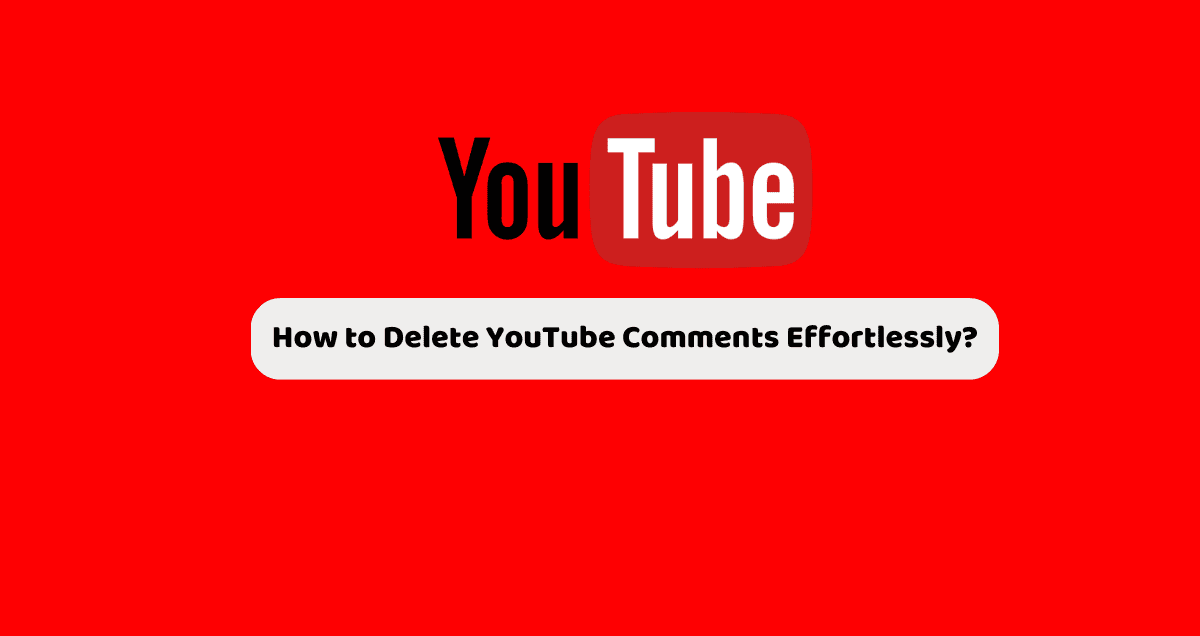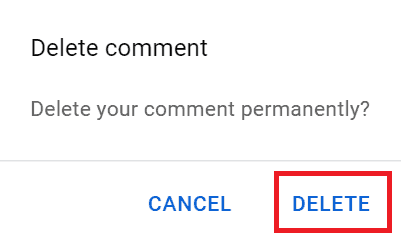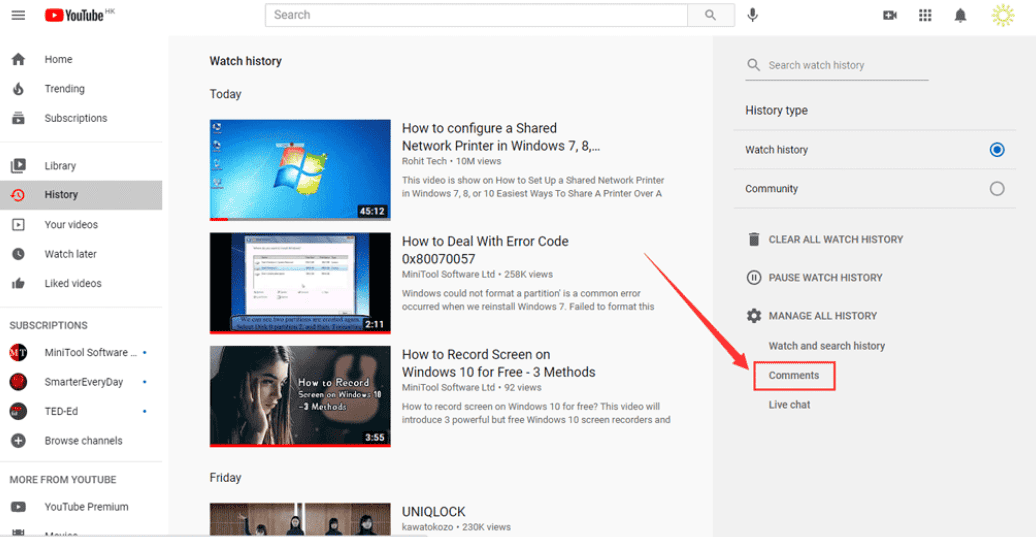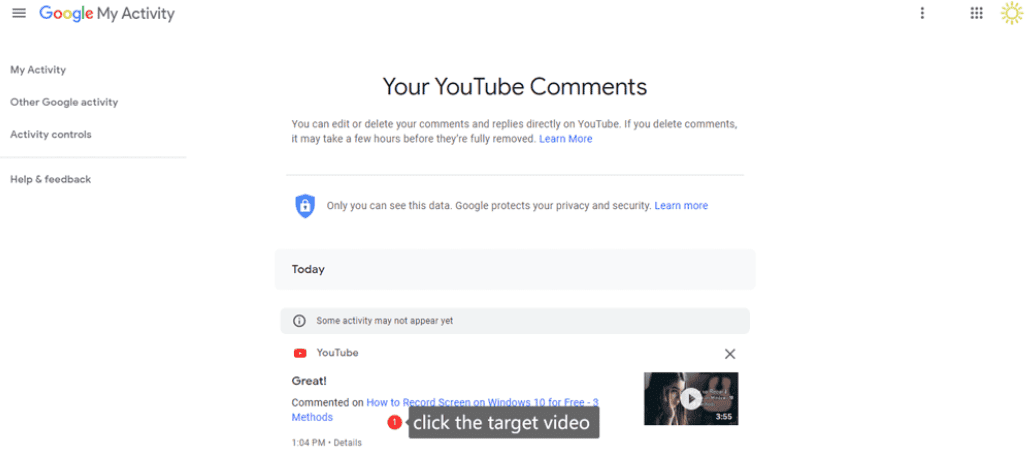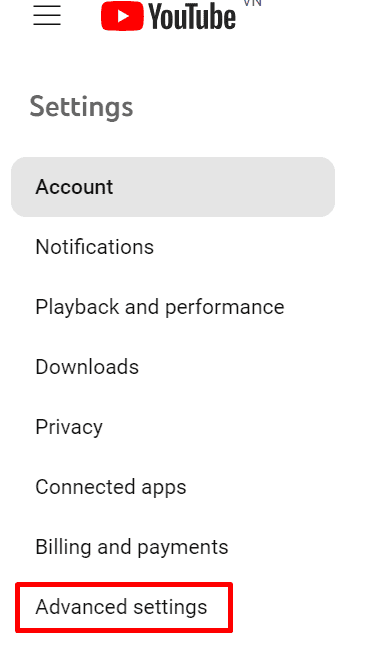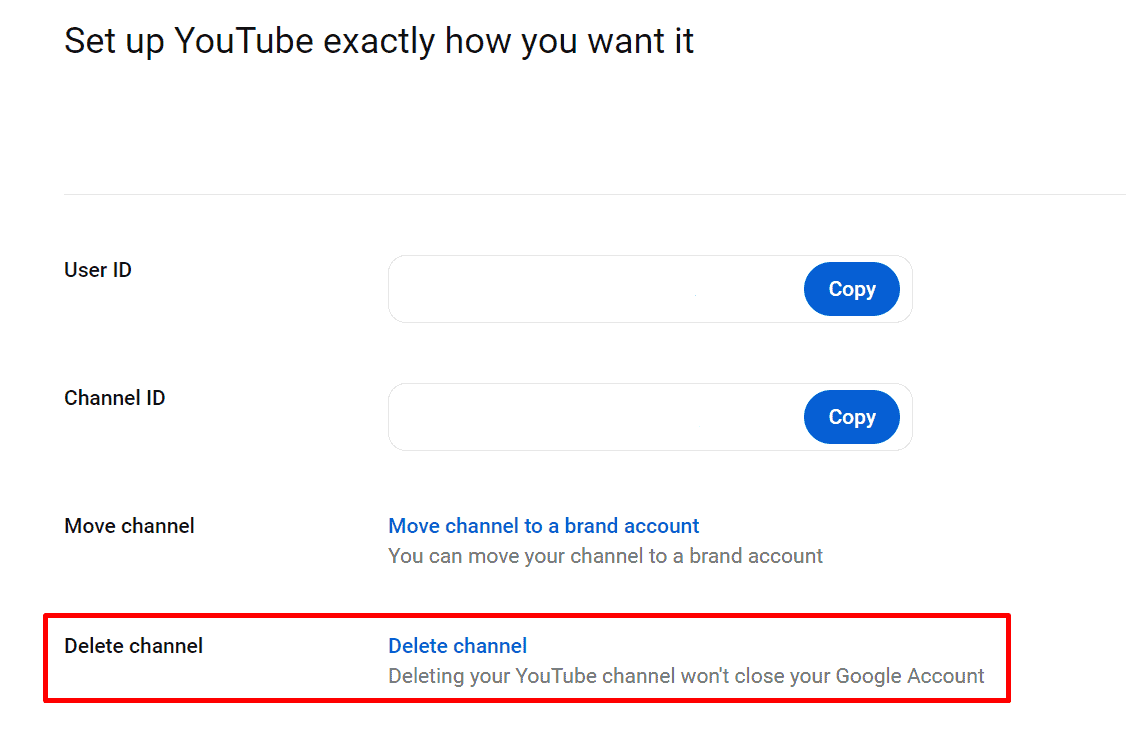YouTube is a big place on the internet where people share videos and talk about them. Sometimes, you might write something in the comments section of a video and then decide you want to take it back. Maybe you made a mistake, or you just changed your mind. It’s okay; everyone does it. This guide is here to help you learn how to delete comments you’ve made on YouTube.
It’s pretty easy, and knowing how to do it can make your time on YouTube better. Whether you’re someone who makes videos or just likes to watch and comment on them, this guide will show you how to remove comments step by step.
How to Delete Comments on YouTube?
Deleting your YouTube comments is super easy.
Here’s a simple way to do it:
- Go to YouTube and find the video you commented on, either by looking in your history or using the search bar. Then, open the comments section. You should see your comment near the top.
- Click on the three dots next to your comment and choose Delete. You’ll see a message that tells you your comment has been deleted.
If your comment is old and lost among many others, this might not work. But don’t worry, there’s another way to delete comments too.
How to Delete YouTube Comments From Your Comments History
YouTube keeps all the comments you’ve ever made. You can see and delete any of them on the Comments History page.
To get there, do this:
1. Open YouTube on your computer.
2. Click the three lines at the top left corner, then click on History.
3. Next, click on Comments on the right side, where it says Manage All History.
4. This takes you to a page where all your comments are listed, from the newest to the oldest. Scroll to find the one you want to delete.
5. When you find that comment, click the blue link or video title under it. This will take you to the video you commented on.
6. Your comment will be easy to find at the top. Click the three dots next to your comment and hit Delete.
You’ll get a message that your comment has been deleted.
How to Delete All Your YouTube Comments at Once
If you want to clean up what you’ve left online, you might want to delete your YouTube comments. YouTube doesn’t make this easy, but there’s a clever workaround.
If you hide your YouTube channel, no one can see your videos, likes, or who you’ve subscribed to. Your name won’t show up when people search, either. But you can unhide it later if you want everything to show again.
The cool thing is that hiding your channel also eliminates all the comments you’ve ever made. So, if you hide your channel for a little while and then turn it back on, you’ve found a quick way to delete all your comments.
Here’s what to do:
1. Open YouTube and click your profile photo in the top-right corner.
2. Click on Settings from the menu that shows up.
3. Next, click on Advanced Settings.
4. Go down and click on Delete Channel. You might need to prove it’s you with a verification step. But don’t worry; your account won’t be deleted right away.
5. This takes you to your Google Account page. There, I chose to hide my channel.
6. Check all three boxes to say you’re sure, then click on Hide My Channel at the end.